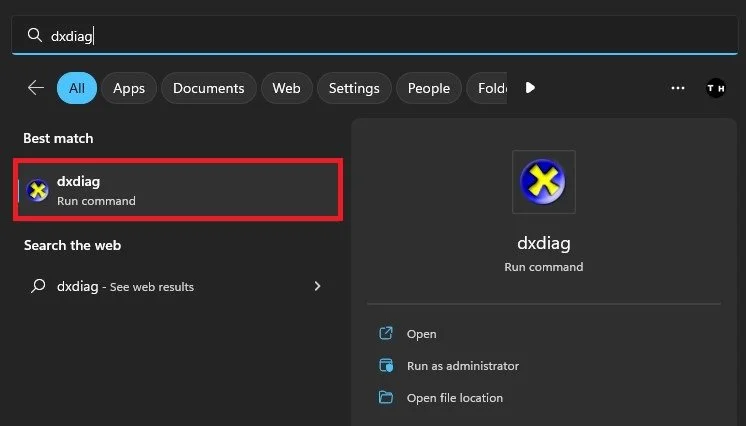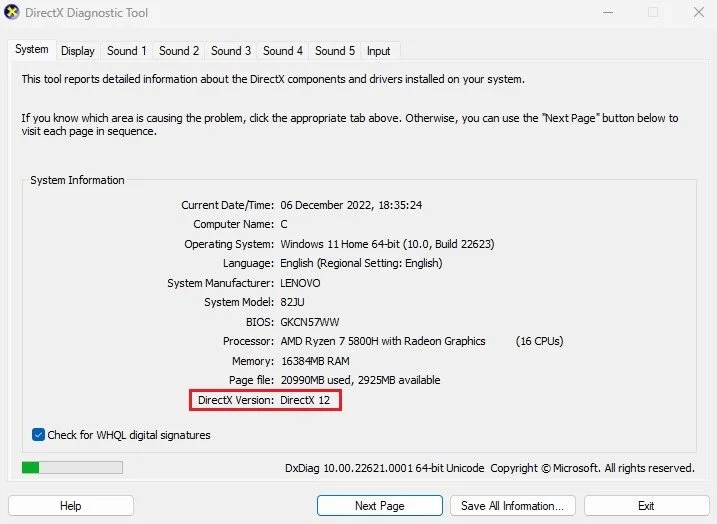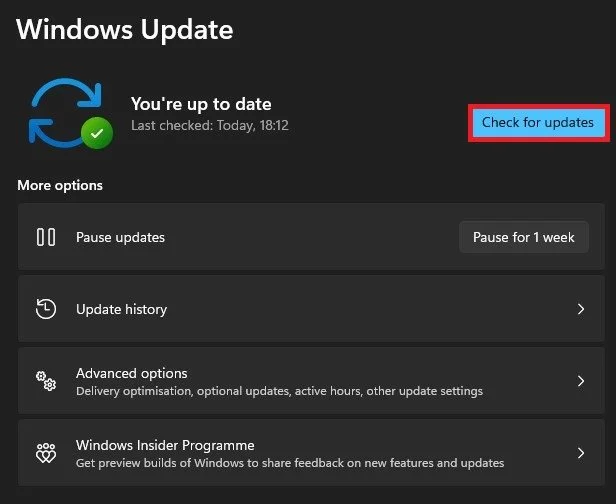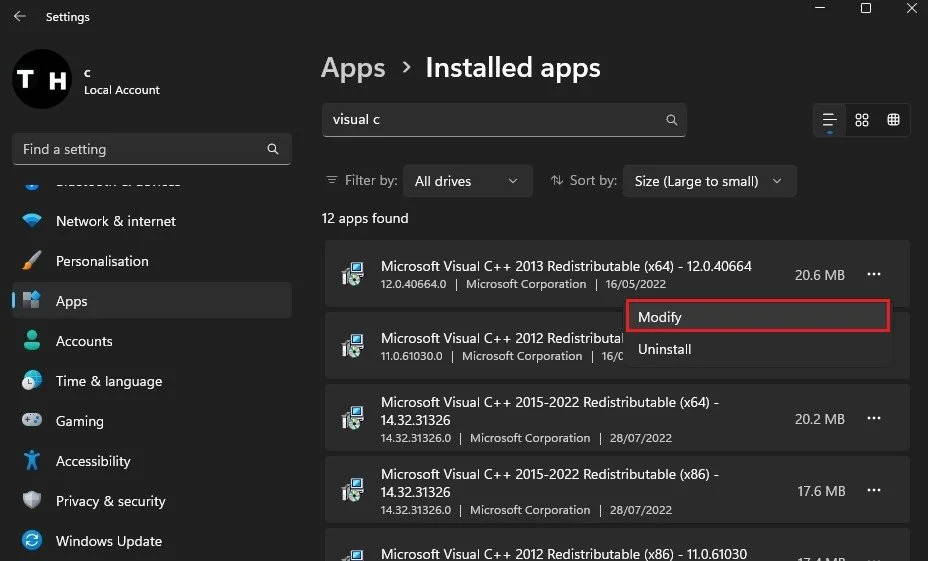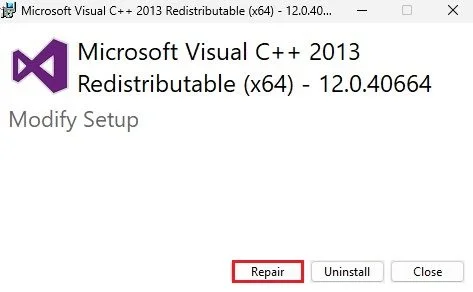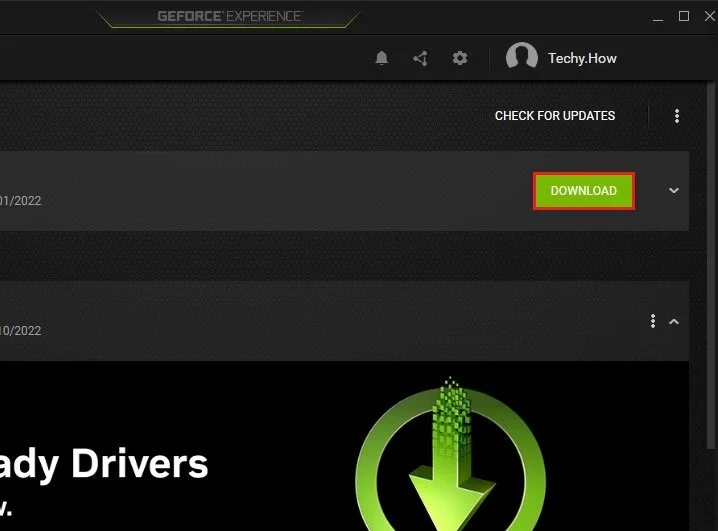How To Fix “A D3D11 Compatible GPU Is Required To Run The Engine” Error on Windows
Are you getting the dreaded "A D3D11 Compatible GPU is Required to Run the Engine" error on your Windows computer when trying to run your favorite game or graphics-intensive application? This error can be a frustrating roadblock, preventing you from enjoying the full capabilities of your PC. But fear not, you are not alone! In this article, we'll dive into the root cause of this issue and provide step-by-step instructions on how to fix it once and for all, so you can get back to gaming and working with graphics like a pro. Whether you're a tech-savvy computer enthusiast or just someone who wants to get their device up and running again, this article is for you!
Check DirectX Version on Windows
In most cases, this error shows up when your DirectX version is outdated, your Microsoft Visual C files are incomplete, or your graphics driver is incompatible with the program. Search for dxdiag in your start menu search and run the DirectX Diagnostic command. This will open the DirectX Diagnostic Tool and scan your PC for system information.
Run “dxdiag” Command
At the bottom of your System Information, you can preview your PC's DirectX version. Windows 10 and 11 will allow you to install the latest DirectX version by simply updating your Windows operating system.
DirectX Diagnostic Tool > System
Windows Update
Open up your Windows settings. In the Windows Update section, click on Check for Updates and download the latest version before restarting your PC. This can, in many cases, already fix the D3D11 error you are getting.
Windows Settings > Windows Update
Repair Microsoft Visual C++ Files
In case the problem persists, then head back to your Windows settings. In the Apps section, select Installed apps. Search for Microsoft Visual C++. A list of Visual C++ Redistributable programs will show up. Click on the burger menu for each and select Modify.
Windows Settings > Apps > Installed Apps
In the Modify Setup window, click on Repair. This will take a second to make sure that your Visual C++ files are complete and up to date.
Modifiy Setup Window > Repair
Update Graphics Driver
Lastly, make sure that your graphics driver is up to date. For NVIDIA GPU users, I suggest using the GeForce Experience application to update your graphics driver. AMD users can make use of the AMD Radeon Software. On this window, navigate to the Drivers section and download the latest driver. This will automatically install the driver once it’s downloaded.
GeForce Experience > Drivers
-
This error message is indicating that your computer does not have a GPU (graphics processing unit) that is compatible with DirectX 11 technology, which is required for running many modern games and graphics-intensive applications.
-
Yes, you can! This error can usually be resolved by updating your GPU drivers, checking your system requirements, and adjusting your graphics settings.
-
If updating your GPU drivers does not resolve the error, you may need to check your system requirements or adjust your graphics settings. You may also need to upgrade your GPU or purchase a new computer that meets the required specifications.
-
While a virus or malware can cause issues with your GPU, it is unlikely to be the root cause of this error message. Nevertheless, it is always a good idea to run a virus scan and check for malware on your computer.