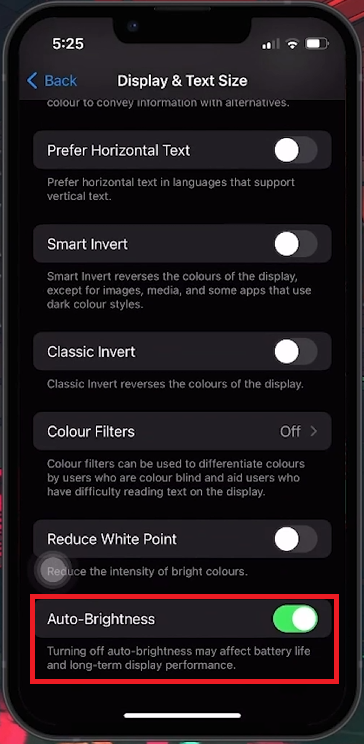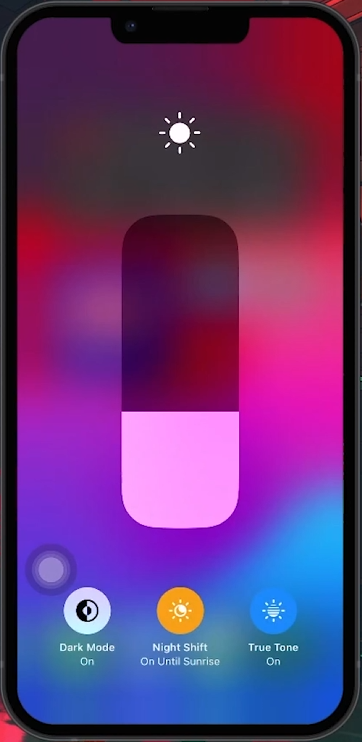How To Disable Auto Brightness on iPhone - Tutorial
Introduction
Take control of your iPhone's screen brightness with this simple tutorial on disabling auto brightness. While auto brightness adapts your screen to surrounding light for comfort and battery savings, some users prefer manual control. Learn how to switch off this feature through Accessibility settings and enjoy consistent screen brightness.
Turning Off Auto-Brightness on Your iPhone
Understanding Auto-Brightness:
Auto-brightness adjusts your screen's brightness based on surrounding light levels, dimming in dark rooms to reduce eye strain and save battery life. However, you might prefer a constant brightness level.
Steps to Disable Auto-Brightness:
Access Settings: Open the 'Settings' app on your iPhone.
Find Accessibility Options: Scroll down and select 'Accessibility'.
Adjust Display Settings: Navigate to the 'Vision' section and tap 'Display & Text Size'.
Disable Auto-Brightness: Scroll down to 'Auto-Brightness' and toggle it off.
Following these steps lets you set your iPhone’s brightness to your preference without automatic adjustments.
iPhone Settings > Display & Text Size
Benefits of Keeping Auto-Brightness Enabled on iPhone
Reasons to Retain Auto-Brightness Feature:
While you can disable auto-brightness, there are benefits to keeping it enabled:
Battery Life Preservation: Auto-brightness reduces screen brightness in low-light environments, saving battery power.
Eye Comfort: Lower brightness in darker settings reduces eye strain.
Longevity of Display Screen: Avoids constant high brightness levels, helping to prolong screen lifespan.
Auto-brightness simplifies your interaction with your iPhone, balancing convenience with device care.
iPhone Custom Brightness
-
To disable auto brightness, go to Settings > Accessibility > Display & Text Size, and then toggle off the Auto-Brightness option.
-
Yes, turning off auto brightness may lead to increased battery consumption as the screen may remain at a high brightness level more frequently.
-
Using a consistent high brightness level, especially in low-light conditions, can strain your eyes. Auto brightness helps to adjust the screen for comfortable viewing.
-
Yes, auto brightness can extend your iPhone's display life by preventing the pixels from operating at full capacity all the time, thus reducing wear.
-
Absolutely! You can manually adjust your screen brightness at any time through the Control Centre, even with auto brightness turned off.