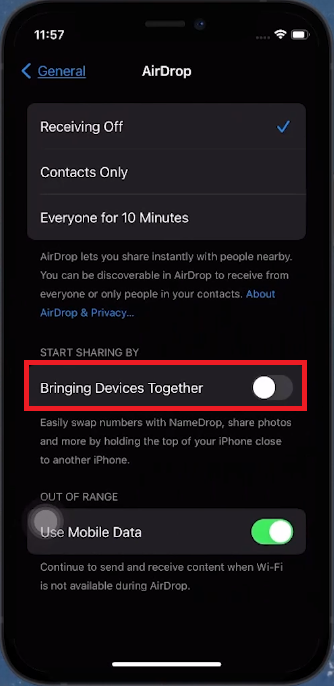How To Turn OFF “Bringing Devices Together” on iPhone
Introduction
Discover how to disable the 'Bringing Devices Together' feature, also known as NameDrop, on your iPhone with our concise guide. Introduced in iOS 17, this feature simplifies sharing contact information but may raise privacy concerns in public spaces. We'll walk you through the straightforward steps to turn off this feature, ensuring your personal information remains secure. Perfect for iPhone users who value privacy and wish to control their device's sharing capabilities, our tutorial makes managing this iOS feature simple and hassle-free.
Disabling "Bringing Devices Together" on iPhone
Managing Privacy with iOS 17's Feature
Feature Overview:
'Bringing Devices Together', known as NameDrop, facilitates contact sharing by proximity.
Privacy Concerns:
Useful but may risk unintended sharing in public spaces.
Steps to Turn Off the Feature
Access Settings:
Open the 'Settings' app on your iPhone.
Navigate to Feature Settings:
Scroll and tap 'General'.
Disable the Feature:
Select 'Airdrop'.
Toggle 'Bringing Devices Together' to OFF.
This action deactivates NameDrop, enhancing your control over privacy and data sharing.
Disable “Bringing Devices Together”
-
It's an iOS 17 feature, also known as NameDrop, allowing contact sharing by bringing iPhones close together.
-
Disabling it prevents accidental sharing of your contact info in public places, enhancing privacy.
-
Yes, you can switch it on or off via the Airdrop settings in the General section of your iPhone's Settings app.
-
Yes, it's included by default in iOS 17 but can be turned off as needed.
-
No, it only disables the NameDrop aspect, not the entire Airdrop functionality.