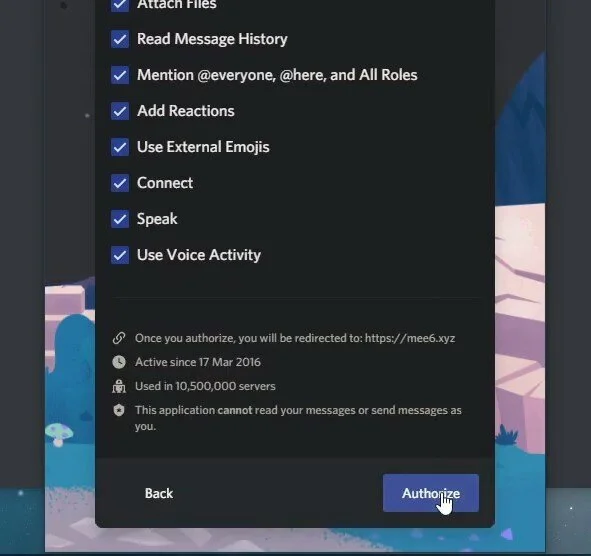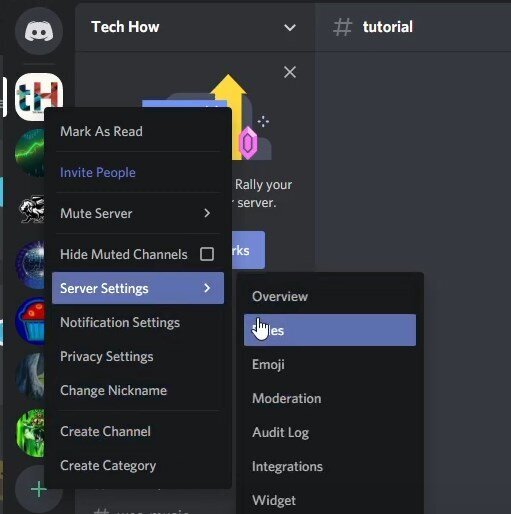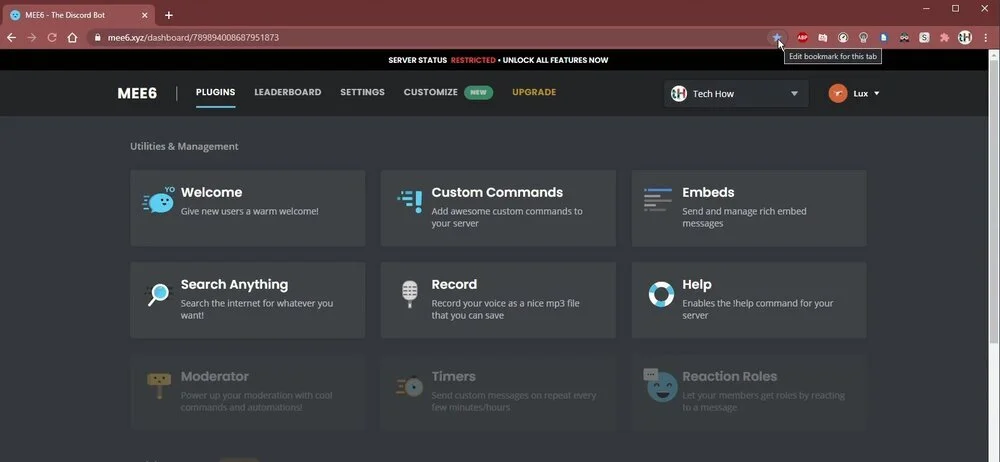How To Install & Use MEE6 Bot On Discord
Are you looking to enhance your Discord server with powerful automation and moderation tools? Look no further than MEE6, the popular Discord bot that allows you to easily manage your server, automate tasks, and engage with your community.
In this article, we'll guide you through the simple process of installing and setting up MEE6 on your Discord server and show you how to use some of its most powerful features, such as customizable welcome messages, timed messages, and moderation tools.
With MEE6, you can take your Discord server to the next level and create a more engaging and interactive community. So, let's get started and explore the world of MEE6!
Invite MEE6 Bot to your Discord Server
Are you ready to take advantage of MEE6's powerful features on your Discord server? The first step is to invite the bot to your server.
To do so, head over to the MEE6 website and make sure that you're logged in with your Discord account. It's also important to note that you'll need administrator rights on the server you want to invite MEE6 to.
Once you're logged in and have the necessary permissions, simply click on the "Add to Discord" button on the MEE6 website. This will prompt you to select the server you want to add the bot to.
After selecting your server, you'll be asked to grant MEE6 certain permissions. These permissions are necessary for the bot to function properly and provide the best experience.
Once you've granted the necessary permissions, MEE6 will be added to your server and you can start customizing its settings and using its powerful features to enhance your Discord community.
Assign the Correct Discord Role to MEE6
After inviting MEE6 to your Discord server, it's important to assign the appropriate roles to the bot to ensure it can function properly.
To do so, navigate to your Discord server settings and select the "Roles" option. From here, you can create a new role specifically for MEE6 or assign it an existing role that has the necessary permissions.
It's important to ensure that MEE6 has the correct roles to perform its various functions on your server, such as managing chat, moderating content, and performing automated tasks.
By assigning the correct role to MEE6, you can rest assured that the bot will function properly and help enhance your Discord community with its wide range of features and capabilities.
Discord Server Settings > Roles
MEE6 Bot Commands & Embeds
Once you have added the bot to your server, the control webpage will open up. It is advisable to bookmark the page for future reference. On the control webpage, you can customize the bot's options, create custom commands, and explore other features to enhance its performance.
MEE6 Dashboard