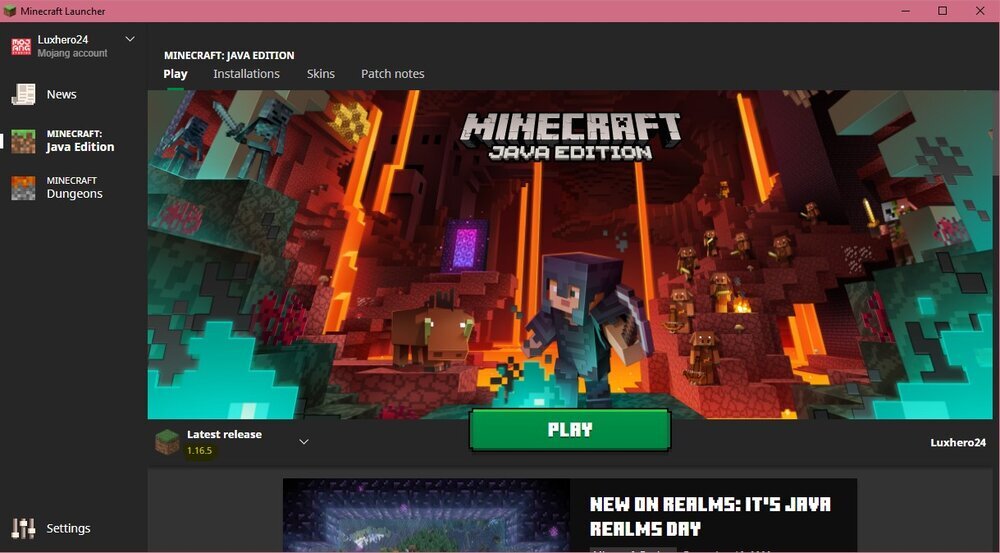Minecraft - How To Install Mods Using Forge
Minecraft is a beloved sandbox game that has captured the hearts of millions of players worldwide. One of the reasons for its enduring popularity is the vast array of mods available that allow players to customize their gameplay experience. If you're looking to install mods in Minecraft, Forge is one of the most popular modding tools available. In this article, we'll guide you through installing mods using Forge, so you can take your Minecraft experience to the next level. So, let's dive in and get started with installing mods in Minecraft using Forge.
Download & Install Forge for Minecraft
Installing Forge is the first step towards exploring the amazing world of Minecraft mods. To get started, head to the Minecraft Forge download page and select the version of Minecraft you're currently playing under "Minecraft Version". This will take you to the download page for that version of Forge, where you can download the installer.
Select the correct Minecraft version for Forge
If you're not sure which version of Minecraft you're currently running, don't worry - it's easy to find out. Simply open up the Minecraft launcher and look next to the play button. The launcher should display the version of Minecraft that is currently installed on your computer.
Knowing which version of Minecraft you have installed is important when it comes to selecting mods to use with Forge. Make sure to select the correct version of the mod that is compatible with your Minecraft version. With this simple step, you can ensure that your mods work seamlessly with your version of Minecraft, and avoid any potential compatibility issues.
When you've downloaded the Forge installer, it will typically have a Java icon. Double-click the installer to begin the installation process. This will open up a window that allows you to select the installation destination - you can choose to install Forge to your Minecraft client, to a server, or extract the files to use somewhere else.
Additionally, you can also change the installation directory, in case you have another Minecraft directory on another drive. Simply select the directory you want to use and click "Ok" to proceed.
Once you've made your selections, it only takes a minute or so for Forge to install. After the installation is complete, you'll be able to access a new Forge profile in your Minecraft launcher, which allows you to run mods and customize your Minecraft gameplay experience.
Mod system installer > Forge
Once you've installed Forge, it's time to start using it to enhance your Minecraft gameplay experience. To begin, open up your Minecraft launcher and navigate to the "Installations" tab.
Click on "New" to create a new Minecraft installation using Forge. Here, you can give your new install a name of your choosing. For the version of Minecraft you want to use with Forge, make sure to select the Forge option.
Once you've created your new installation, you can easily switch between your different Minecraft profiles and launch the game with or without mods, depending on your preferences.
Minecraft Launcher > Create new installation
Download Minecraft Mods
Click here to visit the Minecraft Mods page from CurseForge. To download the correct version of the Minecraft mod you wish to use, select the correct download link in the files tab of the selected mod.
After selecting Download, the browser will load 5 seconds until it will automatically download the file. Your browser might ask you again if you are sure that you want to keep the files. Simply select Keep. When the download is completed, make sure to locate the download in your downloads folder.
Install Minecraft Mod
To install the Minecraft mod, navigate to the game’s directory files. The easiest way is to search for %AppData% in your taskbar search. Open up the folder and go to .minecraft
In case you have no folder called mods, then you will have to create it yourself. Make sure that mods is written in lower case, otherwise, this step will not work.
Lastly, drag and drop the downloaded mod into the mods folder to install it. After opening up your Minecraft launcher, select play the forge installation. The first time you launch the new install version, the launcher will download and install additional files until you can enjoy the selected Minecraft mod. If you wish to switch back, restart Minecraft using a different install version.
Drag and drop the downloaded mod into the “mods” folder