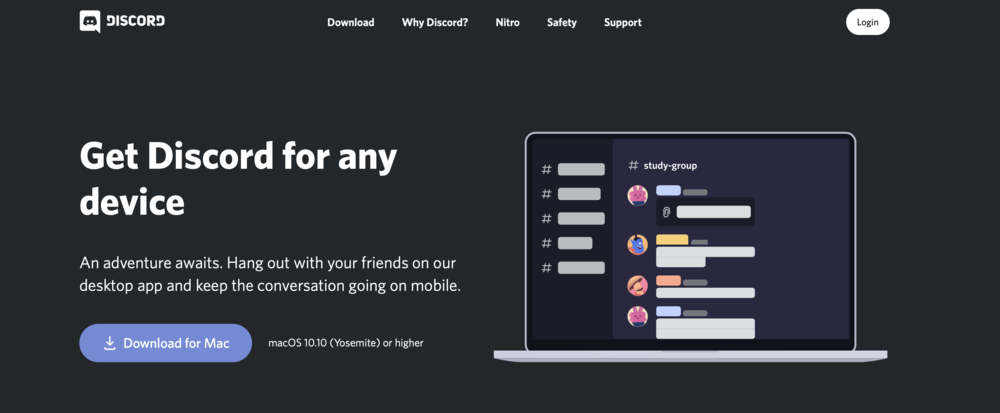Discord - How To Fix "A JavaScript Error Occurred In The Main Process" Error
If you're a Discord user, you may have encountered the frustrating "A JavaScript Error Occurred In The Main Process" error message. This error can prevent you from using Discord and leave you feeling disconnected from your community. But fear not! In this article, we'll show you how to fix this error and get back to using Discord as usual.
Following our tips and troubleshooting techniques, you can address the "A JavaScript Error Occurred In The Main Process" error and enjoy a smoother, more stable Discord experience.
End all Discord Process
If you're experiencing the "A JavaScript Error Occurred In The Main Process" error on Discord, you can take some simple steps to address the issue. Ensure the Discord application is not running on your system. If it is, close the application and end the process in your task manager. You can confirm that Discord is fully closed by checking that the Discord icon is not visible in your system tray.
By ensuring that Discord is fully closed and not running in the background, you can prevent any conflicts or errors that may cause the "A JavaScript Error Occurred In The Main Process" error. Follow these steps to optimize your system for Discord and enjoy a smoother, more stable experience on Windows 10.
Task Manager > Processes > Discord > End Task
Delete the AppData Discord Folder
To further troubleshoot the "A JavaScript Error Occurred In The Main Process" error on Discord, deleting the AppData Discord folder can help resolve the issue. Here's how to do it:
First, search for "%appdata%" in your taskbar search and hit enter. This will open up a new folder where you can find the Discord folder. Delete this folder to ensure that all Discord files are removed from your system. If you cannot locate the Discord folder, ensure that you're located in the AppData > Roaming folder.
By deleting the AppData Discord folder, you can eliminate any corrupted files or settings that may be causing the error on Discord.
AppData > Roaming > Discord
Delete the LocalAppData Discord Folder
If you're still experiencing the "A JavaScript Error Occurred In The Main Process" error on Discord after deleting the AppData Discord folder, deleting the Discord folder in the LocalAppData folder may help resolve the issue. Here's how to do it:
Search for "LocalAppData" in your taskbar search and hit enter. This will open up a new folder where you can find the Discord folder. Delete this folder to ensure that all Discord files are removed from your system. By deleting the Discord folder in the LocalAppData folder, you can ensure that all Discord files and settings are fully removed from your system.
AppData > Local > Discord
Re-Install Discord
After making sure that the two Discord folders are deleted, you must re-download the installer here. This should only take a few seconds. Double-click the downloaded installer file, and then Discord should run fine on your system.
Download the Discord installer for your PC
Allow Discord to Bypass your Firewall
Ensure your firewall is not blocking parts of the software. Search for Firewall in your taskbar search to open up your Firewall & Network Protection system settings window.
Windows Defender Firewall > Allow an app through Firewall
On the window, select Allow an app through firewall. Select Change settings, and then allow another app.
Allow apps to communicate through Windows Defender Firewall
Select Browse, and your file explorer will open up. Navigate to: This PC > Windows (C:) > Users > AppData >Roaming > Microsoft > Windows > Start Menu > Programs > Discord Inc. Select the Discord application and click Open. This will allow you to exclude the application from being blocked by your firewall and will prevent the JavaScript error for Discord on your computer.
This PC > Windows (C:) > Users > AppData >Roaming > Microsoft > Windows > Start Menu > Programs > Discord Inc