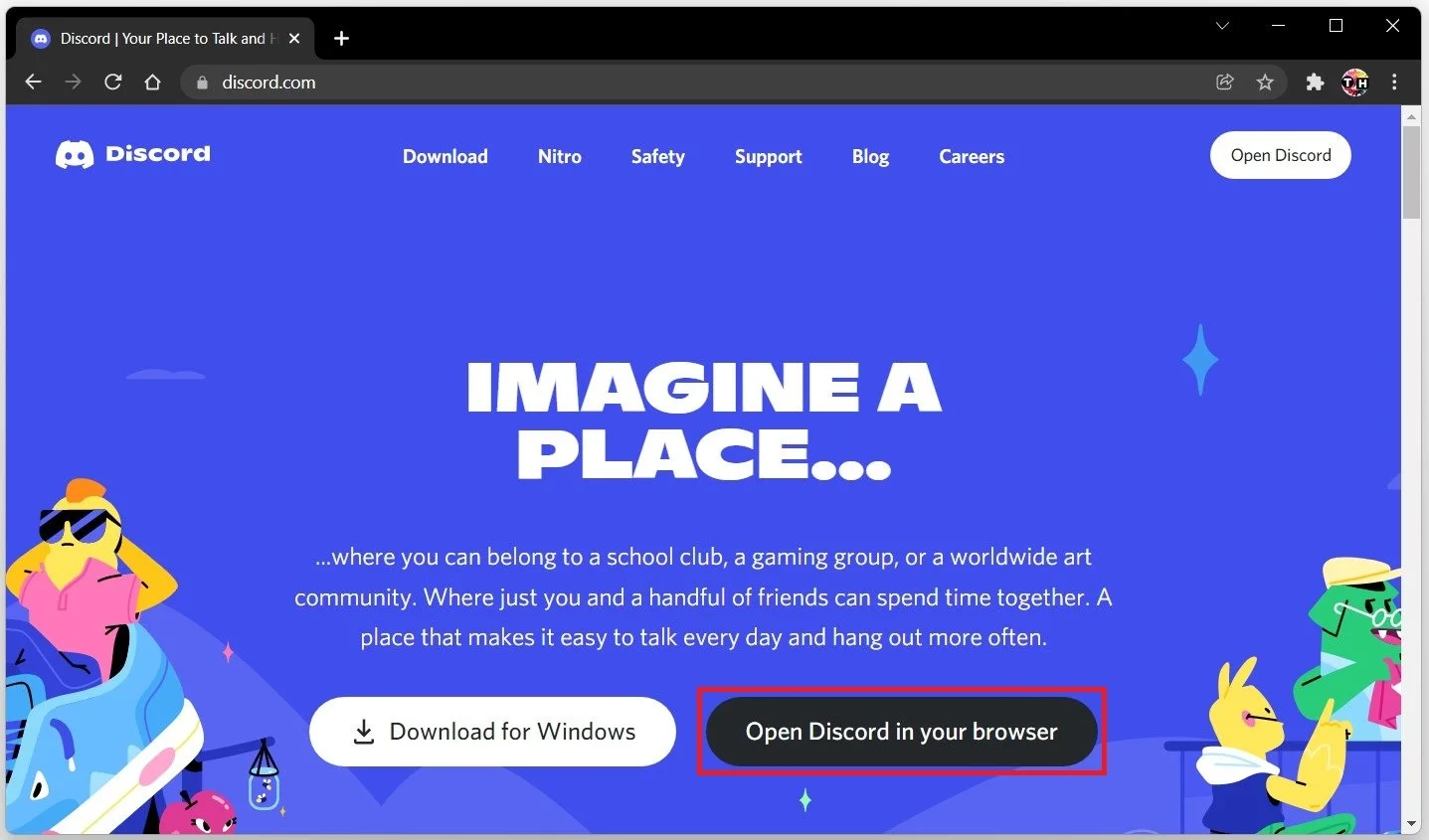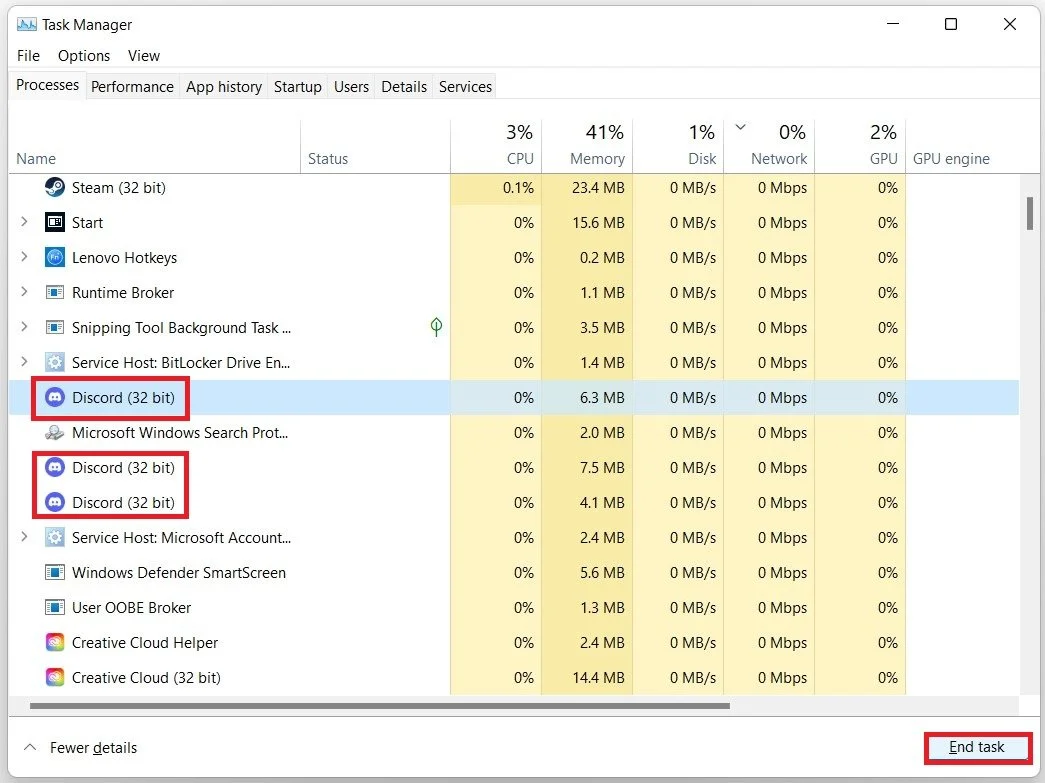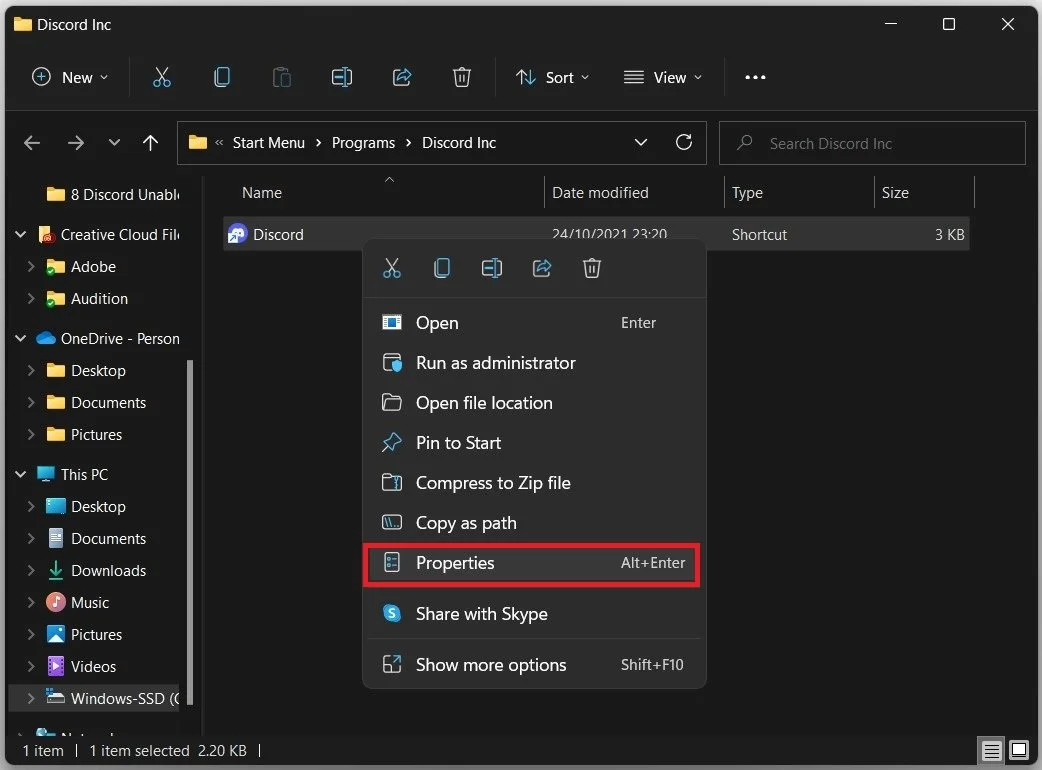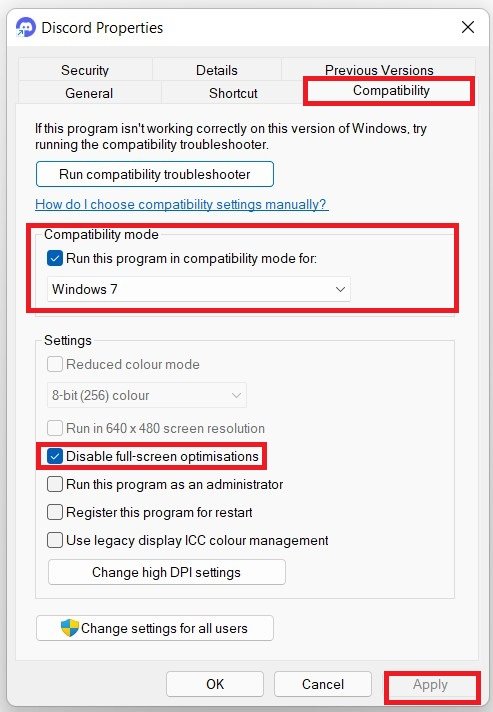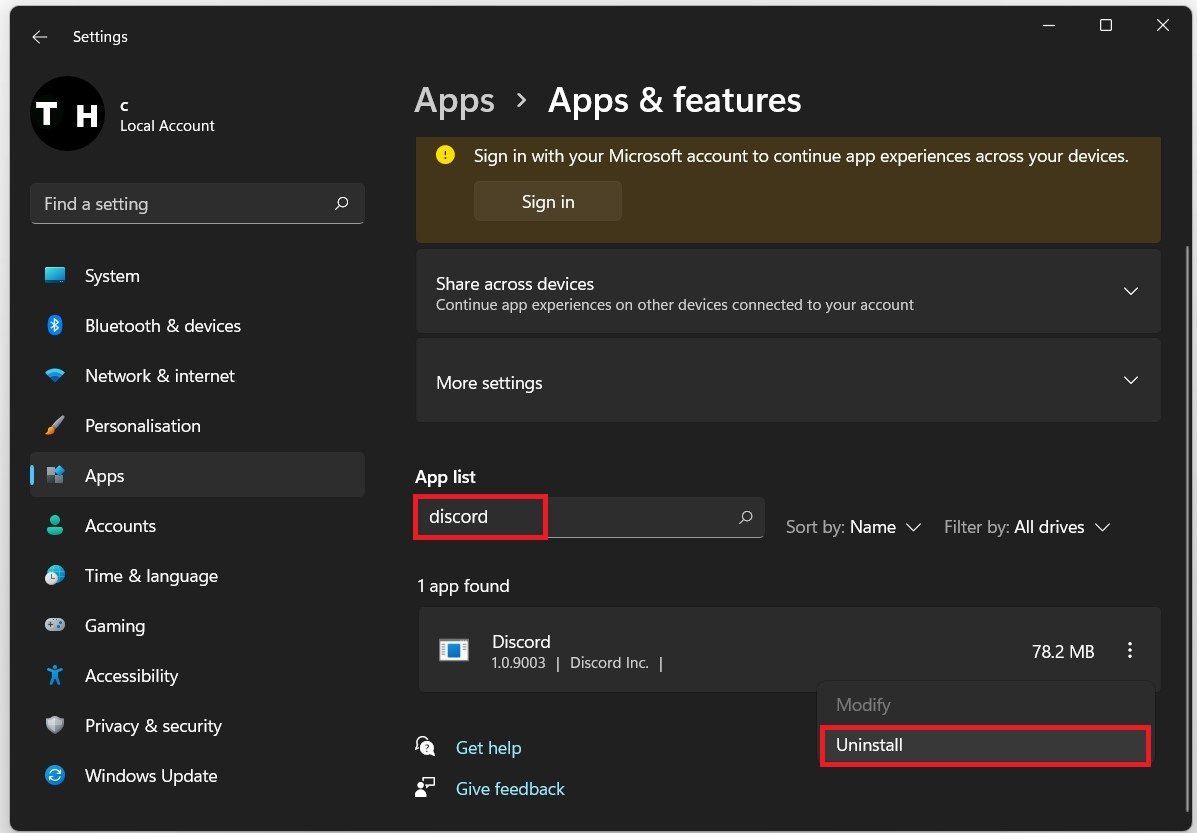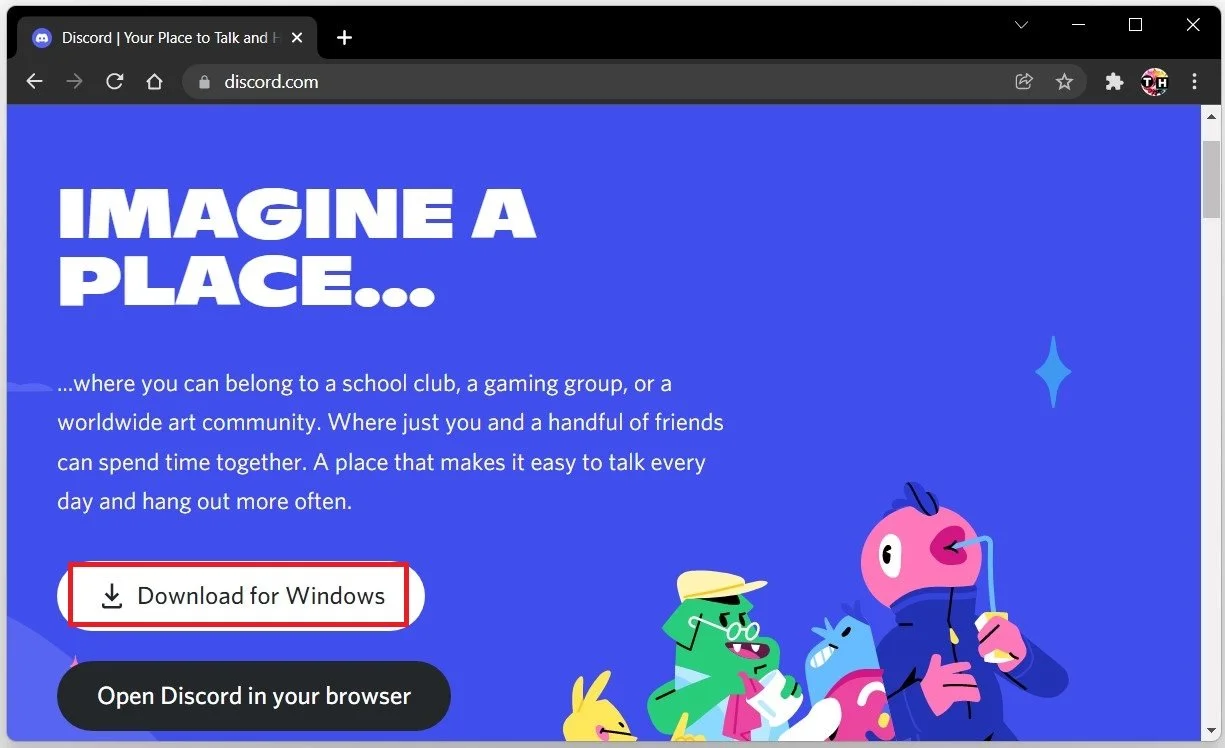Fix Unable to Open Discord on Windows 11 - Easy Guide
Discord is a widely used communication platform for gamers and communities, providing text, voice, and video chat services. However, encountering an error message while opening Discord on Windows 11 can be frustrating. This issue may occur due to various reasons, such as outdated software, corrupted files, or conflicting applications. This article will guide you through some easy and effective methods to fix the problem when you’re unable to launch Discord on your PC. Our step-by-step guide is designed to help you resolve the issue quickly and efficiently, so you can get back to using Discord without any interruptions.
End the Discord Session
Resetting your app session by logging in to the web version of Discord first is recommended. In your favorite browser, navigate to Discord.com. Select Open Discord in your browser. This will allow you to use Discord from your browser and should reset your in-app session.
Discord.com > Open Discord in your browser
End all Discord Processes
Exit the Discord app. To do so, open your Task Manager by searching for it in your start menu search. In the Processes tab, try to locate the Discord processes and make sure to end them by selecting End Process.
Task Manager > Processes > Discord > End Task
Adjust the Discord Compatibility Settings
A reliable network connection is also essential for the Discord application to work properly. We suggest changing your network connection to see if this step helps to run Discord on your PC. If this did not help you, search for Discord in your start menu search. Right-click the icon and select Open File Location. In your file explorer, right-click the Discord app and select Properties.
Discord App Shortcut > Properties
In the Discord properties panel, under Compatibility, run the program in compatibility mode for Windows 7. You should also Disable full-screen optimizations. Don’t forget to apply your changes.
Discord Properties > Compatibility
Reinstall Discord
If nothing helped you out, you should reinstall the Discord application. To do so, navigate back to your Apps system settings. Under Apps & Features search for Discord. Click on the burger menu on the right-hand side and select Uninstall. This will take a moment to uninstall Discord from your system.
Windows Settings > Apps > Apps & Features > Discord
When navigating to Discord.com you will be able to re-download the installer, which should only take a few seconds to complete until you can use Discord on your system again.
Download and open the Discord installer for Windows