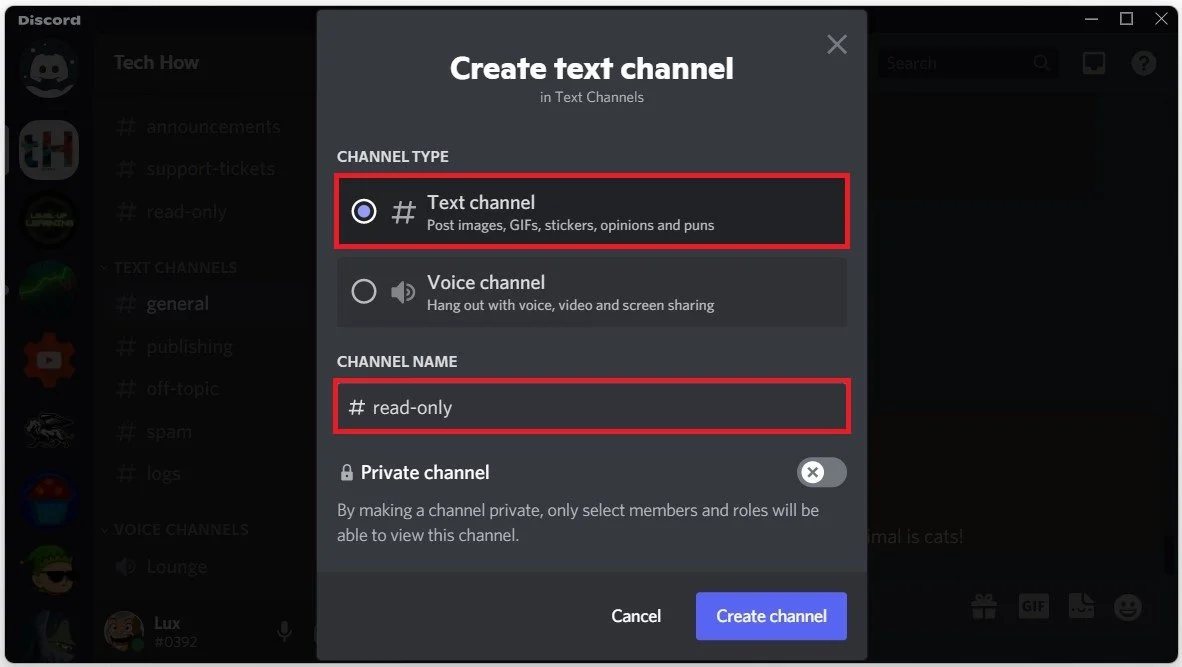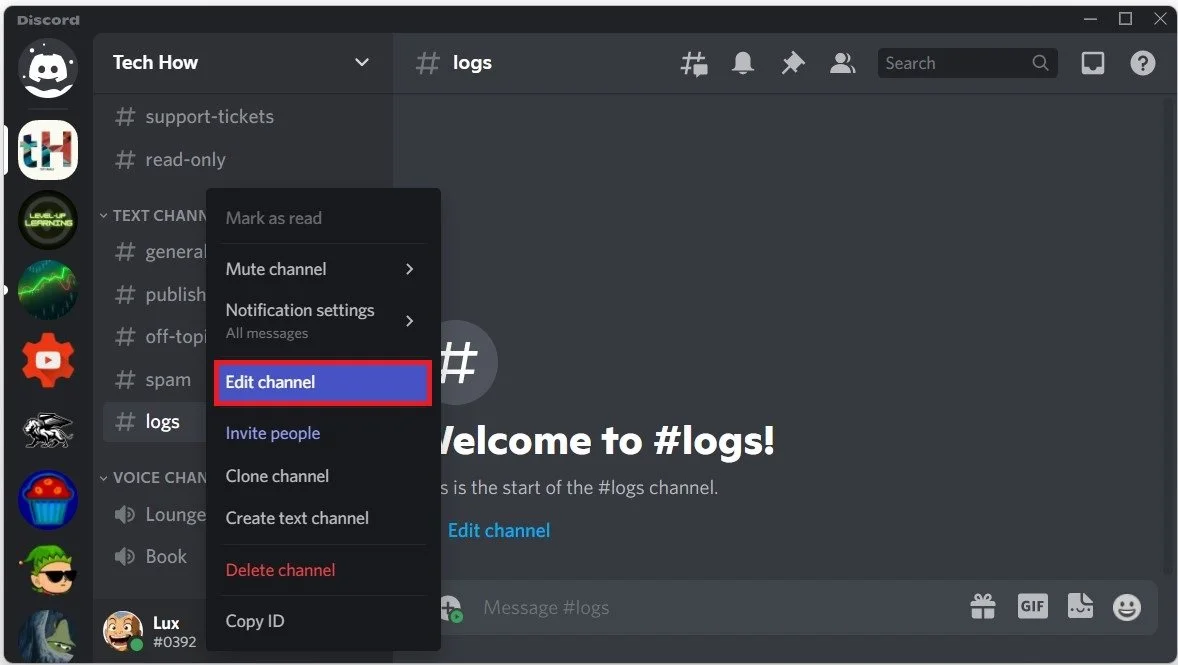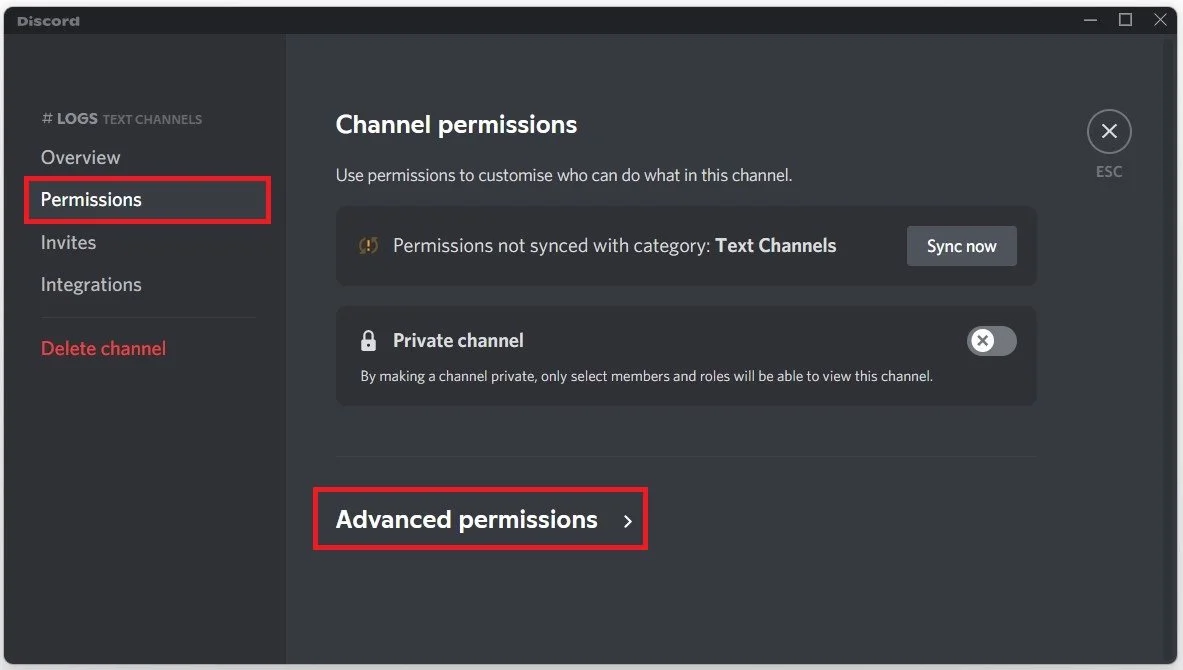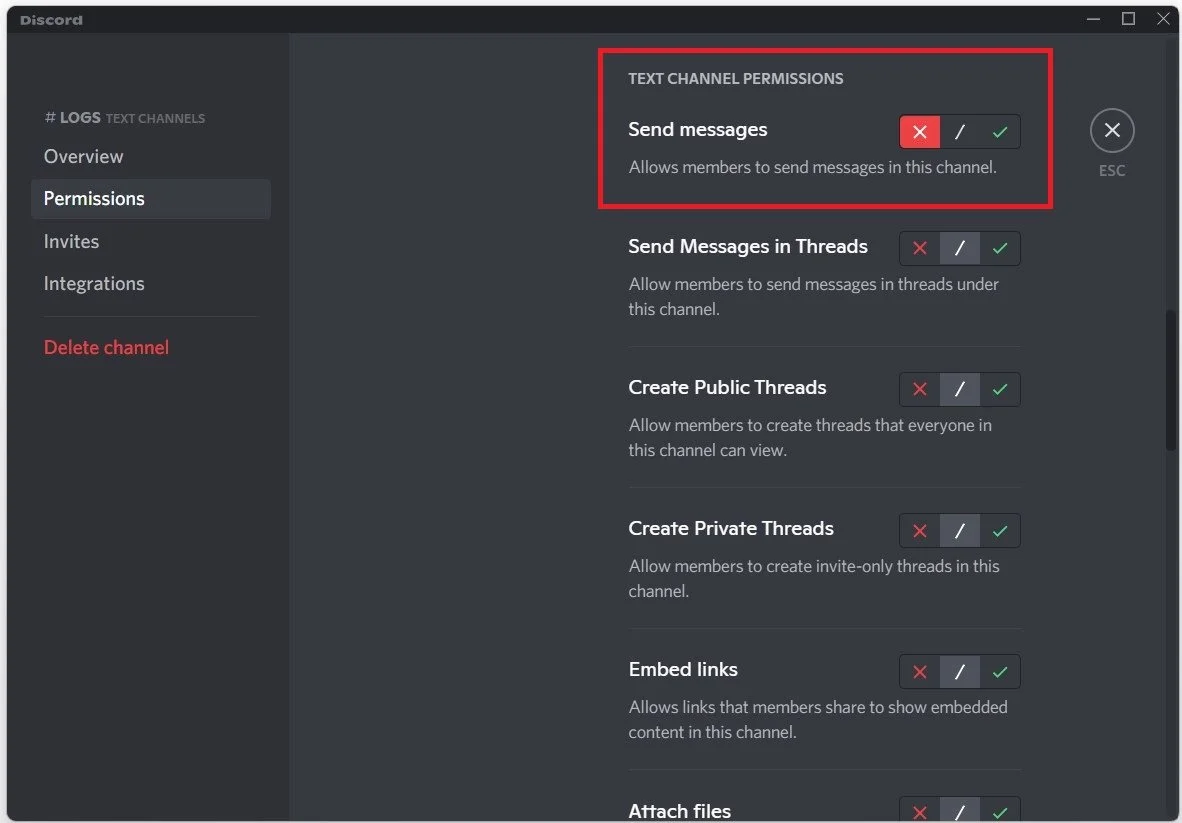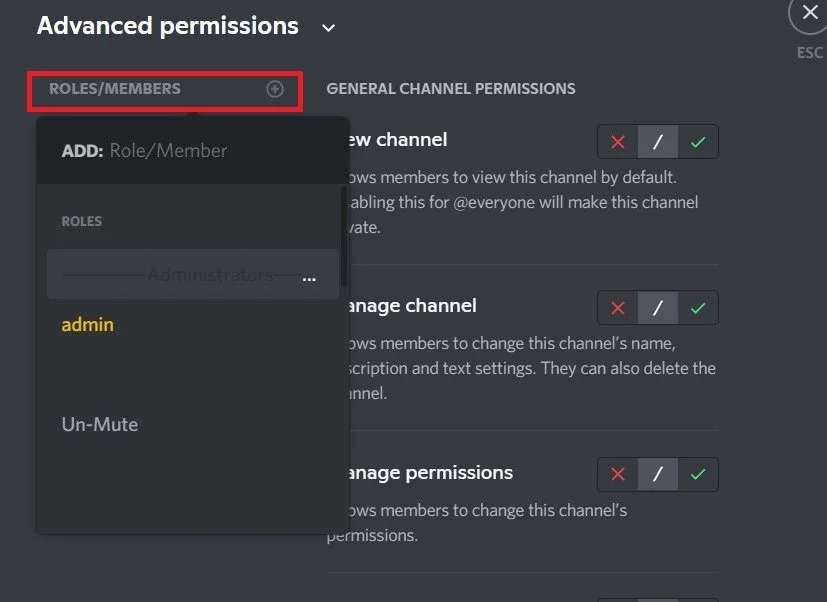Make Discord Channel Read Only - Easy Guide
If you're a Discord server admin looking for a way to make a channel read-only, you've come to the right place. Discord is a popular platform for communication among communities and gamers, but sometimes it's necessary to restrict access to certain channels. Whether you want to keep a channel as an archive or prevent members from posting during a specific event, making a channel read-only can be useful.
Edit Text Channel Settings
Navigate to your Discord server. From there, create a new channel if you don’t already have one designated to be read-only. Use the Text channel type, name it whatever you want, and create it.
Discord Server > Create Text Channel
Next, right-click the channel and select Edit.
Discord Server > Edit Channel
Change the Channel Permissions
In your channel Settings, navigate to the Permissions tab. Open the Advanced Permissions.
Text Channel Permissions > Advanced Permissions
Ensure that the @everyone role is selected, and the Send messages under Text Channel Permissions are disabled. Don’t forget to save your changes. When leaving these Settings as is, no one can write any content in the text channel unless the user is a server admin.
Text Channel Permissions > Send Messages
To allow certain roles to write in this text channel, you must add new roles or members to your channel permissions. Edit the channel settings, so that the new role is allowed to Send messages in the text channel.
Allow server roles to message in the Discord text channel