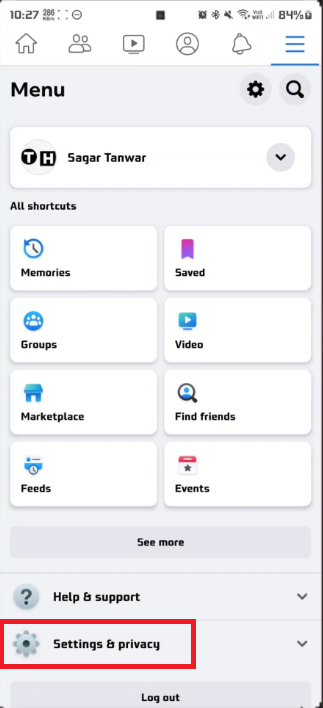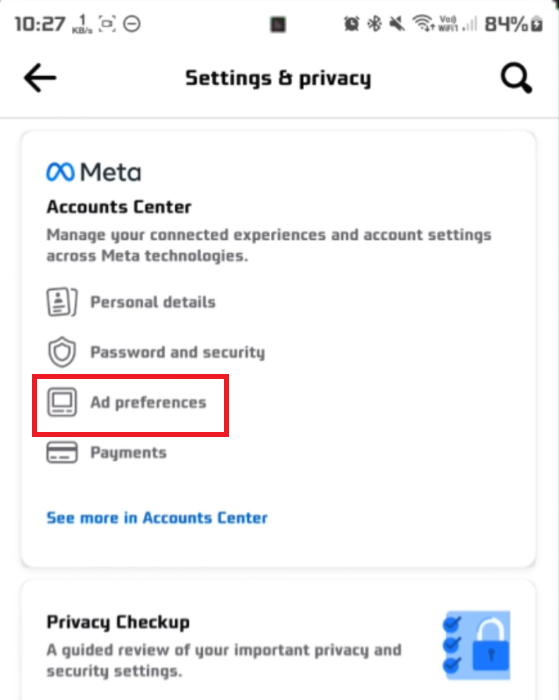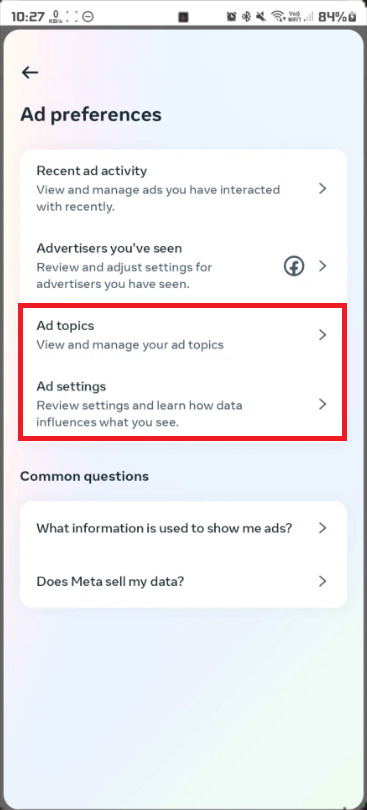How To Block Ads on Facebook Mobile
Introduction
In the ever-evolving digital landscape, the intrusion of ads can sometimes dampen your social media browsing experience. Thankfully, the Facebook mobile app offers tools to personalize your ad experience, allowing for a smoother, more enjoyable scrolling session. In this guide, we walk you through the simple steps to tailor the ads you encounter, helping you curate a more pleasant and customized Facebook journey right from your mobile device. Whether you wish to disable certain ad topics or fine-tune the types of ads that appear on your feed, we have got you covered. Dive in to discover how you can take control of your Facebook ad preferences today!
Navigating to Facebook Ad Preferences
Kickstart your journey to a personalized ad experience on your mobile with these simple steps. First, launch the Facebook app on your smartphone or tablet. Here’s a step-by-step guide to swiftly navigating through the menus:
Login to Your Account: Ensure you are logged in to your Facebook account to access the settings.
Access the Main Menu: Locate the three horizontal lines icon situated at the top-right corner of your screen, often referred to as the "hamburger menu". Tap on it to unveil a plethora of options.
Dive into Settings & Privacy: Scroll down through the menu until you find the "Settings & Privacy" option. A simple tap will lead you to the next set of choices.
Facebook Settings & Privacy
Venture into Account Settings: Tap on the "Settings" option to explore various account modifications you can make.
Tune Your Ad Preferences: At the top of the settings menu, find and select "Account Centre". Here, you can tap on "Ad Preferences", the gateway to customizing the ads displayed on your Facebook feed. From here, modifying ad topics to suit your preferences is a breeze, helping create a tailored Facebook browsing experience.
Meta Accounts Center > Ad Preferences
Personalizing Your Ad Experience
In the age of information overload, tailoring the ads you see on Facebook can be a breath of fresh air. Follow these easy steps to personalize your ad experience to your liking:
Select Ad Topics: Begin by selecting "Ad Topics" in the settings. This section acts as your control room to dictate the kind of ads that appear on your feed.
Customize Ad Preferences: Within this section, you have the liberty to add or remove topics that align with your interests. For instance, if you are a tech enthusiast, you might want to add topics like "Latest Gadgets" or "Software Updates". Conversely, if you want to avoid ads on fashion, simply remove it from your ad topics.
Managing Ad Types: Although completely disabling ads isn't an option, you can certainly disable specific ad types that don't resonate with you, helping you curate a feed that's more aligned with your tastes and less cluttered with irrelevant content.
By fine-tuning these settings, you can create a Facebook experience that showcases more of what you enjoy and less of what you don't, fostering a more enjoyable and personalized browsing journey.
Ad Preferences > Ad topics & Ad settings
-
The Ad Preferences feature allows users to customize the types of ads they see on their Facebook feed. By adjusting your preferences, you can have a more personalized and enjoyable browsing experience.
-
No, completely disabling ads on Facebook Mobile is not an option. However, you can significantly personalize your ad experience by disabling certain ad types or customizing your ad topics according to your preferences.
-
To access the Ad Preferences settings, open the Facebook app, tap on the three horizontal lines in the top-right corner, select "Settings & Privacy", then choose "Settings". From here, navigate to the "Account Centre" to find the "Ad Preferences" option.
-
You can add or remove a variety of ad topics according to your personal interests, such as technology, fashion, travel, etc. This customization helps Facebook to tailor the ads appearing on your feed to suit your tastes.
-
Yes, changes made in the Ad Preferences section are reversible. You can revisit the section any time to add or remove topics, allowing for continual personalization of your ad experience on Facebook.