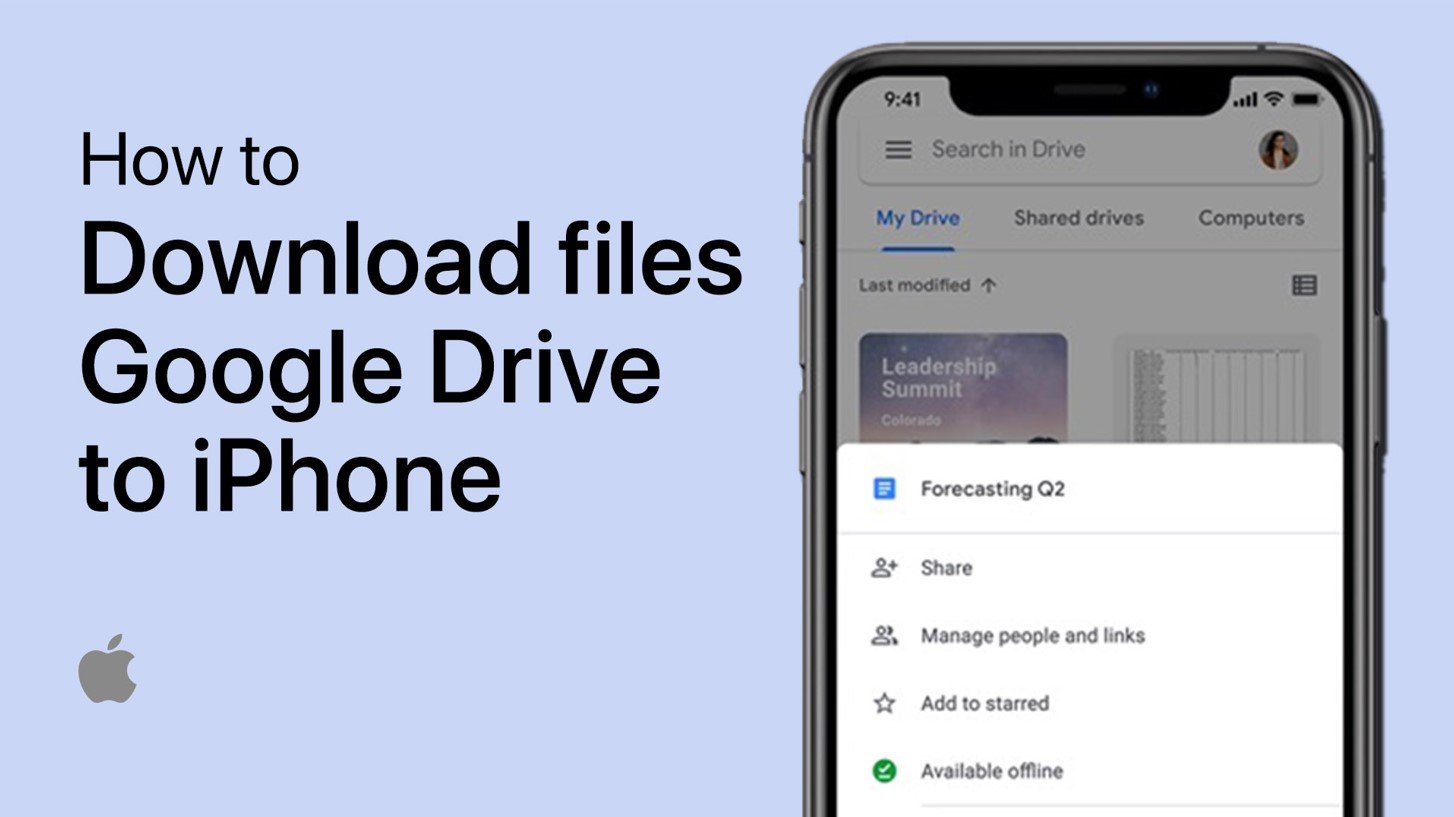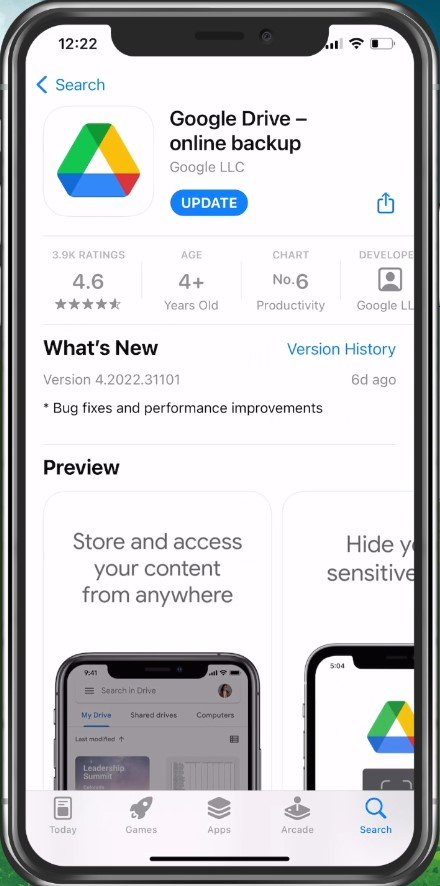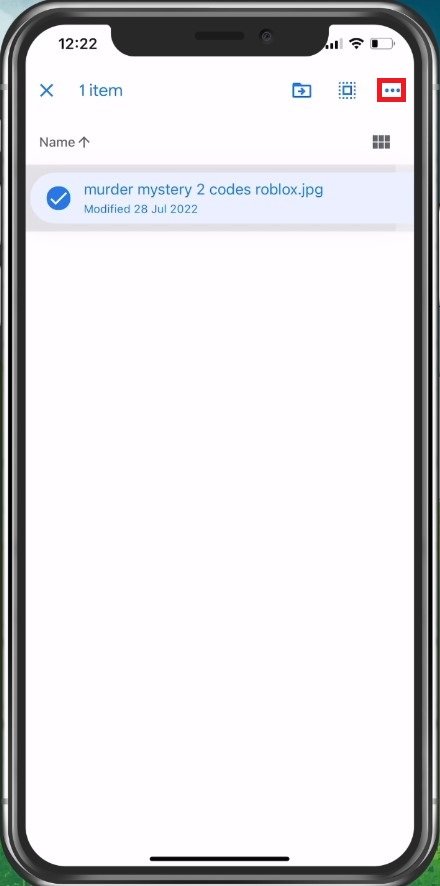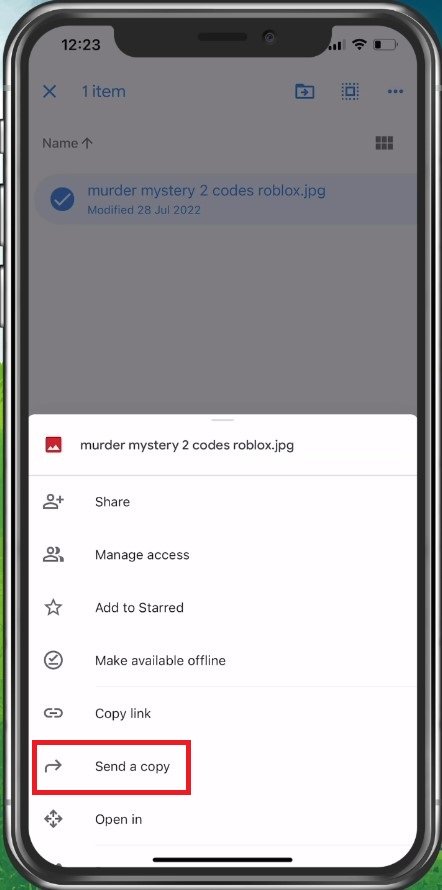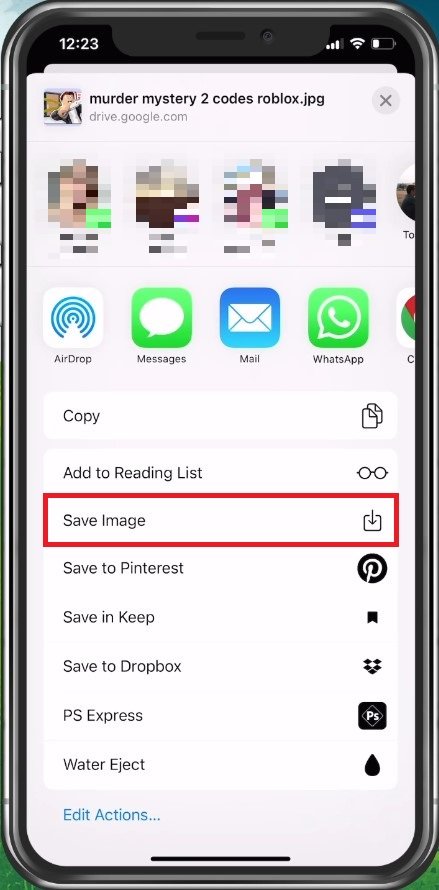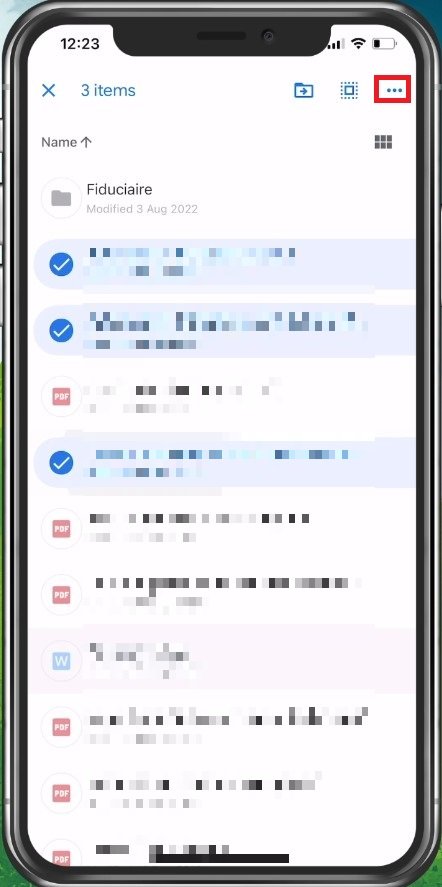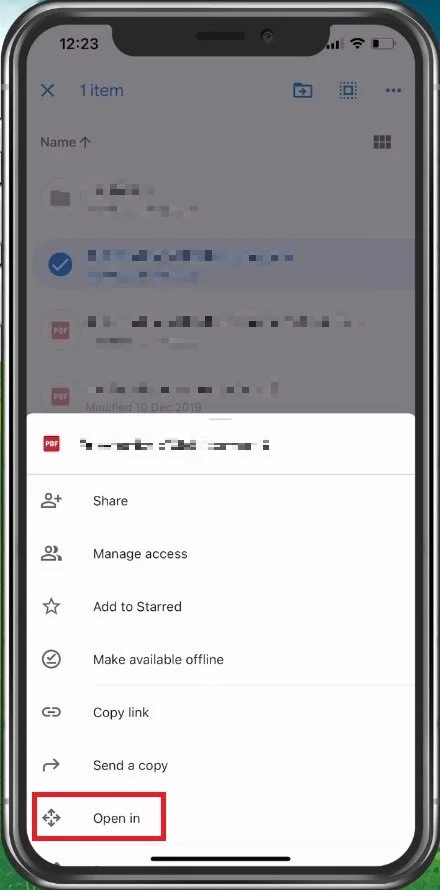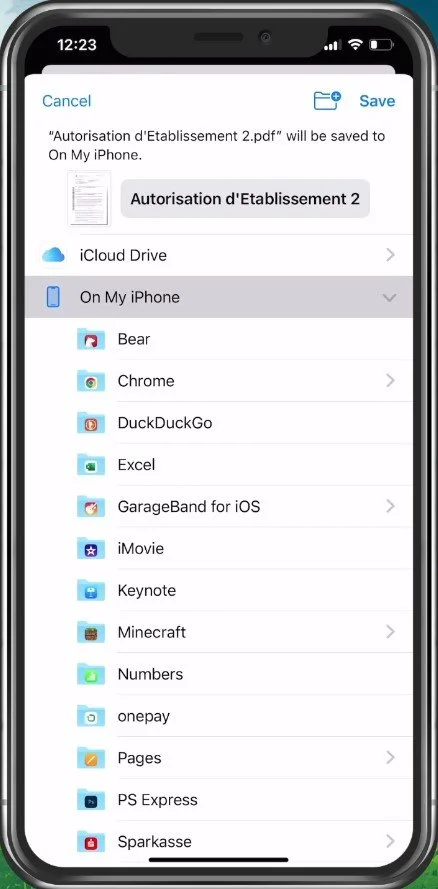How To Download Files from Google Drive to iPhone
Do you need to access files stored on your Google Drive account from your iPhone? Google Drive is a convenient cloud storage solution for all your important files, but it can be a challenge to download and access them on a mobile device. This article will show you the simple steps to download files from Google Drive to your iPhone. Whether you are a tech-savvy person or a beginner, this article will provide you with all the necessary information you need to download and access your Google Drive files on the go. Read on to learn how to download files from Google Drive to your iPhone.
Install & Log Into Google Drive on your iPhone
First, ensure that the Google Drive application is installed on your iPhone and that you’re logged in with your Google account.
Update Google Drive
Select Images & Videos to Download
When this is done, you can navigate the files you wish to download to your device. If you wish to download images, such as JPEG and PNG files, tap and hold the file in your Google Drive. This will also allow you to select more than one file at a time.
Select Files To Download
Next, tap on the burger icon on the top right and then select Send a copy.
Send a Copy of Files
Download Files to iPhone
Your Share menu will open up. Send your photos and videos to your library when tapping on Save Image. Or send it to your Dropbox or Files app. It might take a couple of seconds to export your images, depending on their file size.
Save Google Drive Files on iPhone
Download PDF, Word & all other Files
If you wish to download Google Sheets, documents, PDFs or similar files, tap and hold the file. You can proceed to make your selection if you want to download more than one file.
Select All Other Files
When this is done, tap on the 3 dots on the top right of your screen and select Open in.
Select “Open In”
This will allow you to directly send the file to another user or save it to your Files app, which is your native iPhone file manager.
-
Unfortunately, no. To download files from Google Drive to your iPhone, you must have a stable internet connection.
-
You can download most file types, including documents, images, videos, and music, from Google Drive to your iPhone.
-
Yes, you can download files from Google Drive to your iPhone using the Google Drive app. Simply log in to your Google Drive account, select the file you wish to download, and tap the download button.
-
There is no limit to the number of files you can download from Google Drive to your iPhone. However, the amount of storage space on your iPhone will determine how many files you can store.
-
Yes, you can download a shared file from Google Drive to your iPhone. Simply open the shared file in the Google Drive app, tap the download button, and the file will be saved to your iPhone's local storage.