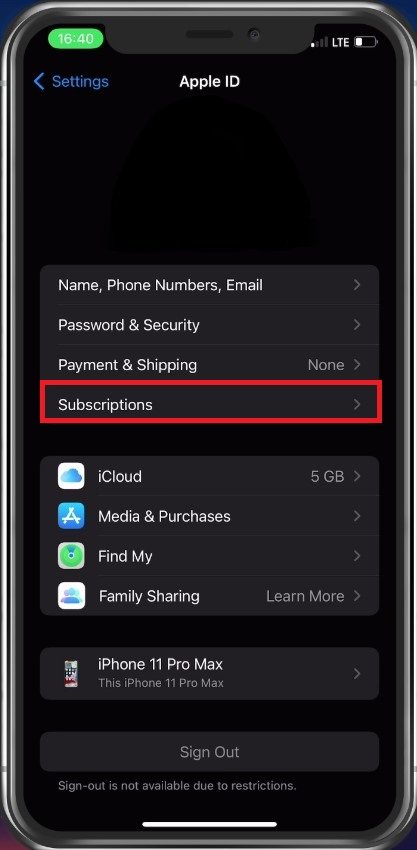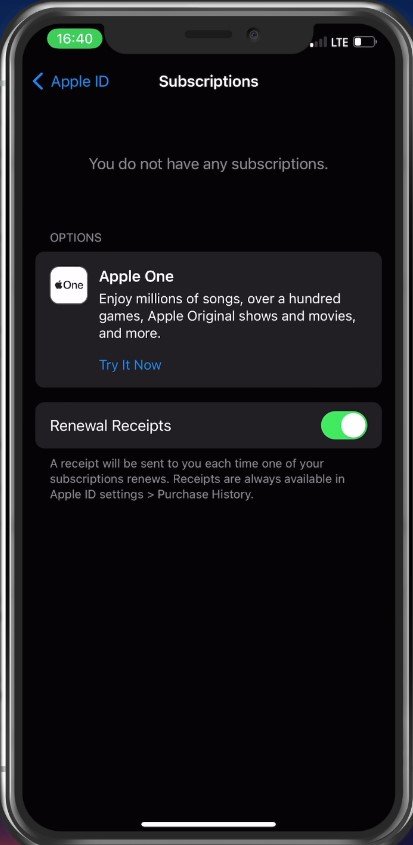Cancel Unwanted iPhone App Subscriptions - Complete Guide
Are you tired of paying for iPhone app subscriptions you don't use? You're not alone! Many people have fallen into the trap of signing up for free trials, only to be charged hefty fees once the trial period ends. Canceling these subscriptions can be a daunting task, but fear not! Our complete guide to canceling unwanted iPhone app subscriptions is here to help. Whether you're a tech-savvy user or a beginner, we'll provide you with simple and effective steps to take control of your subscriptions and save some money.
Apple ID Settings
Open up your settings application. Tap on your Apple ID name and then select Subscriptions.
iPhone Settings > Apple ID > Subscriptions
Cancel App Store Subscriptions
You should see a list of your active subscriptions. To end a subscription, tap on Cancel Subscription, and you might have to scroll down a bit to find the cancel subscription button for the application or service. If no Cancel button is available, then the subscription is already canceled on your account.
iPhone Settings > Apple ID > Subscriptions
-
Yes, you can cancel a subscription anytime, even during the free trial period. However, you may be charged for the trial period if you cancel after it ends.
-
Yes, you'll lose access to premium features or content once you cancel your subscription. However, you can still use the app with its basic features.