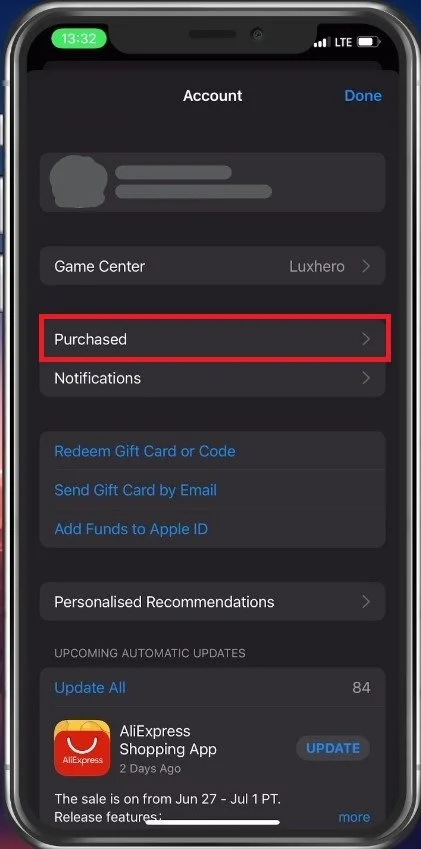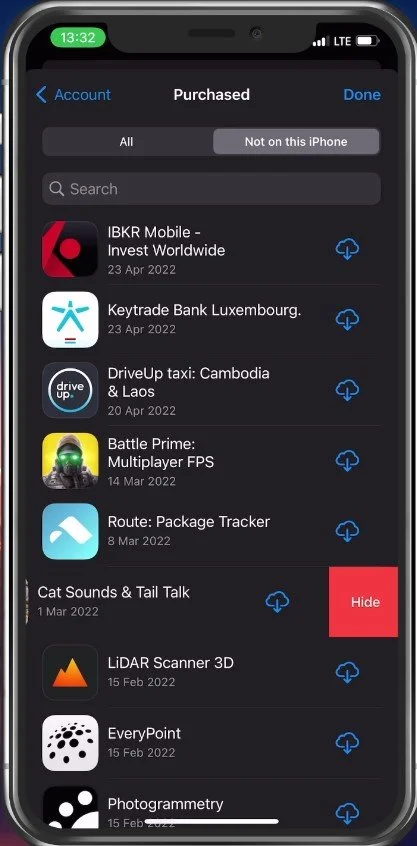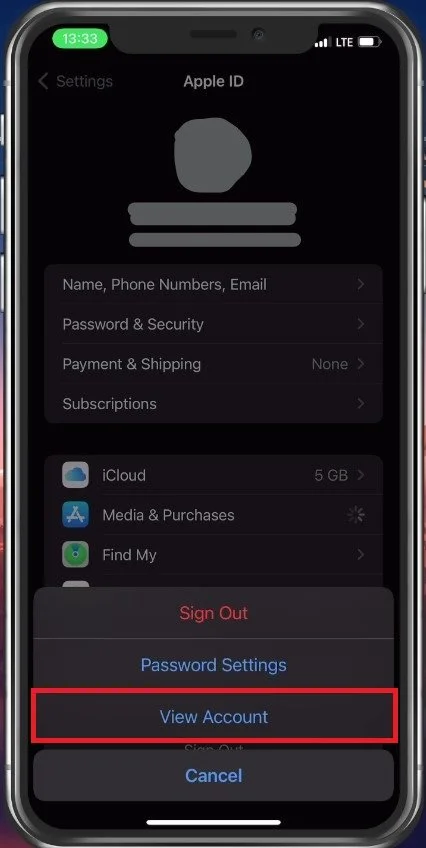View & Delete Purchase History for App Store on iPhone - Tutorial
FOLLOW THE INSTRUCTIONS BELOW
App Store Purchase History
Open the App Store app on your iPhone. Here, tap on your profile icon and select Purchased.
You will see a list of all free and paid downloads from the App Store. In the Not on this iPhone tab, you can preview all apps that are not installed on your device any more. When swiping one of these apps to the right, you can proceed to Hide the app from this purchased list. This will make sure that these apps will be deleted from your purchase history.
Find Hidden Purchases
If you feel like apps have been hidden by another user, then there is a way to find the complete list of apps which are hidden in your purchase history. In your iPhone settings, tap on your Apple ID name. Here, tap on Media & Purchases and then View Account.
Access this section of your settings by using Face ID or your passcode and then tap on Hidden Purchases.
This will show you a list of apps and other purchases with your account which have been hidden in the past. You can go ahead and unhide these purchases if you like.