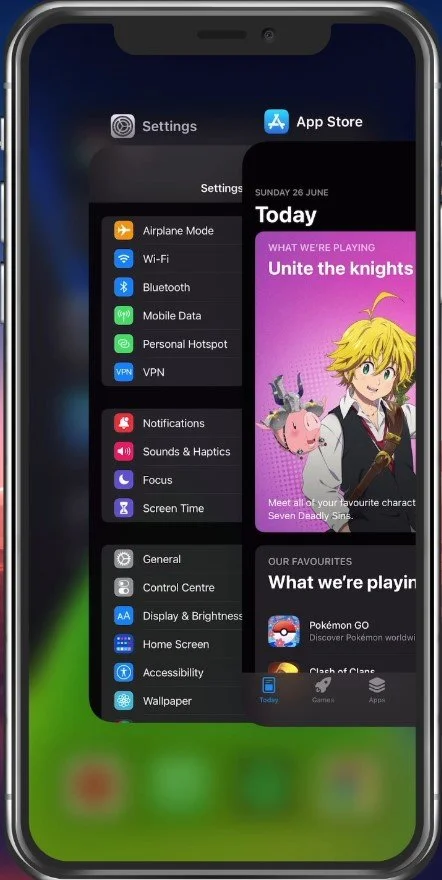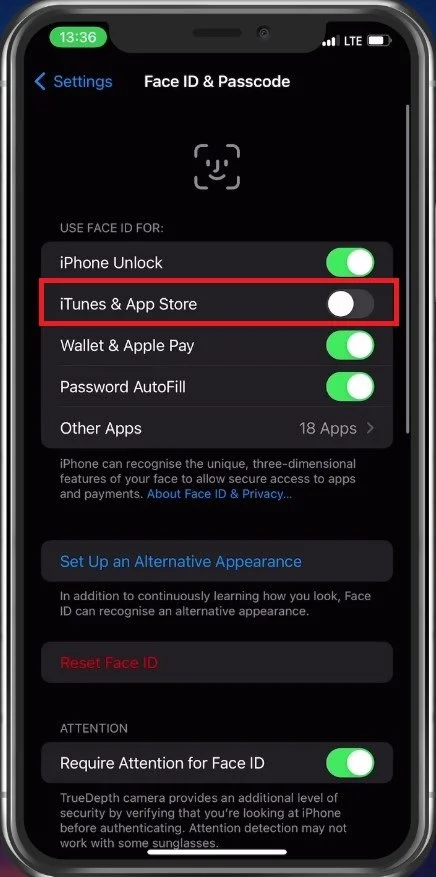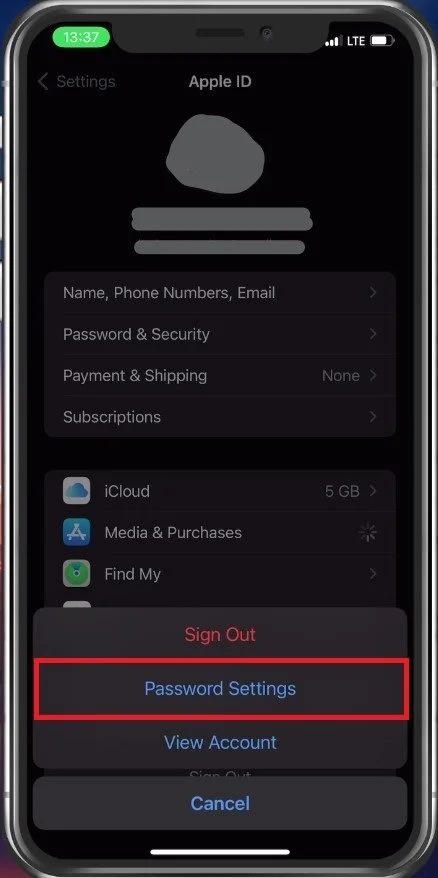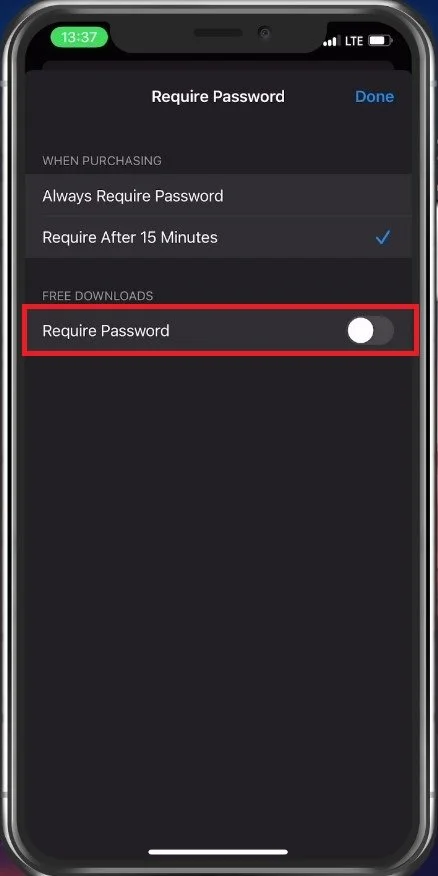Stop App Store Asking Password on Free App Install on iPhone
Do you get frustrated when the App Store keeps asking for your password every time you download a free app on your iPhone? You're not alone. It's an annoying and unnecessary step that can slow down your app installation process. This article will show you how to stop the App Store from asking for your password on free app installs. Whether you're a seasoned iPhone user or a newcomer to the platform, this guide will make your app installations much smoother and quicker. So, let's get started!
Exit App Store Application
First, to prevent your App Store from asking for a password, completely exit your App Store application.
Exit App Store application
Disable Face ID for App Store
Open up your settings. From here, tap on Face ID & Passcode. Proceed to enter your passcode, and you can then disable the toggle for iTunes & App Store.
iPhone Settings > Apple ID > Face ID & Passcode
Change Password Settings
Navigate back to your main settings and tap on your Apple ID name. Here, select Media & Purchases and go to your Password Settings.
iPhone Settings > Apple ID > Password Settings
Disable the Require Password option for free downloads. You can enable the “require password when purchasing” option to always require or require after 15 minutes. In case the App Store is still requesting a password or Face ID, then make sure to restart your iPhone for the changes to apply.
Disable “Require Password” option
-
Apple's security measures require users to enter their password for every app download, even for free apps, to prevent unauthorized downloads and purchases.
-
No, it won't. Disabling the password request only applies to free app downloads and won't affect the security of your iPhone.
-
Yes, the method described in this article will work on all iPhone models that are running the latest version of iOS.
-
No, you can't. Password requests for paid app downloads are necessary to prevent unauthorized purchases.
-
Yes, you can. Just follow the same steps mentioned in this article and enable the password request feature again.