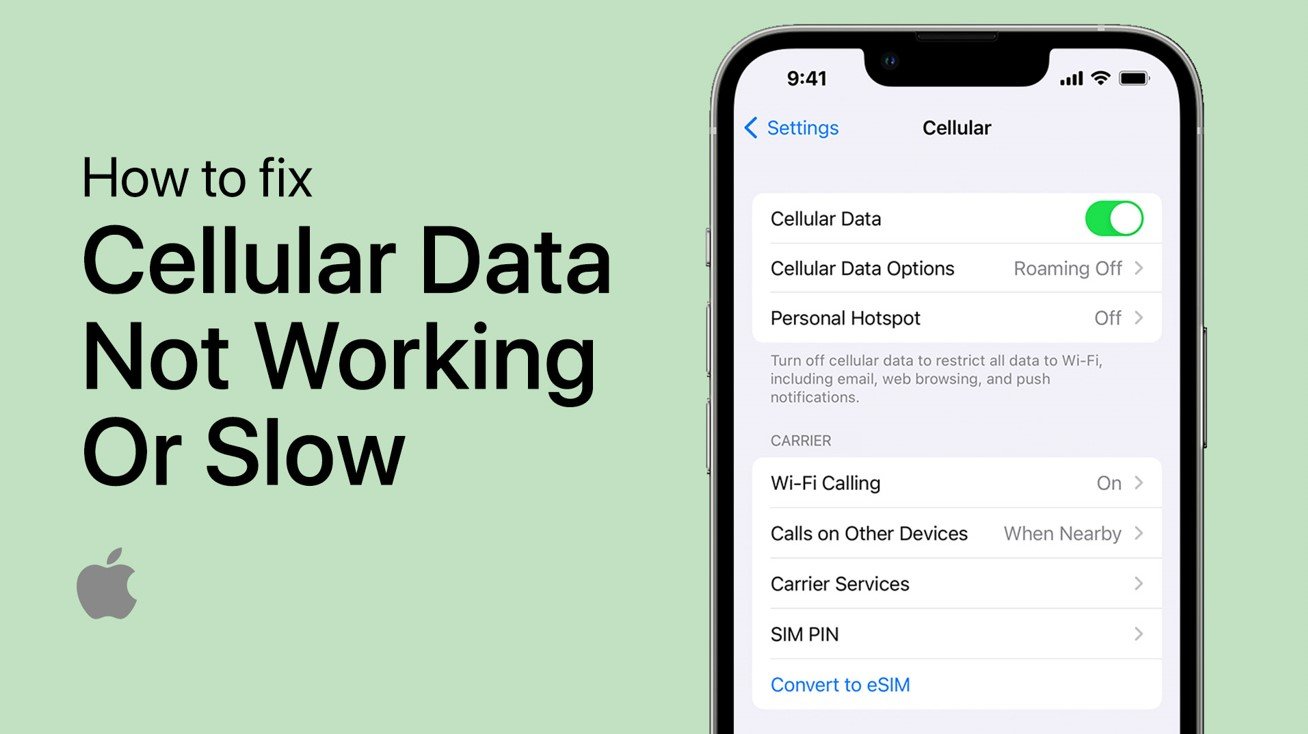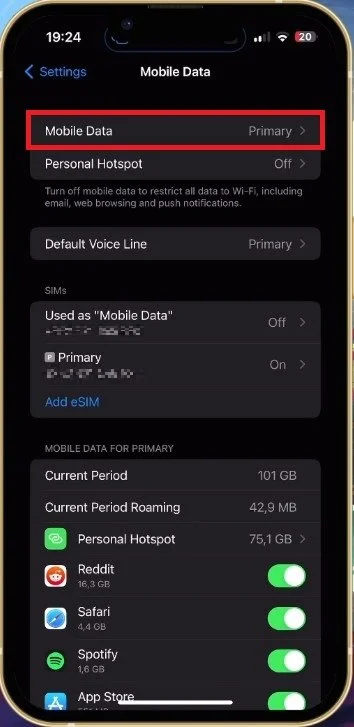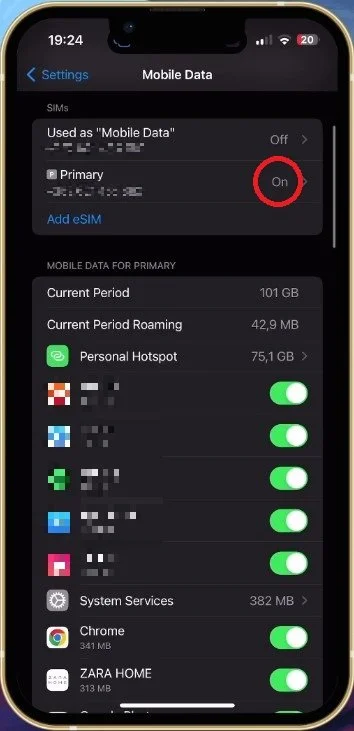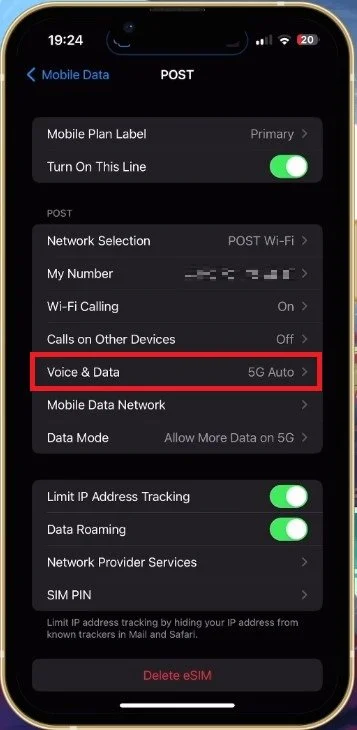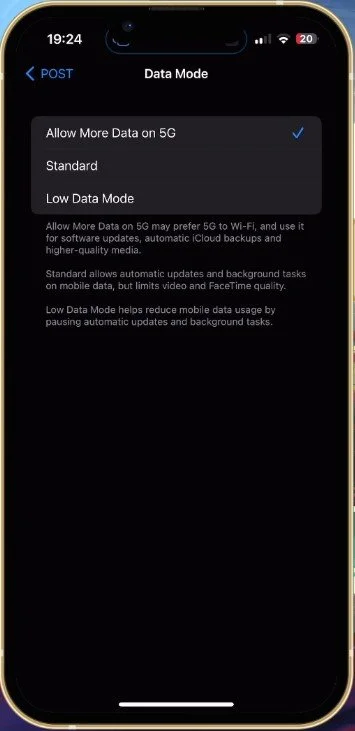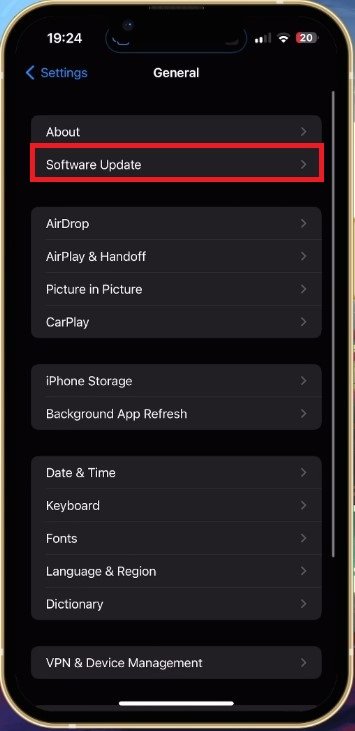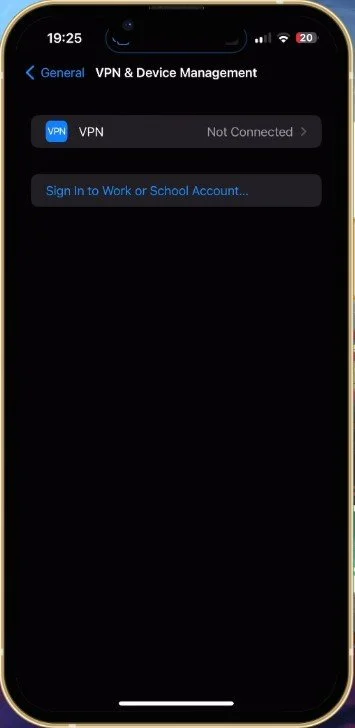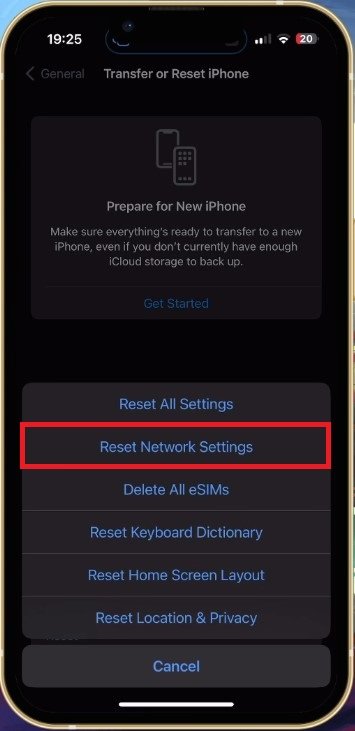How To Fix Cellular Data Not Working or Very Slow on iPhone
Are you experiencing slow or non-functioning cellular data on your iPhone? This can be a frustrating issue, but there are a few troubleshooting steps you can take to fix it. In this article, we'll show you how to fix cellular data not working or very slow on iPhone.
Mobile Data Settings & SIM Selection
First, while using your iPhone, open up your device settings. In the Mobile Data section, tap on Mobile Data. This option might be called Cellular Data, depending on your iOS version.
iPhone Settings > Mobile Data > Mobile Data
Make sure the mobile data plan is selected you wish to use. Back in your Mobile Data settings, ensure that your selected plan is enabled. You can then proceed to make some changes to your mobile carrier settings.
iPhone Settings > Mobile Data > SIMs
iPhone Voice & Data Settings
In the Voice & Data section, set it to the highest available network or set it to automatic. You can toggle between these options to see if it makes any changes in your connection.
iPhone Settings > Mobile Data > Voice & Data
Disable Low Data Mode
Under Data Mode, make sure that the Low Data Mode option is not selected.
iPhone Settings > Mobile Data > Data Mode
iOS Software Update & Restart
When this is done, it’s suggested to restart your iPhone before making any further changes to your settings. In your settings, navigate to the General section and tap on Software Update. Download the latest iOS update before restarting your iPhone, especially when using a new iPhone which has not been updated yet. This will make sure that your cellular data problem is not software-related.
iPhone Settings > General > Software Update
Disable VPN & Remove Profiles
In case the problem persists, head back to your General settings. Here, tap on VPN & Device Management and disable any VPN connection or remove profiles if you use one.
If your mobile carrier has no service in your location, you might want to call your ISP to see if the problem is unrelated to your device.
iPhone Settings > General > VPN & Device Management
Reset Network Settings
As a last resort, you should consider resetting your network settings. In your general iPhone settings, scroll down and tap on Transfer or Reset iPhone. When tapping on Reset, you can choose Reset Network Settings. Restart your iPhone and resetting all cellular, WiFi, and Bluetooth settings on your device will take a few seconds.
iPhone Settings > General > Transfer or Reset iPhone
Final Thoughts
By following the troubleshooting steps outlined in this article, you should be able to fix any issues you're having with slow or non-functioning cellular data on your iPhone. If the problem persists, it may be a good idea to contact your service provider or reach out to Apple support for further assistance.