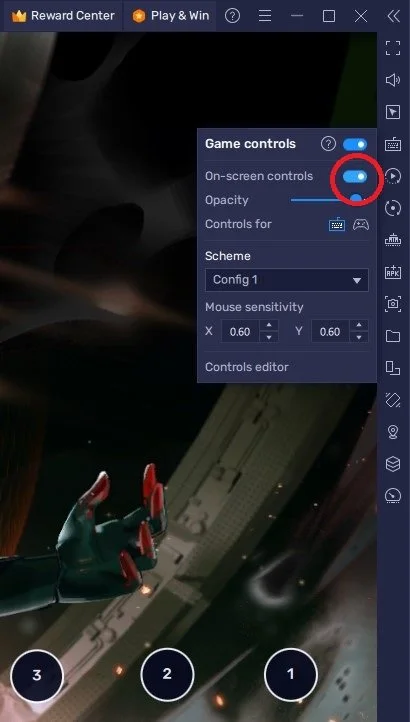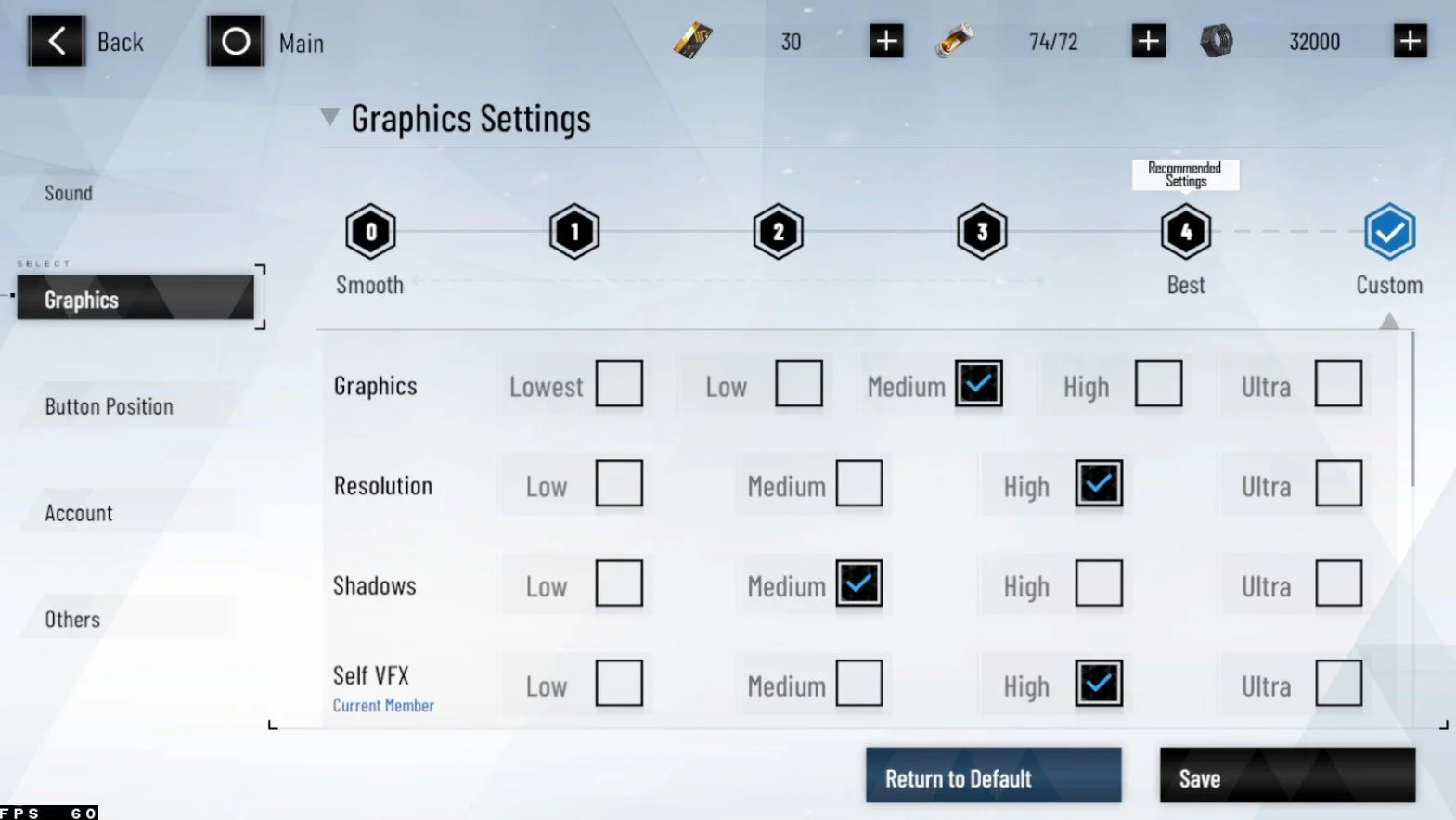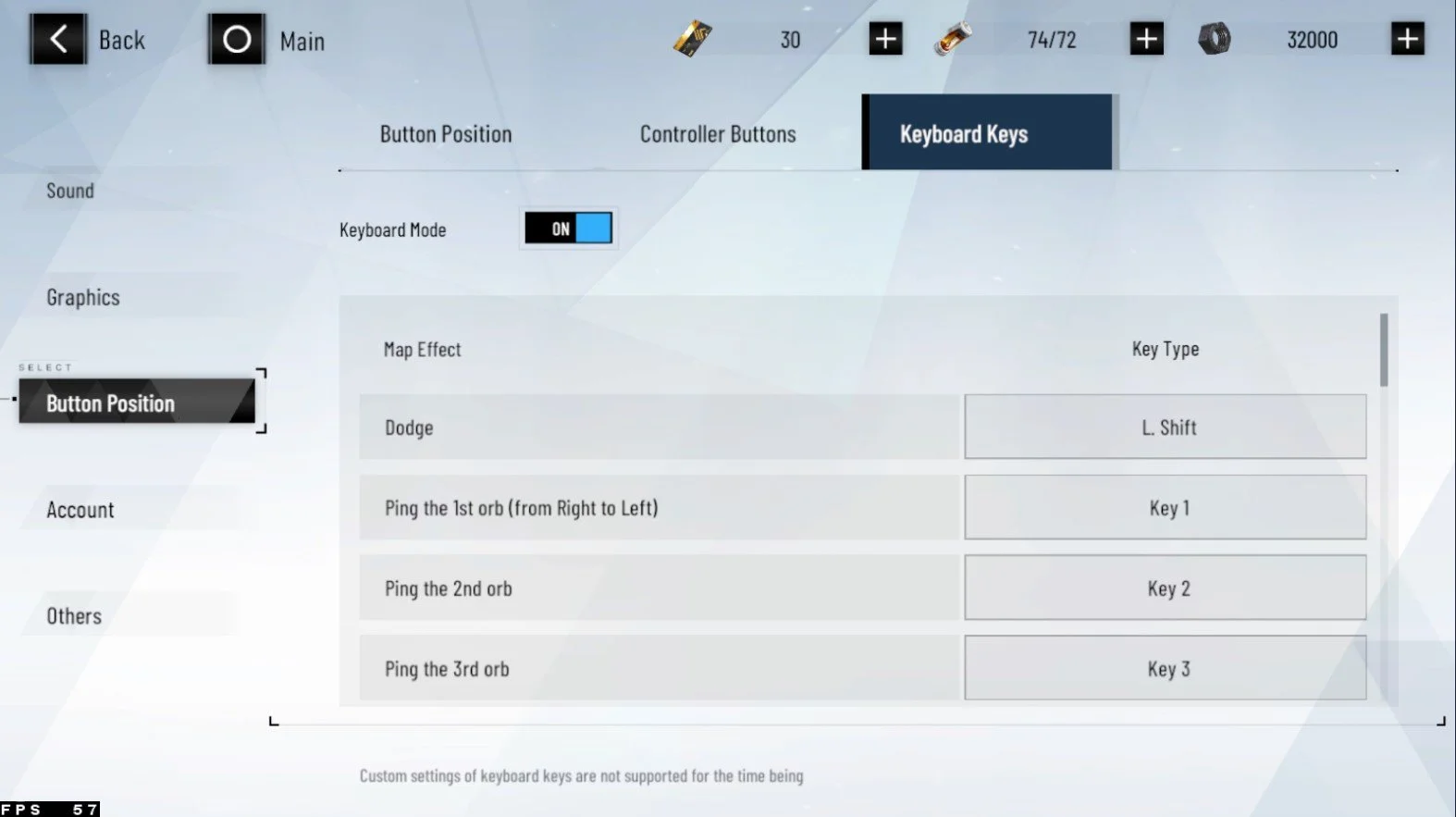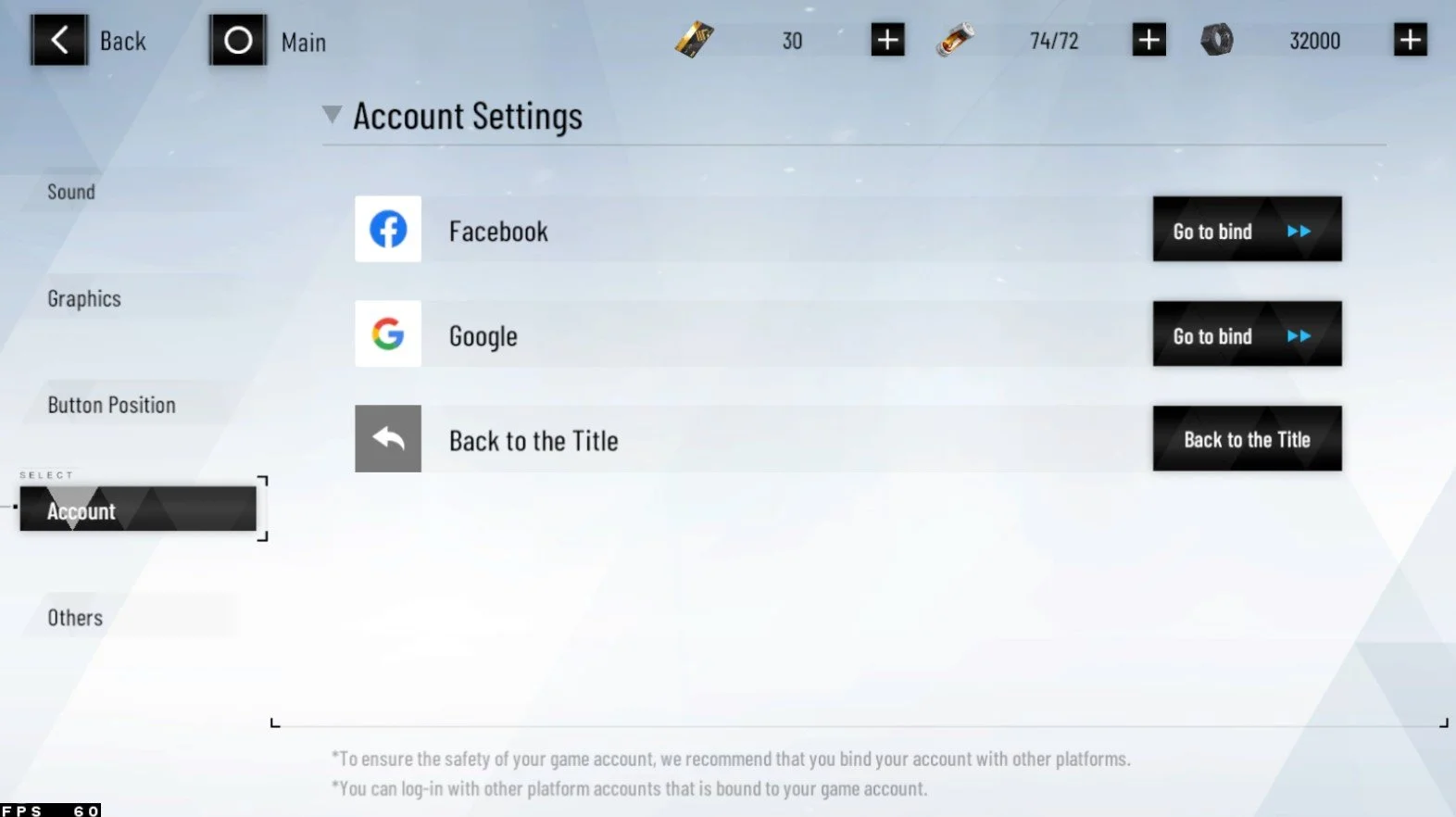How To Play Punishing: Grey Raven on PC & Mac
Punishing: Grey Raven is an action-packed video game available on mobile devices. It's a game based on a mythical world where players control their characters to explore and fight their way to become the ultimate hero. This game has become increasingly popular with gamers, and now it's possible to play Punishing: Grey Raven on your PC or Mac with BlueStacks. This article provides a comprehensive guide on how to play Punishing: Grey Raven on PC & Mac with BlueStacks.
Download & Install BlueStacks
To play Punishing: Grey Raven on your PC, you must use an Android emulator, such as Bluestacks. Bluestacks is a popular choice to play mobile games on your PC, as it’s optimized for playing mobile games. This should take a second to complete, and you can follow the install wizard to install the application to your system.
Download Punishing: Grey Raven
Open your Play Store and log in with your Google account. Search for Punishing: Grey Raven, and download the game to your BlueStacks emulator. This might take a few minutes to complete depending on your network connection.
BlueStacks Performance Settings
While downloading the game, you should look at your emulator settings. Click on this gear icon to access these settings. In the Performance tab, you should set these according to your PC’s performance. Allocate a High amount of CPU cores if you don’t have a lot of other applications running in the background. The same goes for your Memory allocation. For users with 4GB or less RAM, set this option to Low.
BlueStacks Performance Settings
Under Performance Mode, make sure to set this option to Balanced. This will reduce the memory and CPU usage if your PC lags or you otherwise encounter low performance. I prefer to enable the high FPS option and set the frame rate of the emulator according to my screen refresh rate.
BlueStacks Settings > Frame rate
BlueStacks Display Settings
In your Display settings, set the display orientation to landscape, and choose a proper resolution to play Punishing: Grey Raven on your monitor. You can also adjust the size of this window by dragging its corners.
BlueStacks Settings > Display
Punishing: Grey Raven Login & Controls
You will be required to download a patch when first starting the game. You can then choose a server location and log into our account to continue playing where you left off on your mobile device. While in-game, click on the keyboard icon in your BlueStacks menu bar on the right-hand side. This will allow you to enable and disable the On-Screen Controls option. This will help you figure out which keyboard keys to play Punishing: Grey Raven on your PC or Mac.
Punishing: Grey Raven In-Game Controls
Punishing: Grey Raven Graphics Settings
After completing the initial tutorial, navigate to your in-game settings. Adjust the background music, effects, and voice volume for your device.
In the Graphics section of your settings, you will see that these will be set to the recommended settings based on your system performance. Sometimes, these settings are set too high, as you might have other applications running on your system.
Suppose you encounter lag or stuttering while in-game; reduce your overall graphics quality setting from High to Medium, for example. Below, adjust the game's resolution to the size of your BlueStacks window. You might want to lower the Shadows option and your in-game Reflections. These options don’t add much visual quality and can significantly reduce your performance. Ensure that the in-game frame rate cap is set to High, and set the other settings to your preference. You can also adjust these settings while playing the game to see how they reflect in your gameplay.
Punishing: Grey Raven Graphics Quality Settings
Punishing: Grey Raven Key Binding
In the Button Position settings, navigate to the Keyboard Keys tab, where, when enabled, you can preview and change your current keyboard layout for the game.
Change Keyboard Controls for Punishing: Grey Raven
Link your Punishing: Grey Raven Account
In the Account section, proceed to log in with your account to save your progress or to continue playing.
Punishing: Grey Raven Account Settings
-
No, you don't need a high-end PC or Mac to play Punishing: Grey Raven with BlueStacks. You can play the game on a low-end PC or Mac as long as it meets the minimum system requirements.
-
Yes, it's possible to play Punishing: Grey Raven on your PC or Mac with BlueStacks for free. You can download BlueStacks and Punishing: Grey Raven for free.
-
Yes, you can use your existing Punishing: Grey Raven account on your PC or Mac with BlueStacks. Simply log in to your Google account on the BlueStacks emulator, and you will be able to access your existing account.
-
Yes, playing Punishing: Grey Raven on PC or Mac with BlueStacks has better graphics compared to playing on a mobile device. This is because the graphics are optimized for a larger screen and higher resolution.
-
Yes, playing Punishing has several benefits: Grey Raven on PC or Mac with BlueStacks. For example, you can play the game on a larger screen, enjoy better graphics, and use your keyboard and mouse for more precise control.
-
Yes, you can play Punishing: Grey Raven on PC or Mac with BlueStacks with your friends who play on mobile devices. Simply log in to your existing account, and you can play with your friends regardless of the platform they are using.