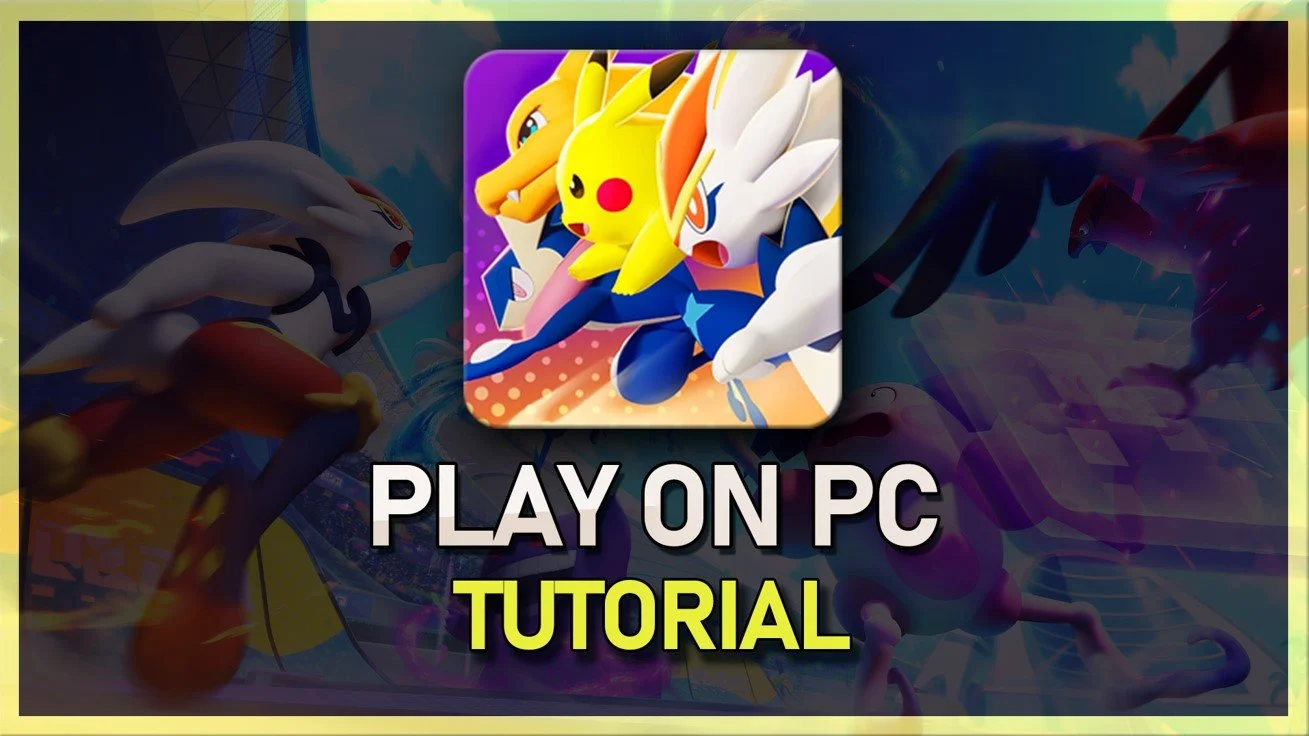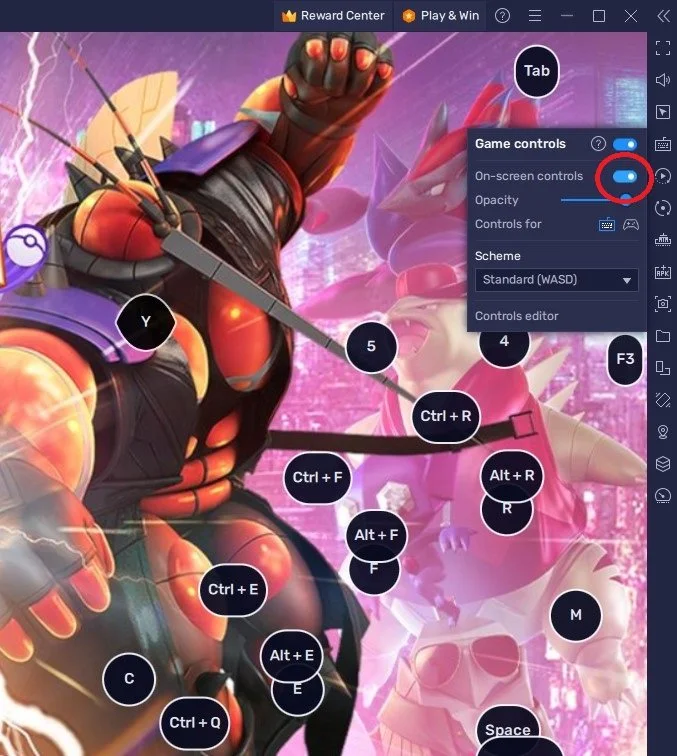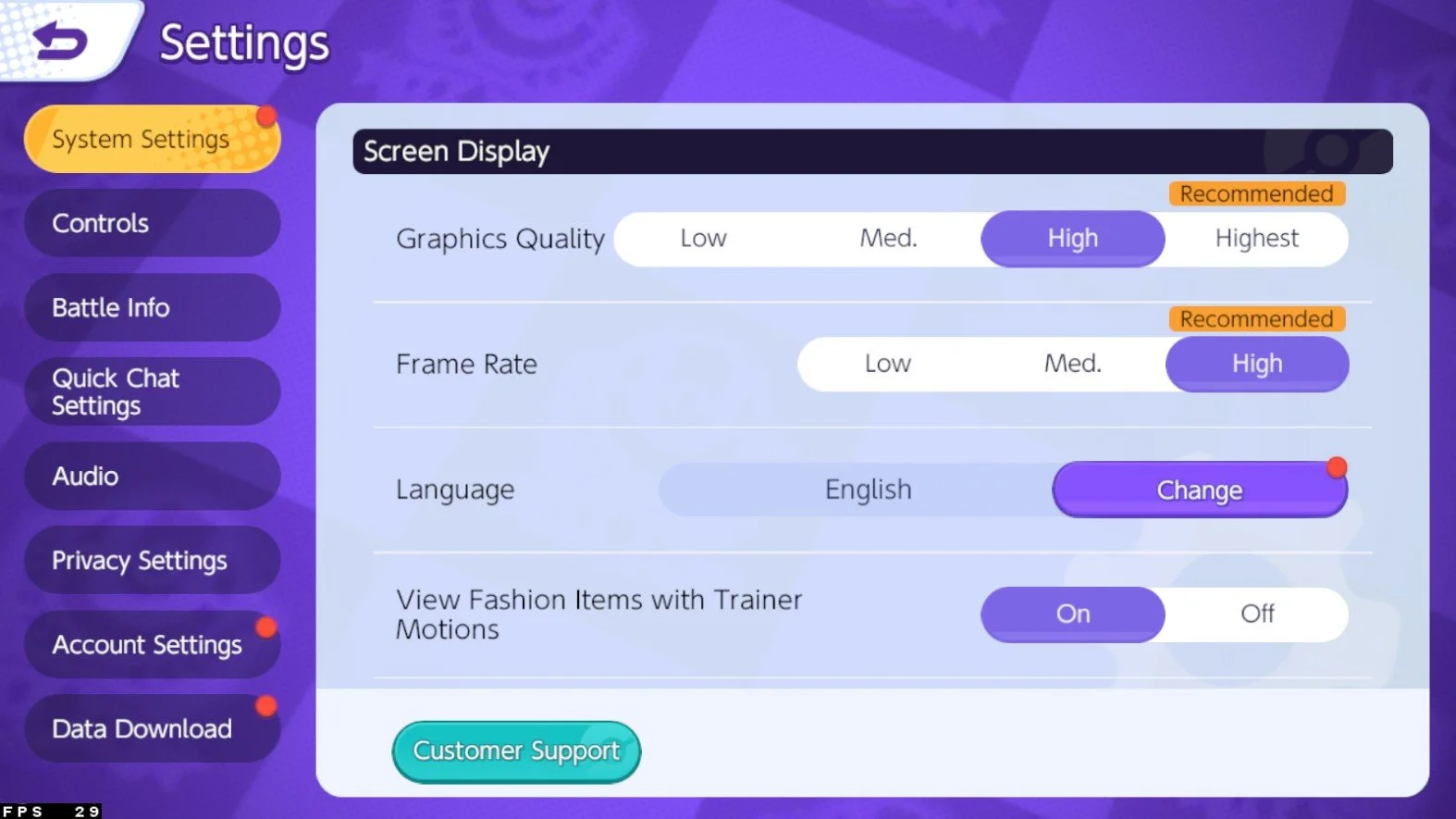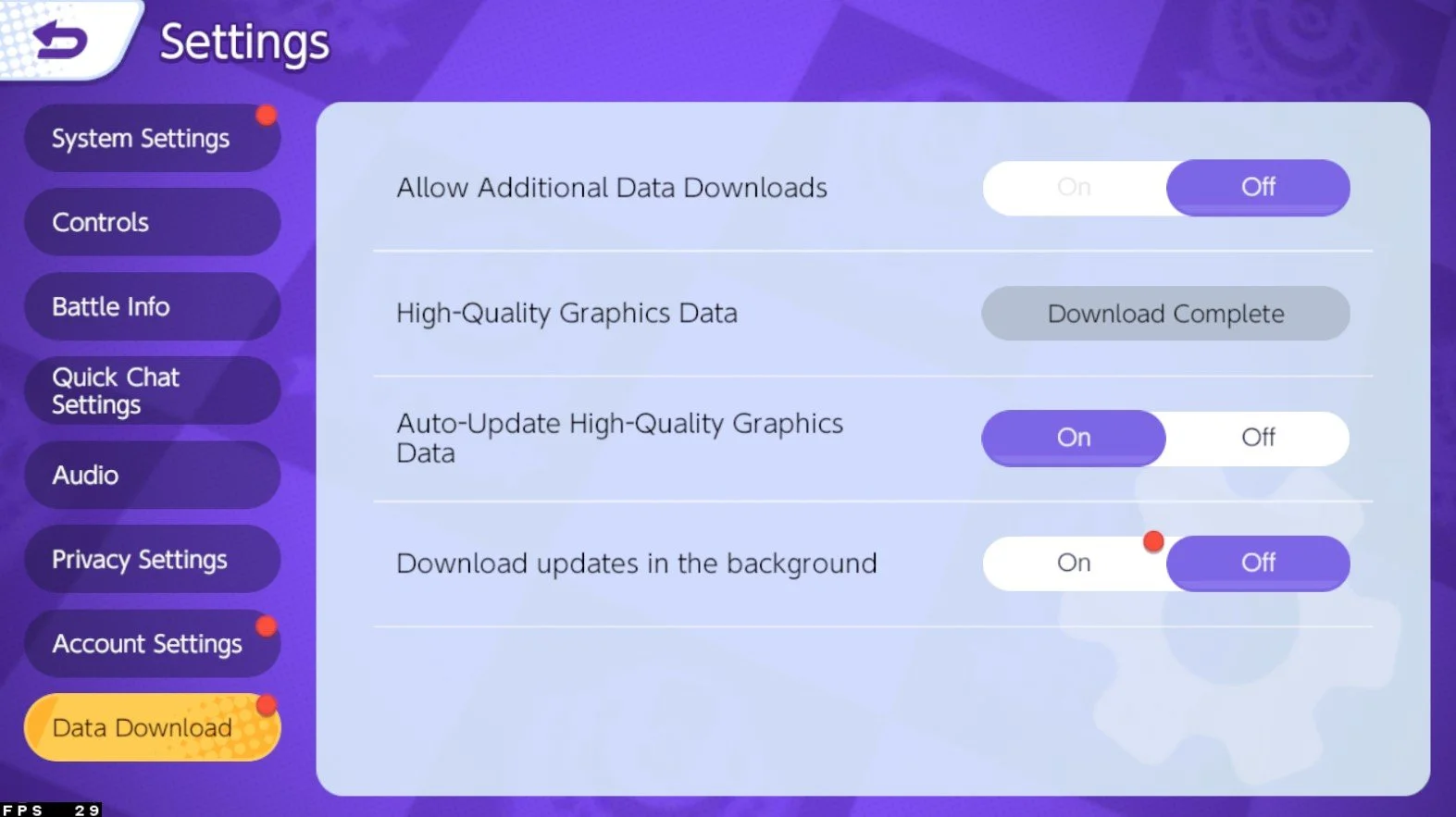How To Play Pokémon Unite on PC & Mac: A Comprehensive Guide
Pokémon Unite is a new strategy-based multiplayer game that The Pokémon Company has recently launched. The game has taken the gaming world by storm, and millions of people have already started playing it. If you're a fan of the Pokémon franchise and want to play the game on your PC or Mac, you can do so using the BlueStacks emulator. This article will provide a comprehensive guide on playing Pokémon Unite on PC & Mac with BlueStacks.
Download & Install BlueStacks
To play Pokémon Unite on your PC, you must use an Android emulator, such as Bluestacks. Bluestacks is a popular choice to play mobile games on your PC, as it’s optimized for playing mobile games. This should take a second to complete, and you can follow the install wizard to install the application to your system.
Download Pokémon Unite
Open your Play Store and log in with your Google account. Search for Pokémon Unite, and download the game to your BlueStacks emulator. This might take a few minutes to complete depending on your network connection.
BlueStacks Performance Settings
While downloading the game, you should look at your emulator settings. Click on this gear icon to access these settings. In the Performance tab, you should set these according to your PC’s performance. Allocate a High amount of CPU cores if you don’t have a lot of other applications running in the background. The same goes for your Memory allocation. For users with 4GB or less RAM, set this option to Low.
BlueStacks Performance Settings
Under Performance Mode, make sure to set this option to Balanced. This will reduce the memory and CPU usage if your PC lags or you otherwise encounter low performance. I prefer to enable the high FPS option and set the frame rate of the emulator according to my screen refresh rate.
BlueStacks Settings > Frame rate
BlueStacks Display Settings
In your Display settings, set the display orientation to landscape, and choose a proper resolution to play Pokémon Unite on your monitor. You can also adjust the size of this window by dragging its corners.
BlueStacks Settings > Display
Pokémon Unite Login & Controls
You will be required to download a patch after launching Pokémon Unite for the first time. You can then choose your preferred language and accept the terms of use before you can continue. Log in with your Google, Nintendo, or Facebook account to continue playing where you left off on your mobile device. Alternatively, you can choose to log in as a guest. Your final download will be the largest, taking a couple of minutes to complete.
While in-game, click on the keyboard icon in your BlueStacks menu bar on the right-hand side. This will allow you to enable and disable the On-Screen Controls option. This will help you figure out which keyboard keys to play Pokémon Unite on your PC.
Pokémon Unite Controls
Pokémon Unite Graphics Settings
After completing the initial tutorial, navigate to your in-game settings. You can adjust the Graphics Quality to your system performance in your System Settings. It should be set to High or Highest by default, but if you encounter any lag or other performance issues, I suggest lowering this option to medium. Below, set the Frame Rate option to High for a smoother gameplay experience.
Pokémon Unite Graphics Quality Settings
Pokémon Unite Controls Options
When this is done, head to the controls section of your settings. Here, you can adjust the lock-on, automatic basic attacks, scoring controls, etc. Your mouse and keyboard will work fine by default, but you might want to adjust some of these settings depending on your preference.
If your controls are wrong while in-game, you can quickly reset all control settings to default at the bottom of this page.
Pokémon Unite Controls Options
If you want to prevent the game from downloading high-quality graphics and other data in the background, head to the Data Download section of your settings and disable the Allow Additional Data Downloads option.
Pokémon Unite Data Download Settings
-
Yes, Pokémon Unite is available on PC & Mac. You can play the game on your computer using the BlueStacks emulator.
-
Yes, BlueStacks is free to download and use. Click here to download the emulator and start playing Pokémon Unite on your computer.
-
Yes, you can play Pokémon Unite on BlueStacks with your friends. The game has a multiplayer mode that allows you to play with other players worldwide.
-
No, it's not necessary to have a high-end PC to play Pokémon Unite on BlueStacks. The emulator is designed to run smoothly on a variety of computer systems, so you can enjoy the game even if your computer isn't top of the line.
-
Yes, you can play Pokémon Unite on BlueStacks with a controller. The emulator supports a variety of controllers, so you can enjoy the game with the same level of control as you would on a console.