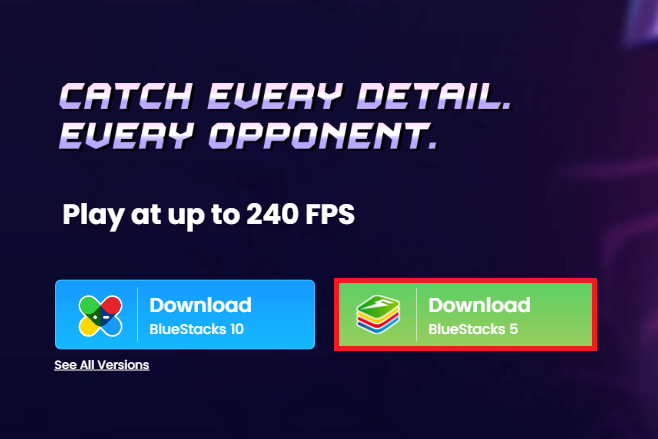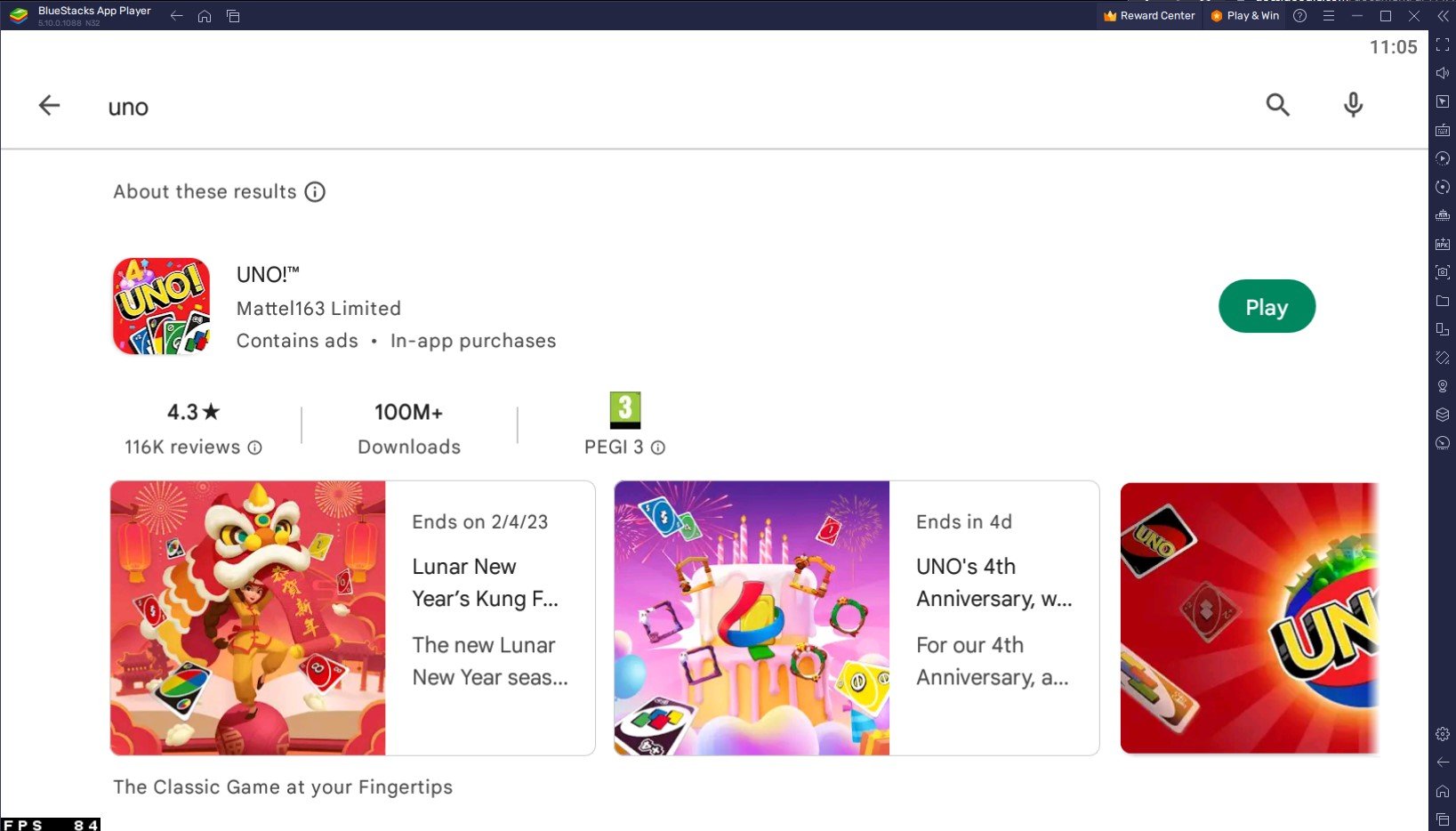How To Play UNO! on PC & Mac
UNO! is a classic card game that families and friends have enjoyed for generations. The game is about matching colors and numbers; the first player to get rid of all their cards wins. UNO! is now available on mobile devices, but if you're looking to play on your computer, you'll need an emulator such as BlueStacks. In this article, we'll guide you through downloading and setting up BlueStacks, and how to play UNO! on PC & Mac.
Download & Install BlueStacks
To play UNO! on your PC, you must use an Android emulator, such as Bluestacks. Bluestacks is a popular choice to play mobile games on your PC, as it’s optimized for playing mobile games. This should take a second to complete, and you can follow the install wizard to install the application to your system.
Download UNO!
Open your Play Store and log in with your Google account. Search for UNO!, and download the game to your BlueStacks emulator. This might take a few minutes to complete depending on your network connection.
BlueStacks Performance Settings
While downloading the game, you should look at your emulator settings. Click on this gear icon to access these settings. In the Performance tab, you should set these according to your PC’s performance. Allocate a High amount of CPU cores if you don’t have a lot of other applications running in the background. The same goes for your Memory allocation. For users with 4GB or less RAM, set this option to Low.
BlueStacks Performance Settings
Under Performance Mode, make sure to set this option to Balanced. This will reduce the memory and CPU usage if your PC lags or you otherwise encounter low performance. I prefer to enable the high FPS option and set the frame rate of the emulator according to my screen refresh rate.
BlueStacks Settings > Frame rate
BlueStacks Display Settings
In your Display settings, set the display orientation to landscape, and choose a proper resolution to play UNO! on your monitor. You can also adjust the size of this window by dragging its corners.
BlueStacks Settings > Display
UNO! Login and Settings
You will be required to download a patch when first starting the game. Next, sign in with your Google Play or Facebook account to continue playing where you left off on your mobile device. Alternatively, you can choose to play as a guest. While in-game, navigate to your General settings. Here, change some options, such as changing the language.
UNO! General Settings
-
Yes, you'll need an internet connection to download and install UNO! and BlueStacks, as well as to play the game online.
-
Yes, BlueStacks is a free Android emulator that you can use to play UNO! on your computer.
-
You can play UNO! on PC & Mac with BlueStacks with friends online or against the computer.