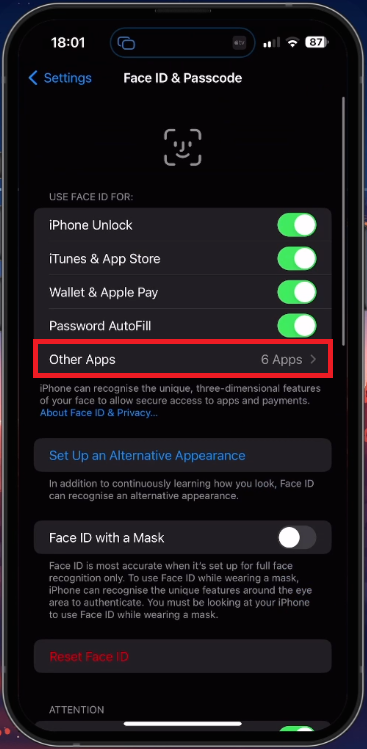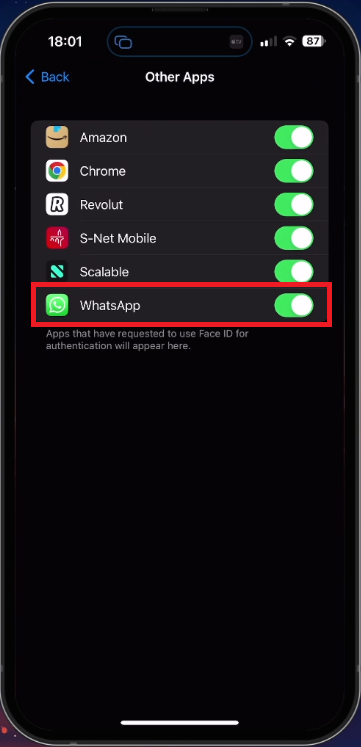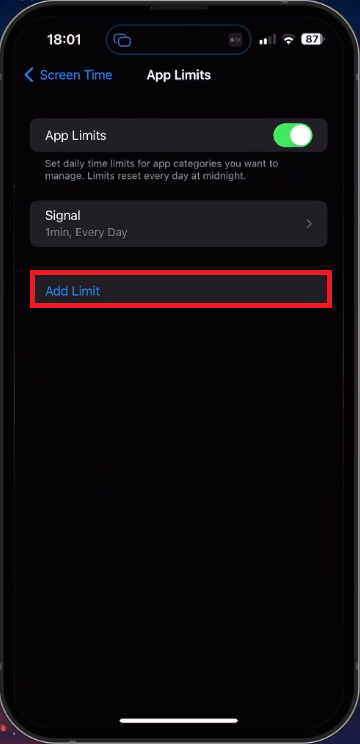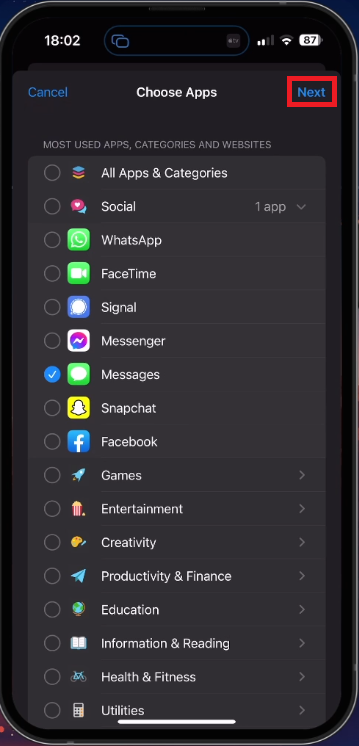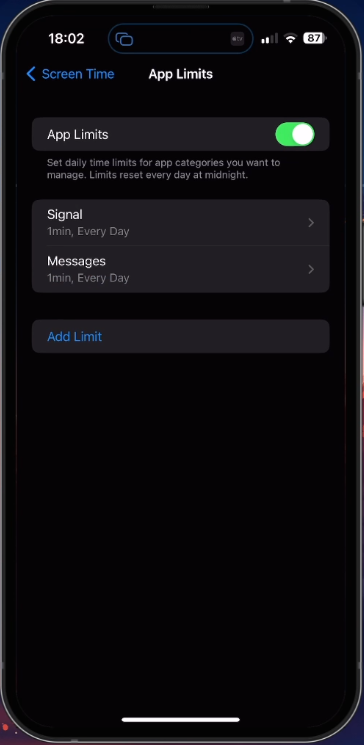How To Lock Messages App on iPhone with Face ID or Passcode
In today's world, privacy is of utmost importance. With the increase in digital communication, protecting our personal information has become more essential. Our iPhone's messages app holds sensitive information like messages, photos, and videos we don't want others to see. To keep this information private, we can lock the messages app on our iPhone using either Face ID or Passcode.
Enable Face ID & Passcode
Open up your settings application. From here, scroll down and tap on Face ID & Passcode. You will be required to enter your passcode, and then you can enable or disable Face ID for all of these options.
iPhone Settings > Face ID & Passcode
You will see a list of applications that have requested to use Face ID in the past, and you should enable it for the messages application, WhatsApp or any other messaging app you wish to lock.
Face ID & Passcode > Other Apps
Create New App Limit
When this is done, head back to your main settings, scroll up, and tap on Screen Time. In your Screen Time settings, select App Limits. We will next add a limit for the apps you wish to lock on your device. All locked apps can be unlocked using Face ID or your passcode.
iPhone Settings > App Limits > Add Limit
When looking for the messaging app, expand your social apps and make your selection. Tap on Next, and set your time limit to 1 minute and select Add.
Select which apps require a passcode
As you can see, a new app limit will be created. Next, when using the limited application for one minute, you will be prompted to enter your passcode to continue using it. Every time someone tries to use this app in the next 24 hours after one minute of usage, the person will be asked to enter the user passcode to authenticate their usage.
Application Limits (Screen Time)
-
Yes, you'll still be able to receive messages even when the messages app is locked.
-
No, you won't be able to reply to messages when the messages app is locked.
-
If you forget your Face ID or Passcode, you'll need to reset it using your Apple ID. To do this, go to the Settings app, tap on "Face ID & Passcode" (or "Passcode"), and follow the instructions to reset it.
-
Yes, you can lock other apps on your iPhone as well. The steps to lock other apps are similar to the steps to lock the messages app.