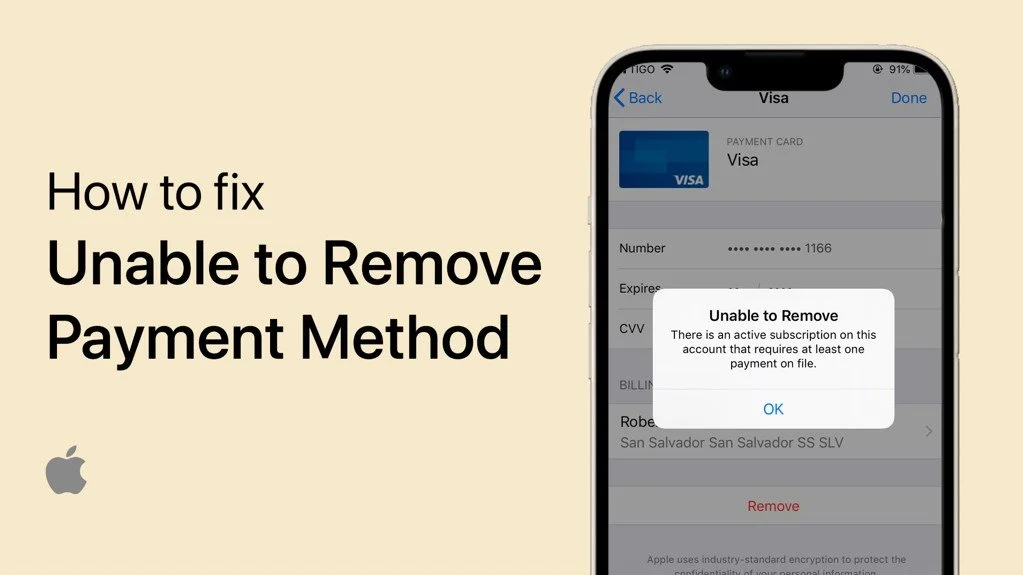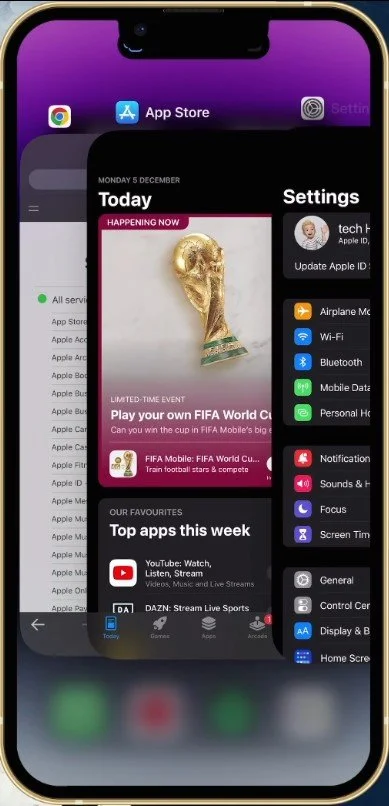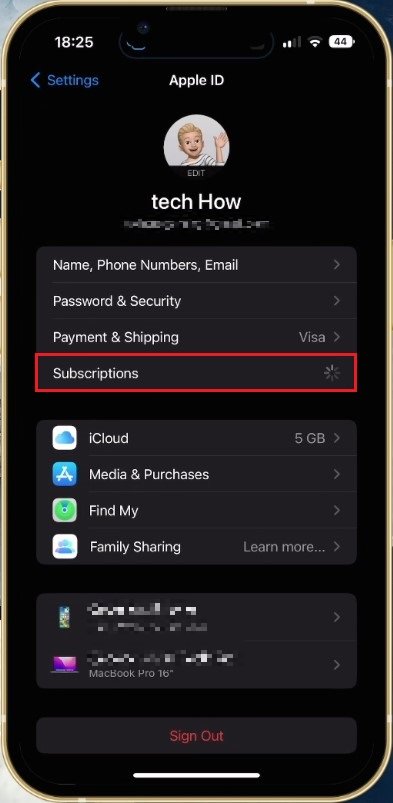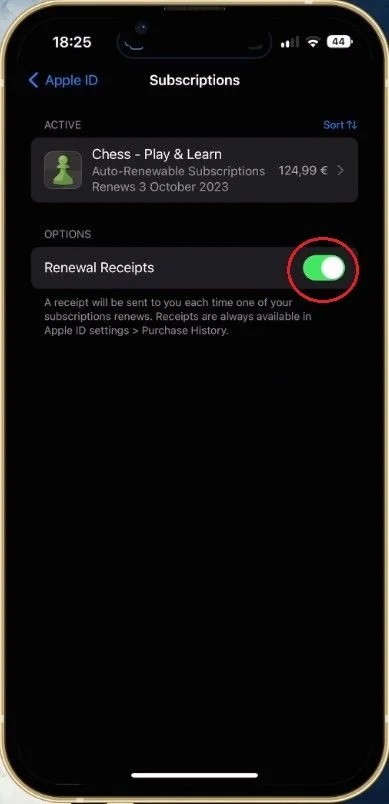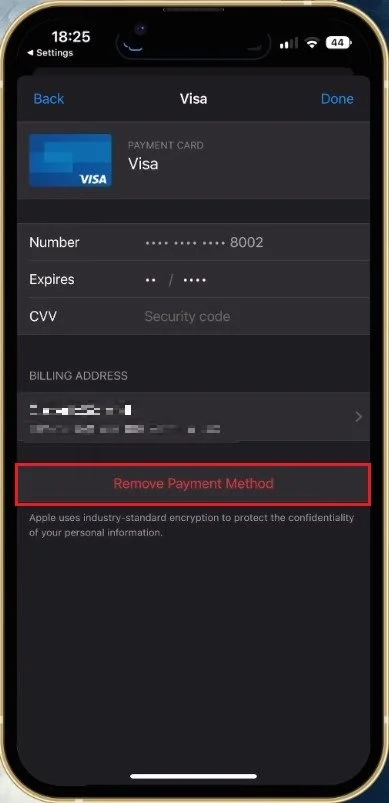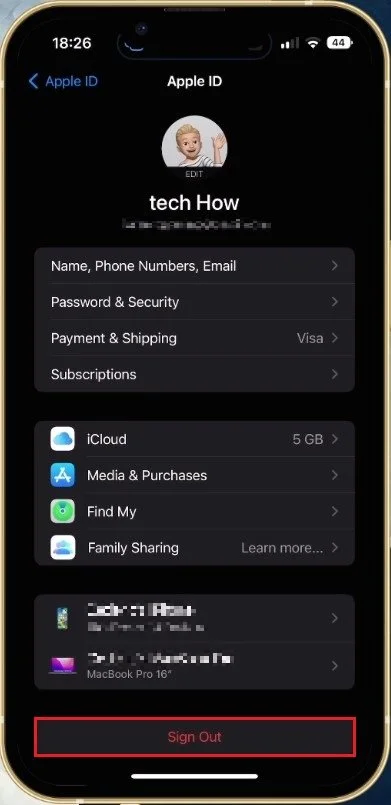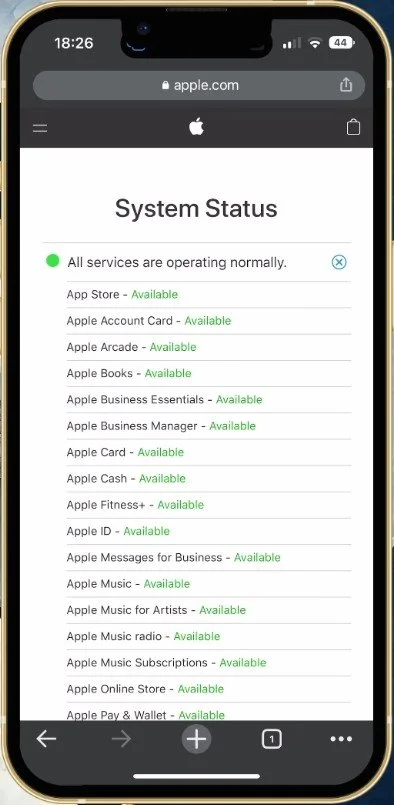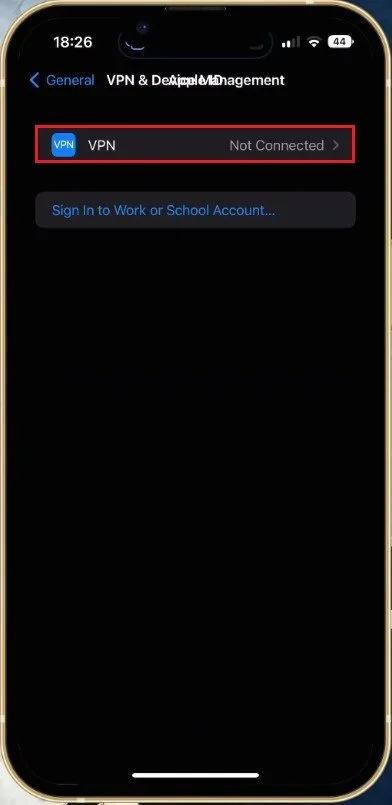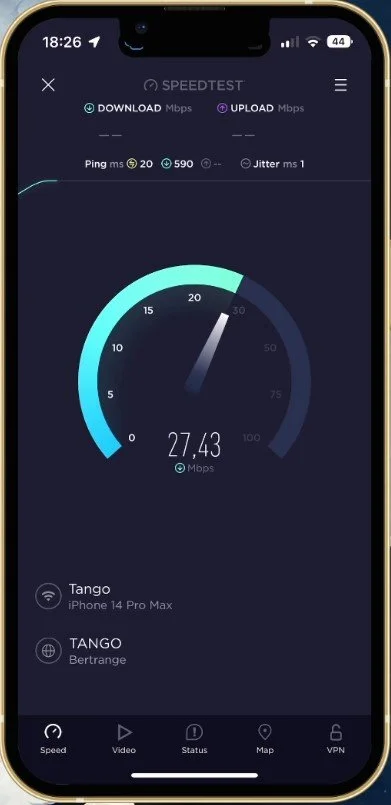Fix “Unable To Remove Payment Method” - There Is An Active Subscription on iPhone
Do you find yourself unable to remove a payment method from your iPhone due to an active subscription? If so, you are not alone. Many iPhone users face this frustrating issue, but the good news is that there is a solution. This article will delve into the causes of this problem and provide step-by-step instructions on how to fix it. So, if you're ready to take control of your payment methods, let's get started!
Close App Store Application
Different reasons can cause the “unable to remove payment method” error, primarily because your account subscriptions are set to auto-renewal, because of system server issues, or because of privacy restrictions on your Apple ID account. First, close your App Store application if it’s still running in the background and open up your device settings.
Close App Store
Disable Subscription Auto-Renewal
Tap on your Apple ID name and tap on Subscriptions.
iPhone Settings > Apple ID
Temporarily prevent your active subscriptions from renewing automatically before changing your payment method. You can change this back to auto-renewable when you’re done.
iPhone Settings > Apple ID > Disable Renewal
Apple ID Payment & Shipping Settings
In your Apple ID settings, select Payment & Shipping. It might take a moment to load your payment information, and you will be required to authenticate your Apple ID account to access these settings.
Select your current payment method and tap on Remove Payment Method. You can then proceed and add a new payment method to use. This can be the same as your previous payment method, but it will ensure that your payment information is valid and not expired.
iPhone Settings > Apple ID > Payment & Shipping
Apple ID Sign Out & In
Back in your settings, tap on your Apple ID name, and proceed to sign out of your account. This will take a while to sign you out, and you can then proceed to sign back in. This will make sure that the system status for Apple services is operational.
iPhone Settings > Apple ID > Sign Out
This can also be checked by visiting the System Status page from Apple.
Apple System Status
Disable VPN Connection
In your General settings, tap on VPN & Device Management. Ensure that your VPN or proxy connection is disabled when making purchases with your iPhone, as your payments can otherwise be blocked.
iPhone Settings > General > VPN & Device Management
Test & Improve Network Connection
If the “unable to remove payment method” error is still coming up, make sure you use a reliable network connection. Switch your connection from cellular to WiFi and vice versa. When using a wireless connection, restart your router or modem if you haven’t done this in a while.
Disable Content & Privacy Restrictions
Lastly, you should ensure that content or privacy restrictions are not preventing you from removing the payment method on your iOS device. In your main settings, tap on Screen Time. Under Content & Privacy Restrictions, make sure to allow purchases or disable all restrictions. You may have to enter your Apple ID password to change these settings.
iPhone Settings > Screen Time > Content & Privacy Restrictions
-
It is an error message that appears when a user tries to delete a payment method from their iPhone but is unable to do so due to an active subscription.
-
No, you cannot delete a payment method while an active subscription is still active. You will need to cancel the subscription first.
-
You can fix the error by canceling the active subscription or resolving any pending transactions associated with the payment method. You can also try to update the payment method or disable content and privacy restrictions on your iPhone.
-
Yes, you can still use your iPhone even if you are unable to remove a payment method. The inability to remove a payment method will not affect the functionality of your device.