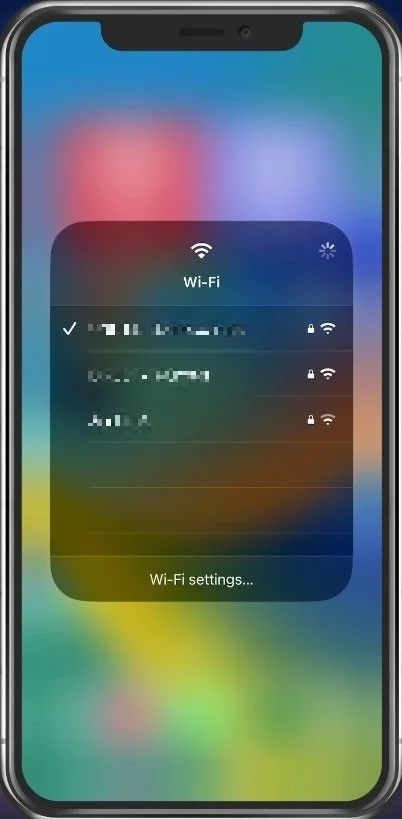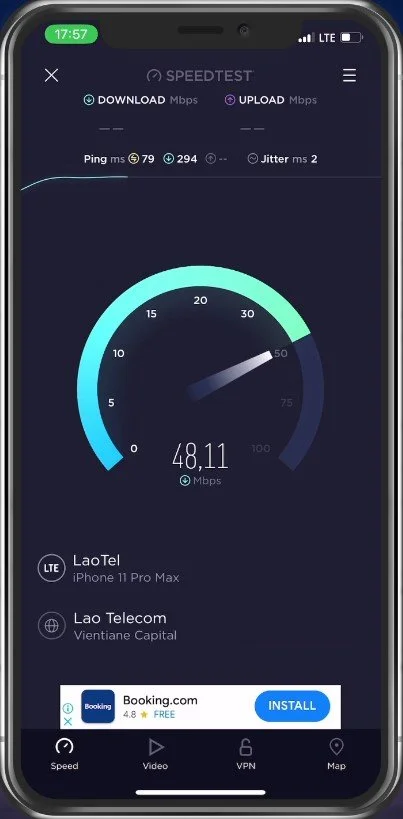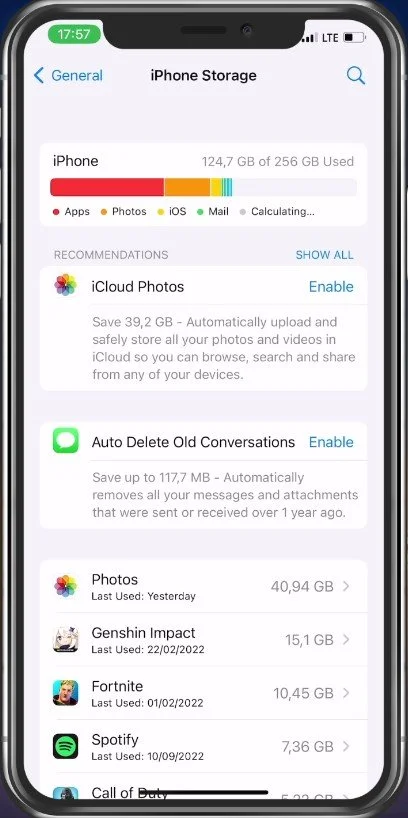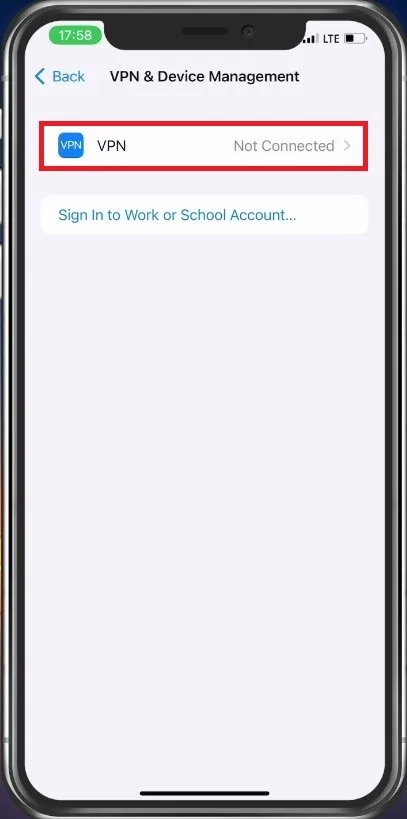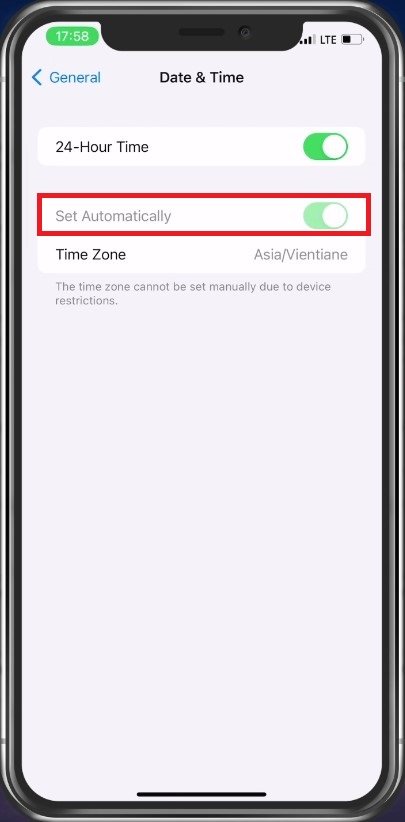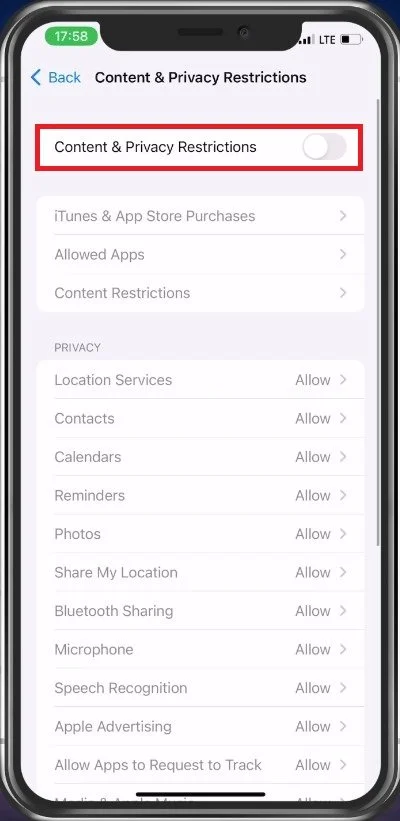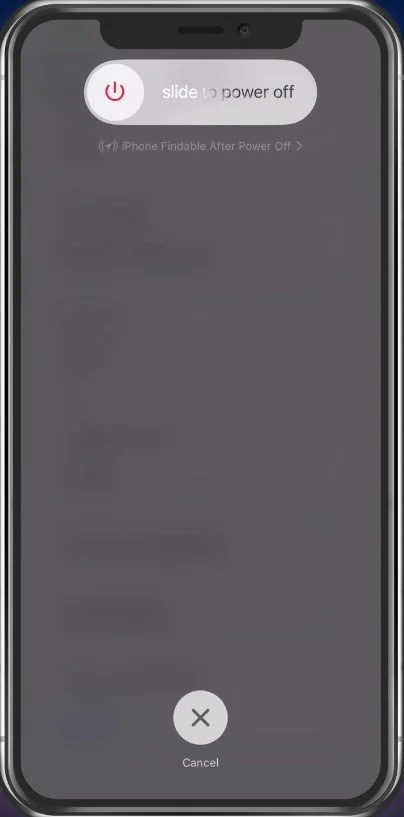Unable to Install iOS 16 Update - Easy Fix
Are you struggling to install the latest iOS 16 update on your iPhone or iPad? If so, you're not alone! Many users have reported encountering issues when attempting to upgrade their devices. But don't despair, help is here! This article provides an easy fix for those who are unable to install the iOS 16 update. Whether you're a tech-savvy user or a beginner, this guide will walk you through the steps to update your device in no time.
Switch to WiFi Connection
First, make sure that your iPhone or iPad uses a WiFi connection to download the latest iOS update. Sometimes, your iPhone won’t update unless you use a WiFi connection.
Change iPhone WiFi Connection
Test Network Connection
In addition, you should test your WiFi connection to make sure that it’s fast enough to download the 3 to 5 GB update. In this case, I am using an application called Speedtest, which you can download from the App Store for free.
Clear Up Device Storage
If your network connection seems fine, head to your settings application. Here, under General, tap on iPhone Storage. It might take a couple of seconds to load your storage information, and when this is done, you can preview if you have enough available storage left. I’d suggest having at least 4GB to download the latest iOS update. You can follow the storage recommendations, such as deleting watched movies or unwanted apps from your device.
iPhone Settings > General > iPhone Storage
Disable VPN Connection
When this is done, you should also ensure your VPN connection is disabled. This update might not yet be available in the region where your VPN connection is set.
General Settings > VPN & Device Management
Set Date & Time Automatically
In your General settings, tap on Date & Time. Here, make sure that your iPhone is setting the time automatically.
General Settings > Date & Time
Disable Content & Privacy Restrictions
Lastly, navigate back to your main settings and tap on Screen Time. Here, under Content & Privacy Restrictions, make sure to disable all restrictions before updating your iPhone or iPad.
Screen Time Settings > Content & Privacy Restrictions
Restart iPhone
After making all of these changes, it’s suggested to restart your iPhone before trying to install the latest iOS update. Also, make sure your iPhone is charged or plugged in to download and install iOS 16 on your iPhone.
General Settings > Restart