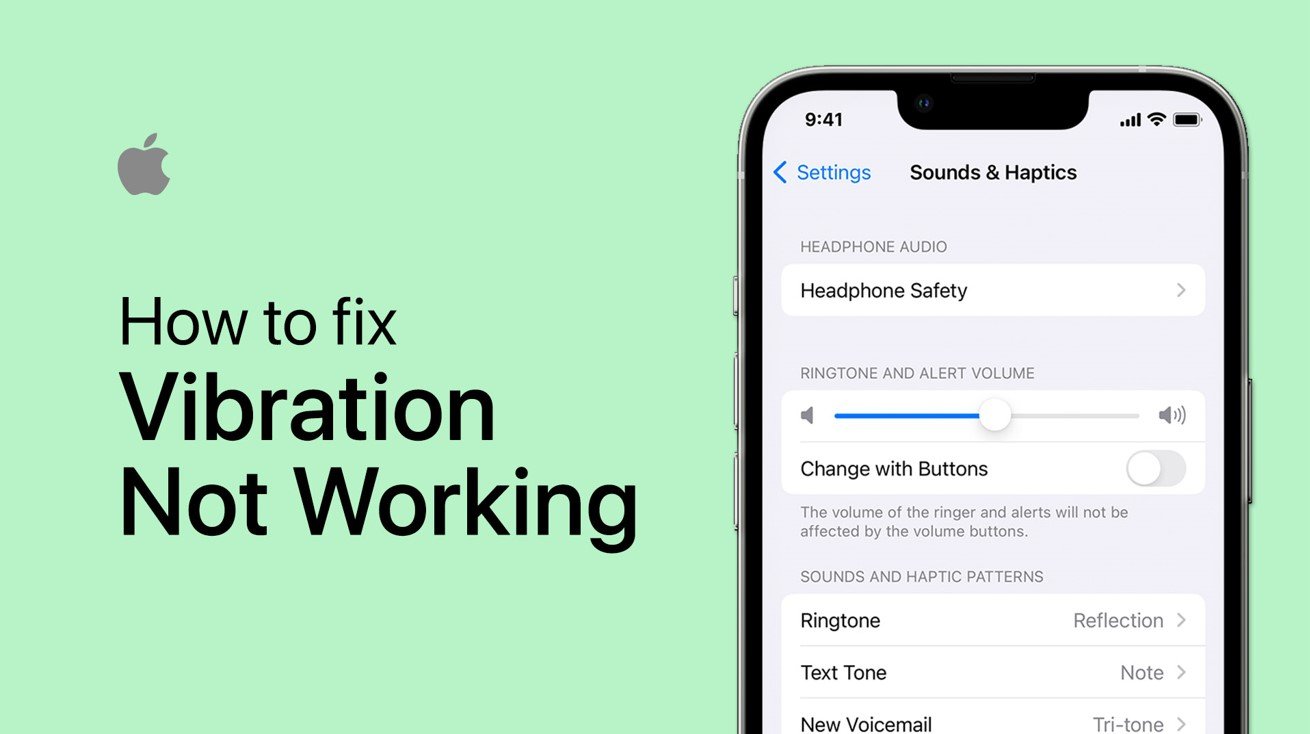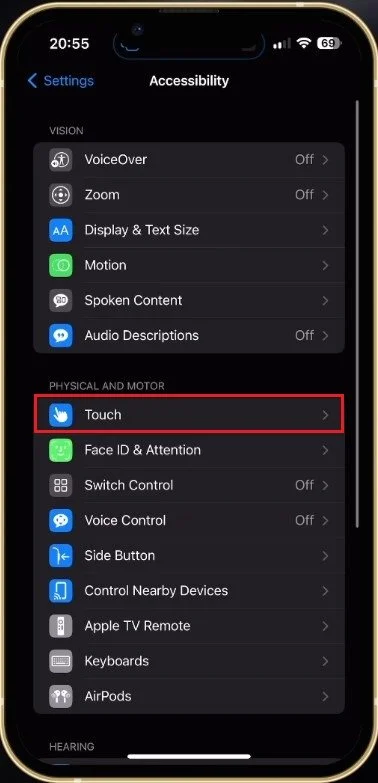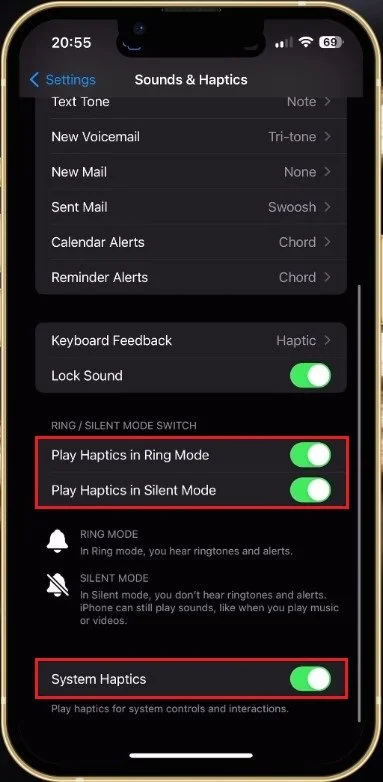How To Fix Vibration Not Working on iPhone
The iPhone is one of the most popular smartphones in the world, known for its sleek design, advanced features, and superior performance. However, just like any other device, it is not immune to problems, and one issue faced by iPhone users is the vibration not working. This can be a major inconvenience, especially if you rely on the vibration feature to receive important notifications.
Enable iPhone Vibration
While using your iPhone, open up your device settings. In the Accessibility section, navigate to Touch, and make sure that the Vibration option is enabled. When disabled, your iPhone will not vibrate at all.
iPhone Settings > Accessibility > Touch
iPhone Software Update
If these settings look slightly different on your iOS device, ensure you’re running the latest iOS version. Navigate to your General settings and tap on Software Update. Download the latest update before restarting your iPhone. This will also restart all processes and fix potential issues related to software running on your device.
iPhone Settings > General > Software Update
Enable Haptics in Ring Mode or Silent Mode
If the problem persists, head back to your settings and select Sounds & Haptics. These settings enable vibration and change ringtones and the alert volume. Make sure that the System Haptics option is enabled. This will allow your OS and other apps to trigger the vibration. You should enable the Play Haptics in Ring Mode and Play Haptics in Silent Mode options if you want your iPhone to vibrate in any mode.
iPhone Settings > Sounds & Haptics