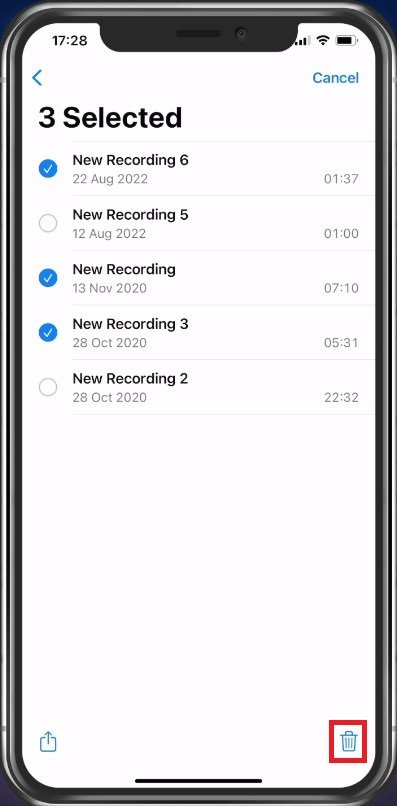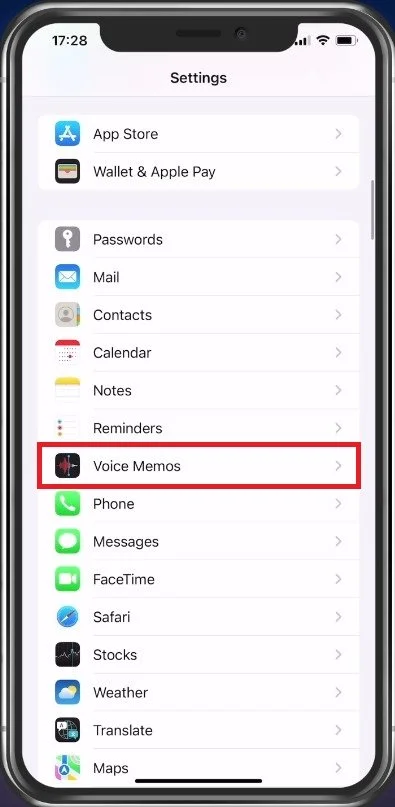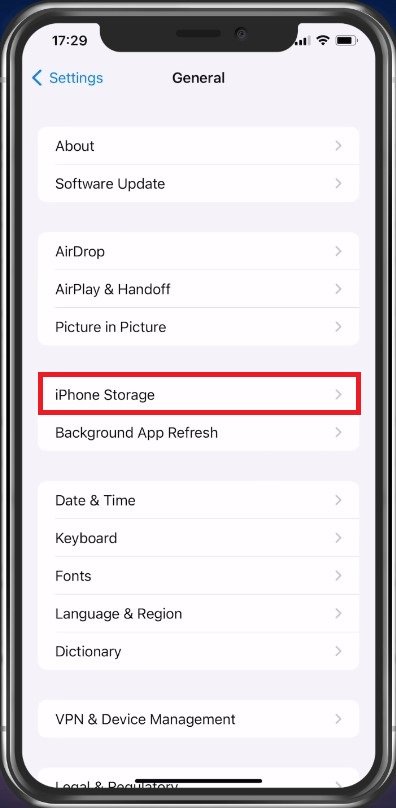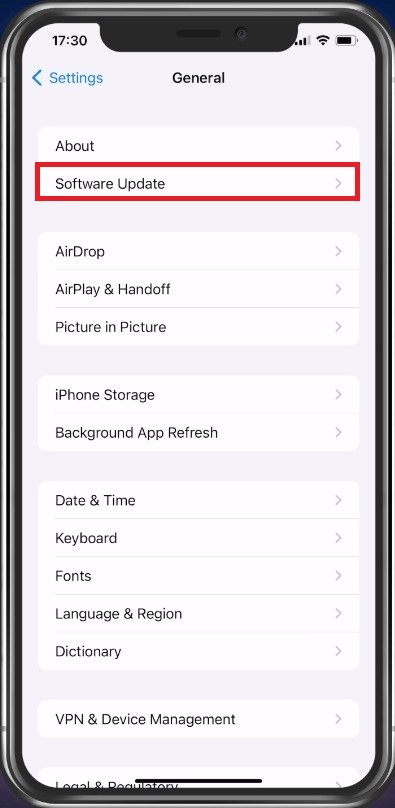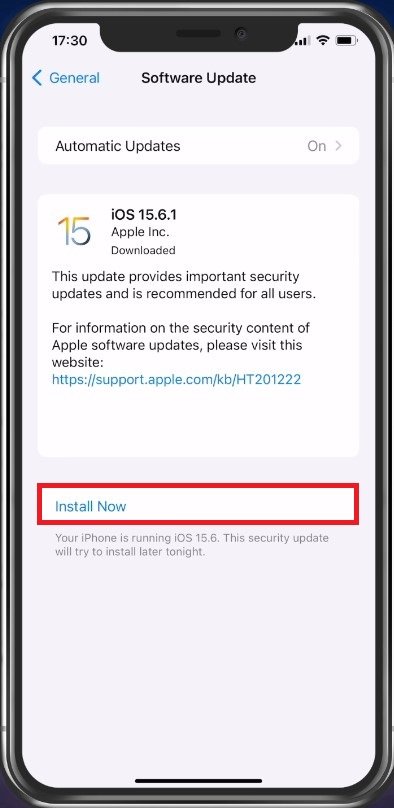How To Prevent Voice Memos from Taking Too Much Space on iPhone
If you're an iPhone user, you might have noticed that your voice memos tend to take up a lot of storage space on your device. This can be a major issue, especially if you have a limited amount of storage. Fortunately, there are several simple steps you can take to prevent voice memos from taking up too much space on your iPhone. In this article, we'll show you how to optimize your voice memos and free up storage space on your device. So, whether you're a busy professional, a student, or just someone who likes to record their thoughts and ideas, read on to find out how to prevent voice memos from taking too much space on your iPhone.
Delete unwanted voice memos
In most cases, the voice memo storage problem is caused by your deleted voice memos, which are still saved in your iPhone’s storage. Open the Voice Memos app, tap on Edit on the top right and select the voice memos you wish to delete.
Select Voice Memos
Voice Memos Settings
After deleting your selection, close this app and open your iPhone settings. Here, scroll down and tap on Voice Memos.
iPhone Settings > Voice Memos
In your Voice Memos Settings, change your Clear Deleted option if you want to. This will make sure that all of your deleted voice memos will be erased after a certain amount of days.
iPhone Settings > Voice Memos > Clear Deleted
Under Audio Quality, you may want to use Compressed instead of Lossless. This will significantly reduce the future voice recording storage requirement, but the quality will worsen. If you are recording your voice for a YouTube video, you should leave this option at Lossless.
Voice Memos > Audio Quality
Reinstate Voice Memos App
When this is done, head back to your main settings and navigate to the General section. From here, tap on iPhone Storage.
iPhone Settings > General > iPhone Storage
Depending on your current storage utilization, it may take a couple of seconds to load your storage information. You can then look up Voice Memos to preview the App Size on your iPhone. You should be able to see how much storage your voice memos are taking up and how much other documents and data are taking up, which can be removed. Tap on Offload App. This will clear the Voice Memos app cache and reinstate the application on your device.
Storage Settings > Voice Memos > Offload App
iPhone Software Update
Lastly, you should ensure that you’re running the latest iOS version to ensure that this problem is not related to your OS. Back in your General settings, tap on Software Update.
iPhone Settings > General > Software Update
Here make sure to download and install the latest update to fix potential bugs with your Voice Memos app.
Update iPhone Software
After the download is complete, proceed to restart your iPhone. This will fix the problem when your voice memos take up too much space on your iPhone.
Restart iPhone
-
Voice memos can take up a lot of space on your iPhone because they're typically recorded in high-quality audio formats, such as WAV or AIFF. This means that each memo can be tens to hundreds of megabytes in size, which can quickly add up and use up all your storage space.
-
Yes, you can store your voice memos in the cloud using a service like iCloud or Google Drive. This can help free up storage space on your iPhone, and it also makes it easy to access your memos from other devices.
-
Yes, you can use a third-party app to compress your voice memos and reduce their size. However, this will typically result in a lower-quality audio recording, so it's important to weigh the trade-off between file size and audio quality.
-
If you run out of storage space on your iPhone, you may not be able to record new voice memos or take photos and videos. You may also experience slower performance and other issues. To prevent this from happening, it's important to regularly delete old voice memos and other files that you no longer need.