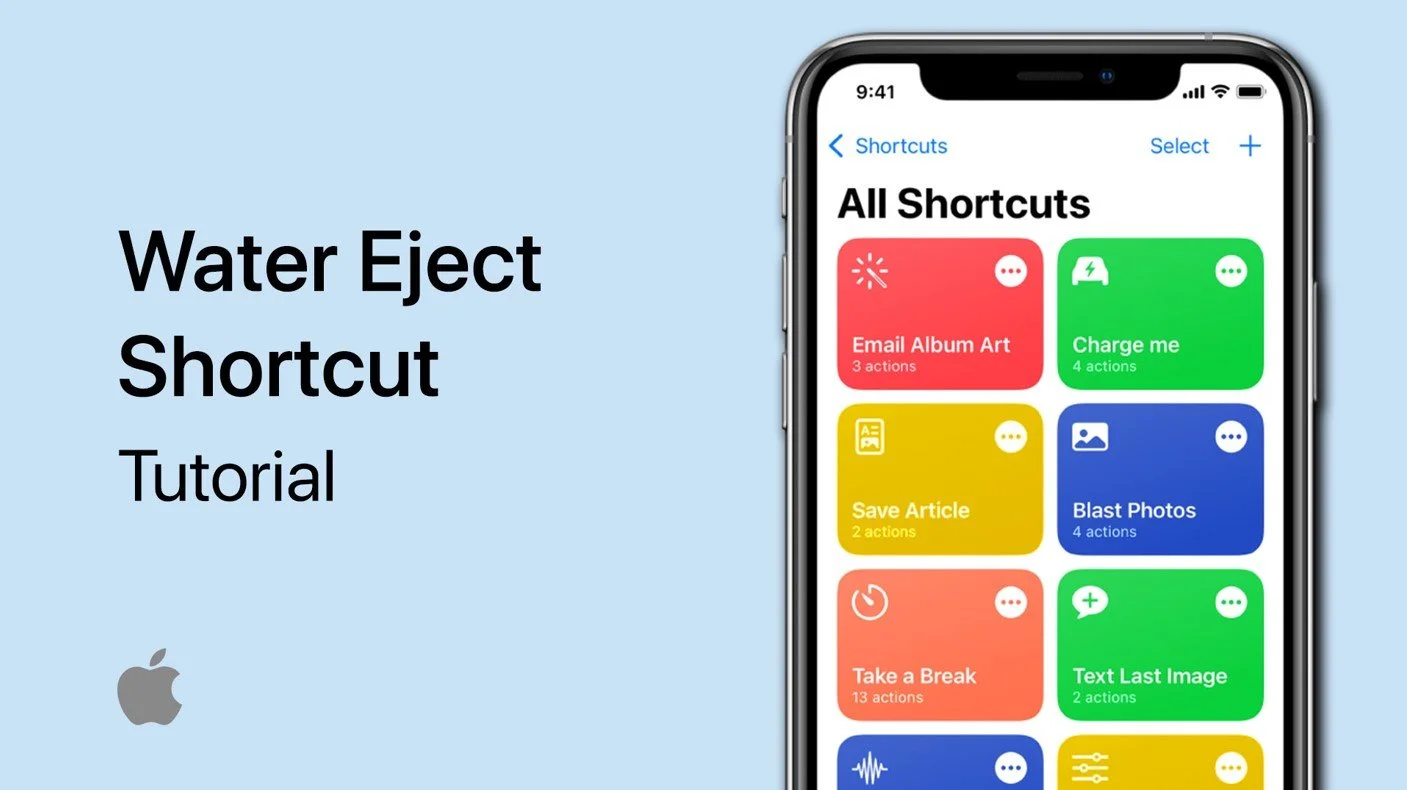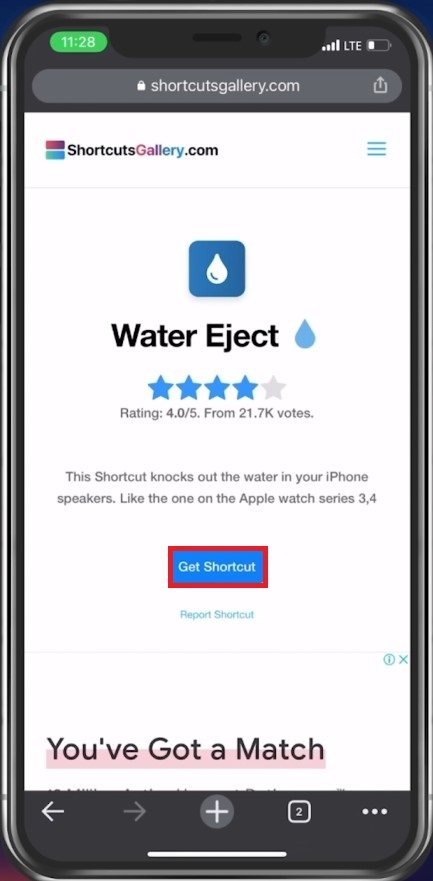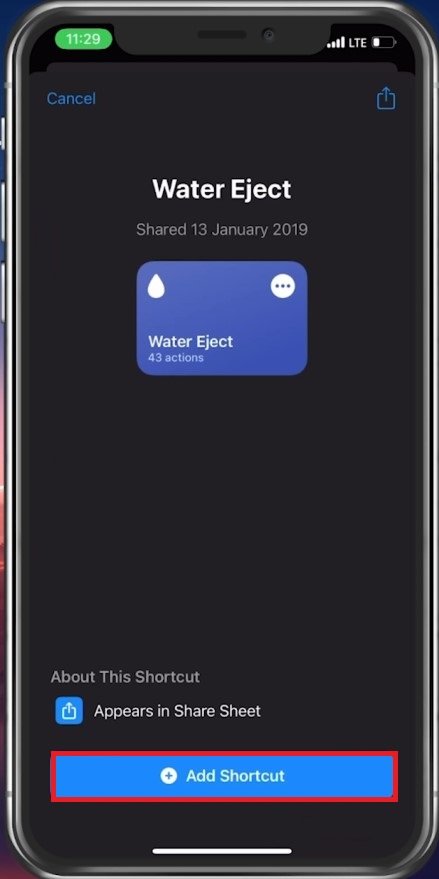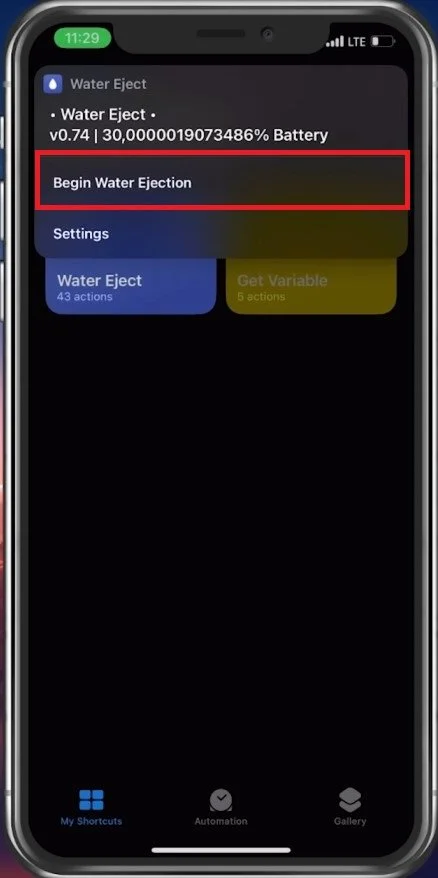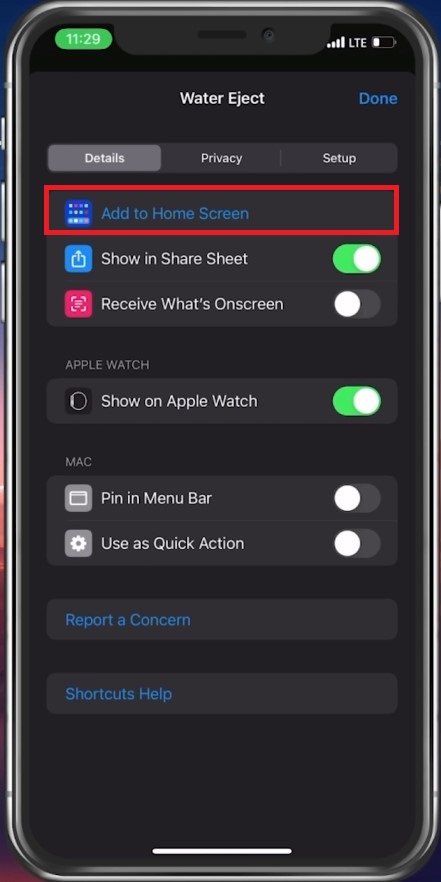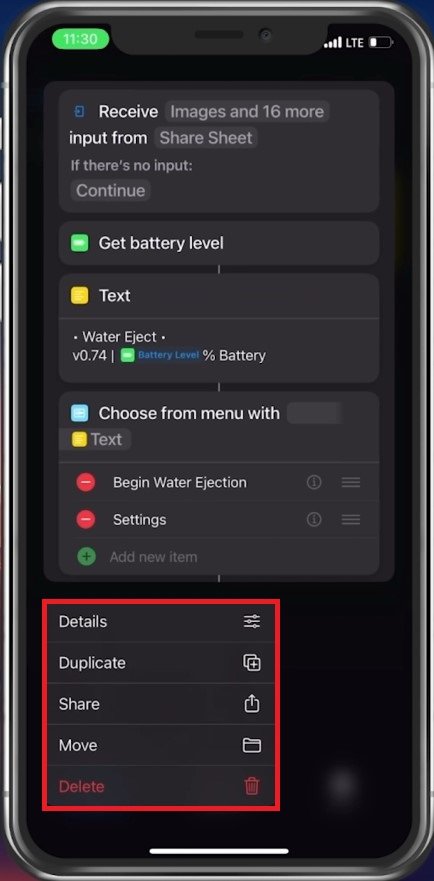How To Add Water Eject Shortcut on iPhone
As an iPhone user, you might have experienced the frustrating moment when your phone gets wet, and you have to wait for hours before it dries out. Fortunately, with the latest iOS update, you can now add a water eject shortcut on your iPhone to quickly and safely remove water from your device. In this article, we will guide you through the process of adding this shortcut on your iPhone, ensuring that you can safely and effectively remove water from your phone.
Install & Add Water Eject Shortcut
Open up your preferred browser and search for Water Eject Siri Shortcuts, or click here to access the shortcut page.
Find the Water Eject shortcut
Tap on Get Shortcut, and your shortcuts application will open up automatically.
Select to add the shortcut and it will then be saved in your Shortcuts app.
Begin Water Ejection Shortcut
You can then go ahead and tap on the water eject shortcut and tap on Begin Water Ejection to start the shortcut from this menu. You will hear a sound for around 12 seconds, followed by a message that the water has been ejected from your speaker.
If you prefer to use the Water Eject shortcut without having to open the shortcuts app, then you can use Siri by saying, “Hey Siri, water eject”. This will bring up the water eject menu asking you if you want to begin the water ejection.
Begin Water Ejection
Add Shortcut to Home Screen
Alternatively, you can create a home screen shortcut icon to quickly start the water ejection sequence. In your shortcuts app, tap on the burger menu for the Water Eject shortcut. Under Details, tap on Add to Home Screen. Confirm this by changing the home screen name and icon and adding the shortcut to your home screen.
Shortcuts > Water Eject > Add to Home Screen
Remove, Share & Move Shortcut
To remove the shortcut, tap and hold the shortcut icon pressed in your shortcut gallery. This will allow you to duplicate the shortcut to try out some custom changes, share it or delete it.
Shortcut Options
-
The water eject shortcut uses your iPhone's speakers to generate sound at a frequency that will force the water out of your device's speakers and microphone.
-
No, the water eject shortcut is designed to be safe for your device. The sound frequency is carefully calibrated not to cause any harm to your iPhone's hardware.
-
The water eject shortcut is available on all iPhone models that support iOS 14 and above.
-
No, the water eject shortcut is designed specifically for iPhones and is not available on other Apple devices.
-
If your iPhone gets wet, the best thing to do is to turn it off immediately and wait for it to dry out. Do not attempt to charge the device or turn it on until it is completely dry.