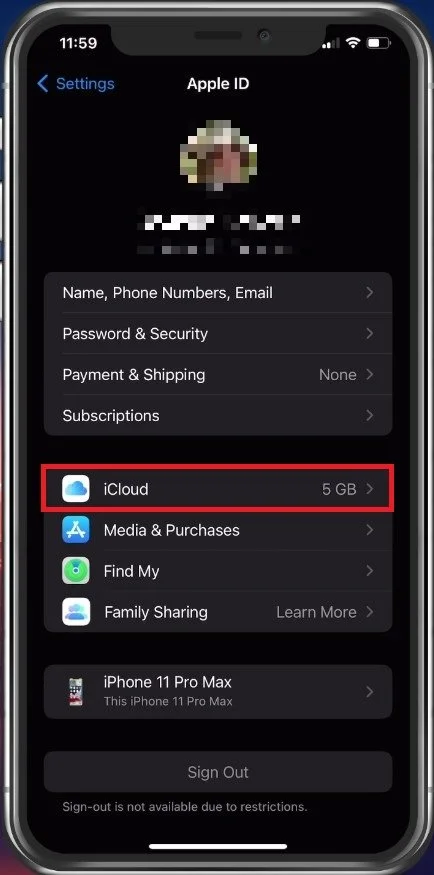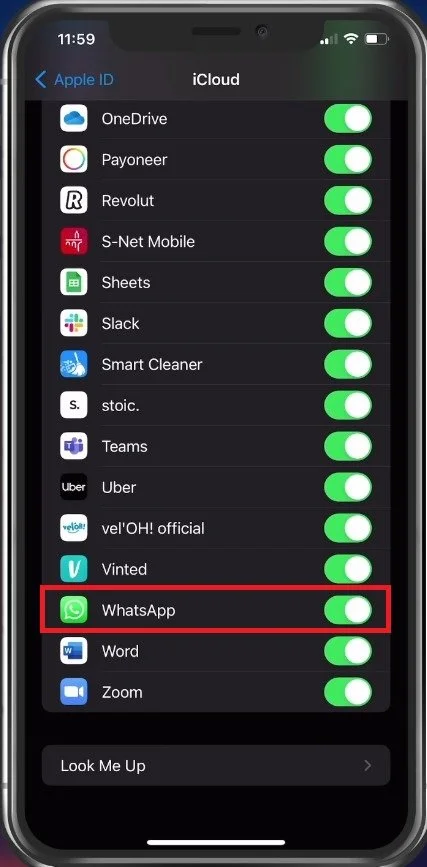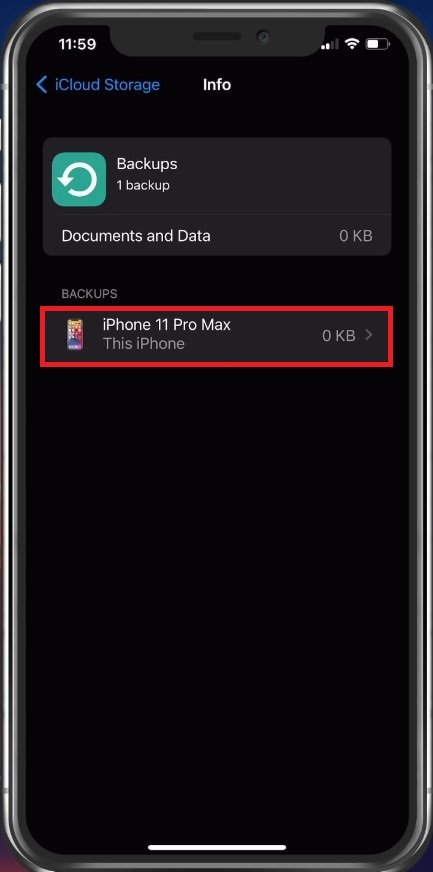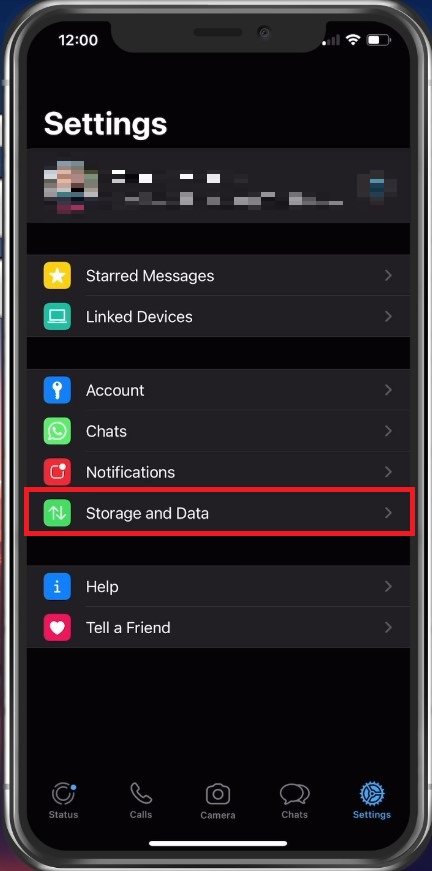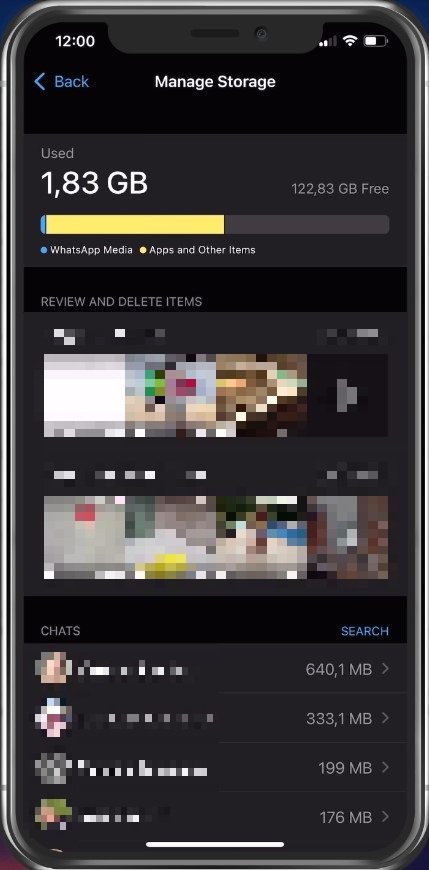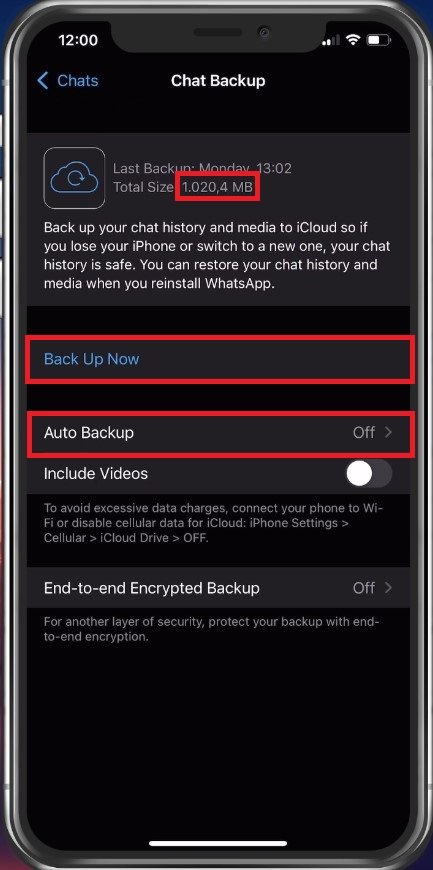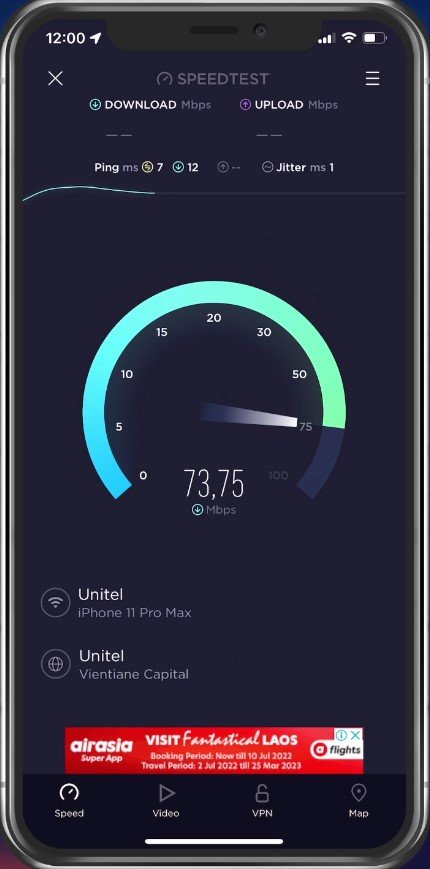Unable To Restore WhatsApp Chat History on iPhone Fix
WhatsApp has become an essential part of our lives. We use it to keep in touch with friends and family, send important messages, and share memories. However, what happens when you accidentally delete your WhatsApp chat history, or it gets lost due to some technical glitch? The thought of losing all those precious moments and conversations can be terrifying. But don't worry, you're not alone. Many iPhone users have faced this issue and have successfully restored their WhatsApp chat history. This article will show you how to fix the "Unable To Restore WhatsApp Chat History on iPhone" issue. We'll guide you through some easy and practical steps that you can follow to get your WhatsApp chats back. So, keep reading, and we'll have you chatting again in no time!
Enable WhatsApp in iCloud
First, you should ensure that WhatsApp is enabled in your iCloud backup settings. Open up your iPhone settings. Select your Apple ID name and proceed to your iCloud storage settings here.
iPhone Settings > Apple ID > iCloud
Scroll down and verify that WhatsApp is enabled to be backed up in your iCloud. If you’re short on available storage, then you might want to make room for your current WhatsApp storage requirement.
iCloud > WhatsApp
Restore WhatsApp Chats from Backup
Under Manage Storage, you can preview your current WhatsApp Messenger backup size. In your Backups, you can in addition, see previous device backups, saved in your iCloud. If no backups are saved here, then make sure you are logged in with the correct Apple ID account.
iCloud > iCloud Storage > Backups
Restore from Local WhatsApp Storage
In some cases, the chats you wish to restore are saved on your device, rather than in your iCloud. To see saved data, open up your WhatsApp application. Here, navigate to your settings and tap on Storage and Data.
WhatsApp Settings > Storage and Data
Under Manage Storage, you can review and delete saved videos, photos, and individual chats. You even have the option to search for data shared with a specific contact.
Manage WhatsApp Storage
Complete WhatsApp Chat Backup
Back in your WhatsApp settings, tap on Chats, and then Chat Backup. Here, you can select to back up your data now, and you can see your storage requirement at the top. Below, change the auto-backup schedule if you want.
Manage WhatsApp Storage > Chat Backup
Test Network Connection
To restore WhatsApp data using your iCloud, ensure that you are using a reliable network connection. You can make use of a speed testing site or application, such as Speedtest to see your average upload and download speed for your current connection.
Test Device Internet Connection
Connect Device to WiFi
Depending on your settings, you must use a WiFi connection to download or upload large files, such as backups, so make sure you’re using a WiFi connection.
Update & Restart iOS Device
If nothing helps you out, then it’s suggested to update and restart your device to ensure that this problem is not software inflicted. In your settings, tap on General and then on Software Update. Here, download and install the latest update in case one is available, and proceed to restart your iPhone or iPad.
iPhone Settings > General > Software Update
-
There could be several reasons for WhatsApp chat history to disappear on iPhone, including a software update, a glitch in the app, or accidental deletion.
-
Yes, you can restore deleted WhatsApp chat history on iPhone by following the steps outlined in this article. However, the success rate of restoring the chat history depends on various factors, including the time elapsed since deletion and the method used for recovery.
-
Yes, it is possible to restore WhatsApp chat history from an iCloud backup if you have an iCloud backup of your iPhone and it includes your WhatsApp chats.