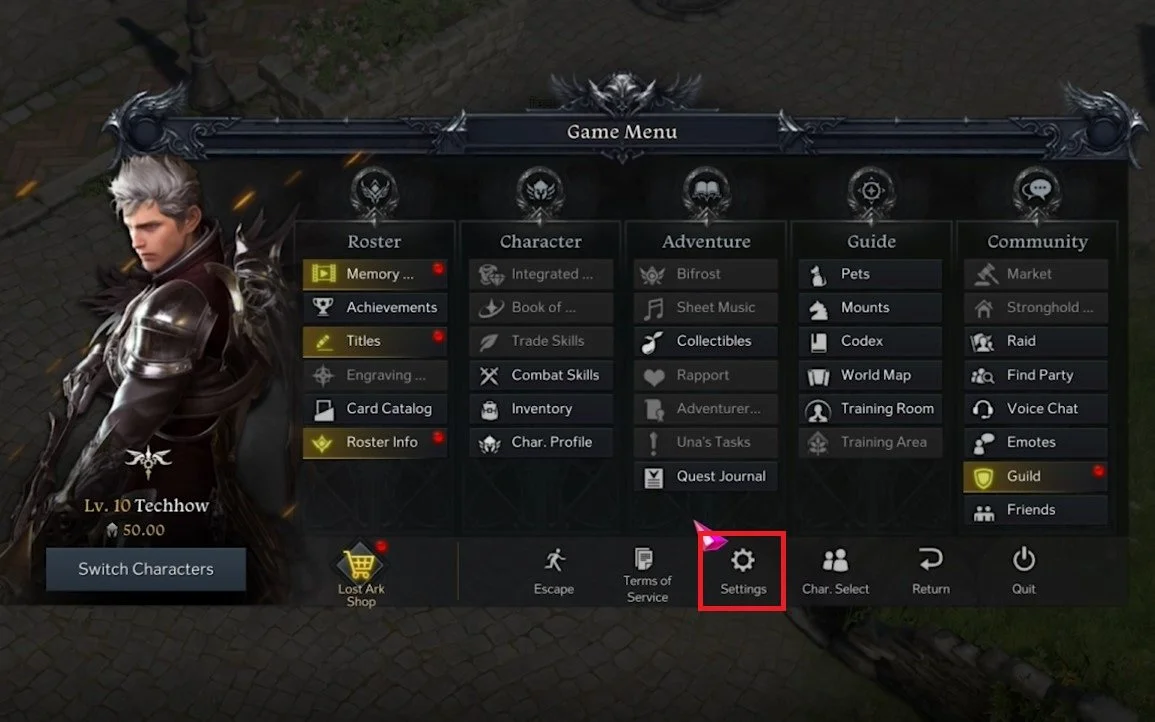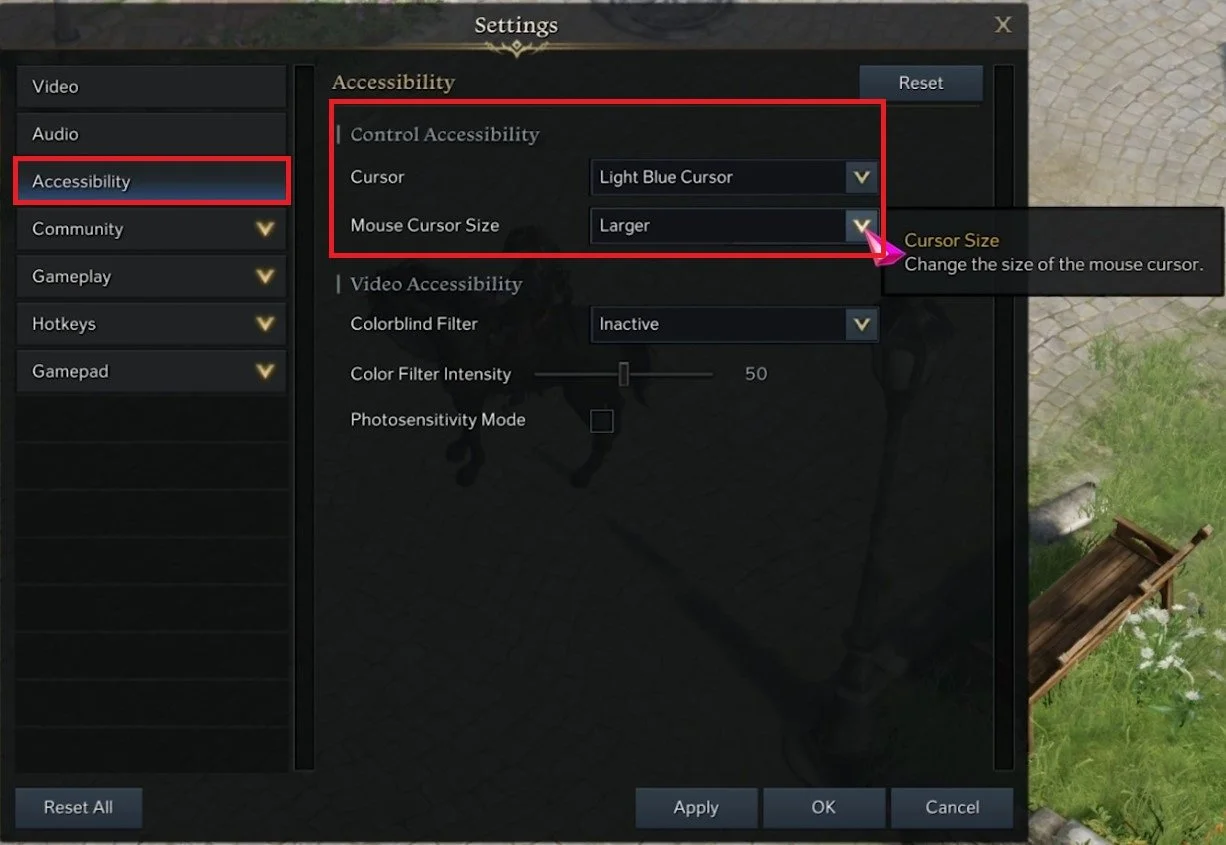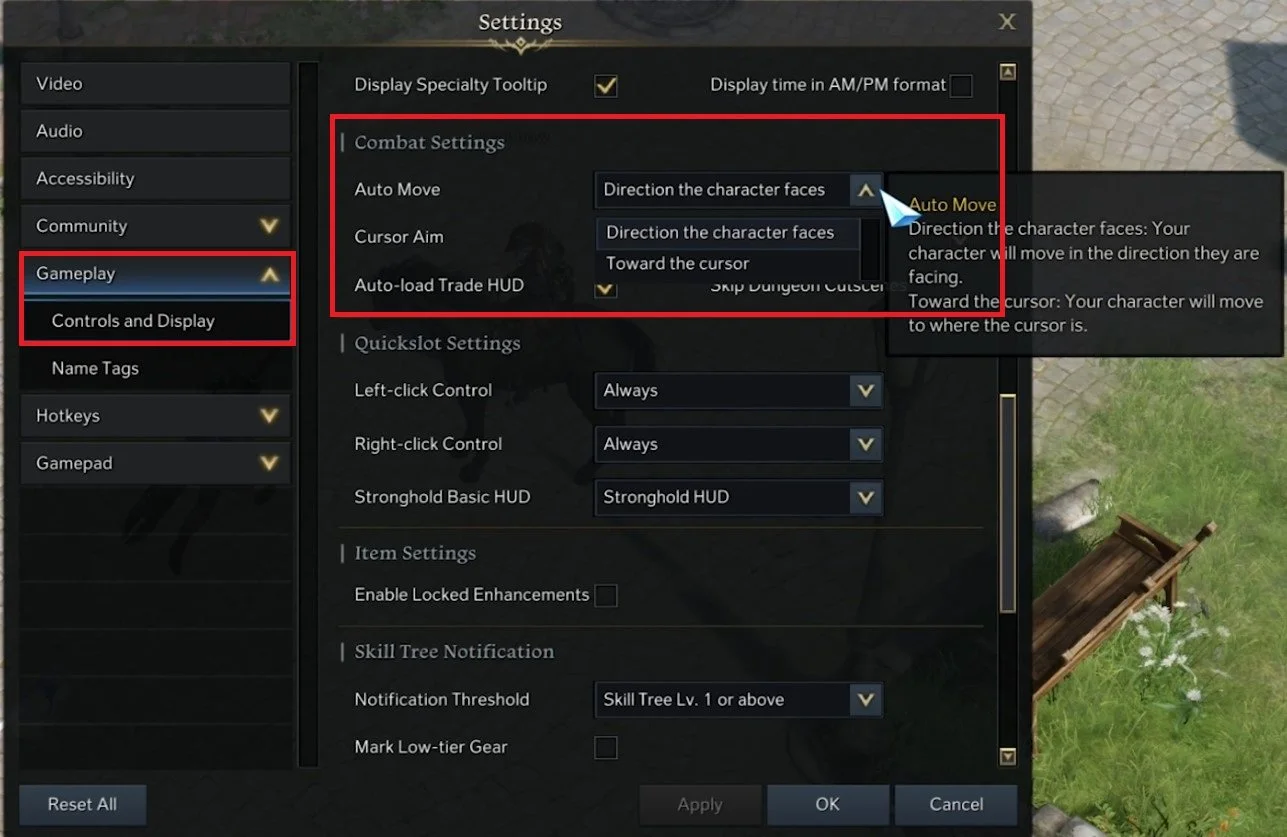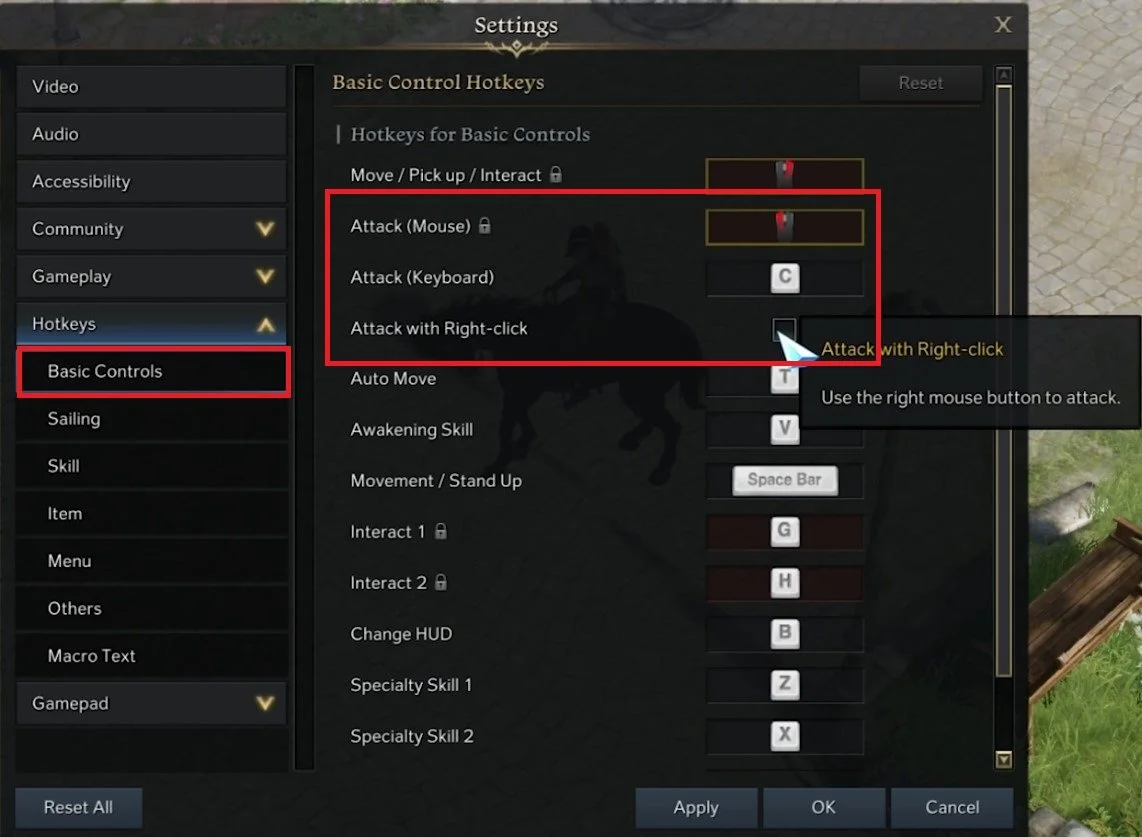Lost Ark - How To Change Mouse Settings & Controls
Lost Ark is a thrilling and immersive online multiplayer game that has captivated gamers worldwide with its stunning graphics, diverse characters, and action-packed gameplay. However, navigating through the game can be a challenging experience, especially if you're not familiar with the controls and settings. One of the most critical aspects of playing Lost Ark is having the right mouse settings and controls that suit your playing style.
In this article, we will guide you through the process of changing your mouse settings and controls in Lost Ark. We'll show you how to customize your mouse settings to suit your preferences, whether you're a casual or competitive player.
Change the Lost Ark Mouse Settings
Open up Lost Ark and navigate to your Settings.
Lost Ark > Settings
In the Accessibility tab, under Control Accessibility, you can change the Cursor Colour and the Mouse Cursor Size.
Lost Ark Settings > Accessibility
In the Gameplay tab, scroll down to your Combat Settings under Controls and Display. Change the Auto Move option from Direction the character faces to Toward the cursor, which means that your character will navigate to the location of your cursor. Toggle the Cursor Aim option on or off, which is basically aim assist for your character. When this option is enabled, your character will attack an enemy when they are in the approximate area of your cursor.
Combat Settings > Auto Move / Cursor Aim
After looking at these settings, expand your Hotkeys settings section, and navigate to the Basic Controls tab. Disable the Attack with Right-click option. This will allow you to change your Left and Right Click key binds for Lost Ark.
Lost Ark Settings > Hotkeys > Basic Controls