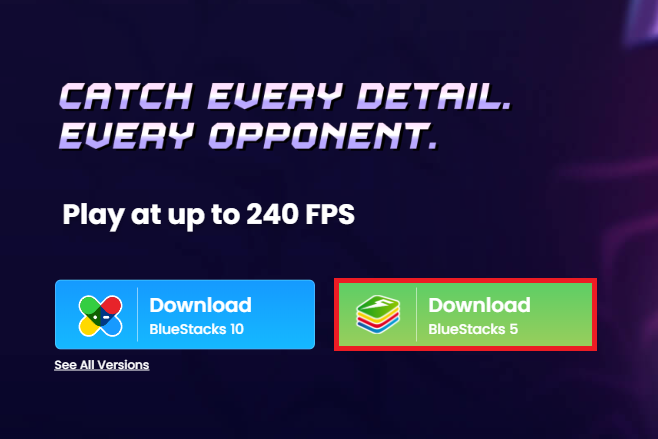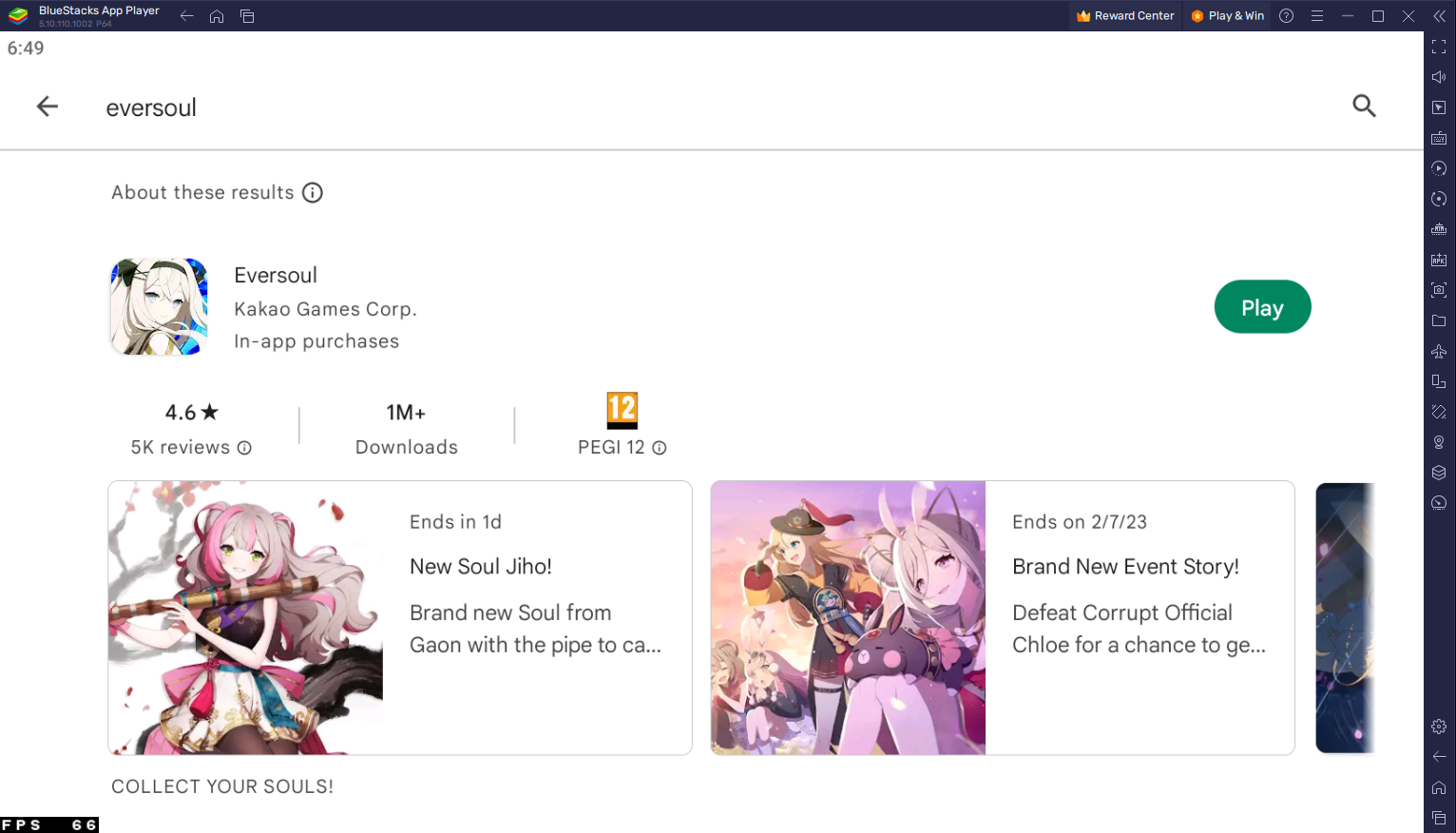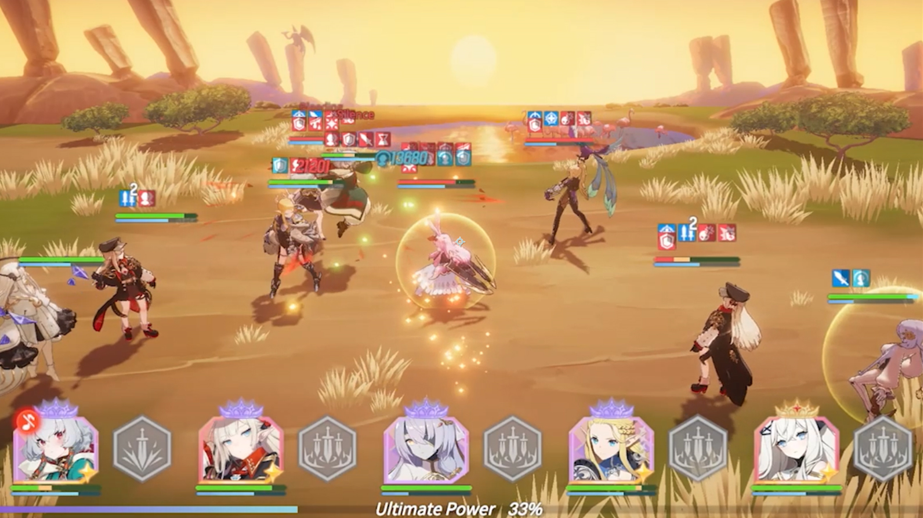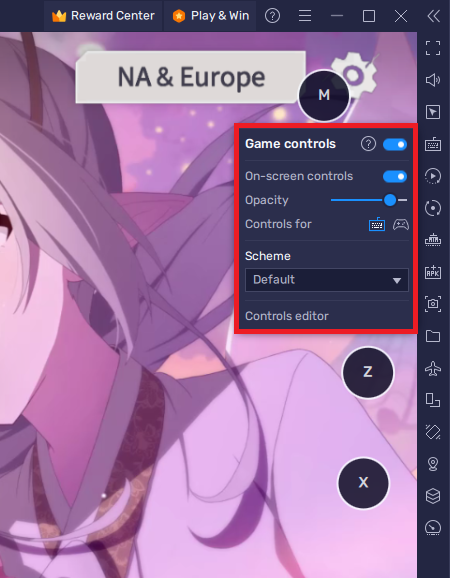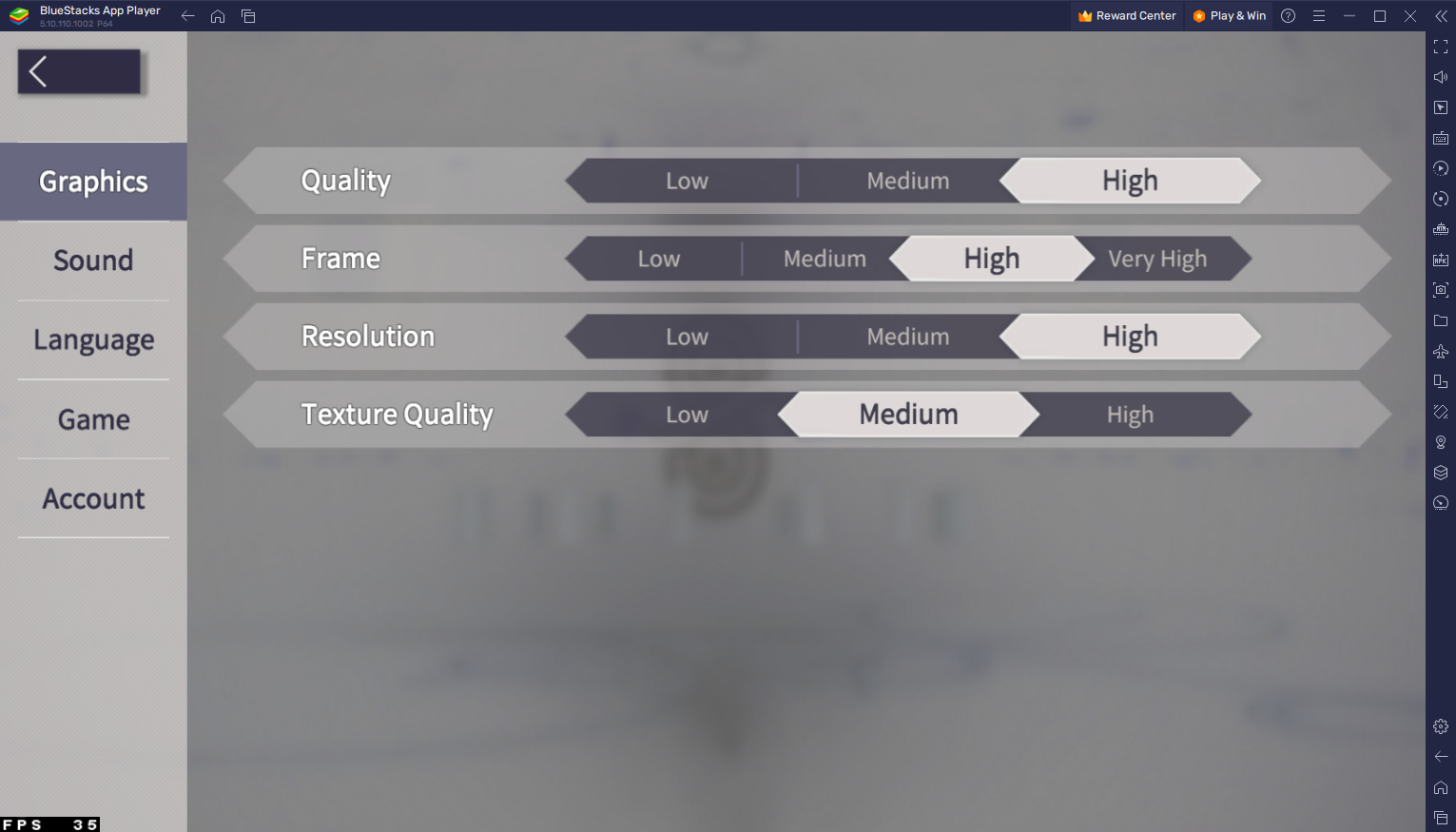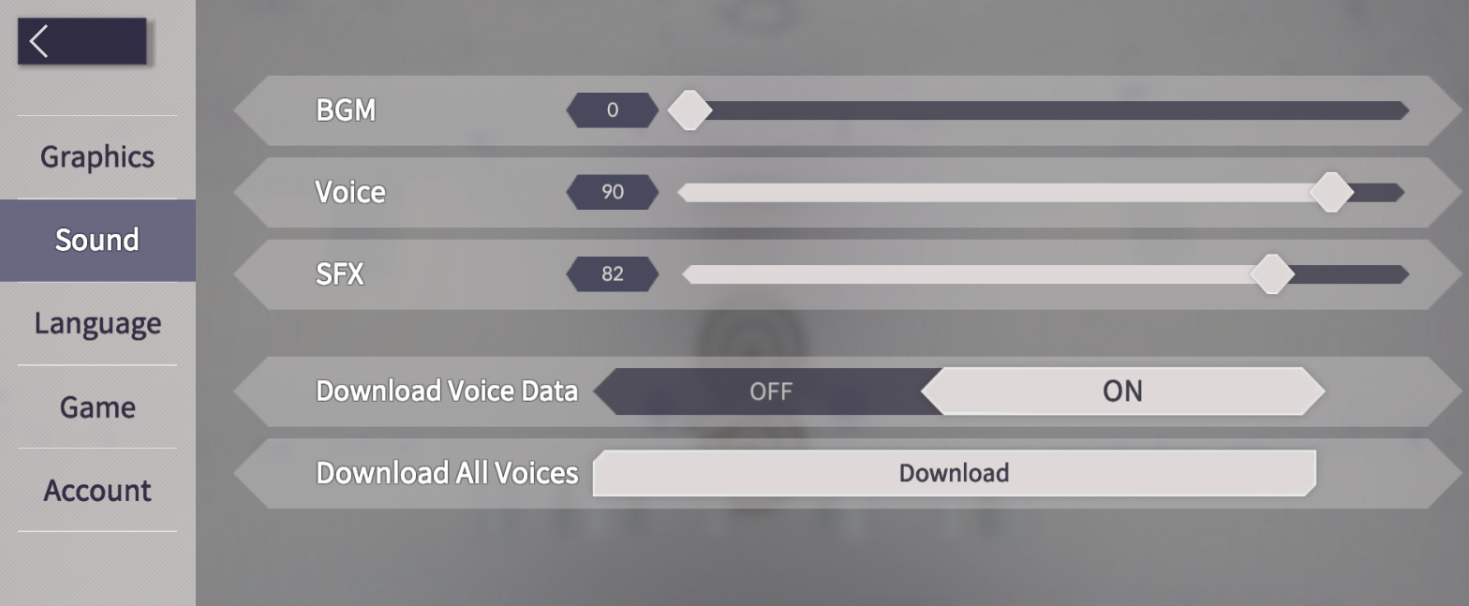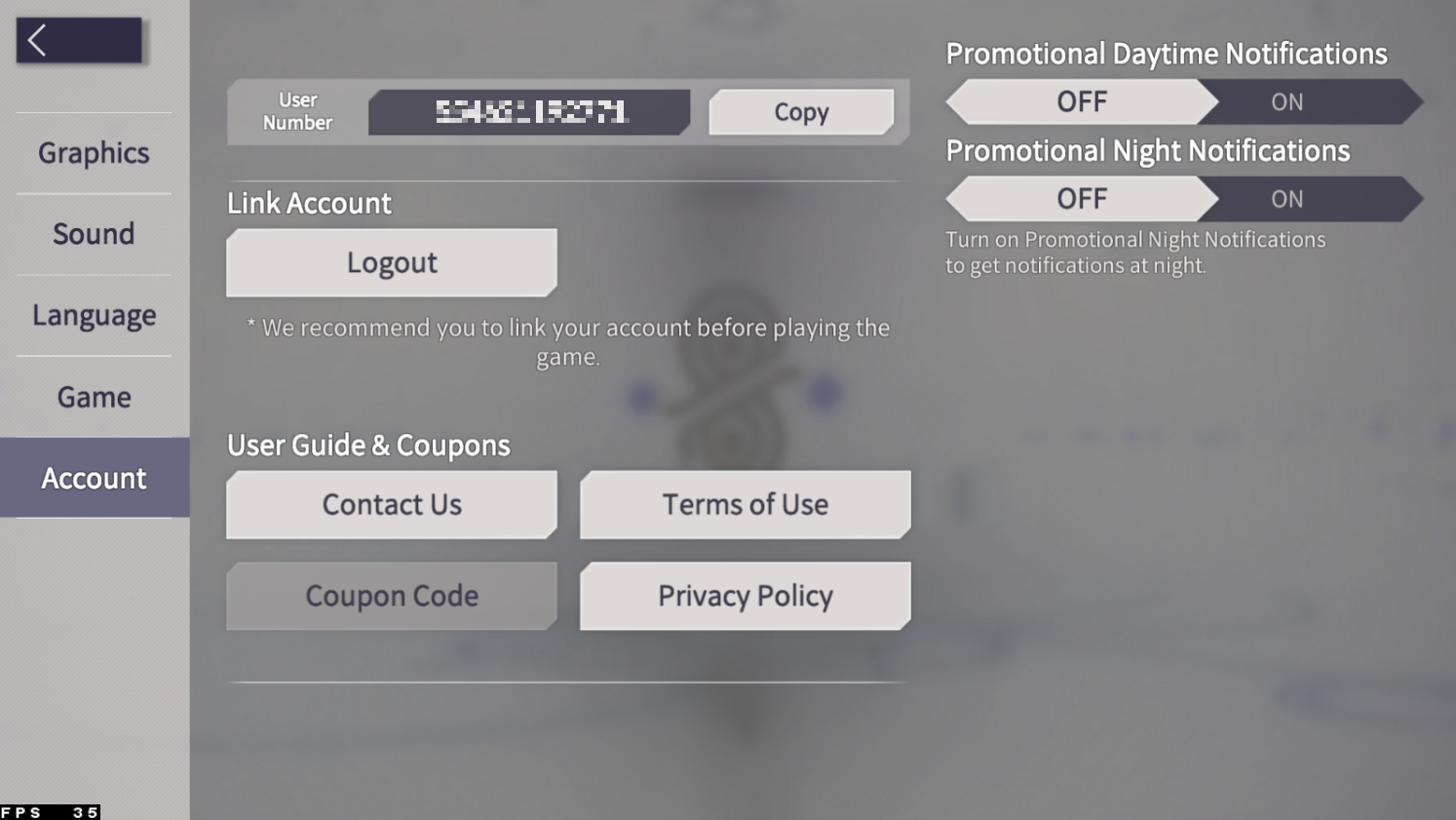How To Play EverSoul on PC & Mac: The Complete Guide
EverSoul is an exciting new MMORPG game that has recently gained much popularity. With its stunning graphics, immersive gameplay, and endless possibilities, it's no wonder why so many people are eager to get their hands on it. But it may seem like playing EverSoul is out of reach for those who want to play the game on their computer or laptop. Fortunately, this isn't the case! You can easily play EverSoul on your PC or Mac with the right setup.
Download & Install BlueStacks
To play EverSoul on your PC, you must use an Android emulator, such as Bluestacks. Bluestacks is a popular choice to play mobile games on your PC, as it’s optimized for playing mobile games. This should take a second to complete, and you can follow the install wizard to install the application to your system.
Download EverSoul
Open your Play Store and log in with your Google account. Search for EverSoul, and download the game to your BlueStacks emulator. This might take a few minutes to complete depending on your network connection.
Download EverSoul from the Google Play Store
BlueStacks Performance Settings
While downloading the game, you should look at your emulator settings. Click on this gear icon to access these settings. In the Performance tab, you should set these according to your PC’s performance. Allocate a High amount of CPU cores if you don’t have a lot of other applications running in the background. The same goes for your Memory allocation. For users with 4GB or less RAM, set this option to Low.
BlueStacks Performance Settings
Under Performance Mode, make sure to set this option to Balanced. This will reduce the memory and CPU usage if your PC lags or you otherwise encounter low performance. I prefer to enable the high FPS option and set the frame rate of the emulator according to my screen refresh rate.
BlueStacks Settings > Frame rate
Windows Display Settings
If unsure about your refresh rate, right-click your desktop and select Display Settings. From here, make sure that the correct display is selected, scroll down, and click on Advanced Display. This will allow you to preview your refresh rate and change it if you want. Also, if you want to troubleshoot performance issues, then make sure to enable the FPS counter option.
Windows Settings > Display > Advanced Display
BlueStacks Display Settings
In your Display settings, set the display orientation to landscape, and choose a proper resolution to play EverSoul on your monitor. You can also adjust the size of this window by dragging its corners.
BlueStacks Settings > Display
Tips for Playing EverSoul on PC & Mac
Playing EverSoul on your computer can be an enjoyable experience, but there are a few tips that you should keep in mind to ensure the best possible experience. These include:
Make sure to keep your computer updated with the latest drivers and software.
Keep your graphics card drivers up to date.
Adjust the game's graphics settings to match your computer's capabilities.
EverSoul Controls
While in-game, click on the keyboard icon in your BlueStacks menu bar on the right-hand side. This will allow you to enable and disable the On-Screen Controls option. This will help you figure out which keyboard keys to play EverSoul on your PC or Mac.
To change your keymapping, click on Controls Editor. You can then drag and change the location of individual controls, change the key and apply other settings to help improve your gaming experience. After loading into the game, your keyboard and mouse controls should work by default.
EverSoul Game Controls
EverSoul In-Game Settings
Agree to the license agreement and connect to the closest server. After downloading the update, which can take a couple of minutes to complete, navigate to your in-game settings.
In the Graphics section of your settings, you can lower the Quality and Resolution if the game is causing lag or if you encounter other performance-related problems. The Texture Quality option will be set to High by default, which can also be lowered to Medium when playing on a smaller window.
EverSoul Graphics Settings
In the Sound section of your settings, adjust the background music, voice and sound effects volume to your preference
EverSoul Sound Settings
Lastly, navigate to the Account section. Here, you can log out of the guest account and log into the account you are using on your mobile device to continue playing where you left off.
EverSoul Account Settings
-
Yes, the gameplay and features are the same as playing on mobile, with the added advantage of playing on a larger screen and with a mouse and keyboard.
-
Yes, BlueStacks is a reputable software company and their Android emulator is safe to use. However, as with any software, it’s always a good idea to keep your computer’s security software up to date.
-
Yes, you will need an internet connection to play EverSoul on your computer.