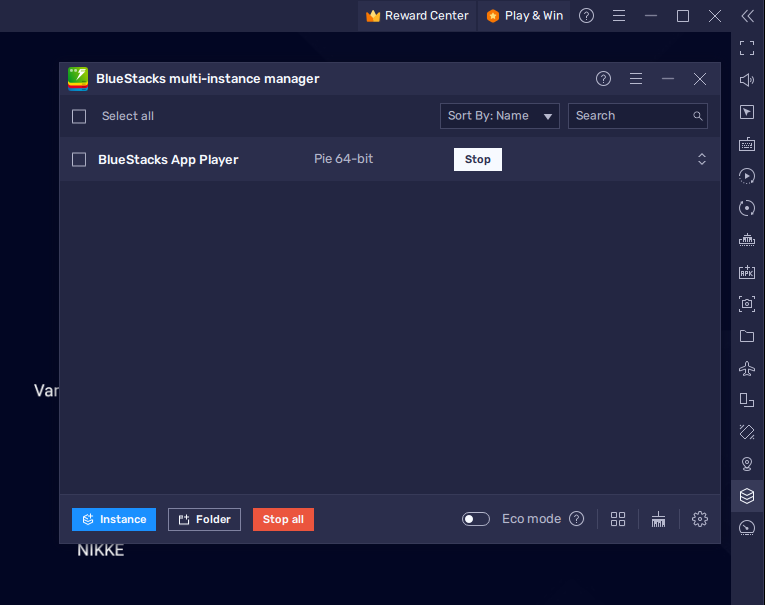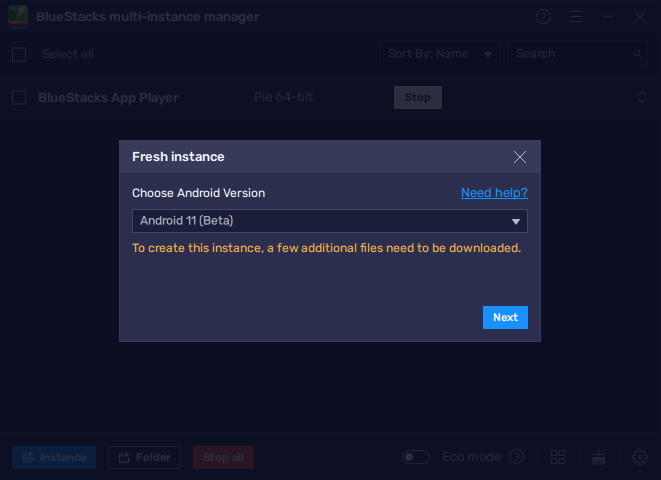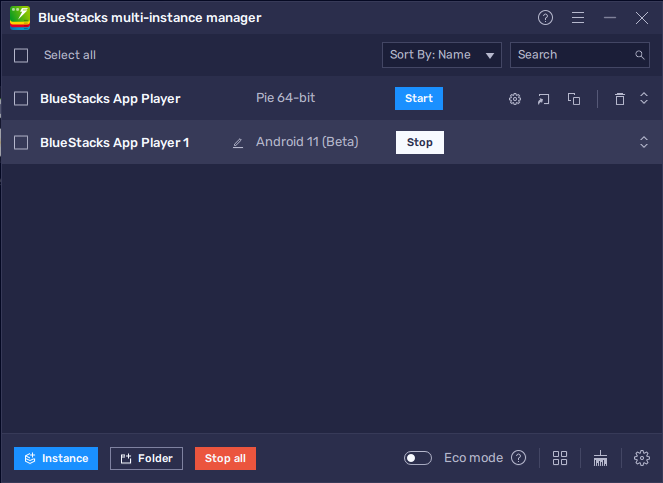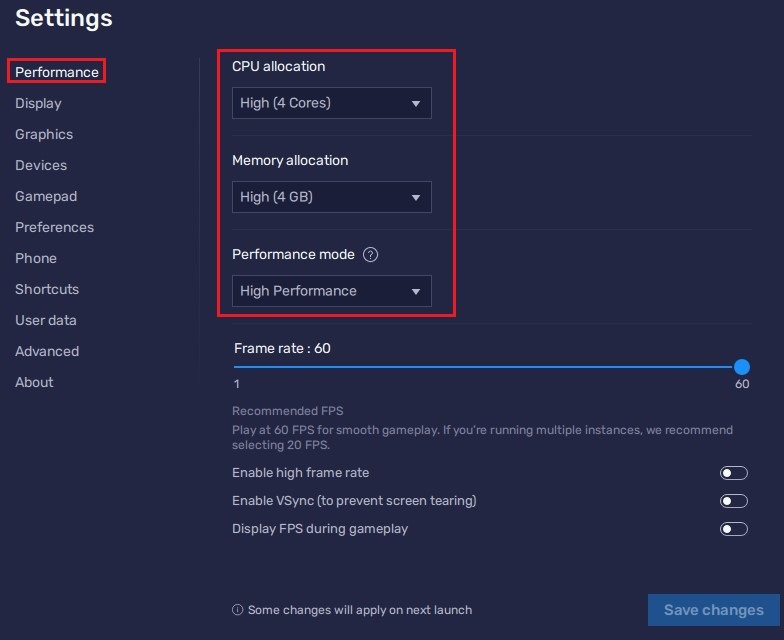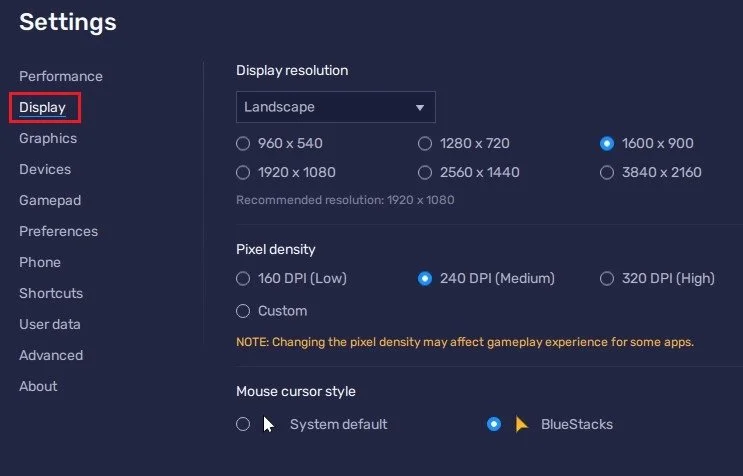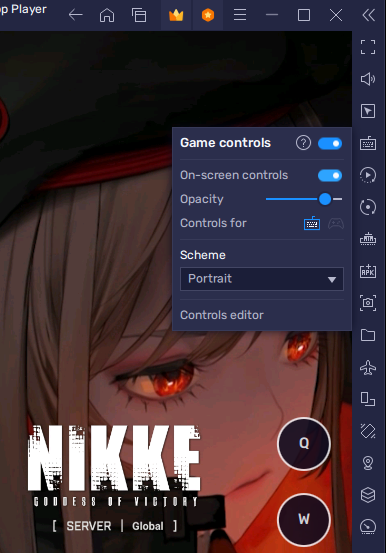How To Play NIKKE Goddess of Victory on PC (Android 11)
NIKKE Goddess of Victory is a thrilling and captivating new game that has taken the gaming world by storm. This fast-paced action game is now available for PC, and you can play it on your computer using BlueStacks. This article will guide you through the steps required to play NIKKE Goddess of Victory on your PC and offer you tips and tricks to become a master at this game.
Download Goddess of Victory
To play Goddess of Victory on your PC, you must use an Android emulator, such as Bluestacks. Bluestacks is a popular choice to play mobile games on your PC, as it’s optimized for playing mobile games. Click here to access the Goddess of Victory download page. This will re-open your Bluestacks application, and the game’s files will start downloading.
Play NIKKE on Android 11
You can easily create a new Android 11 instance through the BlueStacks Multi-instance Manager. Click on the Multi-instance Manager icon on the right-hand side of your emulator window.
BlueStacks > Multi-Instance Manager
Click on Instance and create a Fresh Instance for Android 11. You can adjust your primary display and performance settings before proceeding.
Create Fresh Instance for Android 11 (Beta)
After downloading Android 11 (Beta), you can close the previous BlueStacks App Player and launch the new one!
Run BlueStacks App Player > Android 11 (Beta)
BlueStacks Performance Settings
While downloading the game, you should look at your emulator settings. Click on this gear icon to access these settings.
In the Performance tab, you should set these according to your PC’s performance. Allocate a High amount of CPU cores if you don’t have a lot of other applications running in the background. The same goes for your Memory allocation. For users with 4GB or less RAM, set this option to Low.
Under Performance Mode, make sure to set this option to High Performance. This might lower the visual quality at times to make sure that you can keep a better frame rate. I prefer to enable the high FPS option and set the frame rate of the emulator according to my screen refresh rate.
BlueStacks Settings > Performance
BlueStacks Display Settings
In your Display settings, I like to use a resolution of 1920 x 1080, but you can set this to anything you like. You can leave the other settings to their default option and play Goddess of Victory to see how well it runs on your PC.
BlueStacks Settings > Display
NIKKE Goddess of Victory Controls
While in-game, click on the keyboard icon in your BlueStacks menu bar on the right-hand side. This will allow you to enable and disable the On-Screen Controls option. This will help you figure out which keyboard keys to use to play NIKKE on your PC or Mac. To change your keymapping, click on Controls Editor. You can then drag and change the location of individual controls, change the key and apply other settings to help improve your gaming experience.
NIKKE Game Controls