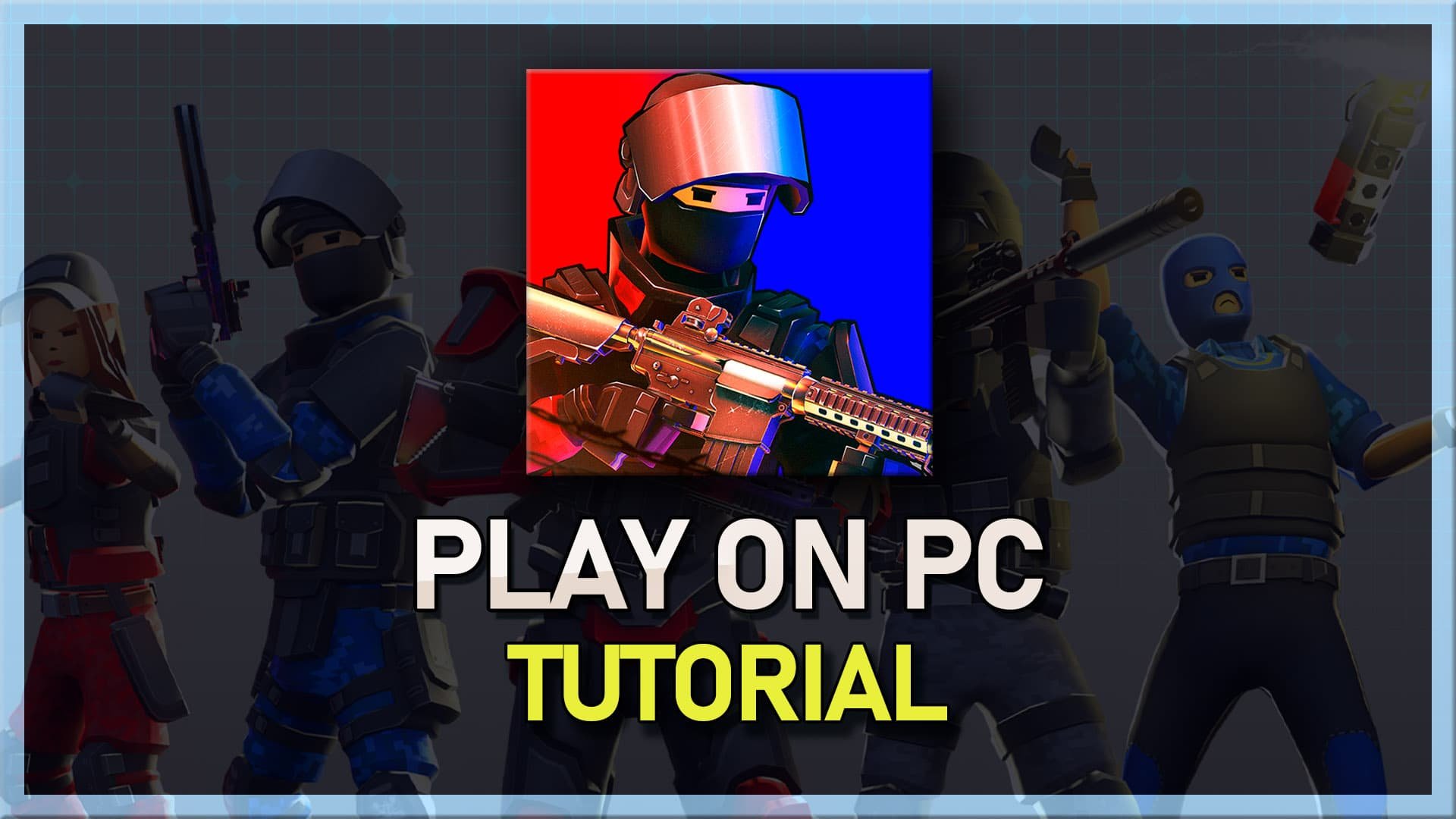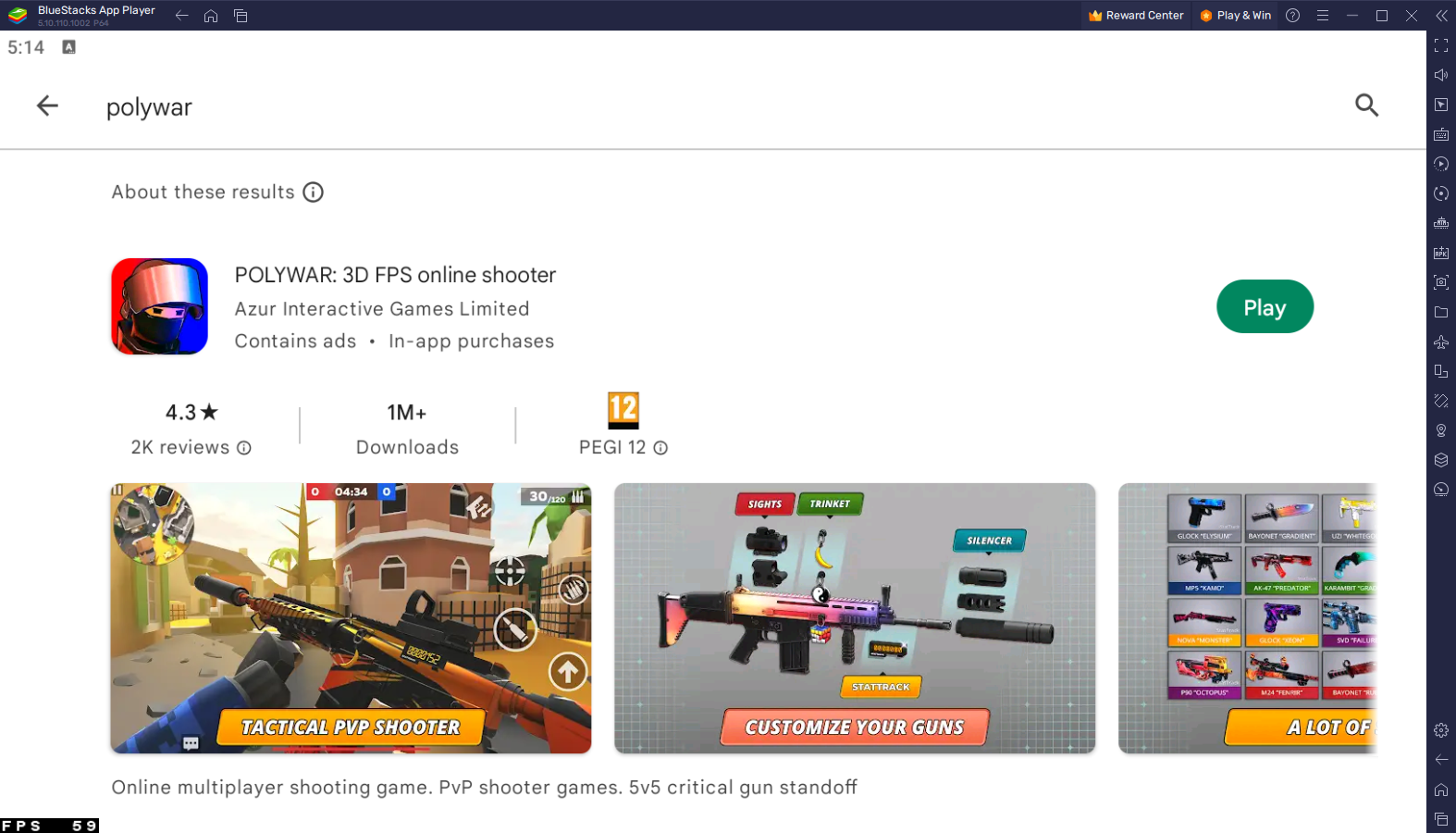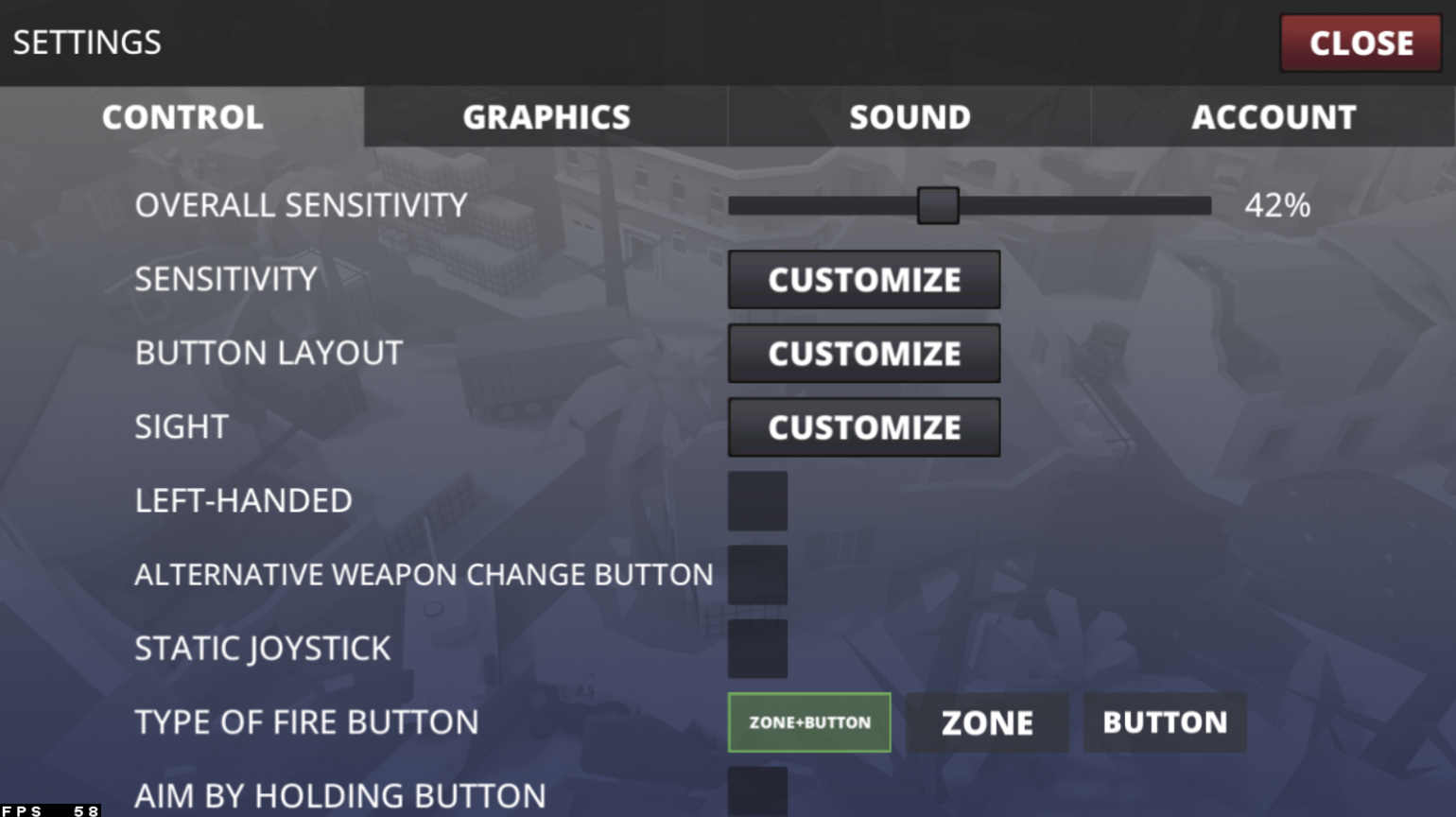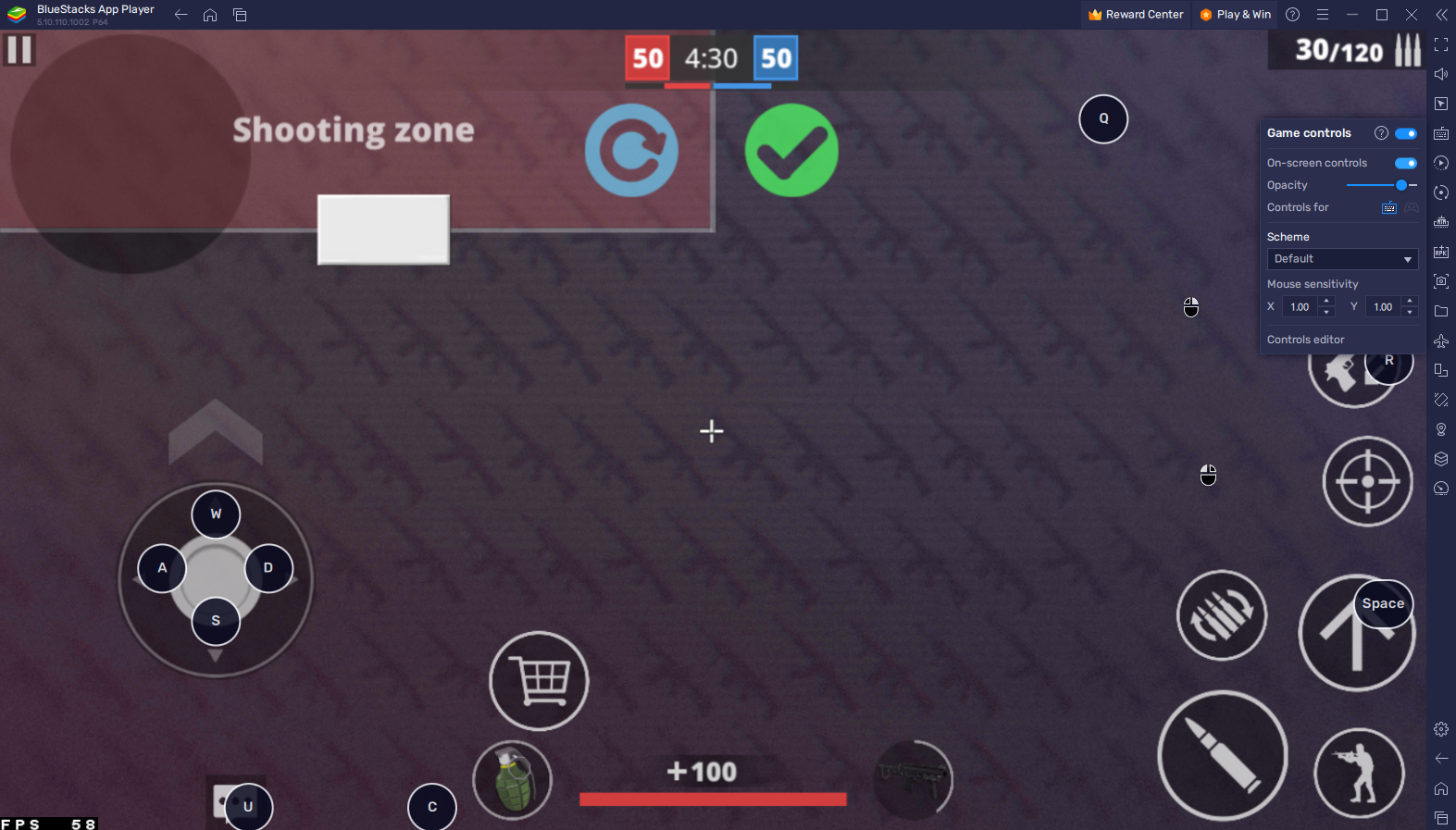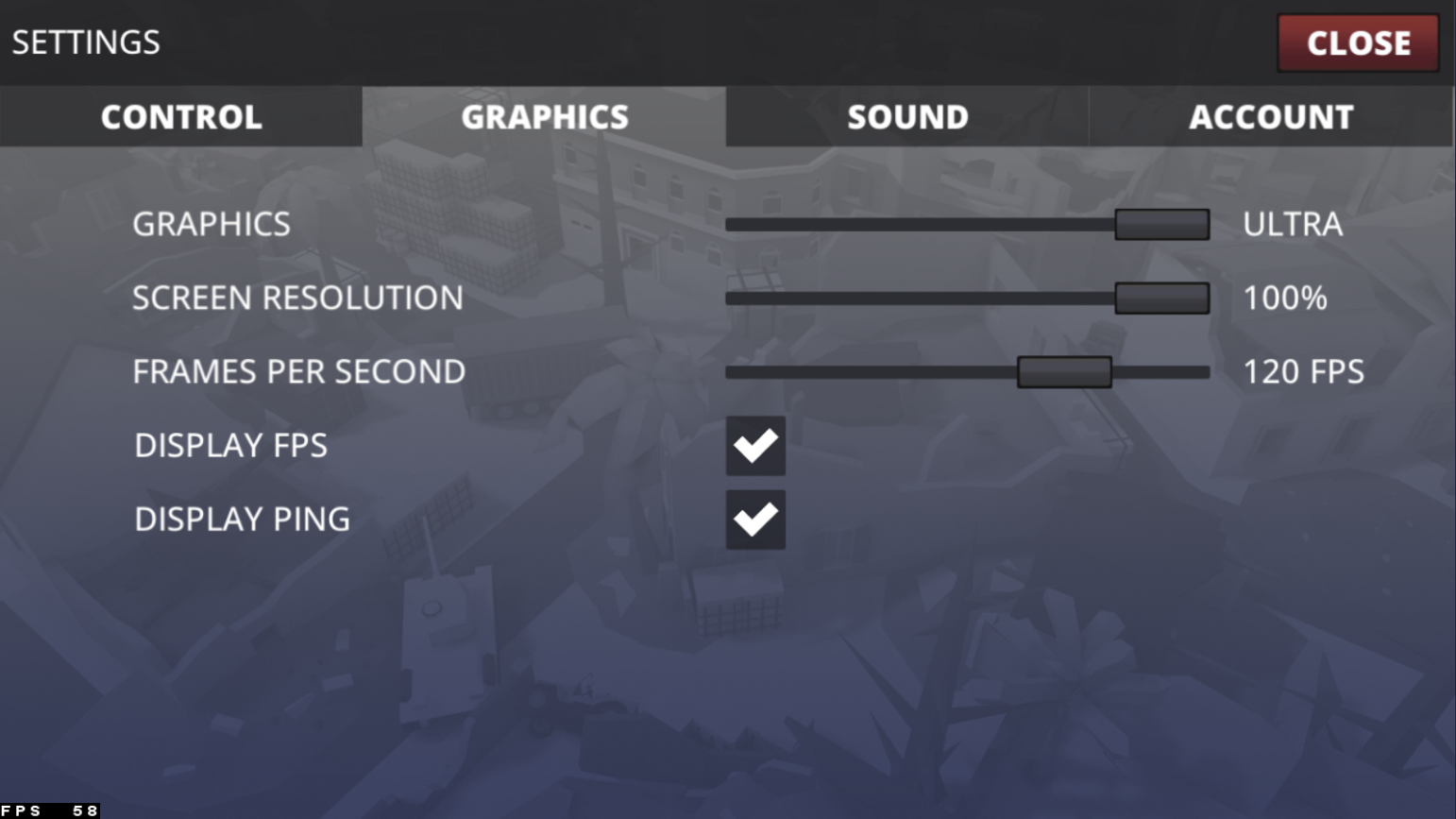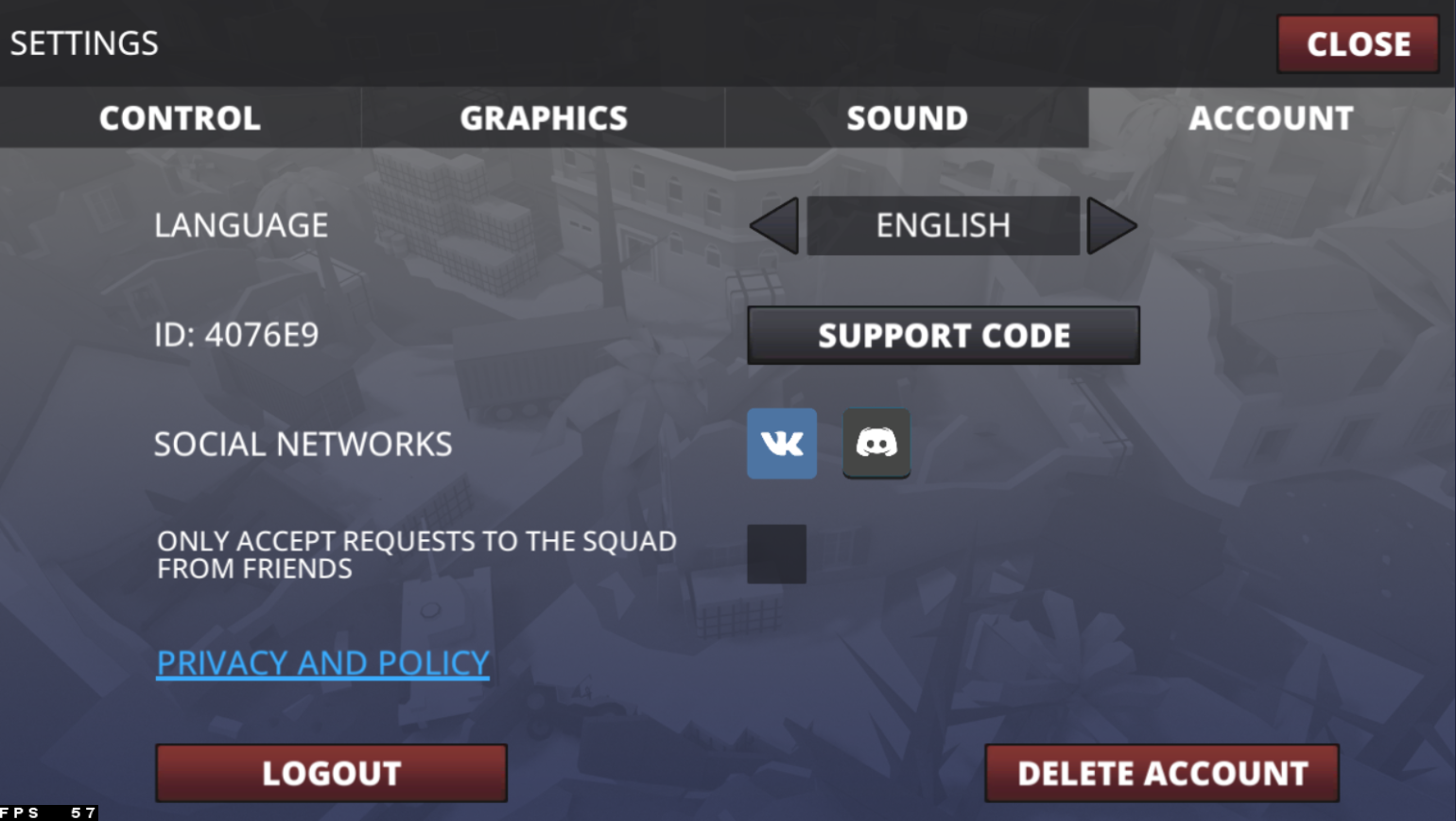How To Play Polywar on PC & Mac
Polywar is a highly addictive multiplayer game that challenges players to conquer territories and dominate the battlefield. The game features fast-paced action and requires quick reflexes, strategic thinking, and teamwork. If you're a fan of multiplayer games and want to experience Polywar on a larger screen, you can play the game on your PC or Mac using BlueStacks.
Download & Install BlueStacks
To play Polywar on your PC, you must use an Android emulator, such as Bluestacks. Bluestacks is a popular choice to play mobile games on your PC, as it’s optimized for playing mobile games. This should take a second to complete, and you can follow the install wizard to install the application to your system.
Download Polywar
Open your Play Store and log in with your Google account. Search for Polywar and download the game to your BlueStacks emulator. This might take a few minutes to complete depending on your network connection.
Download Polywar from the Google Play Store
BlueStacks Performance Settings
While downloading the game, you should look at your emulator settings. Click on this gear icon to access these settings. In the Performance tab, you should set these according to your PC’s performance. Allocate a High amount of CPU cores if you don’t have a lot of other applications running in the background. The same goes for your Memory allocation. For users with 4GB or less RAM, set this option to Low.
BlueStacks Performance Settings
Under Performance Mode, make sure to set this option to Balanced. This will reduce the memory and CPU usage if your PC lags or you otherwise encounter low performance. I prefer to enable the high FPS option and set the frame rate of the emulator according to my screen refresh rate.
BlueStacks Settings > Frame rate
Windows Display Settings
If unsure about your refresh rate, right-click your desktop and select Display Settings. From here, make sure that the correct display is selected, scroll down, and click on Advanced Display. This will allow you to preview your refresh rate and change it if you want. Also, if you want to troubleshoot performance issues, then make sure to enable the FPS counter option.
Windows Settings > Display > Advanced Display
BlueStacks Display Settings
In your Display settings, set the display orientation to landscape, and choose a proper resolution to play Polywar on your monitor. You can also adjust the size of this window by dragging its corners.
BlueStacks Settings > Display
Polywar Controls
After loading into the game, your keyboard and mouse controls will work by default. Navigate to your in-game settings. Adjust the overall sensitivity in the Control section and select Button Layout.
Polywar Control Settings
With your button layout enabled, click on the keyboard icon in your BlueStacks menu bar on the right-hand side. This will allow you to enable and disable the On-Screen Controls option.
This will help you to adjust the game and BlueStacks controls at the same time. I would leave the key bindings and reduce the size of the HUD for your controls. To change your key mapping, click on Controls Editor. You can then drag and change the location of individual controls, change the key, and apply other settings to help improve your gaming experience.
Change the Polywar Game Controls
Polywar Graphics Settings
Head back to your control settings to customize your crosshair and adjust the other settings to your liking. In the Graphics section, you can adjust the game’s graphics quality, screen resolution, and target frame rate. You can lower the graphics option if you experience any lag while in-game. You should also reduce the screen resolution to around 80% when playing on a smaller screen window. I also prefer to keep the Display Ping option enabled to verify my latency to the game server.
Polywar Graphcis Settings
Lastly, log out of your guest account and into the account you are using on your mobile device to continue playing where you left off. Play a game in the training range to see how your controls and graphics settings apply. You can also adjust all of these settings while playing the game.
Polywar Account Settings
Tips and Tricks for Playing Polywar with BlueStacks
Optimize Your Game Settings
One of the benefits of playing Polywar on your PC or Mac using BlueStacks is the ability to optimize your game settings. You can adjust the graphics quality, resolution, and other settings to get the best performance and experience. To optimize your game settings, click the "Settings" button and adjust the settings as needed.
Use Keyboard and Mouse for Improved Control
Another advantage of playing Polywar on your computer is using a keyboard and mouse for improved control. With a keyboard and mouse, you can make quick movements and more precise shots, giving you an edge over players playing on mobile devices. To use a keyboard and mouse, connect them to your computer and configure them in BlueStacks.
Join a Clan
Joining a clan in Polywar can help you play the game more effectively and have more fun. A clan is a group of players who work together to conquer territories and dominate the battlefield. To join a clan, click the "Clans" button in the game and find a clan you want to join.
-
BlueStacks is an Android emulator that enables you to run Android apps on your computer. With BlueStacks, you can install Polywar and play the game on your PC or Mac, taking advantage of the larger screen, improved graphics, and better performance.
-
Yes, you can optimize your game settings when playing Polywar on your computer with BlueStacks. You can adjust the graphics quality, resolution, and other settings to get the best performance and experience. To optimize your game settings, click the "Settings" button in the game and adjust the settings as needed.
-
Yes, you can use a keyboard and mouse when playing Polywar on your computer with BlueStacks. This can give you improved control over your gameplay and make it easier to conquer territories and dominate the battlefield. Simply connect your keyboard and mouse to your computer and configure them in BlueStacks.
-
Yes, you can play Polywar with friends on your computer using BlueStacks. When you launch the game, you'll be taken to the main menu, where you can choose to play alone or with friends. If you choose to play with friends, you'll need to connect to a game server and then start playing together.