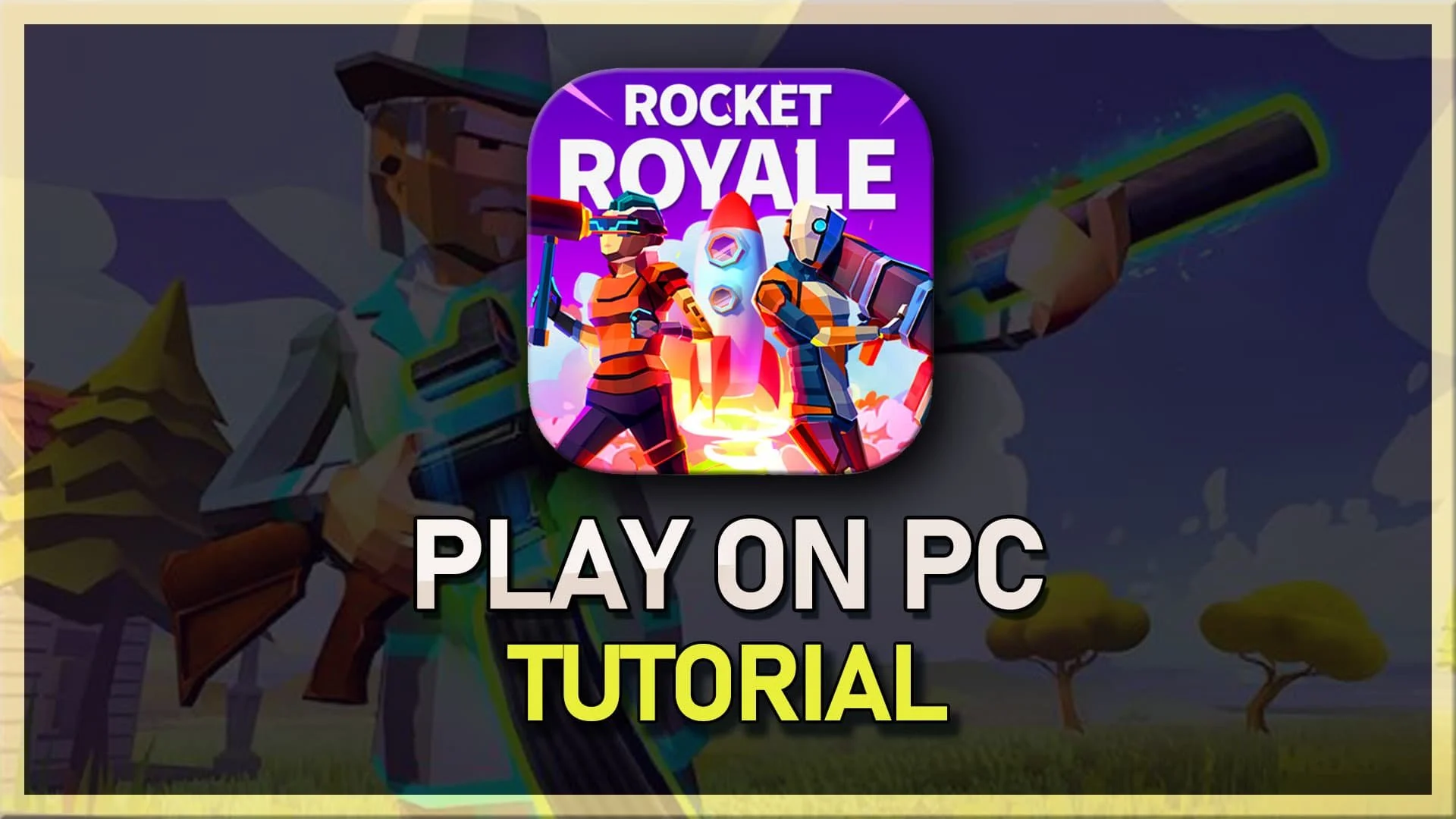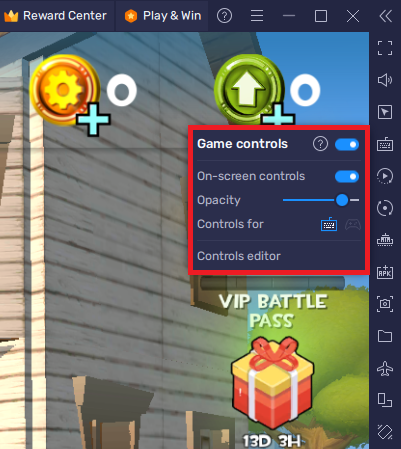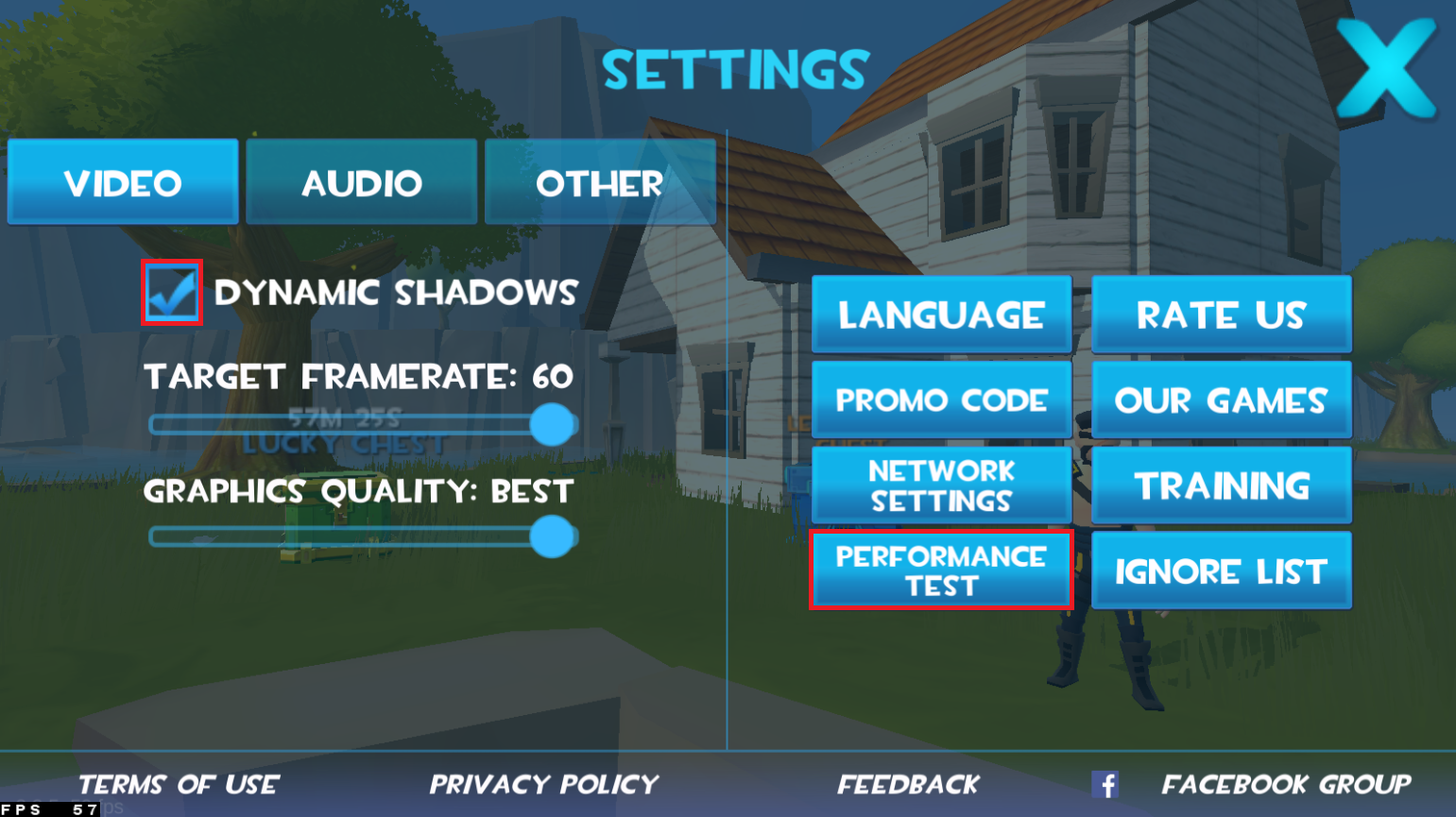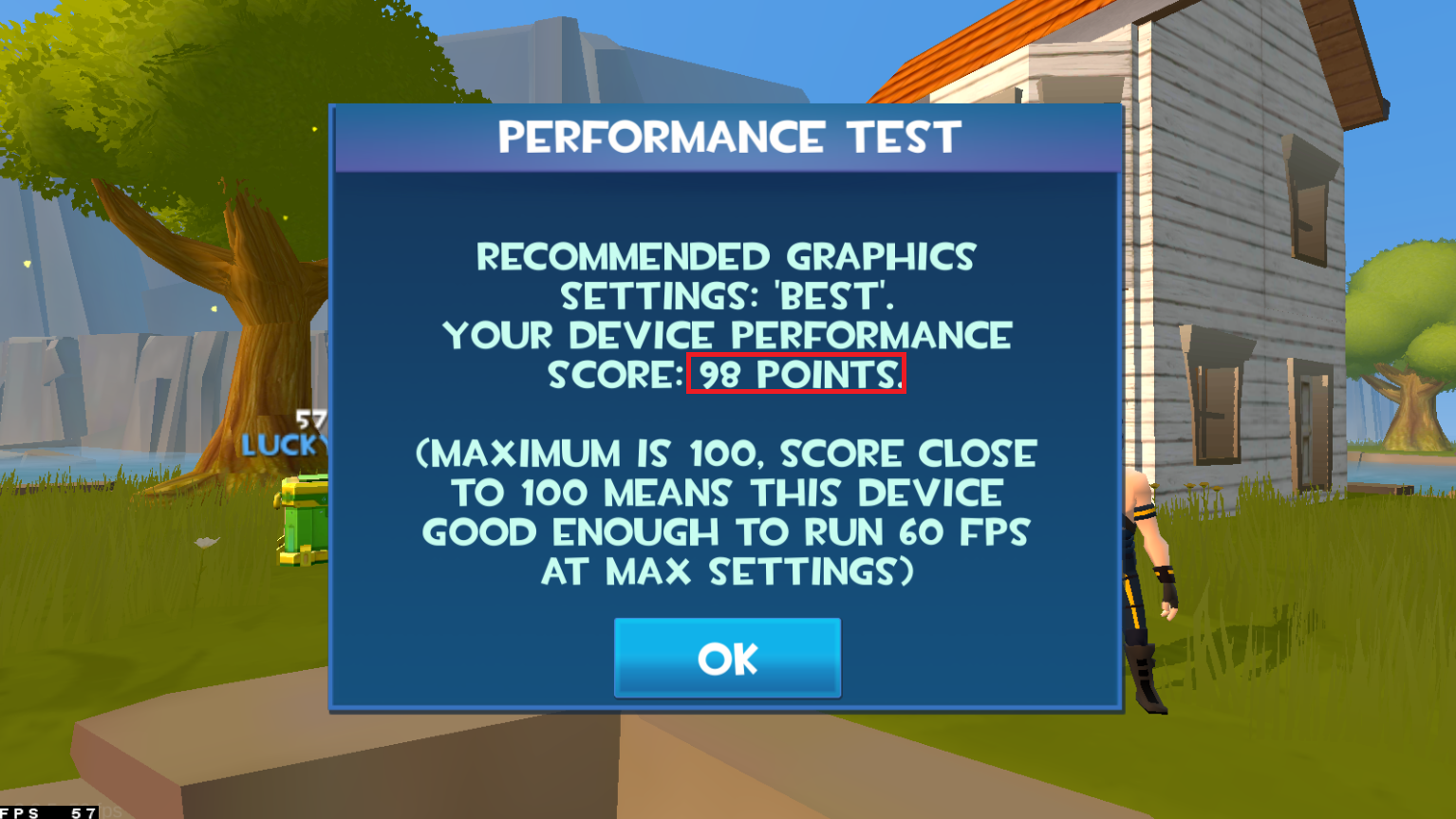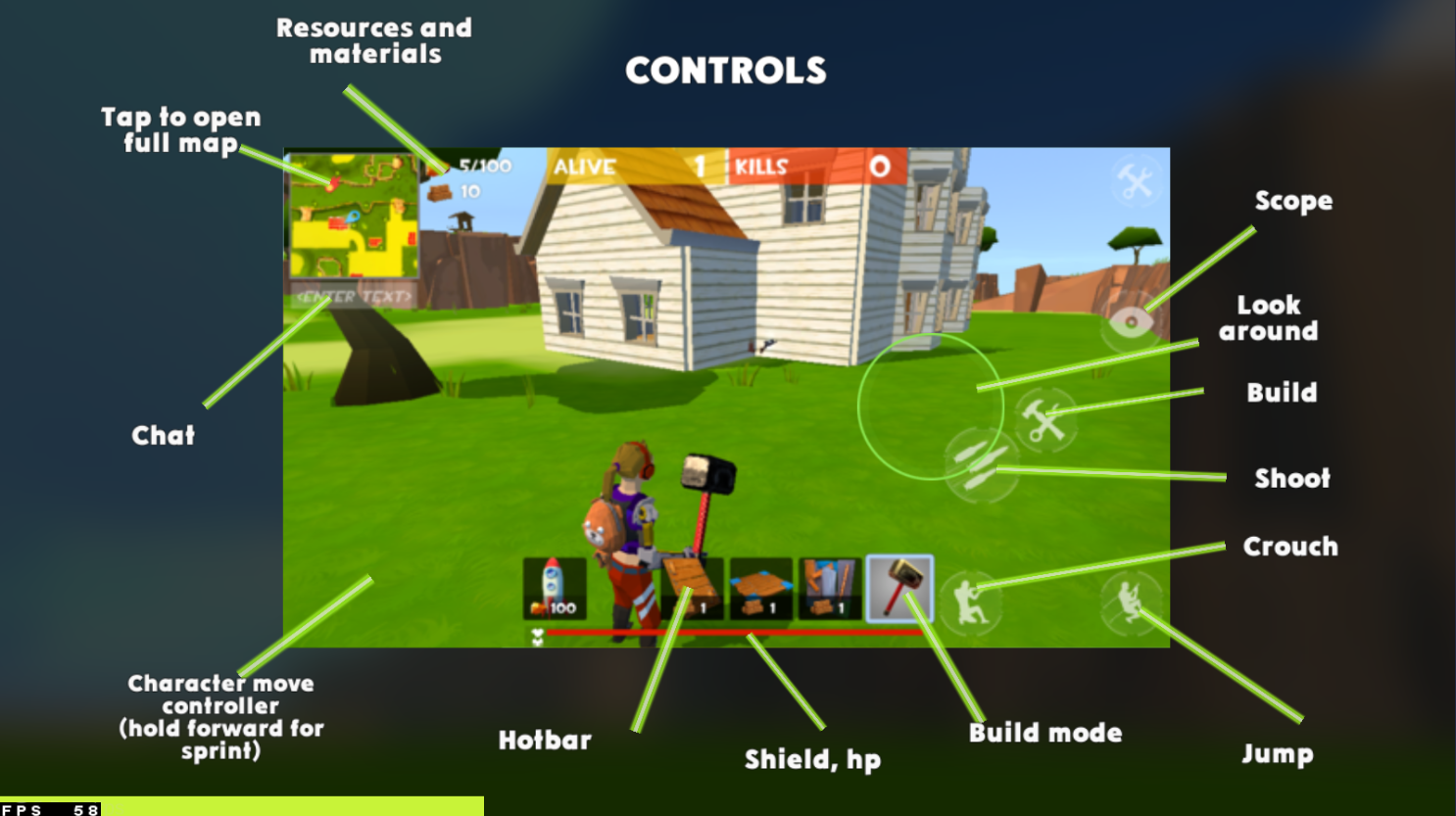How To Play Rocket Royale on PC & Mac
Rocket Royale is an action-packed multiplayer survival game that will keep you on the edge of your seat. The goal is to be the last player or team on a shrinking map filled with danger and opportunities. With BlueStacks, you can play Rocket Royale on your computer, allowing you to enjoy the game on a larger screen and with improved performance. This article will show you how to download and play Rocket Royale on PC & Mac with BlueStacks.
Download & Install BlueStacks
To play Rocket Royale on your PC, you must use an Android emulator, such as Bluestacks. Bluestacks is a popular choice to play mobile games on your PC, as it’s optimized for playing mobile games. This should take a second to complete, and you can follow the install wizard to install the application to your system.
Download Rocket Royale
Open your Play Store and log in with your Google account. Search for Rocket Royale and download the game to your BlueStacks emulator. This might take a few minutes to complete depending on your network connection.
Download Rocket Royale from the Google Play Store
BlueStacks Performance Settings
While downloading the game, you should look at your emulator settings. Click on this gear icon to access these settings. In the Performance tab, you should set these according to your PC’s performance. Allocate a High amount of CPU cores if you don’t have a lot of other applications running in the background. The same goes for your Memory allocation. For users with 4GB or less RAM, set this option to Low.
BlueStacks Performance Settings
Under Performance Mode, make sure to set this option to Balanced. This will reduce the memory and CPU usage if your PC lags or you otherwise encounter low performance. I prefer to enable the high FPS option and set the frame rate of the emulator according to my screen refresh rate.
BlueStacks Settings > Frame rate
Windows Display Settings
If unsure about your refresh rate, right-click your desktop and select Display Settings. From here, make sure that the correct display is selected, scroll down, and click on Advanced Display. This will allow you to preview your refresh rate and change it if you want. Also, if you want to troubleshoot performance issues, then make sure to enable the FPS counter option.
Windows Settings > Display > Advanced Display
BlueStacks Display Settings
In your Display settings, set the display orientation to landscape, and choose a proper resolution to play Rocket Royale on your monitor. You can also adjust the size of this window by dragging its corners.
BlueStacks Settings > Display
Rocket Royale Controls
While in-game, click on the keyboard icon in your BlueStacks menu bar on the right-hand side. This will allow you to enable and disable the On-Screen Controls option. This will help you figure out which keyboard keys to play Rocket Royale on your PC or Mac.
To change your key mapping, click on Controls Editor. You can then drag and change the location of individual controls, change the key, and apply other settings to help improve your gaming experience. After loading into the game, your keyboard and mouse controls should work by default.
Rocket Royale Game Controls
Rocket Royale Graphics Settings
You will see the option to log into your previous account before starting the game. This will allow you to continue playing where you left off on your mobile device.
In your in-game settings, navigate to the Video section. Disable the Dynamic Shadows option if you experience any lag or other performance-related issues while in-game. This will slightly reduce the visual quality of Rocket Royale, but it will allow you to keep a better framerate.
Below, leave the Target Framerate at 60 FPS, which is the default opinion, and you might want to lower the Graphics Quality option from Best to Good or Fast.
Rocket Royale Video Settings
Rocket Royale Performance Test
When selecting the Performance Test option in your Video settings, the game will run a quick test to see which settings you should apply to get the most out of the game. As you are using an emulator, you should get a pretty high score, but you might still lag, as other apps on your PC are also using up its resources.
Rocket Royale Performance Test with BlueStacks
Apply the other settings to your liking and join a training round to see how these settings apply on your PC. While in the training area, you can also adjust and change your in-game controls.
Rocket Royale Game Controls
Tips and Tricks for Playing Rocket Royale with BlueStacks
Here are some tips and tricks to help you get the most out of playing Rocket Royale on BlueStacks:
Use the BlueStacks Multi-Instance feature to play Rocket Royale on multiple accounts and increase your chances of winning.
Customize the controls and graphics settings to suit your preferences and optimize performance.
Take advantage of the BlueStacks Keymapping feature to map game controls to your keyboard for improved accuracy and speed.
-
Yes, BlueStacks is a safe and secure platform for playing Android games on your computer. It is regularly updated and has a large user base, so you can be confident in its security.
-
Yes, Rocket Royale supports multiplayer, so you can play with friends on BlueStacks. You can join existing games or create your own and invite your friends to play with you.
-
No, you need an internet connection to play Rocket Royale on BlueStacks. This is because the game is an online multiplayer game and requires a stable connection to play.
-
Yes, you can use your Google Play account with BlueStacks to download games and apps from the Google Play Store. Simply sign in to your Google Play account in BlueStacks to access your apps and games.
-
Yes, BlueStacks can improve performance for Rocket Royale by providing a more stable and optimized environment for running the game. Additionally, the BlueStacks Keymapping feature can help you get better control of the game and improve your overall performance.