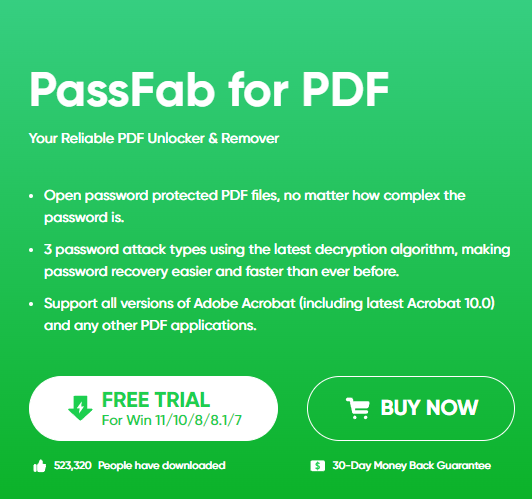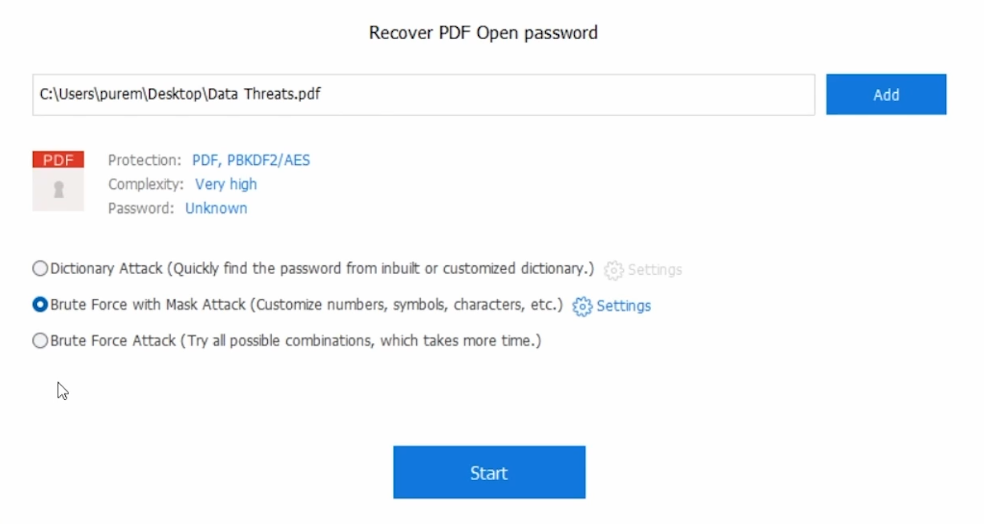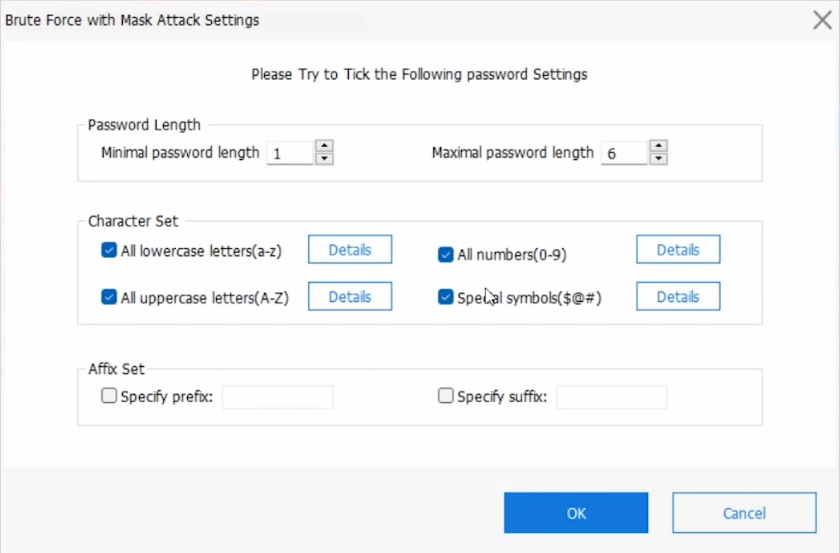How To Remove/Recover PDF File Password - Easy Tutorial
Introduction
Locked out of a crucial PDF file because you've forgotten the password? Fear not, as this easy tutorial guides you through the steps to remove or recover your PDF file password. Using tools like PassFab for PDF, you can regain access to important documents in no time, whether through smart recovery methods or password removal techniques.
Installing and Using PassFab for PDF to Recover PDF Passwords
Recovering a lost PDF password is straightforward with PassFab for PDF. Here’s how to get started:
Downloading and Installing PassFab for PDF
Download the Software:
Visit the PassFab for PDF website. We'll provide a link for direct and easy access.
Look for the 'Download' option on the webpage and click it to start the download process.
Install the Software:
Once the software is downloaded, open the installer.
Follow the on-screen instructions to complete the installation process.
Download & Install PassFab for PDF
Choosing a Recovery Method
Select a Recovery Method:
PassFab for PDF offers different password recovery methods, such as:
Dictionary Attack: Best if you believe your password is a common word or phrase.
Brute Force with Mask Attack: Ideal if you remember some parts of your password, like its length or certain characters.
Brute Force Attack: Use this if you have no idea about the password. It tries all possible combinations, which may take longer.
Choose the Method that best fits your situation based on what you remember about your password.
By following these steps, you can effectively use PassFab for PDF to recover or remove passwords from your PDF files, ensuring you regain access to your important documents.
Select a password recovery option
Customizing Password Recovery in PassFab for PDF
Optimizing the password recovery process in PassFab for PDF can be a game-changer, especially if you remember certain details about your password. Here's how to fine-tune the recovery settings:
Setting Up Recovery Parameters
Access Recovery Settings:
Next to your chosen recovery method in PassFab for PDF, click on 'Settings'.
Customize Based on Known Details:
Password Length: If you remember how long your password was, set the minimum and maximum length.
Character Sets: Specify if your password contained uppercase letters, lowercase letters, numbers, or symbols.
Prefixes/Suffixes: If you recall any specific beginning or ending parts of your password, add these as prefixes or suffixes.
Starting the Recovery Process
Initiate Recovery:
After setting your preferences, click the 'Start' button to begin the password recovery.
Recovery Time:
The time taken for recovery can vary:
Simple passwords, like common words or short combinations, are typically recovered quickly.
More complex passwords, featuring a mix of characters and longer lengths, may take more time.
Password Display:
Once the software successfully recovers the password, it will display it on the screen. Note that this feature requires the registered version of PassFab for PDF.
By customizing the recovery settings in PassFab for PDF, you significantly enhance the chances of quickly recovering your PDF file password, ensuring swift access to your important documents.
Password Recovery Options
-
PassFab for PDF is a software tool designed to remove or recover passwords from PDF files. It uses advanced methods like Brute Force and Dictionary Attacks to retrieve lost passwords.
-
Yes, PassFab for PDF allows you to customize the recovery process. If you remember any part of your password, like its length or certain characters, you can set these parameters to speed up the recovery.
-
The recovery time varies. Simple passwords may be recovered quickly, while more complex ones might take longer. Customizing recovery settings can help reduce this time.
-
PassFab for PDF is designed to be versatile and can handle a wide range of password complexities, making it effective for most PDF password recovery needs.
-
Yes, to view the recovered password on the screen, you need to have the registered version of PassFab for PDF.
Affiliate Disclosure for PassFab: Please note that this article includes affiliate links to PassFab products. If you click on these links and make a purchase, we may earn a commission at no additional cost to you. Our recommendation of PassFab's tools is based on their quality and relevance to our readers' needs, not on the potential commission.