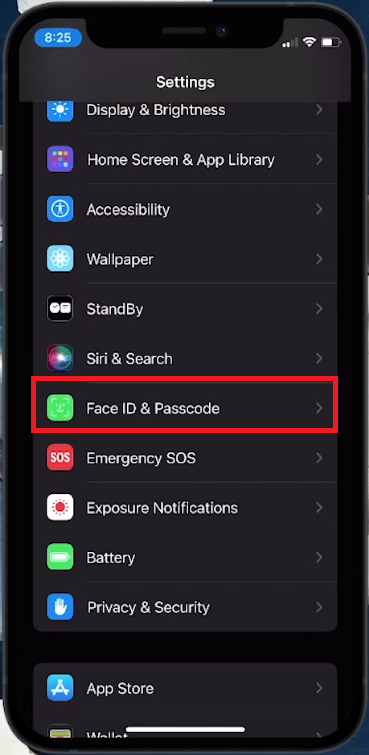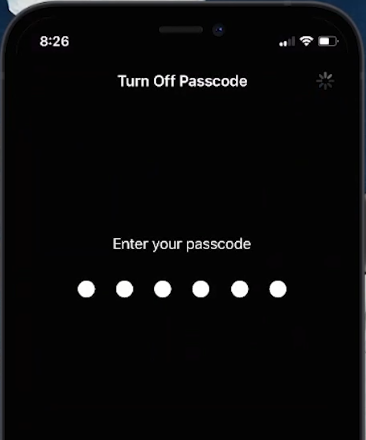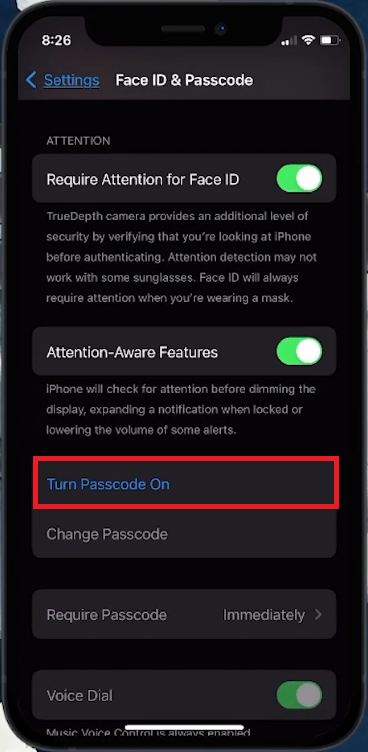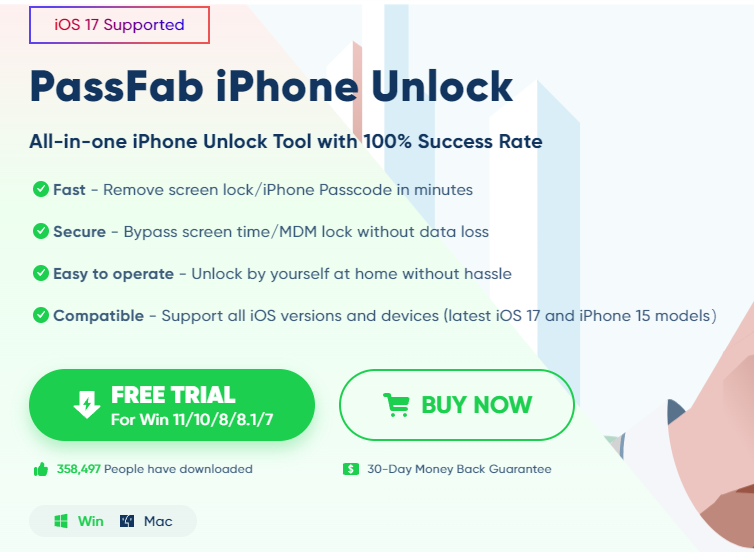How To Remove Screen Lock on iPhone - Easy Tutorial
Introduction
Unlock the simplicity of your iPhone by learning how to remove the screen lock passcode with our easy-to-follow tutorial. Whether you're using Face ID, Touch ID, or a traditional passcode, our guide will walk you through the steps to safely and quickly disable this feature, making access to your iPhone seamless. Remember, removing your passcode can make your device less secure, so we'll ensure you're confident in your decision. Let's get started on simplifying your iPhone experience!
Disabling the Passcode on Your iPhone
Turning off the passcode on your iPhone can be done in a few simple steps. Here’s how to make your device access more direct while considering security:
1. Accessing Settings:
Unlock Your iPhone: Start by unlocking your iPhone to view the home screen.
Open Settings: Look for the Settings app, symbolized by a gear icon. It’s typically on your home screen or in an app folder. Tap to open it.
2. Navigating to Passcode Settings:
In Settings, scroll to find either “Face ID & Passcode” or “Touch ID & Passcode”. The option varies depending on your iPhone model.
iPhone Settings > Face ID & Passcode
3. Entering Your Current Passcode:
Your iPhone will request your existing passcode. This is the code you currently use to unlock your phone. Enter it to proceed.
4. Turning Off the Passcode:
Once in the Face ID & Passcode or Touch ID & Passcode settings, scroll down to locate the “Turn Passcode Off” option, usually found towards the bottom.
Tap on “Turn Passcode Off”.
For security verification, your iPhone will ask you to enter your passcode again.
By following these steps, you can easily turn off the passcode on your iPhone. Just remember, removing this layer of security makes your device more vulnerable, so weigh your options carefully.
Face ID & Passcode > Turn Passcode Off
Re-Activating the Passcode on Your iPhone
Decided to enhance your iPhone's security again by re-enabling the passcode? It's a straightforward process. Here's how to get it done:
1. Understand the Implications:
No Passcode Means Less Security: Remember, having no passcode makes your iPhone more vulnerable. If you have removed it, your phone won’t ask for a passcode upon waking up.
2. Returning to Passcode Settings:
To re-activate the passcode, navigate back to the same settings area where you initially disabled it.
Enter your device passcode
3. Enabling Passcode:
Look for the option labeled “Turn Passcode On”. It’s in the same menu where you previously found “Turn Passcode Off”.
Tap on “Turn Passcode On”.
Setting a New Passcode: The device will prompt you to create a new passcode. Choose a secure combination that you can remember.
Confirm Your Passcode: For verification, you'll need to enter the new passcode twice.
Re-establishing a passcode is a smart move to safeguard your personal information. With these steps, you can easily enhance your iPhone's security whenever needed.
Face ID & Passcode > Turn Passcode On
Disable iPhone Screen Lock when you Forget the Screen Lock Code
PassFab iPhone Unlocker is an all-in-one tool designed for Apple users who find themselves locked out of their devices. Supporting the latest iOS 17, this software offers a seamless solution for bypassing screen locks on iPhones, including the newest iPhone 15 models. Whether you've forgotten your passcode, face issues with Face/Touch ID, have a disabled device after multiple wrong attempts, or even if you've acquired a second-hand iPhone, PassFab iPhone Unlocker provides a reliable and efficient way to regain access.
The app stands out for its ease of use, allowing you to unlock your device quickly and securely at home, without the need for technical expertise. It ensures that bypassing screen time or MDM (Mobile Device Management) locks doesn't lead to data loss, making it a secure option for users. With its ability to remove various types of screen passcodes swiftly and its compatibility with all iOS devices and versions, PassFab iPhone Unlocker is a comprehensive solution for those unexpected moments when you're locked out of your iPhone, iPad, or iPod Touch.
Install PassFab iPhone Unlock to disable the screen lock if you forgot it
-
PassFab iPhone Unlocker is a versatile tool designed to help bypass the screen lock on iOS devices, including the latest iOS 17 and iPhone 15 models, without data loss.
-
Yes, it can effortlessly remove any screen passcode, whether it's a digital code, Face ID, or Touch ID, ensuring full access to your device.
-
Absolutely! The tool is designed for ease of use, allowing anyone to unlock their device at home without technical complications.
-
One of the key features of PassFab iPhone Unlocker is its ability to bypass locks without leading to data loss, making it a secure choice.
-
Yes, it's particularly useful for iPhones that are disabled after multiple incorrect passcode attempts, or for devices where biometrics are not recognized.
Disclaimer: Please note that we are affiliates for PassFab. This means that we may receive a commission if you click on our links and make a purchase of PassFab products. Our affiliation, however, does not influence the information we provide regarding PassFab's products, and we strive to offer honest and unbiased reviews and recommendations.