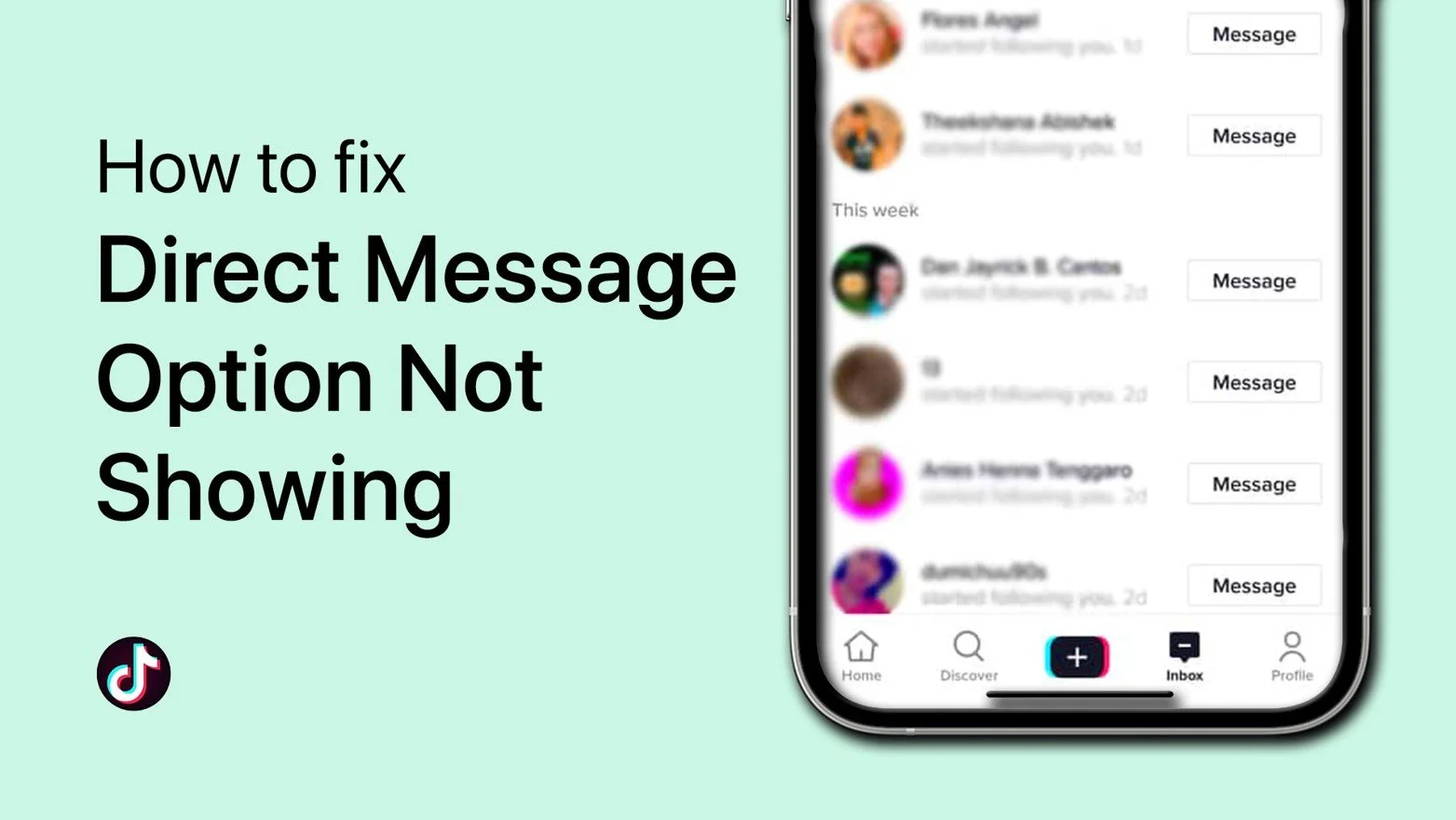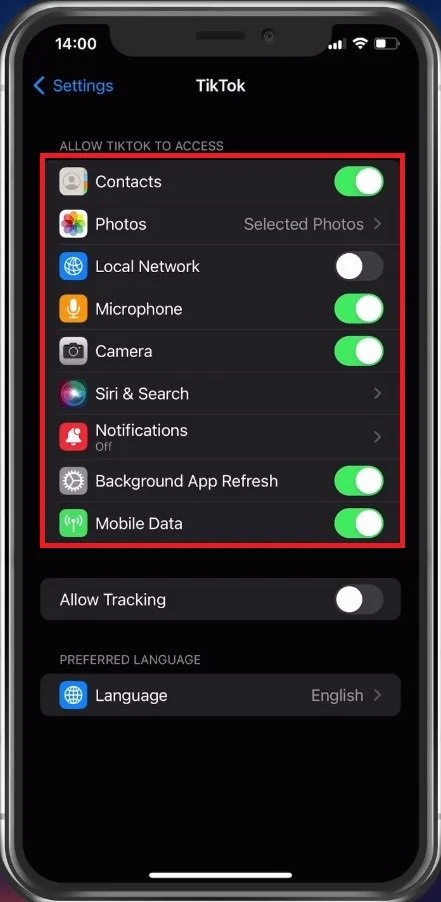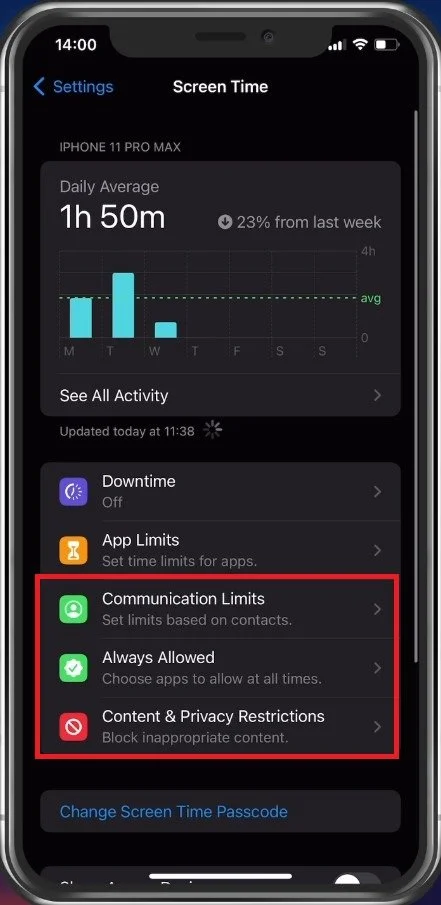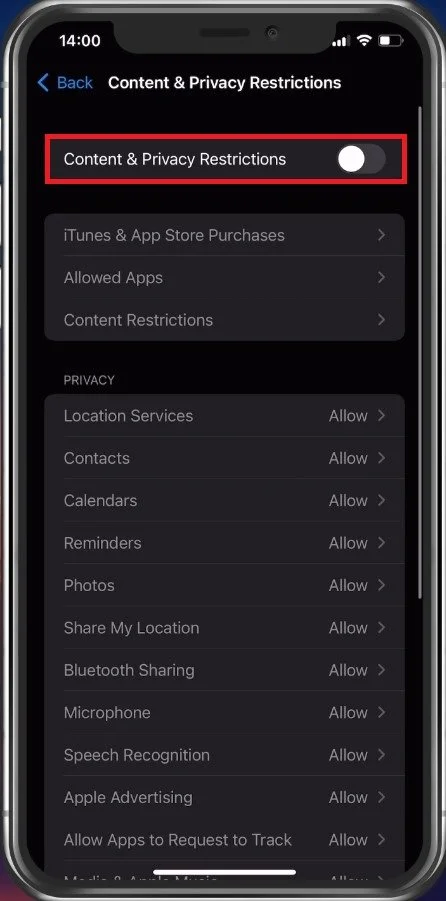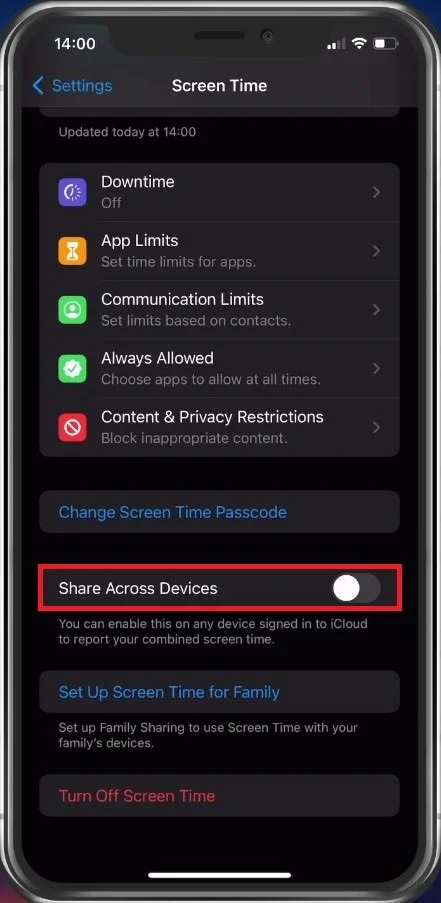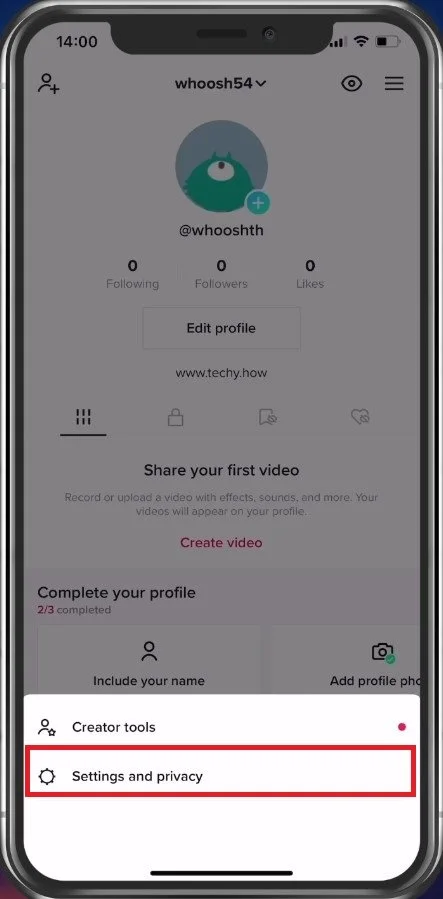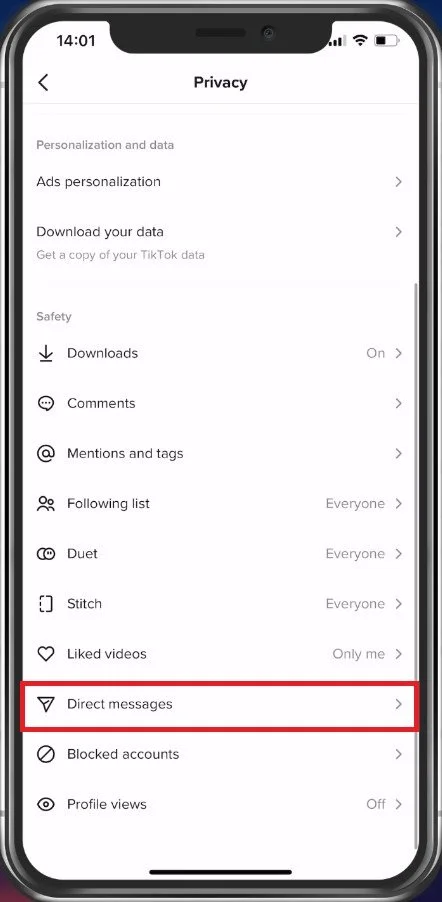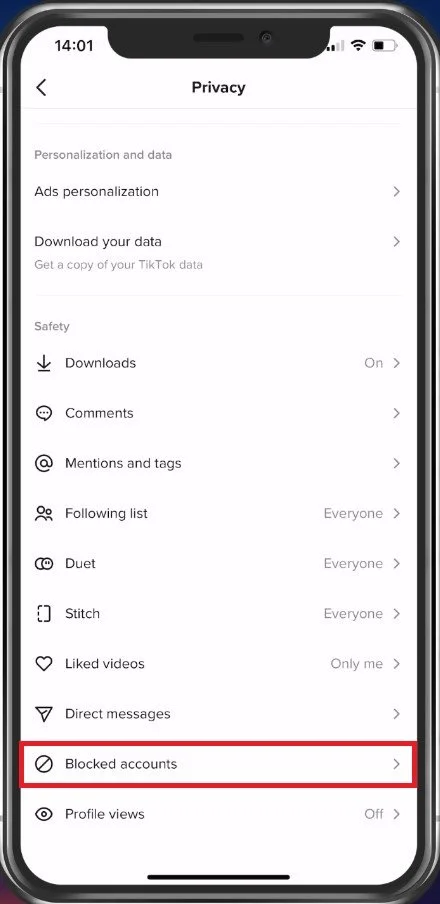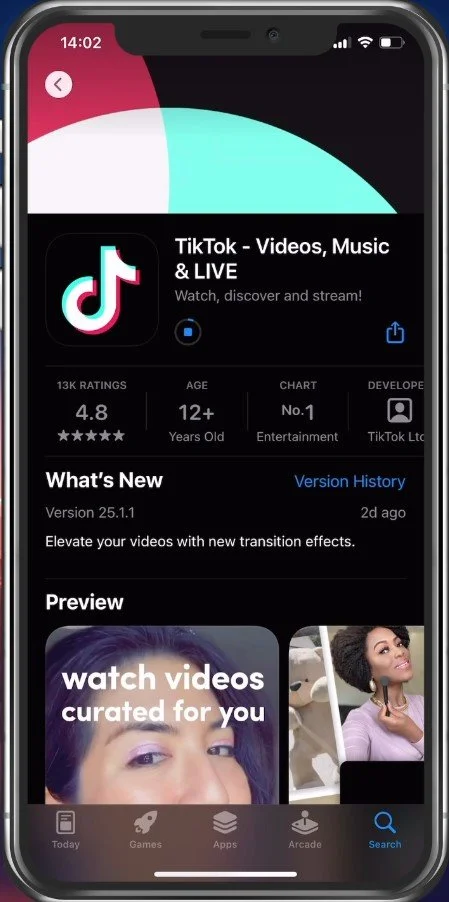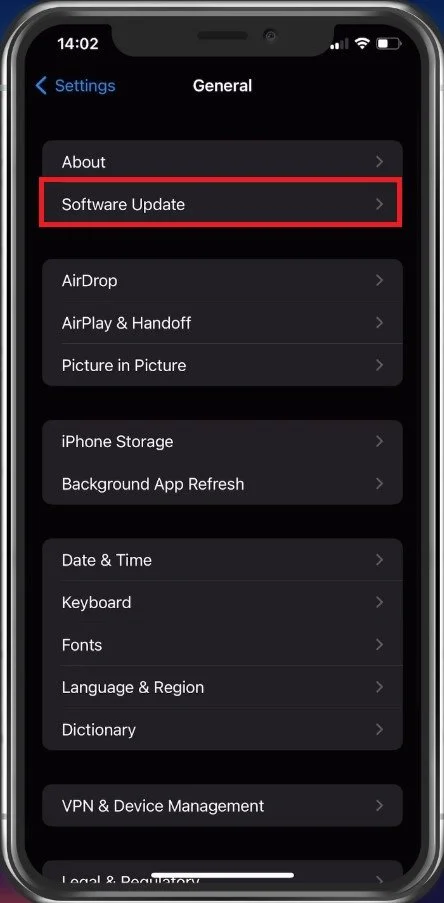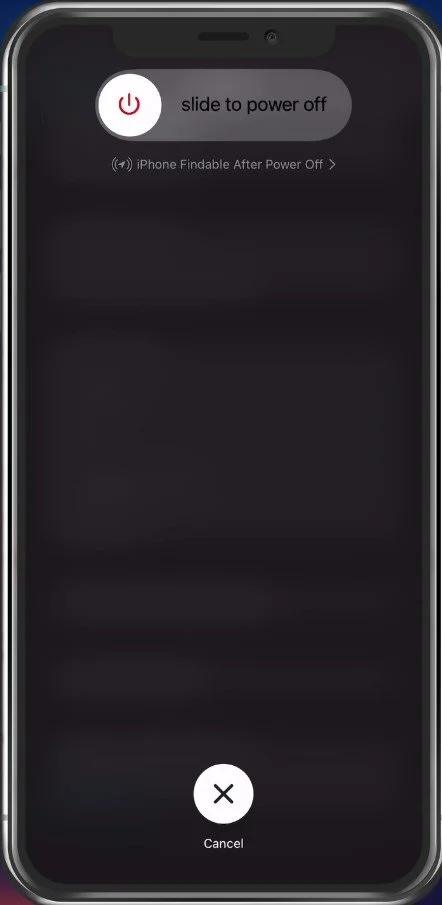How To Fix TikTok Direct Message Option Not Showing
TikTok is one of the most popular social media platforms today, allowing users to create and share short-form videos with the world. However, sometimes, TikTok users may encounter an issue with the Direct Message option not showing up. This can be quite frustrating, as it limits their ability to connect with friends and followers. If you're one of the many TikTok users facing this problem, don't worry! In this article, we'll provide you with a step-by-step guide on how to fix the TikTok Direct Message option not showing problem on your mobile device.
Allow TikTok App Permissions
You should ensure that TikTok has all of the permissions on your device to work properly. Open up your settings application, in this example on your iOS device, but you can follow along on Android. Here, search for TikTok and select it. Make sure that the application has access to your Contacts, Photos, Microphone and Camera.
Device Settings > TikTok > Allow TikTok to access …
Disable Communication & Content Restrictions
When this is done, head back to your main settings and select Screen Time. Make sure to disable Communication Limits and Content & Privacy Restrictions.
iPhone Settings > Screen Time > Content & Privacy Restrictions
These can, when enabled, prevent direct messages from showing up on your TikTok application. It might in addition, prevent you from using the app entirely.
Disable content & privacy restrictions
Make sure that the Share Across Devices option is disabled, as these changes would otherwise be applied to all iCloud devices.
TikTok Direct Message Settings
You can then head back to your TikTok application and verify if this fixes the issue. If not, head to your profile and tap on the burger menu icon on the top right. Select, Settings and privacy.
TikTok Profile > Settings and privacy
In your Privacy settings, scroll down and tap on Direct Messages. Ensure that this option is set to Everyone if you’re expecting messages from users who you follow and who are following you back.
Privacy Settings > Direct Messages
Unblock Contacts
Also, ensure you’re not expecting messages from users you might have blocked. You can verify your block list in the Blocked accounts section of your privacy settings. Sometimes you will have to completely exit the application and re-open it for these changes to apply.
Privacy Settings > Blocked Accounts
Test Network Connection
If nothing helps you out, ensure that you are using a reliable network connection. Visit a site on your favorite browser or use a speed testing site or application like Speedtest. This will allow you to preview your average upload and download speed.
Test internet connection for mobile device
Update TikTok App
Next, make sure that your TikTok application is up to date. Open up your App Store or Google Play Store and look up the application. Here, download the latest update in case there is one available to you.
App Store > TikTok
Update & Restart Mobile Device
As a last resort, you should update and restart your mobile device. For iOS devices, open up your settings and navigate to the General section. Tap on Software Update and download and install the latest update in case one is available.
iPhone Settings > General > Software Update
You can then proceed to restart your device. Restarting your device will restart all processes, which will in a lot of cases, fix the TikTok DM problem you are having.
Restart mobile device