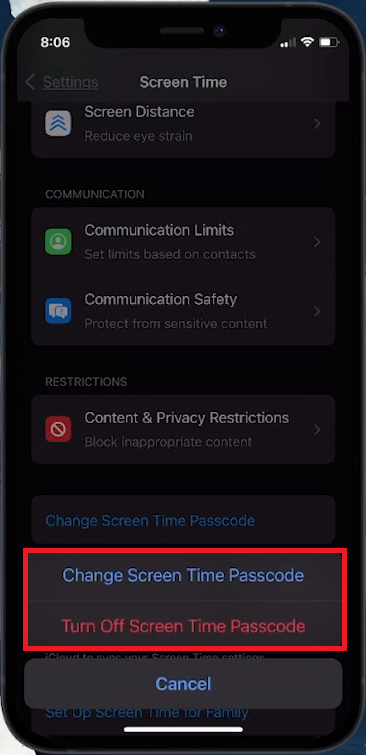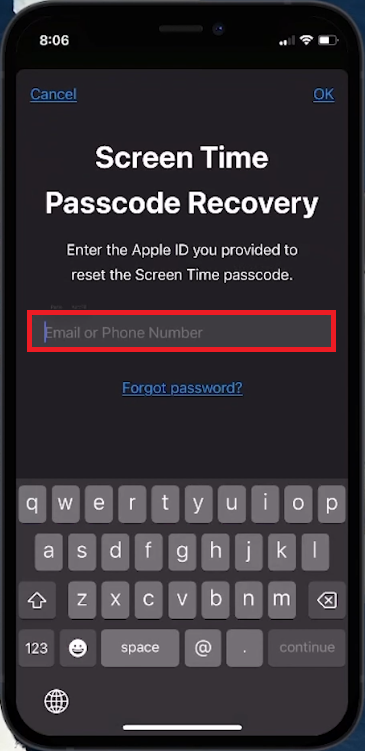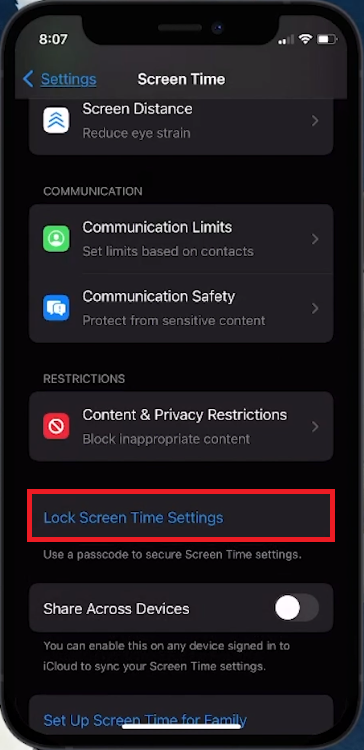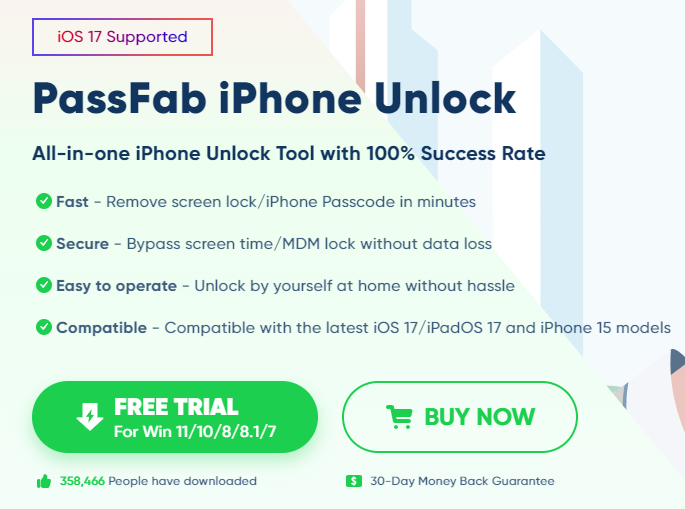How To Reset/Turn Off Screen Time Passcode on iPhone
Introduction
Resetting or turning off the Screen Time passcode on your iPhone doesn't have to be a challenge, even if you've forgotten the passcode. In this tutorial, we'll guide you through a simple process to regain control of your Screen Time settings. Whether it's changing the passcode with your Apple ID or completely disabling it, we'll cover all the steps you need for a hassle-free experience. Perfect for those who want to tweak their digital habits or simply streamline their iPhone usage!
How to Reset Your Screen Time Passcode on iPhone
Forgetting your Screen Time passcode isn't the end of the world, especially if you've linked your Apple ID for recovery. Here's a clear, step-by-step process to reset it:
Accessing Screen Time Settings:
Open Settings App: Start by tapping the Settings icon on your iPhone.
Navigate to Screen Time: Scroll down in the Settings menu until you find the 'Screen Time' option.
Resetting Your Passcode:
Find Passcode Option:
Inside Screen Time settings, scroll to and tap on “Change Screen Time Passcode”.
Opt to Change Passcode:
Select “Change Screen Time Passcode” again in the next menu.
iPhone Settings > Screen Time > Turn Off Screen Time Passcode
Use Apple ID for Recovery:
Tap on “Forgot Passcode?”.
Enter the Apple ID and password you initially set as your recovery option.
Screen Time Passcode Recovery
Setting a New Passcode:
Once your Apple ID is verified, you'll be prompted to create a new Screen Time passcode.
Enter the new passcode and confirm it by entering it a second time.
And there you have it! You've successfully reset your Screen Time passcode, allowing you to manage your digital habits on your iPhone more effectively.
Turning Off Screen Time or Recovering Passcode with PassFab iPhone Unlocker
Having trouble with your Screen Time passcode? Here's a straightforward guide to disable it or recover it using PassFab iPhone Unlocker.
Turning Off Screen Time Passcode:
Access Screen Time Settings:
Tap on 'Settings', scroll to 'Screen Time'.
Disable Screen Time:
Select “Change Screen Time Passcode”.
Choose “Turn Off Screen Time”.
Enter your new passcode to confirm.
Re-Enable the Lock Screen time settings
Using PassFab for Passcode Recovery:
In situations where you can't recall your passcode:
Opt for PassFab iPhone Unlocker:
This tool can assist if you cannot remember or reset your Screen Time passcode.
Downloading the Tool:
Visit the PassFab website.
Download the free version of PassFab iPhone Unlocker.
Recover Your Passcode:
Connect your iPhone to your device.
Follow the on-screen instructions to recover or remove the Screen Time passcode.
PassFab iPhone Unlocker offers a reliable solution for users who need to bypass the Screen Time passcode without the original passcode. With its user-friendly interface, it simplifies the process of regaining control over your device.
PassFab iPhone Unlock
-
Go to Settings > Screen Time and tap 'Change Screen Time Passcode'. Use your Apple ID to reset the passcode if you've forgotten it.
-
If you've linked your Apple ID for recovery, you can reset the passcode via the 'Forgot Passcode?' option under the 'Change Screen Time Passcode' setting.
-
Yes, using tools like PassFab iPhone Unlocker, you can turn off Screen Time without needing the passcode.
-
Yes, PassFab is a reputable software used for unlocking various iPhone restrictions, including Screen Time passcodes, securely.
-
No, resetting the Screen Time passcode does not affect the data on your iPhone.
Disclaimer: Please note that we are affiliates for PassFab. This means that we may receive a commission if you click on our links and make a purchase of PassFab products. Our affiliation, however, does not influence the information we provide regarding PassFab's products, and we strive to offer honest and unbiased reviews and recommendations.