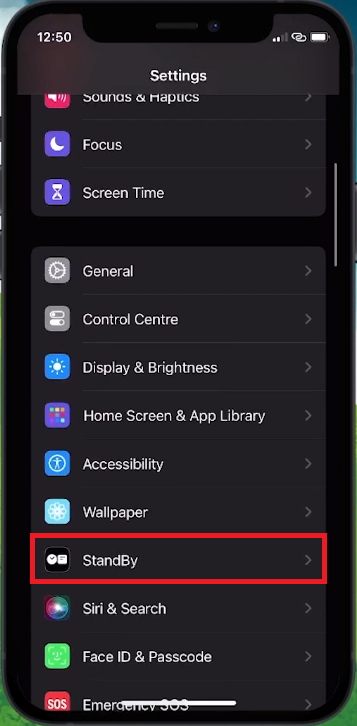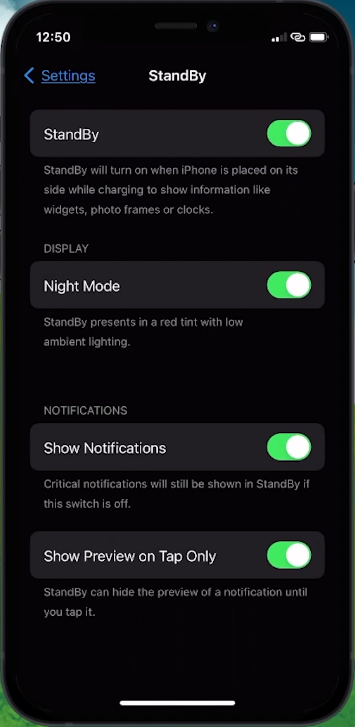How To Turn On StandBy Mode on iOS 17 - Tutorial
Introduction
Harness the new capabilities of iOS 17 by enabling StandBy Mode on your iPhone, transforming it into a versatile display while charging. Whether you desire a bedside clock, a digital photo frame, or a handy widget viewer, StandBy Mode accommodates your needs seamlessly. With a straightforward setup process, you'll have StandBy Mode operational in no time, allowing your iPhone to display essential information elegantly, even adapting to the tranquility of the night with its Night Mode feature. Dive into this tutorial and explore the simple steps to activate StandBy Mode, personalizing your iPhone's display to your heart's content.
Activating StandBy Mode
Begin by launching the Settings app on your iPhone. Scroll through the options until you stumble upon the StandBy feature. Upon selecting it, toggle the switch to the ON position to activate StandBy mode. This action unveils additional customization settings, allowing you to tailor the mode to your preferences.
iPhone Settings > StandBy
Finalizing Setup
With the adjustments completed, your StandBy Mode is now operational. The only step left is to position your phone horizontally or in landscape mode while charging. StandBy Mode will spring into action automatically within seconds, ready to provide you with a personalized display experience.
Adjust your StandBy mode settings
-
StandBy Mode transforms your iPhone into a versatile display while charging, allowing you to use it as a bedside clock, digital photo frame, or a widget viewer.
-
Navigate to your Settings app, scroll down to find the StandBy option, select it, and toggle StandBy mode ON. Adjust the settings as per your requirements.
-
Yes, your iPhone should be placed in a horizontal position or landscape mode while charging to ensure StandBy Mode operates correctly.
-
Absolutely! Once you activate StandBy Mode, additional customization settings become available, allowing you to adjust the mode to your liking.
-
StandBy Mode is highly functional with the Always On display feature on iPhone 14 Pro, iPhone 14 Pro Max, iPhone 15 Pro, and iPhone 15 Pro Max. For other models, you can easily activate StandBy by tapping the screen, nudging the table your iPhone is on, or using Siri.