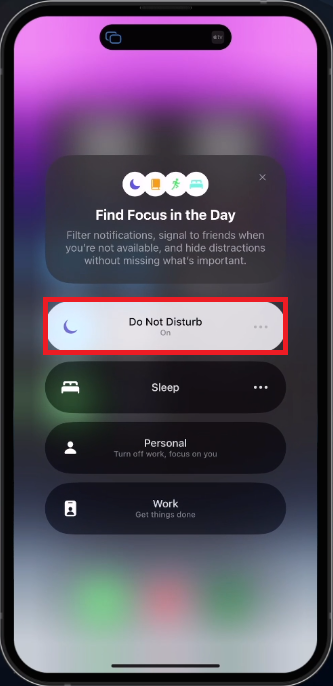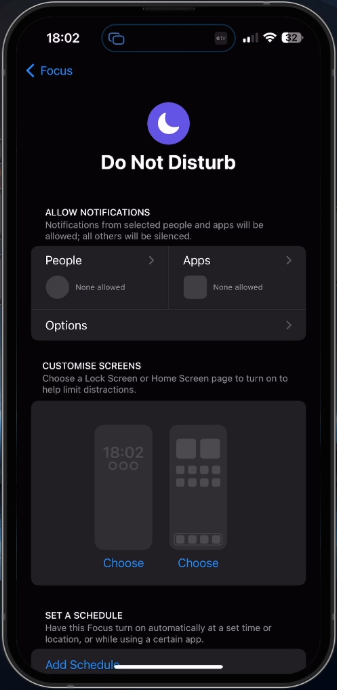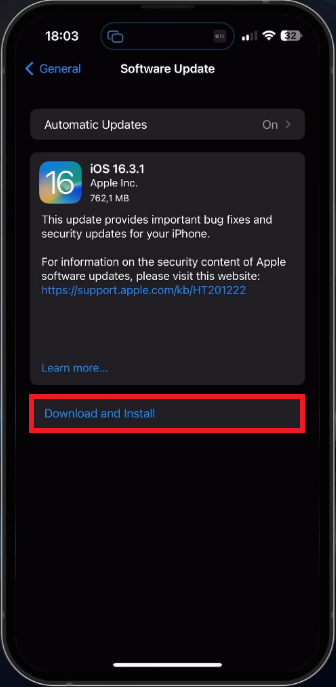Unable to Turn Off Do Not Disturb on iPhone Problem Fix
Introduction
The "Do Not Disturb" feature on your iPhone is an essential tool to help you stay focused or enjoy some peace and quiet. However, there might be times when you face difficulty in turning off this feature, leaving your iPhone silenced when it should be receiving calls, messages, and notifications. This article is designed to assist you in tackling the "Unable to Turn Off Do Not Disturb on iPhone" issue with ease. We will walk you through various troubleshooting steps, including checking settings, software updates, and more. Our aim is to help you regain control over your iPhone's notifications, so you never miss an important call or message again. So, let's dive in and explore the solutions to this pesky iPhone problem!
Turn Off Do Not Disturb via Control Center
To disable Do Not Disturb on your iPhone, swipe down from the top-right corner of your screen to access the Control Center.
Within the Control Center, locate the "Focus" button. Tapping on "Focus" will display your default Focus Modes, including Do Not Disturb, Sleep, or Work.
You can toggle these modes on or off directly from this menu. Additionally, you have the flexibility to enable the mode for a specific duration, such as one hour or until the evening. Customizing these schedules is possible through your iPhone's settings, ensuring your notifications are managed according to your preferences.
iPhone Control Centre > Do Not Disturb
Adjust Do Not Disturb Settings
From the Focus Modes Control Center, tap on "Settings" to access additional options.
By doing so, you can verify that your Focus Mode schedule is configured correctly, ensuring "Do Not Disturb" won't be unintentionally enabled in the future. This allows you to maintain control over your iPhone's notification preferences and avoid any unwanted disruptions.
iPhone Settings > Focus > Do Not Disturb
Fix Persistent Issues with Do Not Disturb
If you're still having trouble with Do Not Disturb, ensure your iOS device is up to date and restart it occasionally to eliminate potential software-related issues.
Navigate to "General" in your Settings, and then tap "Software Update."
Download the most recent update and restart your iPhone. This will refresh all processes and ensure that Do Not Disturb is properly disabled moving forward.
iPhone Settings > General > Software Update
-
If you're unable to disable Do Not Disturb, check your Control Centre, Focus Mode settings, and ensure your iPhone is running the latest iOS version. Restarting your device can also help resolve the issue.
-
Swipe down from the top-right of your screen to access the Control Centre. Tap on the "Focus" button to see your default Focus Modes, including Do Not Disturb, Sleep, or Work. You can manage these modes and their schedules from here.
-
Ensure that your Focus Mode schedule is set correctly to prevent Do Not Disturb from enabling itself in the future. You can access and adjust these schedules in your Focus Mode settings.
-
To update your iPhone, go to Settings, tap "General," and then select "Software Update." Download the latest update and restart your device to resolve any potential software-related issues with Do Not Disturb.