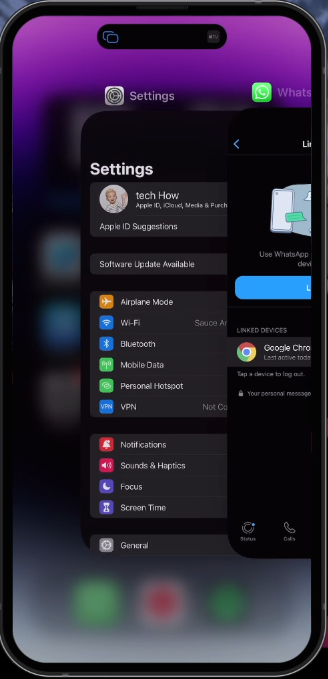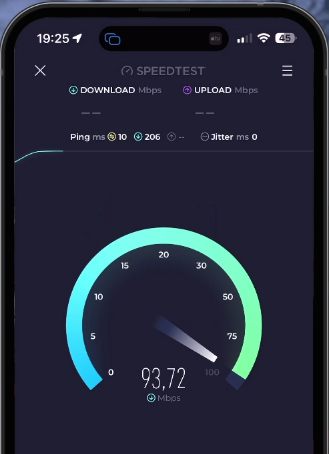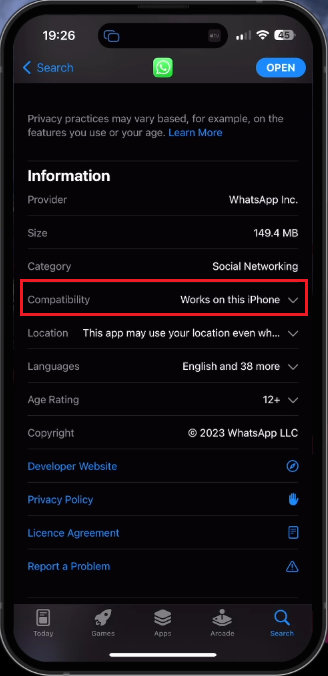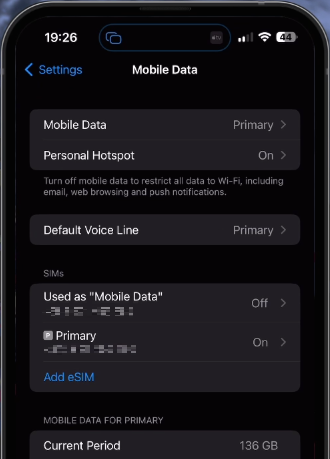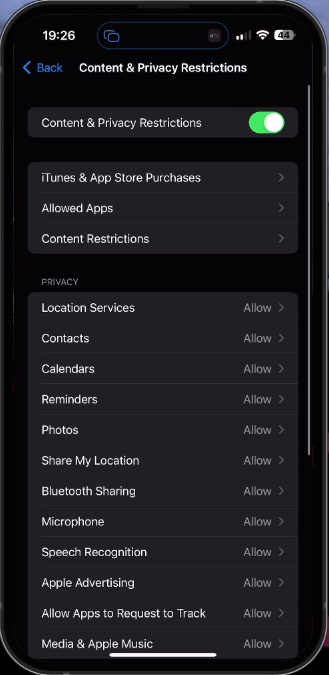WhatsApp Verification Code Not Received Problem Fix
Introduction
Are you unable to proceed with using WhatsApp because you're not receiving the verification code on your device? We understand how that could be frustrating. In this guide, we will walk you through the steps to tackle this common yet solvable issue that both iPhone and Android users face. From checking for logged-in devices and ensuring network reliability to using a supported phone number, we'll delve into the effective solutions that could help you receive your WhatsApp verification code and get back on track. Whether you're a novice or a tech-savvy individual, this guide will empower you with the know-how to deal with this common hitch in the WhatsApp verification process.
Log Out Linked WhatsApp Devices
One of the main reasons behind not receiving a WhatsApp verification code could be the usage of unsupported devices or phone numbers, or problems with your connection to WhatsApp servers. Sometimes, it might be as simple as your phone number already being linked to another active WhatsApp account.
To resolve this, follow these simple steps:
Launch WhatsApp on your device.
Tap on the 'Settings' icon usually found in the lower right corner (on iOS) or upper right corner (on Android).
Navigate to the 'Linked Devices' section.
If any devices are listed here, select each one and tap 'Log Out'.
By logging out, you are effectively disconnecting your account from these devices. You will need to log back in if you wish to use these devices in the future. For now, ensure all devices remain logged out and retry the verification process. Optimizing your usage this way can significantly improve your chances of receiving the verification code.
WhatsApp Linked Devices > Log Out
Close Background Apps
Another effective way to facilitate the successful delivery of your WhatsApp verification code is by clearing your device of any active apps and ensuring you're connected to a stable network.
Follow these straightforward steps:
Swipe up from the bottom of your screen to open your device's app switcher.
Clear all active apps by swiping up on each of them.
Clearing active apps ensures your device has optimal resources to handle the WhatsApp verification process.
Close Apps Running in the Background
Check Your Internet Connection
Next, verify the reliability of your internet connection:
Use a reputable speed testing tool, like Speedtest, or simply try opening a webpage on your browser to gauge your connection speed.
Depending on the outcome, you might need to switch from WiFi to cellular data or vice versa to achieve a better connection.
Securing a solid internet connection is crucial in receiving the verification code, as poor network conditions can hinder the delivery process.
Test your Internet Connection
Ensure WhatsApp on Device Compatibility
If the WhatsApp verification code continues to elude you, you need to double-check the compatibility of your device and your phone number with WhatsApp.
Confirm that your device isn't jailbroken. WhatsApp may have issues running on jailbroken iOS or rooted Android devices.
Open Google Play Store or Apple App Store and search for WhatsApp. If any updates are available, install them. This ensures you are running the latest, most compatible version of WhatsApp.
Scroll down to the "Compatibility" section on the WhatsApp page in your app store. Here, you'll find information about whether the app is compatible with your device.
Use a supported phone number to request the verification code. This can be found on your physical SIM card or, in the case of a digital SIM like an eSIM, in the mobile data section of your device's settings.
App Store > WhatsApp > Compatibility
It's crucial to remember that certain types of phone numbers aren't supported by WhatsApp, including VoIP, landlines, toll-free numbers, and universal access numbers.
iPhone Settings > Mobile Data
Finally, verify that your device is capable of receiving international SMS messages, which is how WhatsApp sends verification codes. Make sure this feature isn't blocked in your device's content and privacy settings. For iPhone users, these restrictions can be adjusted in the Screen Time section of your settings.
iPhone Settings > Screen Time > Content & Privacy Restrictions
Patiently Await and Enter Your Verification Code
Once you've entered your phone number, allow a minute for the SMS containing the verification code to arrive. You'll be required to enter this unique 6-digit code, which changes every time you request it and remains valid for a certain period.
It's vital not to attempt guessing the verification code. Any such attempts could lead to a temporary lockout, preventing you from requesting a new code for a while. Stick to the accurate code provided via SMS to ensure a smooth, error-free verification process.
Resolve WhatsApp Verification Hurdles with PrivadoVPN
Facing issues with not receiving your WhatsApp verification code? PrivadoVPN might be the solution you need. By using PrivadoVPN to change your server location to the USA, you could potentially resolve network-related issues that prevent the delivery of verification codes. This is particularly useful if you're in a region with connectivity challenges or network restrictions. PrivadoVPN ensures a stable and secure connection, facilitating smoother communication processes, including the receipt of crucial verification codes. Simplify your WhatsApp setup and stay connected effortlessly with the strategic use of PrivadoVPN.
-
There could be several reasons, including using an unsupported device or phone number, issues with your network connection to the WhatsApp servers, or your number might already be linked to an existing account or device.
-
To confirm your device's compatibility, visit Google Play or App Store, look up WhatsApp, and check the "Compatibility" section. Make sure to update the app if an update is available.
-
Unsupported phone numbers for WhatsApp include VoIP, landlines, toll-free numbers, and universal access numbers. It's essential to use a supported, active mobile number.
-
If you guess the verification code incorrectly, you might get temporarily locked out from requesting a new one. It's advisable to wait for the SMS and enter the exact 6-digit verification code.
-
If you've followed all the steps and are still experiencing issues, it's worth checking if your device can receive international SMS messages, which should not be blocked in your device’s content and privacy restrictions.
Disclosure: This page includes an affiliate link for PrivadoVPN. If you choose to purchase a subscription through this link, we may receive a commission. We promote PrivadoVPN based on its merits and utility, especially for gaming needs. Our recommendation is founded on a genuine belief in the product's value to our audience.