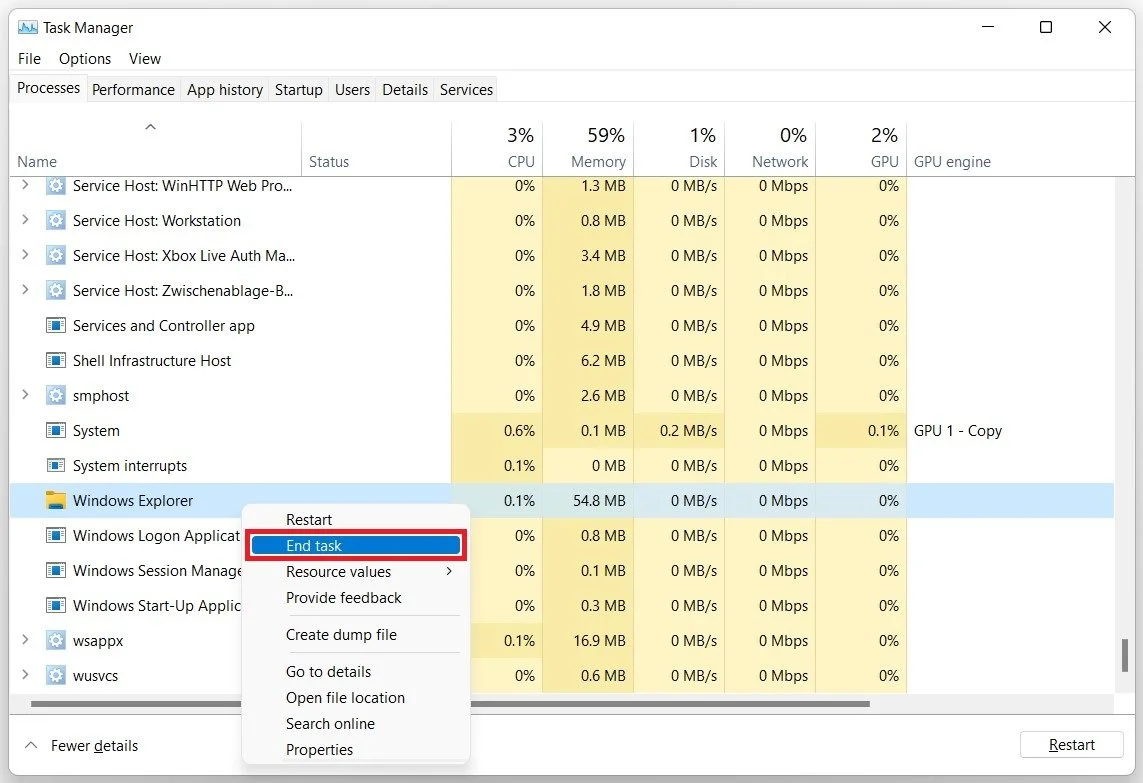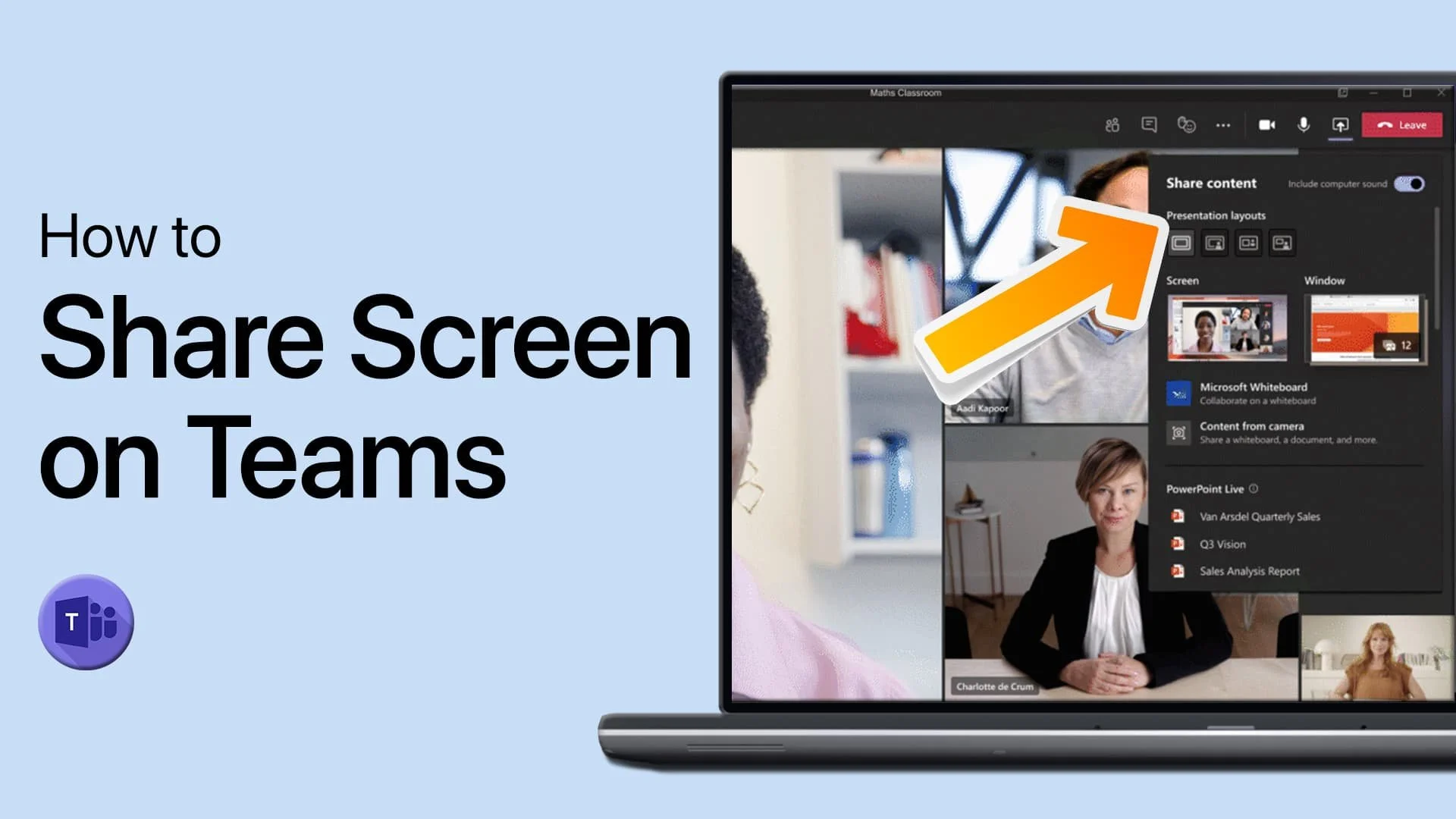Windows 11 - Right-Clicks Keeps Loading Fix
Are you frustrated by the never-ending loading circle when you right-click on Windows 11? You're not alone. This issue has been plaguing users since the release of the latest operating system. Fortunately, there are several solutions to this problem that don't require a degree in computer science. In this article, we'll discuss the best ways to fix the long right-click loading issue in Windows 11, including some quick and easy tricks and more advanced methods. Whether you're a tech-savvy user or a beginner, you'll find useful tips to make your Windows 11 experience smoother and more enjoyable.
Restart the Windows Explorer Process
In your start menu search, type Task Manager. You can also use the shortcut CTRL + Shift + ESC to open it up. Under Apps, locate the Windows Explorer process. Right-click Windows Explorer and make sure to end the process.
Task Manager > Processes > Windows Explorer > Restart
Create New Explorer Task
Navigate to File > Run new task. In this dialogue box, type explorer and check the Create this task with administrative privileges box, and click on Ok. Your file explorer will open up, and your long right-click loading time should be reduced significantly.
Create new task > explorer
Registry Editor Changes
If the previous step did not help, close your task manager, and in your start menu search, type Registry Editor and open it up. If you cannot find it here, use the shortcut Windows key + R, and this dialogue box, type regedit, and hit enter. In your Registry Editor, we suggest creating a backup in case you accidentally delete and change some values. Navigate to File > Export. Select a save location for your registry backup and click Save.
HKEY_CLASSES_ROOT/Directory/Background/shellex/ContextMenuHandlers
Select ContextMenuHandles, right-click, and delete every folder here except for New and WorkFolders. Lastly, restart your PC for the changes to take effect. If nothing works, we would recommend that you perform a Windows 11 repair update. The repair update fixes all Windows errors and retains all files, applications, and settings.