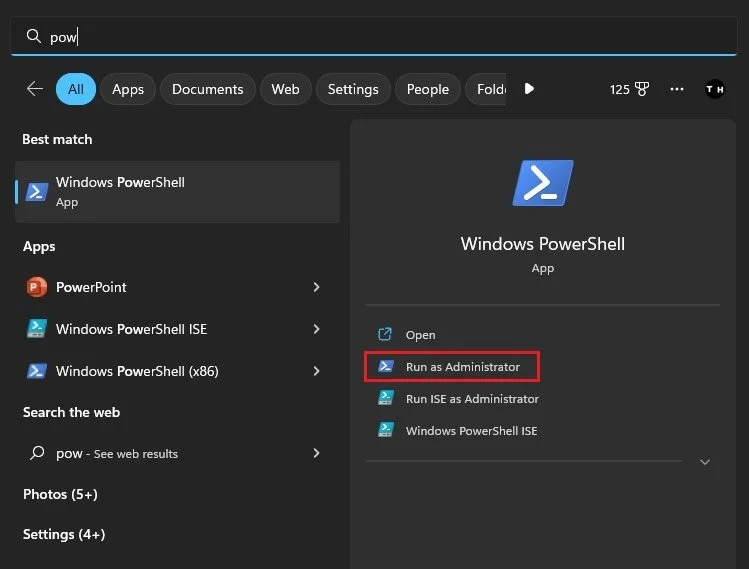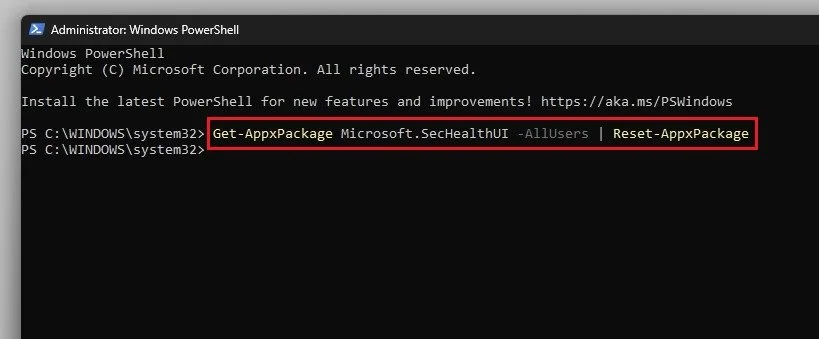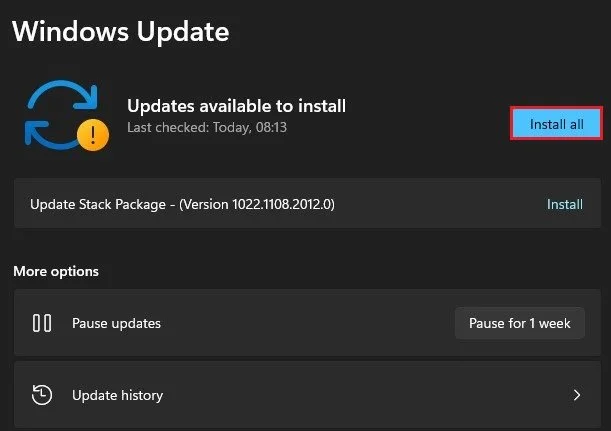How To Fix Windows Security Not Working on Windows 11
Windows 11 has been one of the most talked-about operating systems, with new features and advancements that have been designed to make your computing experience smoother and more convenient. However, with new technology comes new challenges, and some users have reported issues with the Windows Security feature not working as expected. In this article, we will explore various ways on how to fix this issue and keep your Windows 11 system secure.
Open Windows PowerShell
The Windows security not working or not the opening problem is common with some Windows users. To fix this problem, search for PowerShell in your start menu and select to start Windows PowerShell as an administrator.
Run PowerShell as Administrator
PowerShell Command
On this window, enter this command:
Get-AppxPackage Microsoft.SecHealthUI -AllUsers | Reset-AppxPackage
You can then close Windows PowerShell and the Windows Security app will open up on your PC.
Windows PowerShell
Windows Update
To prevent this from happening in the future, make sure that your Windows version is up to date. Open up your Windows settings. In the Windows Update tab, click on Check for Updates and download the latest update before restarting your PC.
System Settings > Windows Update
-
Sorry, but bribing a computer program is not only illegal, but it also never works. Stick to the tips in this article for a reliable solution.
-
There could be a variety of reasons why this issue is occurring, such as outdated security software, incorrect configuration settings, or a corrupted system file.
-
No, it is not safe to use your computer without proper security measures in place. You are at risk of getting infected by malware, viruses, and other online threats.