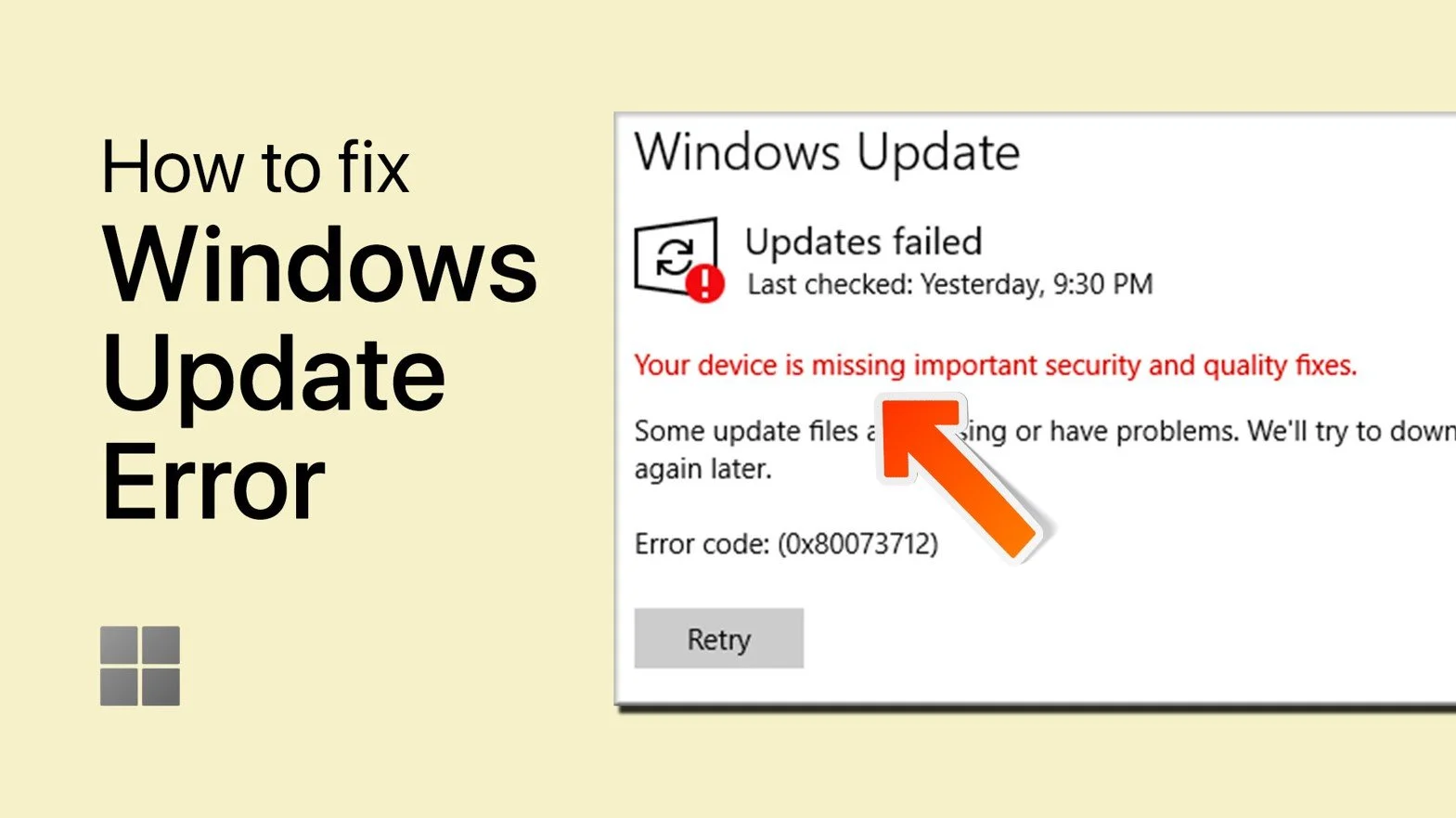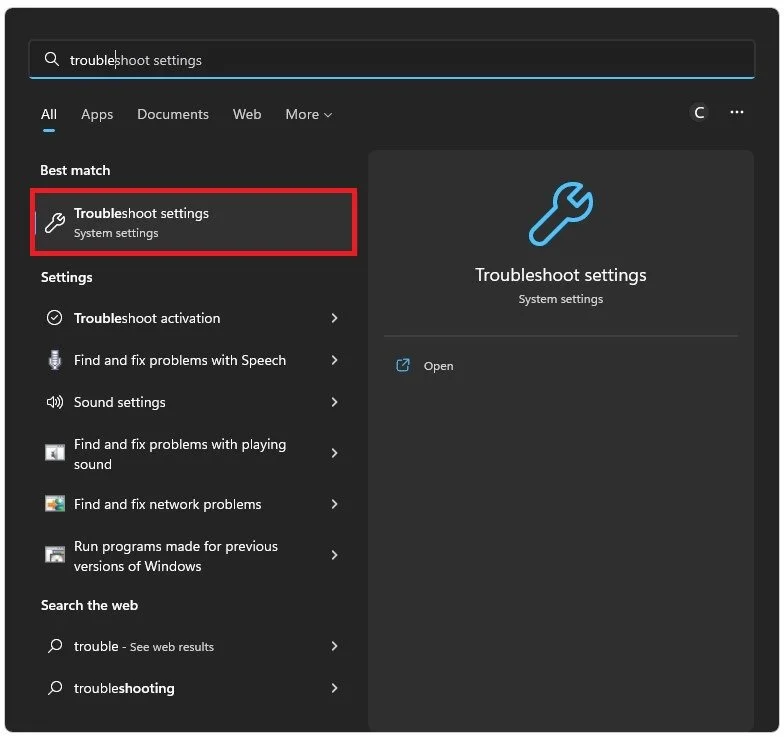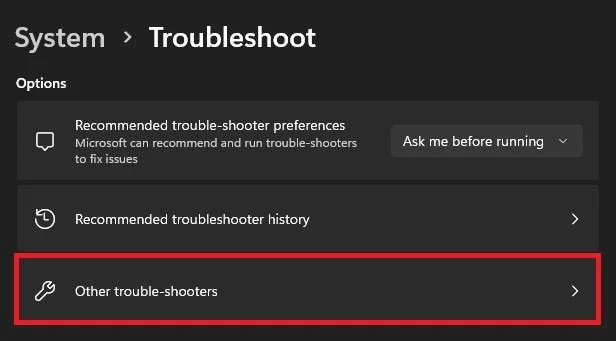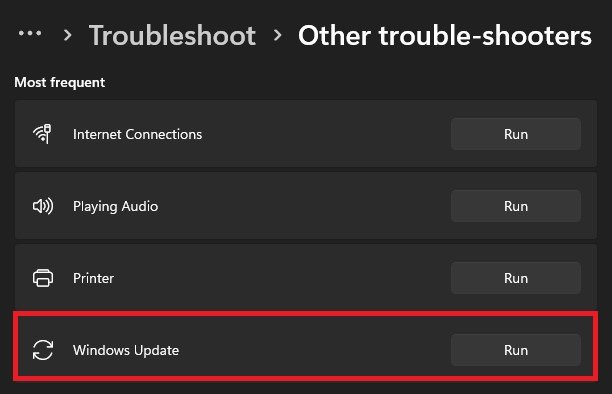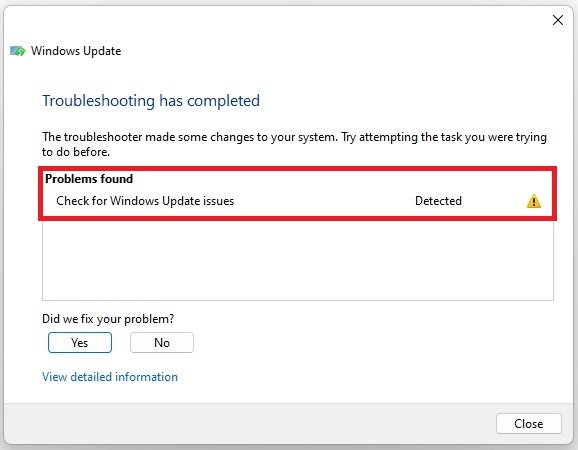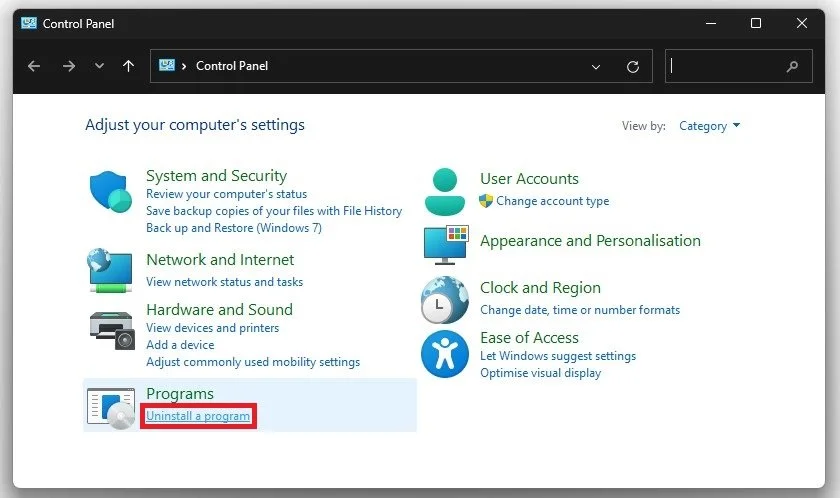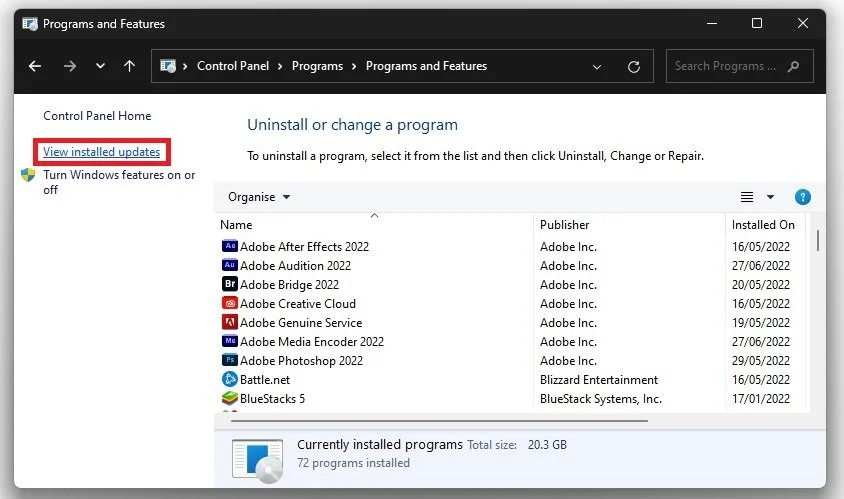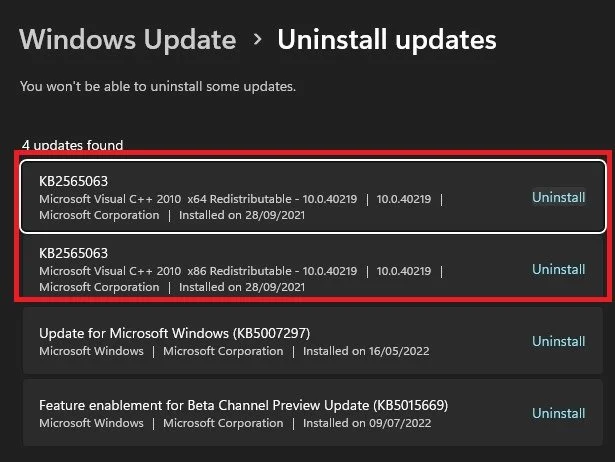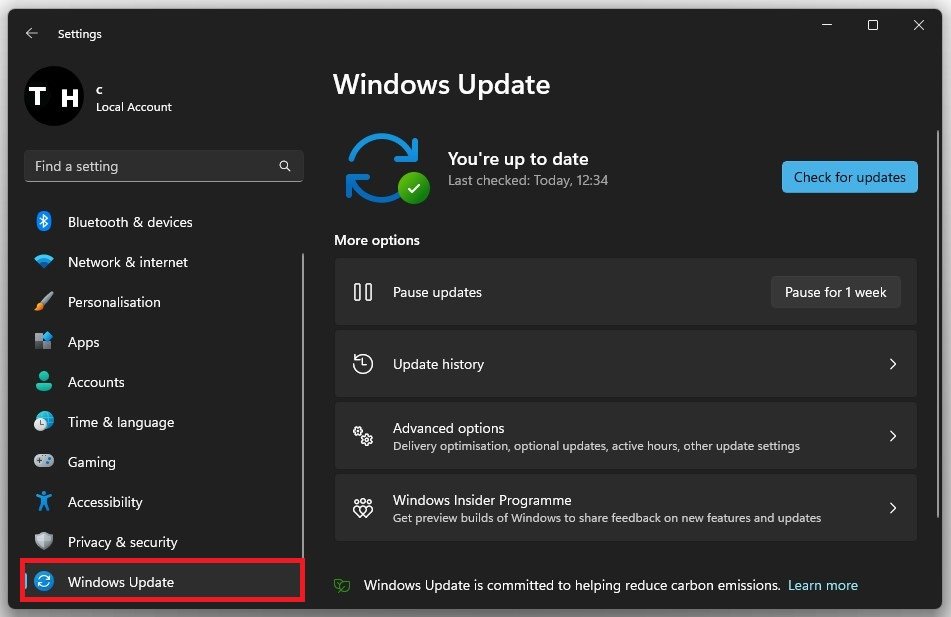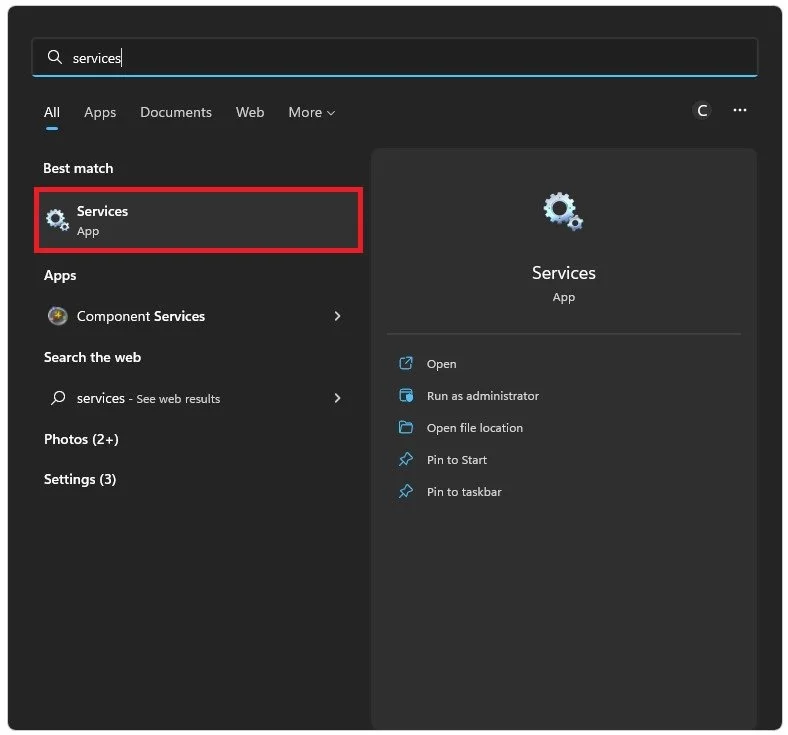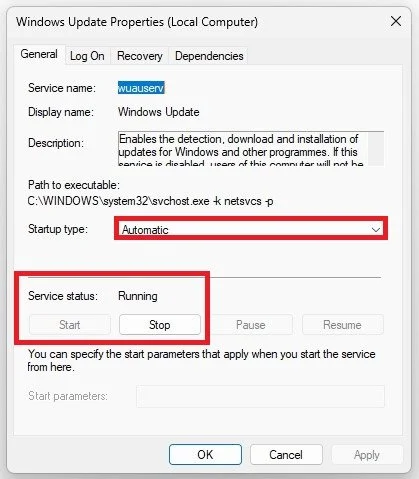Fix “Your Device is Missing Important Security & Quality Fixes” Error on Windows PC
Are you constantly facing the dreaded "Your Device is Missing Important Security & Quality Fixes" error on your Windows PC? If so, you're not alone. This error can be frustrating, especially if you're in the middle of an important task and your computer stops working. But don't worry, this problem can be fixed. In this article, we'll guide you through the process of fixing the "Your Device is Missing Important Security & Quality Fixes" error on your Windows PC. Keep reading to get back to work in no time!
Run Windows Update Troubleshooter
In most cases, this error occurs because of bugs in recent updates, incorrect system file updates, or by third-party apps which can block update installations. First of all, you should run the Windows Update Troubleshooter, as it can already fix the error you are getting in a lot of cases. On Windows 10 or 11, search for “troubleshoot” in your start menu search to open up your Troubleshooter Settings.
Windows Update Troubleshooter
Here, under Other trouble-shooters, run the Windows Update troubleshooter.
System Settings > Troubleshoot > Other Trouble-Shooters
It will take a minute to detect potential and common problems.
Run Windows Update trouble-shooter
The troubleshooter might apply changes to your settings while attempting to fix windows update issues. When this is done, the error will in a lot of cases be fixed.
Troubleshooting has completed
Reinstall Windows Update
If the problem persists, you will have to uninstall your most recent Windows update and reinstall it to your system. Open up your Control Panel to do so.
Control Panel > Uninstall a program
Click on Uninstall a program and then View Installed Updates.
View installed updates
Depending on which Windows version you are using, a different window will open up, but you can still follow all of the steps. Here, locate the two KB updates, which should be the most recently installed ones, and proceed to uninstall both updates.
Uninstall Windows update
Once these updates are uninstalled, head over to your Windows update settings. Here, proceed to download and install the latest update. Proceed to restart your PC to install the Windows update to see if it will be installed correctly and fix the error you are getting.
Windows Settings > Windows Update
Restart Windows Update Service
As a last resort, restart the Windows update service on your PC. Search for services to open up your service control manager.
Services control manager
Here, select a service and start typing “Windows Update” to locate the Windows Update service.
Services > Windows Update
Double-click the service to access its properties, and here, in the General section, click on Start, in case the service status is set to Stopped or proceed to restart it if it’s already running. Also, make sure that the Startup type is set to Automatic. Lastly, apply your changes, and the error should be fixed.
Start the service & Set startup type to Automatic
-
This error message occurs when your Windows PC is missing critical security and quality updates. These updates are crucial to the stability and security of your computer, so it's important to install them as soon as possible.
-
This error message can appear for a variety of reasons, including a missing update, a corrupted update, or an outdated operating system.
-
Yes, if left unaddressed, the "Your Device is Missing Important Security & Quality Fixes" error can leave your computer vulnerable to security threats and software bugs.
-
To fix this error, you'll need to install the missing updates, check for corrupt updates, or upgrade your operating system. Detailed steps can be found in our article.
-
Yes, regularly checking for updates and installing them as soon as they become available is the best way to prevent this error from occurring in the future.