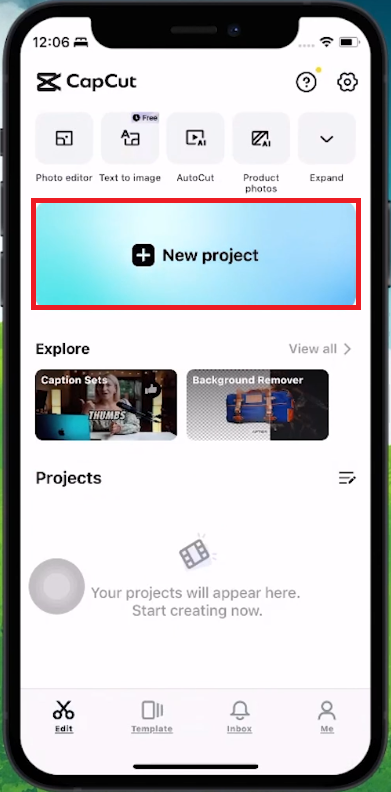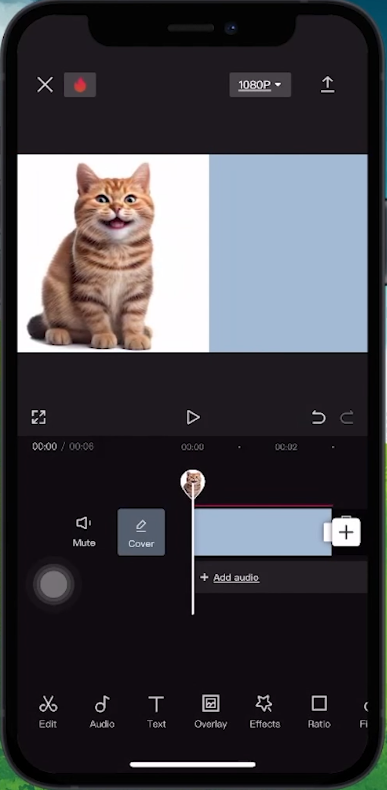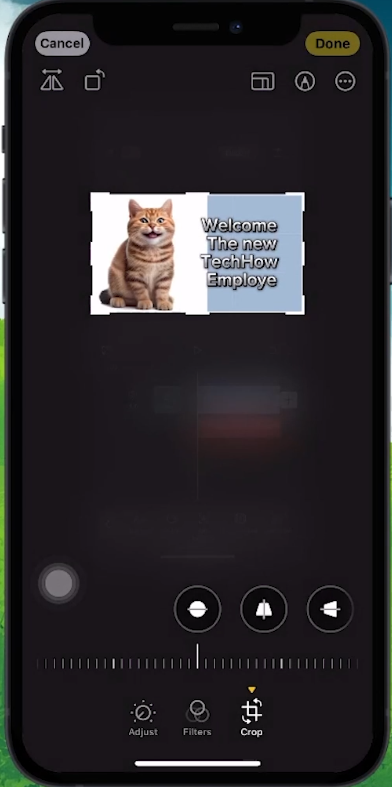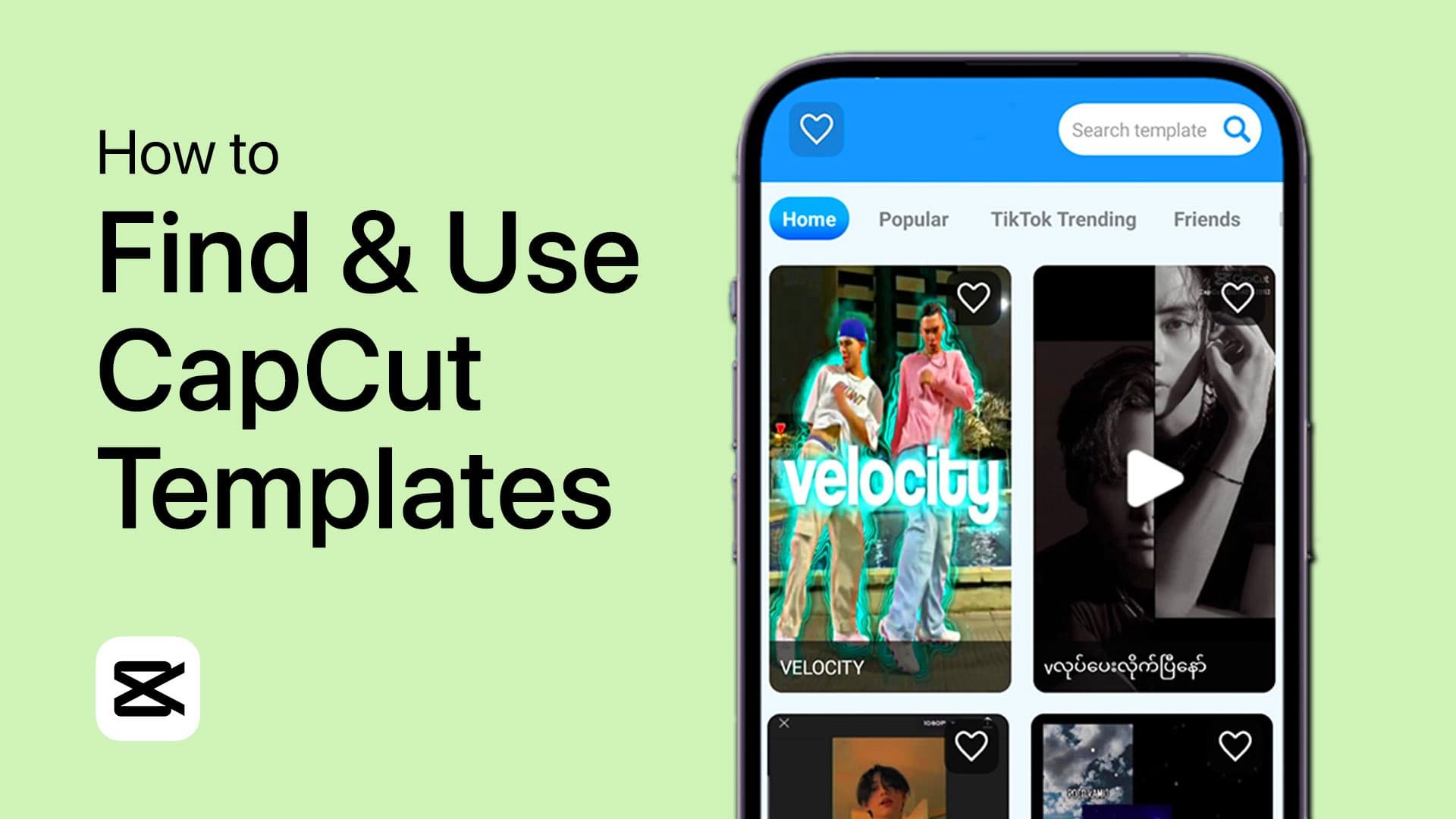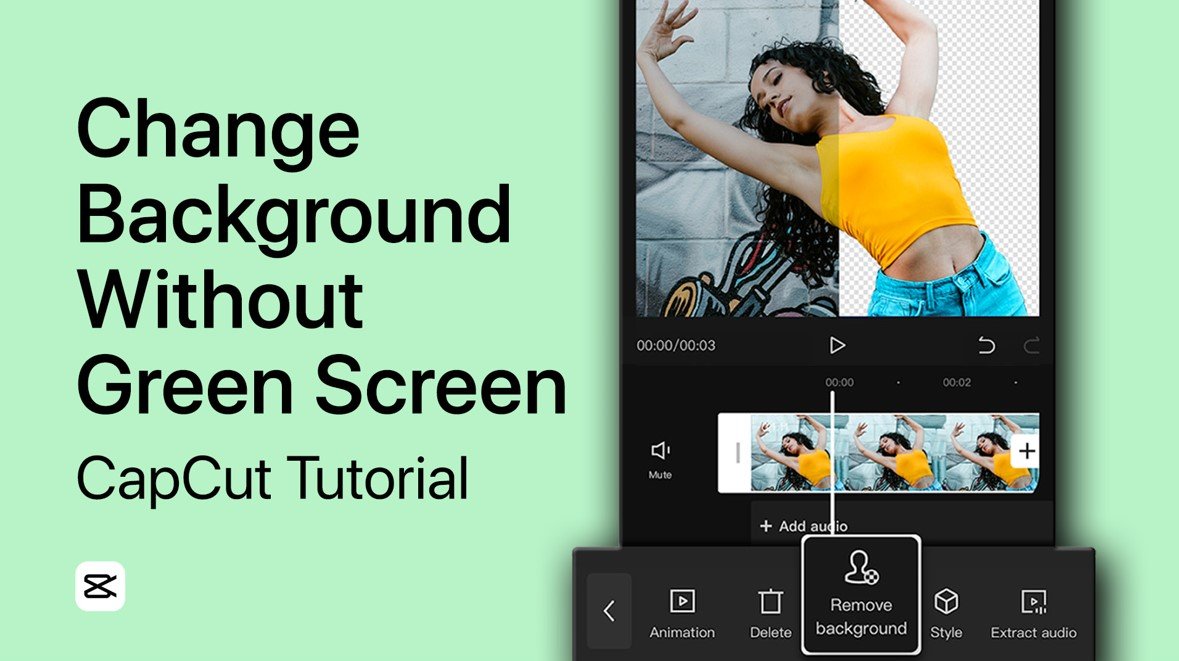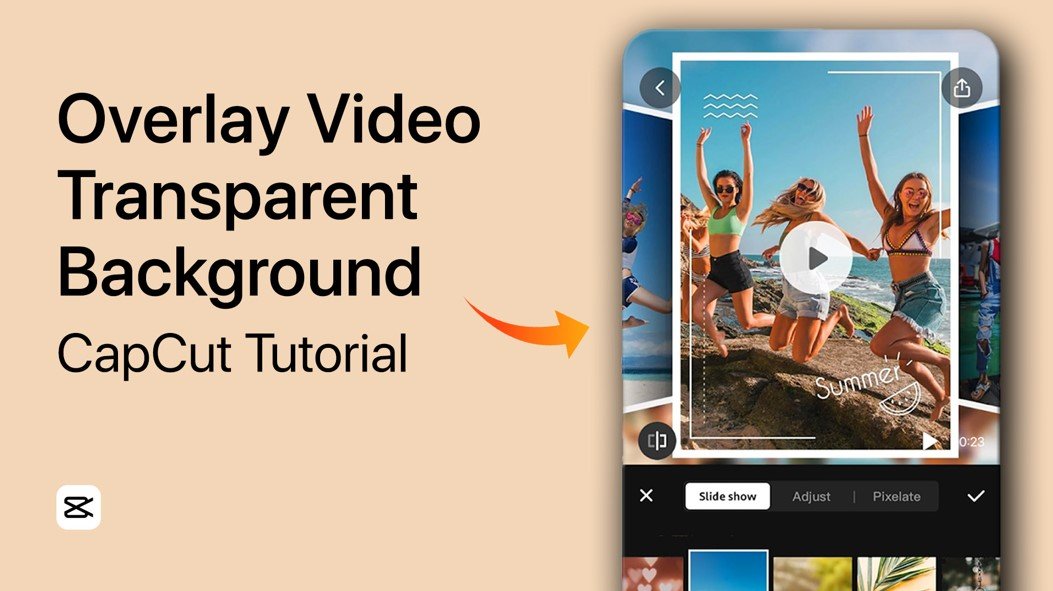How To Make a YouTube Thumbnail in CapCut - Tutorial
Introduction
Discover the art of crafting striking YouTube thumbnails with CapCut in our latest tutorial! This guide is perfect for beginners and provides simple, step-by-step instructions to create thumbnails that captivate and engage your audience. Learn to utilize CapCut's versatile features to make your YouTube videos stand out with minimalistic yet professional thumbnail designs. Get ready to transform your content's visual appeal with ease!
Starting Your CapCut Project for YouTube Thumbnails
Introduction to CapCut for Thumbnails
CapCut, a user-friendly and free video editing app, is not just for video editing! It's also a fantastic tool for creating eye-catching YouTube thumbnails. Whether you're working on a Windows PC or using a mobile device, CapCut's versatile features make thumbnail design both simple and stylish.
Preparing for Your Thumbnail Design
Before diving into the design process, make sure you have all the necessary elements for your thumbnail. These could include images, logos, or text you want to feature. For our example, we're focusing on a clean, minimalistic design.
Steps to Create a New Project in CapCut
Launch CapCut: Start by opening CapCut on your device. It works great on both mobile and desktop platforms.
Navigate to Edit Mode: Look for the 'Edit' tab and select it to begin your project.
Start a New Project: Tap the "New Project" button. This is your first step in the creative process.
Add Your Background Image: Choose a background image for your thumbnail. This could be a simple color or a subtle pattern.
Overlay Elements: After adding your background, select the 'Overlay' option followed by 'Add Overlay'. Here, you can insert additional images or graphics. For instance, you might want to add a logo or an eye-catching photo related to your video.
Customize Your Design: Adjust and resize your elements. The goal is to create a thumbnail that is both appealing and reflective of your video’s content.
Remember, the thumbnail is often the first thing viewers see, so make it count! With CapCut, creating a professional and engaging YouTube thumbnail is just a few taps away.
Create a new CapCut project
Enhancing Your Thumbnail with Text and Finalizing in CapCut
Adding Impactful Text to Your Thumbnail
Text on a YouTube thumbnail is crucial as it often determines whether viewers will click on your video. CapCut makes this process straightforward:
Insert Text: Tap the "Text" icon, then choose "Add Text" to start typing your message.
Choose Your Words Wisely: The text should be catchy and relevant to your video. For example, if your video is a tutorial, use clear and direct wording like "Easy Baking Tips!"
Add text to thumbnail
Applying Stylish Effects
Once your text is in place, it's time to give it some flair:
Select Style Options: Tap on the "Style" button to explore a variety of text styles and choose one that complements your thumbnail’s theme.
Enhance with Effects: Switch to the "Effects" tab to add extra visual appeal to your text. This could include shadow effects or an animated entrance.
Exporting Your Thumbnail
Finally, let's get your thumbnail ready for YouTube:
Capture Your Thumbnail: Once you're satisfied with the design, take a screenshot of it.
Crop to Perfection: Open your Photos app, find the screenshot, and tap "Edit" to crop it. Ensure you crop to a 16:9 aspect ratio, which is the standard for YouTube thumbnails.
Alternative Method: Alternatively, export your project from CapCut in a horizontal (landscape) format, then screenshot and crop it to the required size.
By following these steps in CapCut, you can create a visually appealing and effective YouTube thumbnail that stands out and attracts viewers.
Export and save YouTube thumbnail in CapCut
-
Yes, CapCut is versatile and can be used on both Windows PCs and mobile devices, making it convenient to design YouTube thumbnails from anywhere.
-
Absolutely! CapCut's user-friendly interface makes it an excellent choice for beginners looking to design professional-looking thumbnails for their YouTube videos.
-
CapCut is a free tool, offering a range of features at no cost, perfect for designing eye-catching YouTube thumbnails without any financial investment.
-
Utilize CapCut's varied text styles and effects to add flair to your thumbnails. Being creative with text and overlays can significantly enhance your thumbnail's appeal.
-
The ideal size for YouTube thumbnails is a 16:9 aspect ratio. CapCut allows easy cropping and adjustment to meet this standard, ensuring your thumbnails fit perfectly on YouTube.