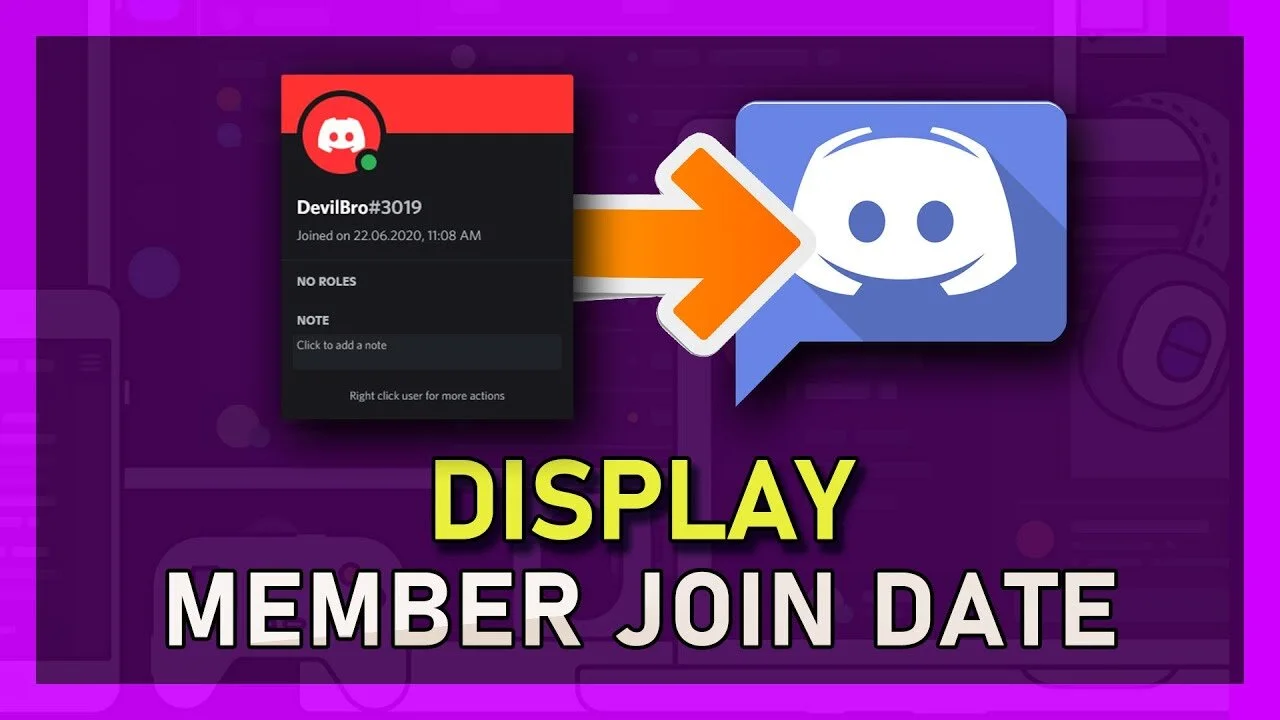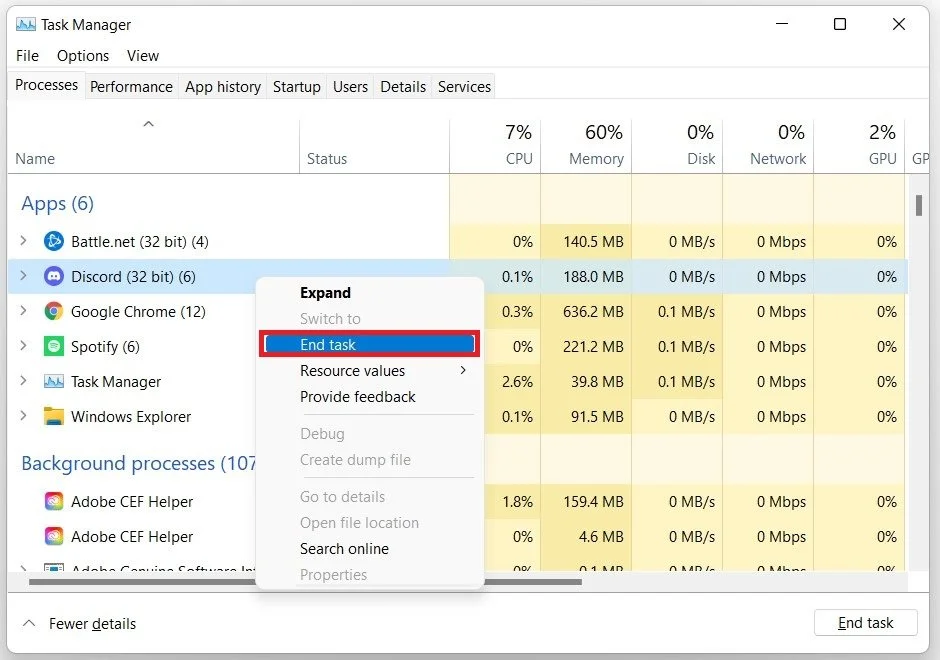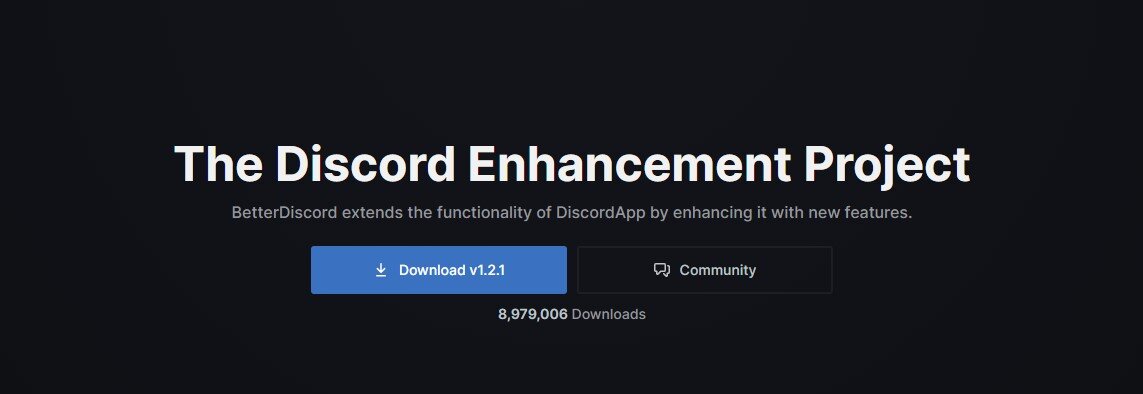Discord - How To Display Member Join Date
Discord is a popular communication platform that has become a go-to for gamers and online communities alike. With millions of users from all over the world, it's important to have a way to keep track of when members join. In this article, we'll explore how to display member join dates on Discord. Whether you're a server administrator or just a curious user, understanding how to view this information can be incredibly useful for managing your community. We'll walk you through the process step-by-step, so you can easily find the join date of any member on your Discord server.
End All Discord Processes
Ensure that Discord is not running on your system. Close Discord and open your Task Manager. In the Processes tab, end all Discord processes still running in the background.
Task Manager > Processes > Discord > End Task
Download & Install Better Discord
Click here to get to the Better Discord download page. Better Discord will modify your Discord application in a way where you get the ability to easily add plugins and themes of your choice. Simply click on Download. Downloading the 60MB file to your downloads folder will take a minute. Your browser can also help you find your downloaded files.
When the download is complete, locate the executable file and double-click it. After a second or two, the license agreement will open up, which you must accept. Click on Next, select “Install BetterDiscord” and click on Next. Choose the correct Discord version installed on your system. In case you’re unable to find any version, click on Browse. In your file explorer, locate your Discord executable file. After clicking Install, the setup installer will take a moment to install BetterDiscord on your PC.
Install BetterDiscord
Open Plugins Folder
You can then close this window and delete the installer. You can now launch Discord. After starting up Discord, navigate to your User Settings when clicking on the gear icon at the bottom of your window. In your settings, scroll down to find the BetterDiscord settings tab. Navigate to Plugins, and click on Open Plugins Folder. They will open up a folder, where you will have to drag and drop your downloaded plugins into for them to take effect.
Discord User Settings > Plugins > Open Plugins Folder
Enable the Member Join Date Plugin
Click here to get to the Join At Date Discord plugin page. Download the plugin from the Better Discord page and locate your download in your downloads folder.
Lastly, drag and drop the file into your Plugins folder. This might prompt you on Discord to download and install a plugin or some additional files. Click on Download, and you should be done.
Drag and drop the JoinedAtDate plugin into the Plugins folder
You can now see the join date of server members on Discord. You always have the option to disable or delete unwanted plugins in the future, in your Better Discord settings.
Enable the JoinedAtDate plugin for Discord