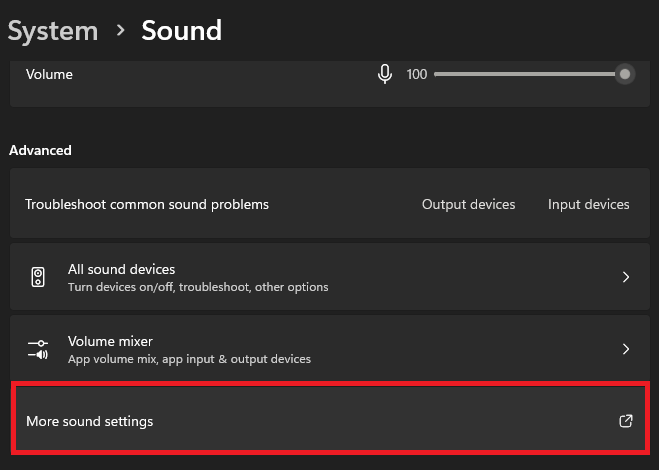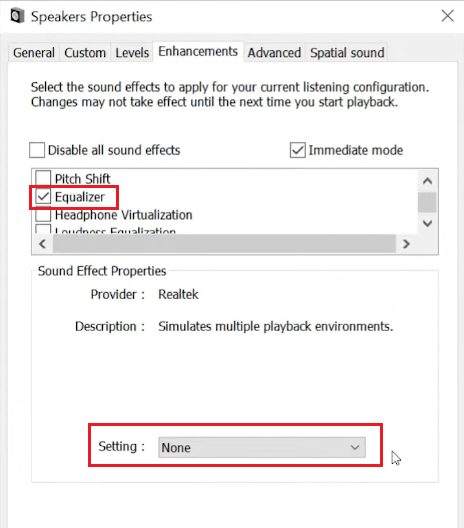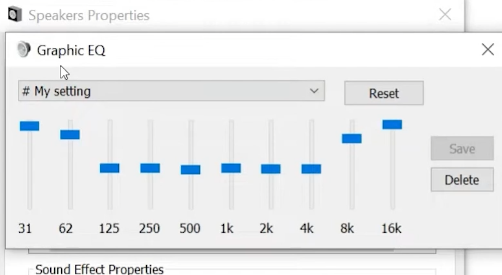How To Equalize Sound Output on Windows PC - Complete Guide
Introduction
Mastering the art of pristine sound on your Windows PC can dramatically enhance your auditory experience, be it while watching movies, listening to music, or playing games. This guide will walk you through the simple yet effective process of equalizing sound output to tailor it to your preferences. Whether it's through the native features of Windows or utilizing robust third-party applications like Voicemeeter or DeskFX, achieving that perfect sound balance is just a few clicks away. So, brace yourself as we dive into the realm of sound, unlocking nuances that promise to redefine your auditory journey on your Windows machine.
Access Windows Equalizer
Launch Sound Settings:
Hit the
Windows key, typeSound Settings, and pressEnter.
Navigate to Advanced Options:
Scroll down to find the
Advancedsection and click onMore sound settings.
Windows Settings > Sound > More Sound Settings
Select Your Output Device:
A new window will pop up; here, highlight the sound output device you wish to equalize.
Open Device Properties:
Click on the
Propertiesbutton to access the device’s settings.
Locate the Enhancements Tab:
If supported, you’ll find the
Enhancementstab between theLevelsandAdvancedtabs.
Windows Speaker Properties
Activate the Equalizer:
Check the box next to
Equalizer, unveiling aSettingsoption with three dots (...).
Adjust Your Sound:
Click on the three dots to open the equalizer, allowing you to fine-tune your sound output to your liking on your Windows PC.
Change sound equializer for your audio output device
-
Navigate to Sound Settings, proceed to More sound settings under the Advanced section, select your audio device, and find the Enhancement tab. Here, select the Equalizer option to adjust the audio levels.
-
If the built-in equalizer isn’t supported, consider using third-party applications like Voicemeeter or DeskFX for enhanced audio control on your Windows PC.
-
Generally, yes. Applications like Voicemeeter and DeskFX are safe. However, ensure to download them from reputable sources to avoid malicious software.
-
Not necessarily. While equalizers offer advanced sound tweaking, basic adjustments are straightforward. Moreover, many applications provide preset configurations for ease of use.
-
Absolutely! Equalizers allow you to adjust the audio output to match your preferences or to compensate for your sound system’s limitations, thereby enhancing your audio experience.