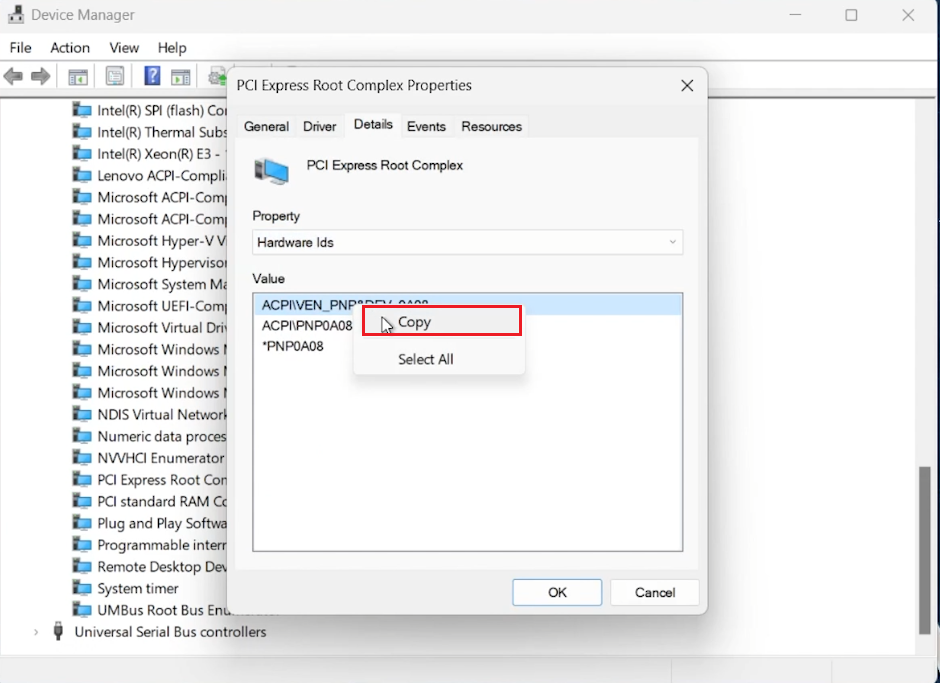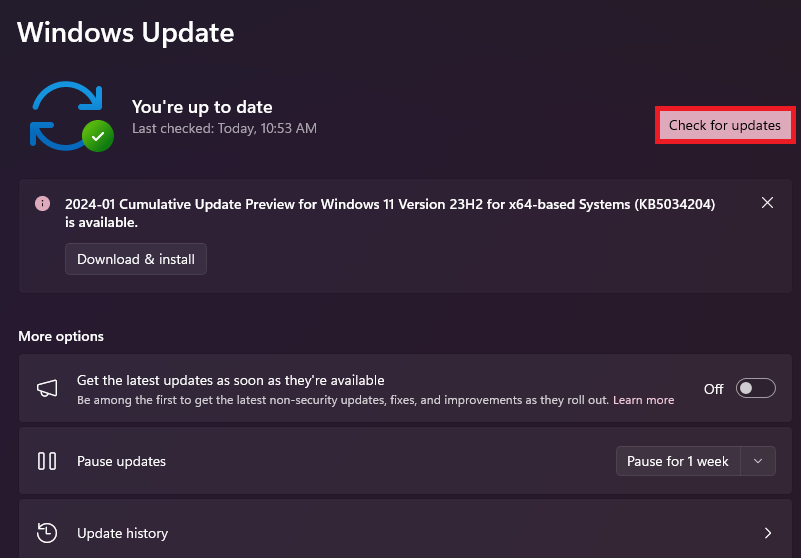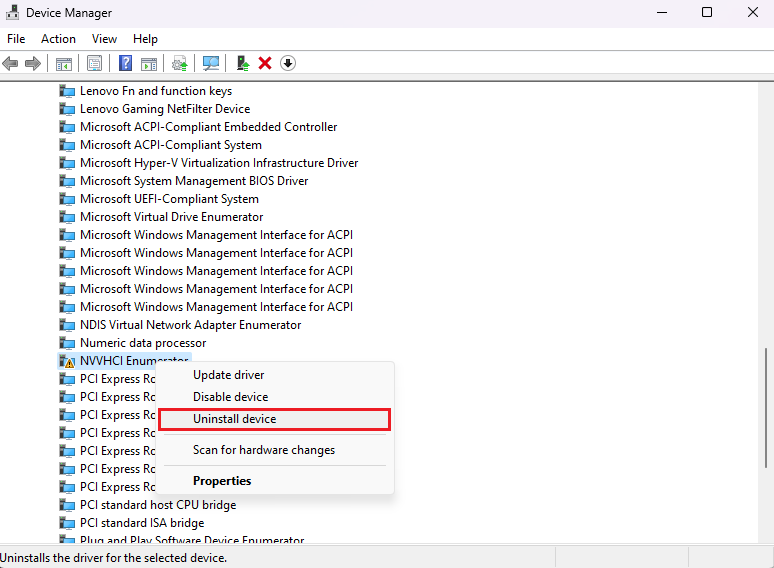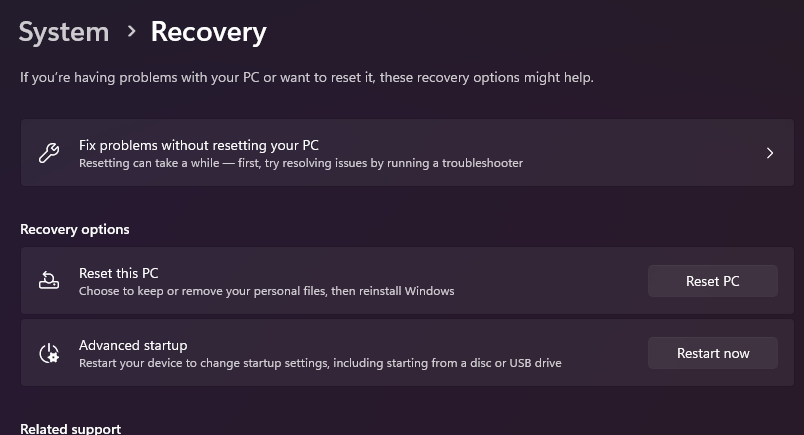How To Fix “PCI Device Driver Missing” on Windows PC - Tutorial
Introduction
Facing the 'PCI Device Driver Missing' error on your Windows PC can be frustrating. This guide will help you resolve this issue through simple steps, ensuring your hardware communicates effectively with your system. Follow these instructions to update, install, or troubleshoot the PCI driver.
Resolve 'PCI Device Driver Missing' Error
Updating PCI Driver Automatically
Open Device Manager:
Type 'Device Manager' in your Start Menu and press Enter.
Identify the Problematic Driver:
Look for the PCI driver with a yellow exclamation mark.
Update Driver:
Right-click on the PCI driver and select 'Update Driver'.
Choose 'Search Automatically for Drivers'. Windows will search for and install any available driver updates.
Device Manager > PCI Device > Update Driver
Manual Driver Update Approach
Access Driver Properties:
Right-click the PCI device in Device Manager and select 'Properties'.
Go to the 'Details' tab.
Find Hardware ID:
Select 'Hardware Ids' from the dropdown menu under 'Property'.
Copy the top ID.
Search and Download Driver:
Search the copied hardware ID online for the appropriate driver, preferably from the manufacturer's website.
Download and install the driver manually following the setup instructions.
Copy PCI driver value
Check for Windows Updates
Open Settings:
Navigate to 'Settings' on your Windows PC.
Check for Updates:
Go to 'Windows Update' and click 'Check for Updates'.
Download and install any available updates.
Restart Your PC:
Restart your computer to complete the update process.
Windows Settings > Windows Update
Reinstalling the PCI Driver
Uninstall Driver:
In Device Manager, right-click the PCI device with the error.
Select 'Uninstall device'.
Restart Your Computer:
Restart your PC. Windows will attempt to reinstall the driver automatically upon reboot.
Device Manager > PCI Device > Uninstall Device
Utilize System Restore
Open System Restore:
Search for 'System Restore' in the Start Menu.
Select Restore Point:
Follow on-screen instructions to choose a restore point from before the error occurred.
Complete the Process:
Complete the System Restore process to roll back your system to a previous state.
System Settings > Recovery
These steps will help you address and fix the 'PCI Device Driver Missing' error on your Windows PC.
-
This error often occurs when Windows fails to recognize hardware connected via PCI slots, typically due to missing, outdated, or corrupted drivers.
-
Yes, sometimes the issue is related to pending Windows updates. Performing an update can resolve driver compatibility issues.
-
Open 'Device Manager', locate the PCI device with an error, right-click, and select 'Update Driver'. Choose to search automatically for drivers.
-
If automatic updates don't work, manually download and install the driver using the hardware ID from the 'Properties' of the PCI device in Device Manager.
-
Yes, uninstalling the driver from Device Manager is safe. Windows will attempt to reinstall the driver upon reboot, potentially fixing the issue.