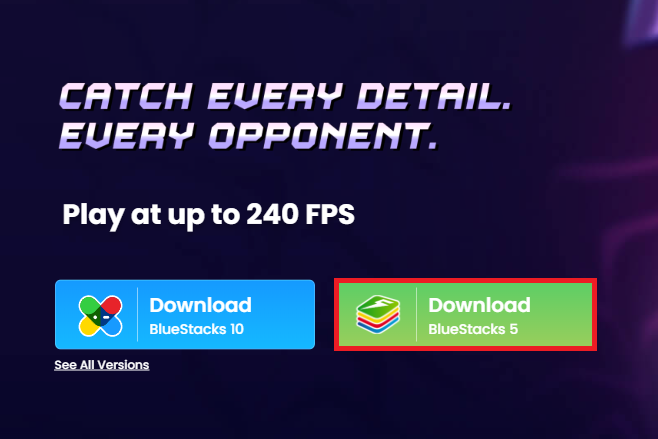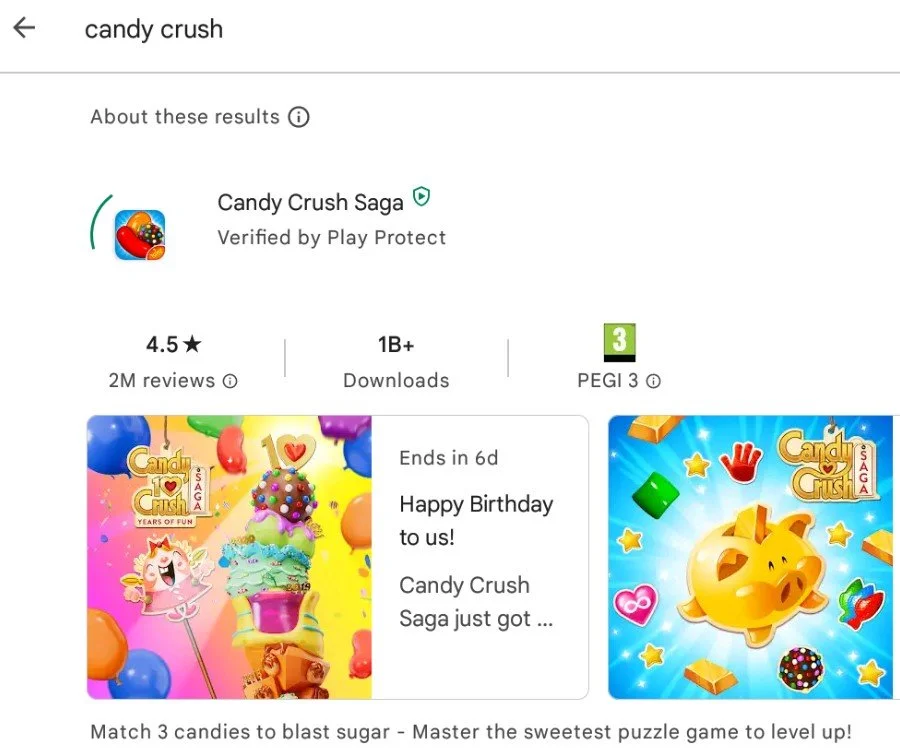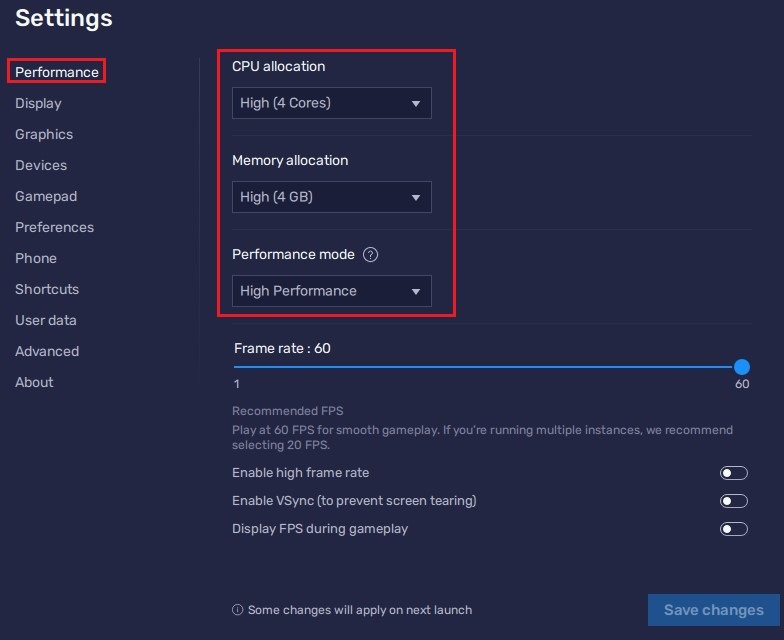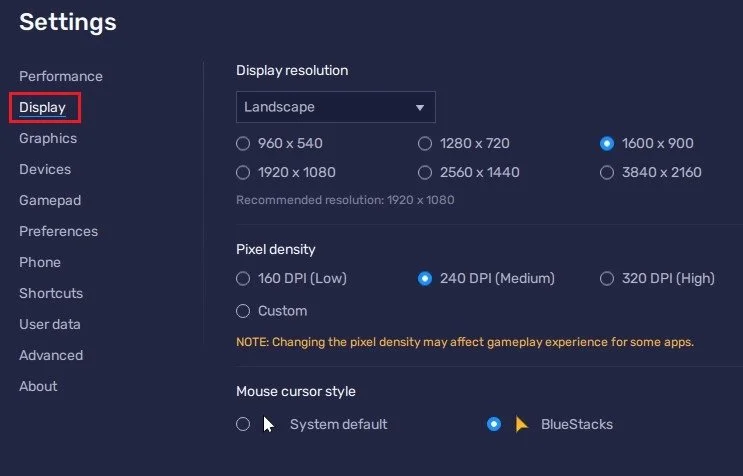How To Play Candy Crush Saga on PC
Candy Crush Saga is one of the most popular mobile games of all time, but did you know you can play it on your PC too? Yes, you heard that right! Using an emulator like BlueStacks, you can now enjoy this sweet and addictive puzzle game on the big screen of your computer. In this article, we will guide you on how to play Candy Crush Saga on PC with BlueStacks. So, sit back, relax, and get ready to satisfy your sweet cravings.
Download & Install BlueStacks
To play Candy Crush on your PC, you must use an Android emulator, such as Bluestacks. Bluestacks is a popular choice to play mobile games on your PC, as it’s optimized for playing mobile games. This should take a second to complete, and you can follow the install wizard to install the application to your system.
Download Candy Crush in BlueStacks
When the installation is complete, the Bluestacks emulator should open up automatically. From here, you can proceed to open the Play Store and look up Candy Crush. After logging in with your Google account, this will allow you to download the Candy Crush game in your Bluestacks emulator.
Google Play Store > Candy Crush
BlueStacks Performance Settings
While downloading the game, you should look at your emulator settings. Click on this gear icon to access these settings.
In the Performance tab, you should set these according to your PC’s performance. Allocate a High amount of CPU cores if you don’t have a lot of other applications running in the background. The same goes for your Memory allocation. For users with 4GB or less RAM, set this option to Low.
Under Performance Mode, make sure to set this option to High Performance. This might lower the visual quality at times to make sure that you can keep a better frame rate. I prefer to enable the high FPS option and set the frame rate of the emulator according to my screen refresh rate.
BlueStacks Settings > Performance
Windows Display Settings
If unsure about your refresh rate, right-click your desktop and select Display Settings. From here, make sure that the correct display is selected, scroll down, and click on Advanced Display. This will allow you to preview your refresh rate and change it if you want. Also, if you want to troubleshoot performance issues, then make sure to enable the FPS counter option.
Windows Settings > Display > Advanced Display
BlueStacks Display Settings
In your Display settings, I like to use a resolution of 1920 x 1080, but you can set this to anything you like. You can leave the other settings to their default option and play Candy Crush Mobile to see how well it runs on your PC.
BlueStacks Settings > Display
-
BlueStacks is an Android emulator that allows you to run Android apps and games on your PC.
-
Yes, there are other Android emulators available, but BlueStacks is one of the most popular and reliable options.
-
Yes, BlueStacks is a safe and secure platform, and it does not compromise your computer's security.
-
Yes, an active internet connection is required to play the game.
-
Yes, you can connect your Facebook account to BlueStacks, and your progress will be synced between the mobile and PC versions.
-
Yes, you can play the game in full-screen mode by clicking on the full-screen button in the BlueStacks player.