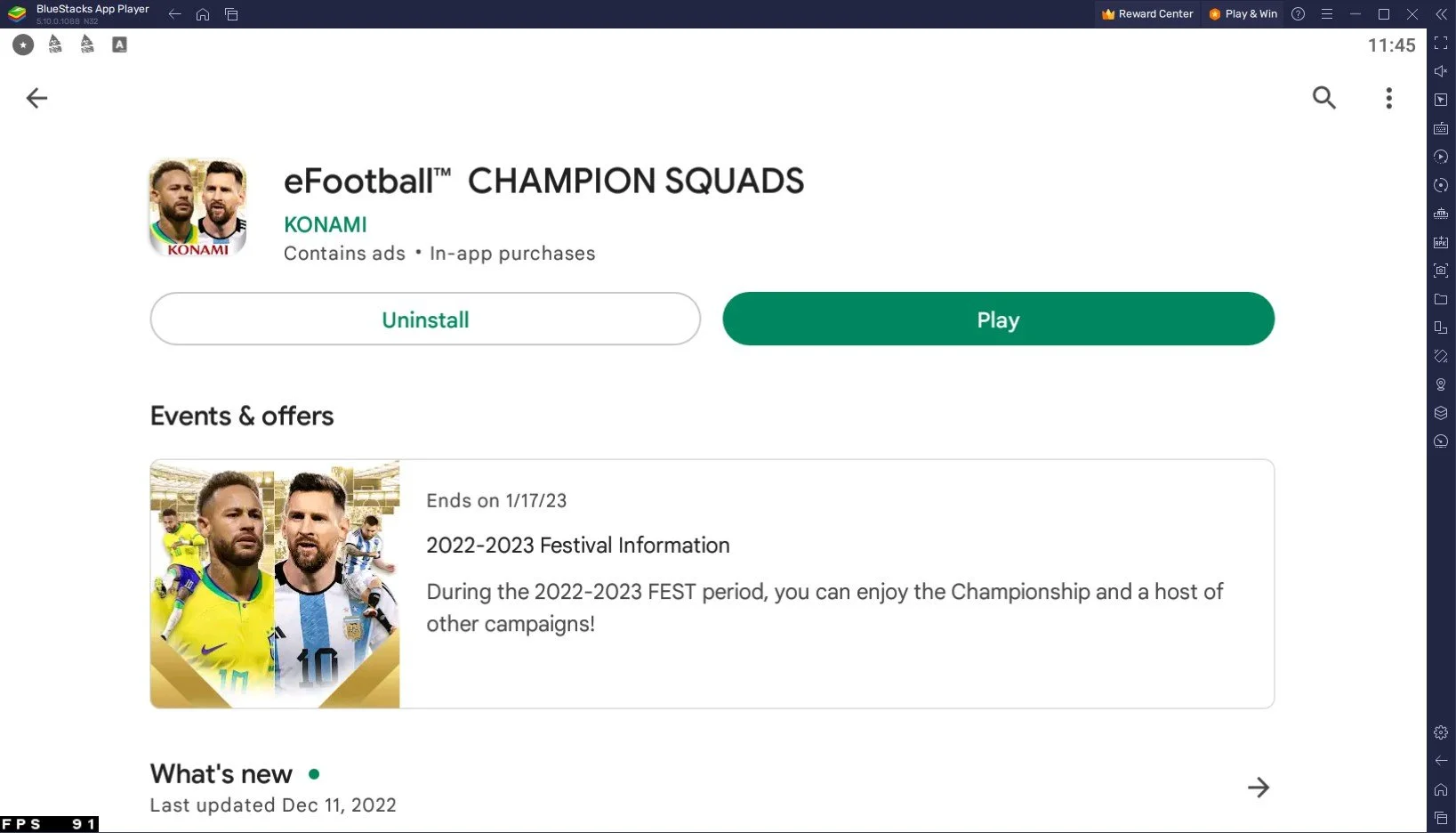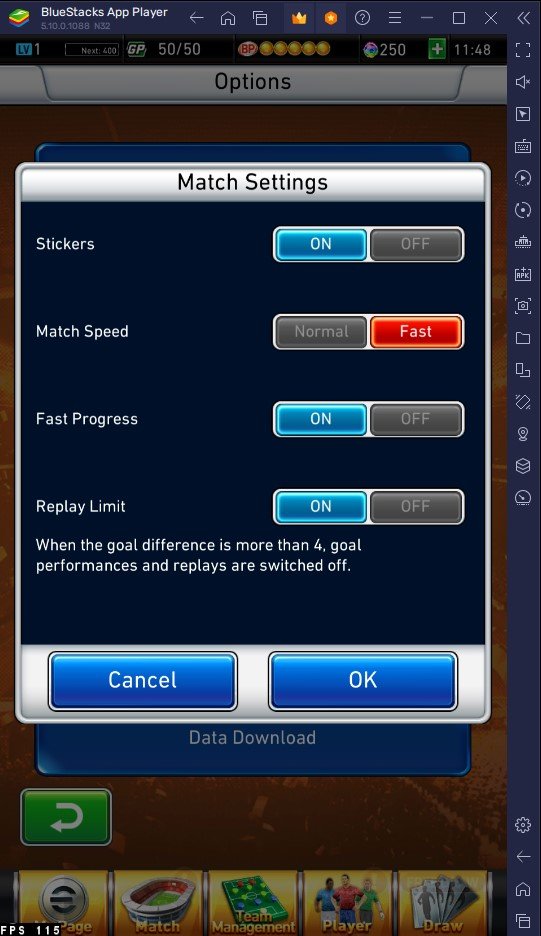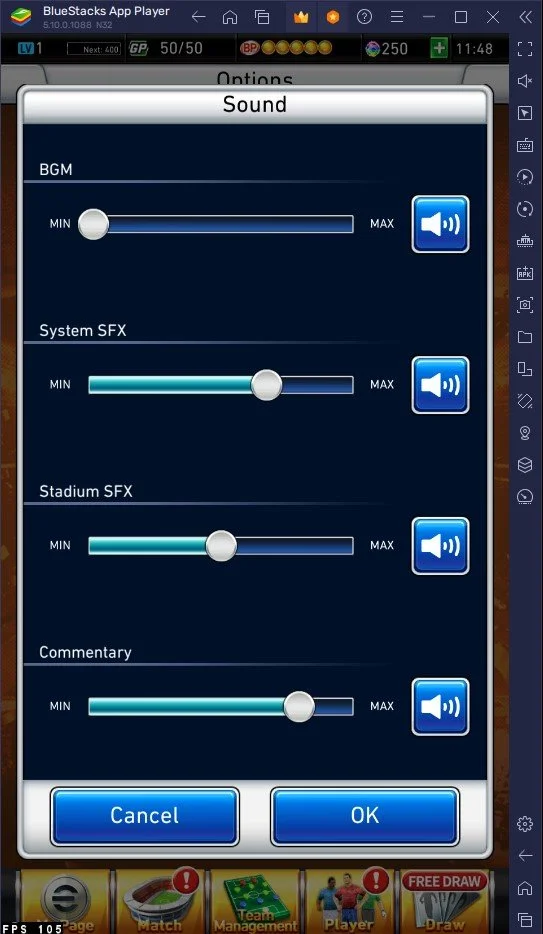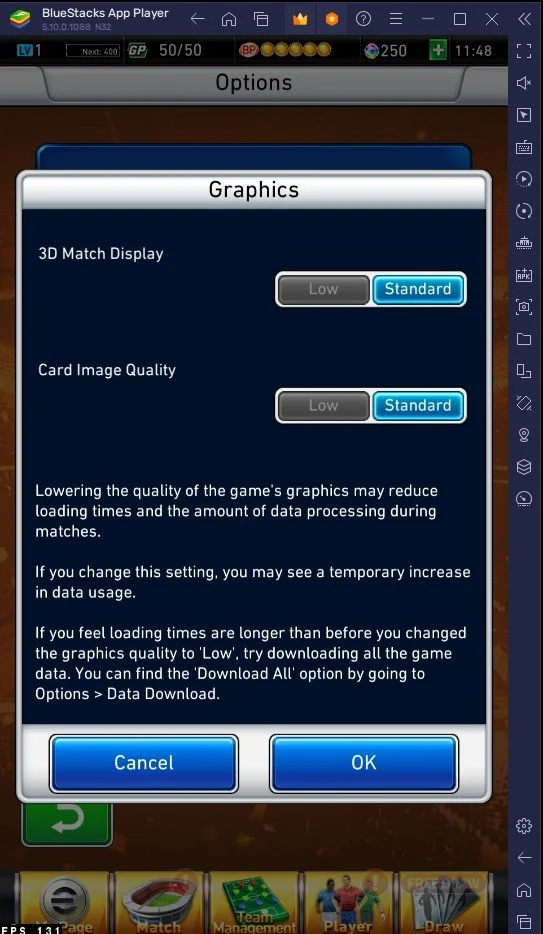How To Play eFootball 2023 on PC & Mac
eFootball 2023 is the latest installment in the popular soccer video game series, offering gamers an immersive experience with realistic graphics and improved gameplay mechanics. With the ability to play on PC and Mac, players can enjoy the game on a larger screen and with better performance. But how do you start playing eFootball 2023 on PC and Mac using BlueStacks emulator? This article will provide step-by-step instructions and tips to help you get the most out of your gaming experience.
Download & Install BlueStacks
To play eFootball 2023 on your PC, you must use an Android emulator, such as Bluestacks. Bluestacks is a popular choice to play mobile games on your PC, as it’s optimized for playing mobile games. This should take a second to complete, and you can follow the install wizard to install the application to your system.
Download eFootball 2023
Open your Play Store and log in with your Google account. Search for eFootball 2023, and download the game to your BlueStacks emulator. This might take a few minutes to complete depending on your network connection.
BlueStacks Performance Settings
While downloading the game, you should look at your emulator settings. Click on this gear icon to access these settings. In the Performance tab, you should set these according to your PC’s performance. Allocate a High amount of CPU cores if you don’t have a lot of other applications running in the background. The same goes for your Memory allocation. For users with 4GB or less RAM, set this option to Low.
BlueStacks Performance Settings
Under Performance Mode, make sure to set this option to Balanced. This will reduce the memory and CPU usage if your PC lags or you otherwise encounter low performance. I prefer to enable the high FPS option and set the frame rate of the emulator according to my screen refresh rate.
BlueStacks Settings > Frame rate
Windows Display Settings
If unsure about your refresh rate, right-click your desktop and select Display Settings. From here, make sure that the correct display is selected, scroll down, and click on Advanced Display. This will allow you to preview your refresh rate and change it if you want. Also, if you want to troubleshoot performance issues, then make sure to enable the FPS counter option.
Windows Settings > Display > Advanced Display
BlueStacks Display Settings
In your Display settings, set the display orientation to portrait, and choose a proper resolution to play eFootball 2023 on your monitor. You can also adjust the size of this window by dragging its corners.
BlueStacks Settings > Display
eFootball Match Settings
After first launching the game, select Start a new game or start the game linking your account, in which case you can proceed where you left off on your mobile device Next, open up your in-game settings. In the Options section, you can change how this game looks and runs on your PC. Change the Match Speed, enable Fast Progress or the Replay Limit in your Match Settings. This will allow you to progress faster in the game.
eFootball 2023 Match Settings
eFootball Sound Settings
Your Sound settings allow you to reduce the background music volume, as well as the sound effects, stadium effects, and commentary volume, independently.
eFootball Sound Settings
eFootball Graphics Settings
If you experience lag or other performance issues while playing eFootball 2023 on your PC or Mac, set the 3D Match Display and Card Image Quality options to Low in your Graphics settings. In your settings menu, you can access your Data Transfer Settings to transfer your game data to or from an email or Google Play Games account.
eFootball Graphics Settings
Tips and Tricks for Playing eFootball 2023 on PC & Mac with BlueStacks
Use keyboard controls to play the game: While playing eFootball 2023 on BlueStacks, you can use keyboard controls instead of touch controls. This can make the game much more manageable and give you an advantage over other players.
Customize your controls: You can customize your controls in eFootball 2023 to suit your personal preferences. This can help you to play the game more effectively and efficiently.
Use the BlueStacks macro feature: BlueStacks also has a macro feature that can help you automate specific tasks in eFootball 2023, such as making shots or dribbling. This can be a great way to improve your gameplay and save time.
-
Yes, there are other emulators that you can use to play eFootball 2023 on PC & Mac, but BlueStacks is one of the most popular and widely used emulators.
-
Yes, both BlueStacks and eFootball 2023 are free to download and play. However, there may be optional in-game purchases that you can make if you want to enhance your gaming experience.