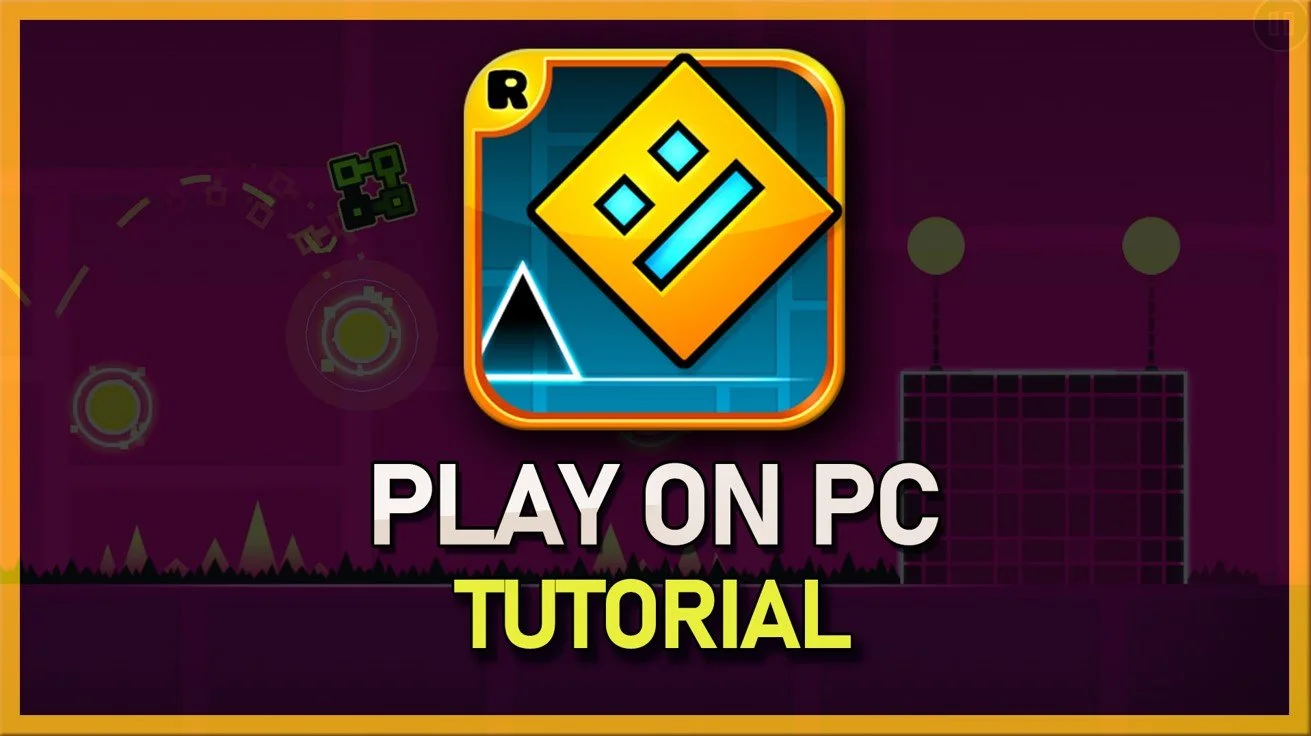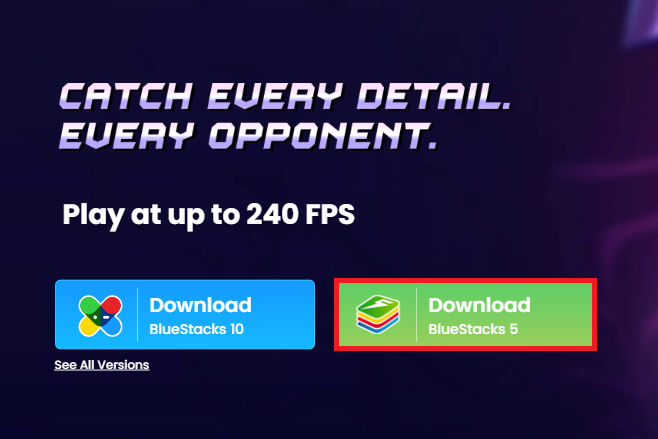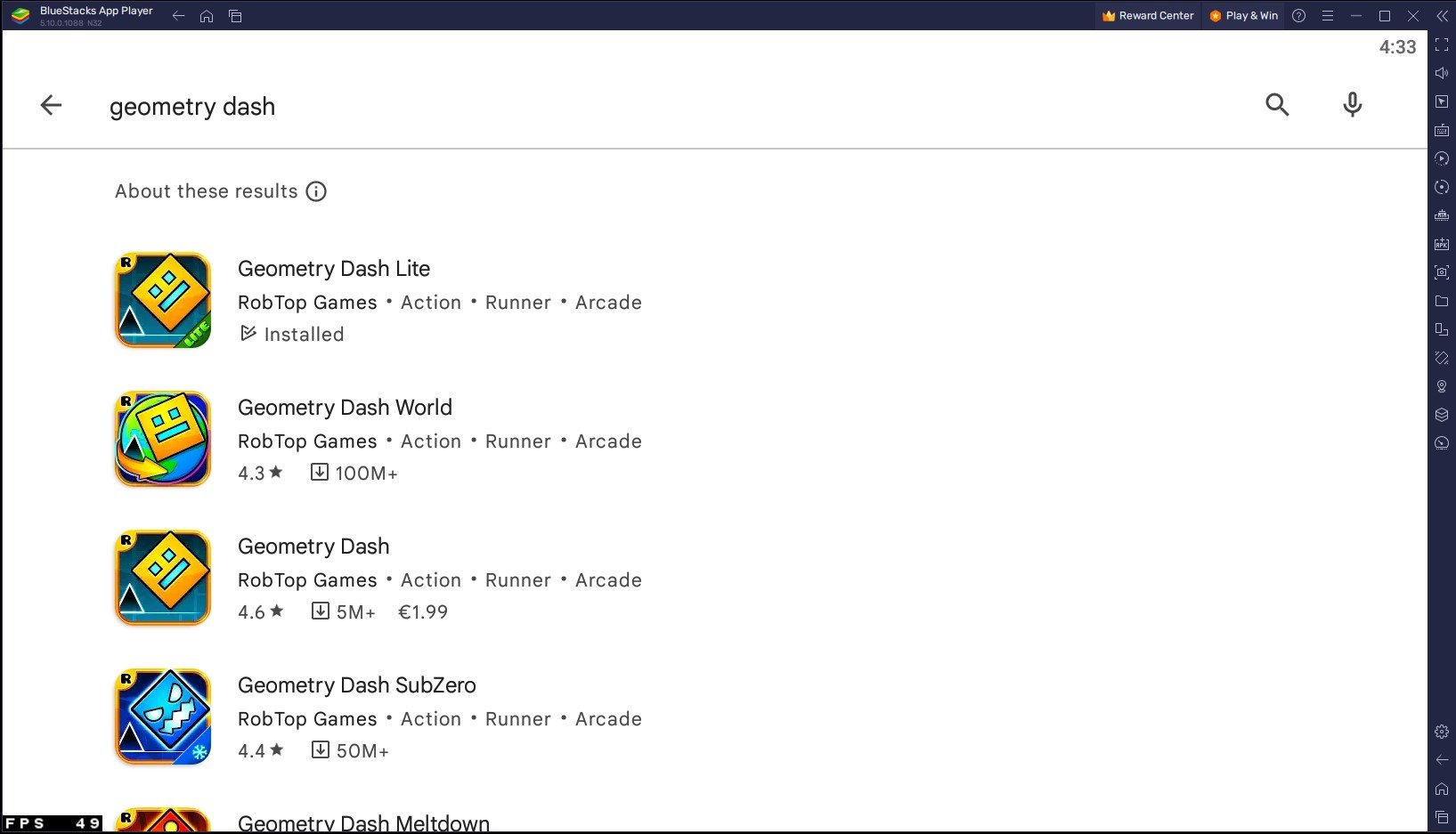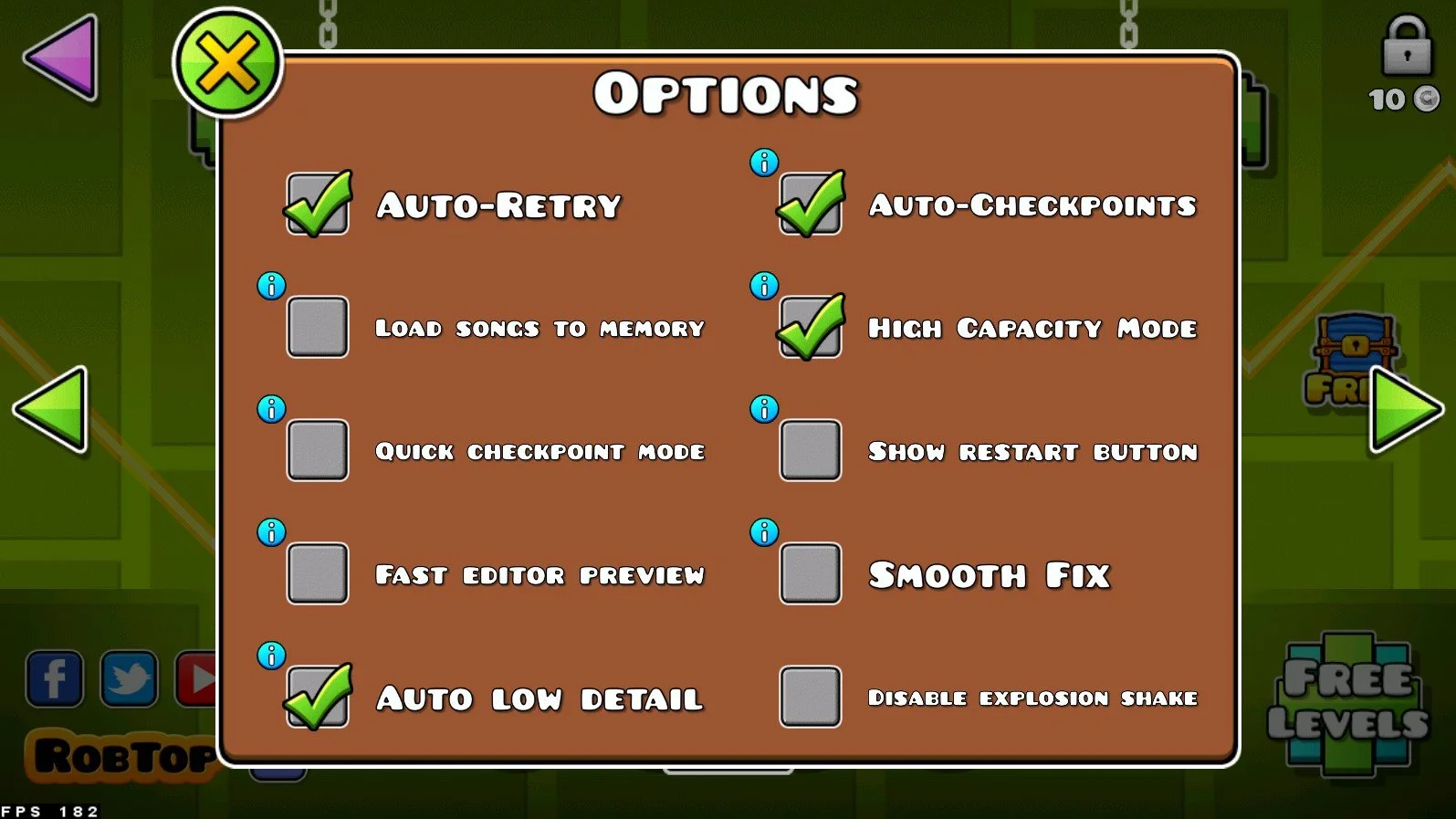How To Play Geometry Dash on PC & Mac
Geometry Dash is a popular mobile game that challenges players to navigate through levels filled with obstacles and traps. While the game is primarily designed for mobile devices, there are ways to play Geometry Dash on a larger screen with the help of emulators. This article will show you how to play Geometry Dash on PC and Mac using BlueStacks.
Download & Install BlueStacks
To play Geometry Dash on your PC, you must use an Android emulator, such as Bluestacks. Bluestacks is a popular choice to play mobile games on your PC, as it’s optimized for playing mobile games. This should take a second to complete, and you can follow the install wizard to install the application to your system.
Download Geometry Dash
Open your Play Store and log in with your Google account. Search for Geometry Dash, and download the game to your BlueStacks emulator. This might take a few minutes to complete depending on your network connection.
BlueStacks Performance Settings
While downloading the game, you should look at your emulator settings. Click on this gear icon to access these settings. In the Performance tab, you should set these according to your PC’s performance. Allocate a High amount of CPU cores if you don’t have a lot of other applications running in the background. The same goes for your Memory allocation. For users with 4GB or less RAM, set this option to Low.
BlueStacks Performance Settings
Under Performance Mode, make sure to set this option to Balanced. This will reduce the memory and CPU usage if your PC lags or you otherwise encounter low performance. I prefer to enable the high FPS option and set the frame rate of the emulator according to my screen refresh rate.
BlueStacks Settings > Frame rate
BlueStacks Display Settings
In your Display settings, set the display orientation to landscape, and choose a proper resolution to play Geometry Dash on your monitor. You can also adjust the size of this window by dragging its corners.
BlueStacks Settings > Display
Geometry Dash Keyboard Controls
While in-game, click on the keyboard icon in your BlueStacks menu bar on the right-hand side. This will allow you to enable and disable the On-Screen Controls option. This will help you figure out which keyboard keys to play Geometry Dash on your PC.
Geometry Dash On-Screen Controls
Geometry Dash In-Game Settings
In your in-game settings, navigate to the account section and log in to recover your game progress if you have played Geometry Dash on your mobile device. If your game speed is inconsistent and laggy, open up your Options and disable the Smooth Fix option. In addition, you should enable the Auto Low Detail and High Capacity Mode options if the game is stuttering or slowing down your PC or Mac.
Advantages of Playing Geometry Dash on PC & Mac with BlueStacks:
Larger Screen: Playing Geometry Dash on a larger screen will give you a better gaming experience and make it easier to see the obstacles and traps in the game.
Better Controls: BlueStacks supports mouse and keyboard controls, which are much more precise and responsive than touch controls on a mobile device.
Improved Performance: Running Geometry Dash on BlueStacks is likely to improve performance compared to running it on a mobile device.
-
Yes, you can play Geometry Dash with a controller on BlueStacks. BlueStacks supports a variety of controllers, including Xbox and PlayStation controllers.
-
No, you need an internet connection to download and install Geometry Dash on BlueStacks and to play the game.
-
Yes, BlueStacks is free to use, and you can download it from here.