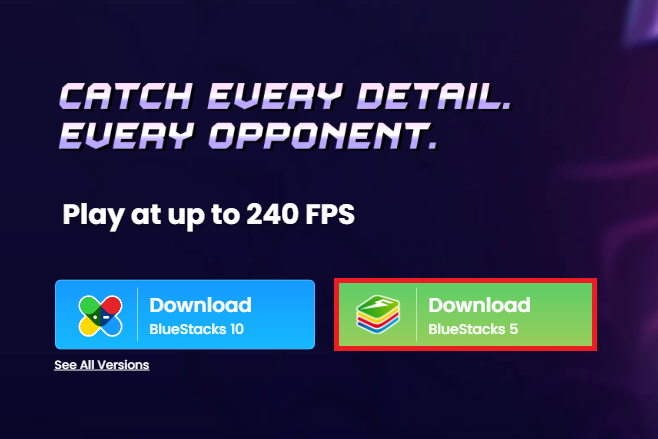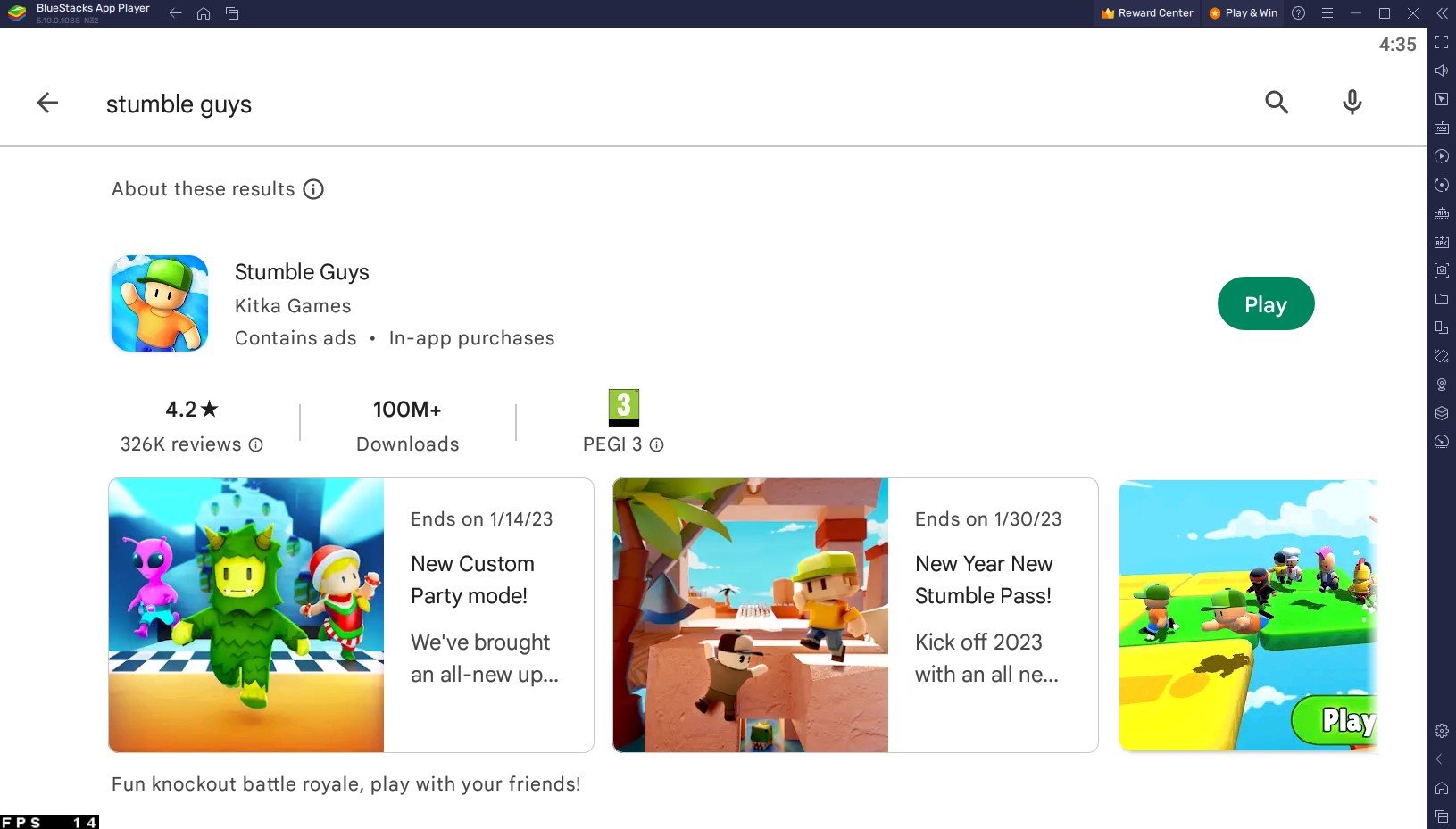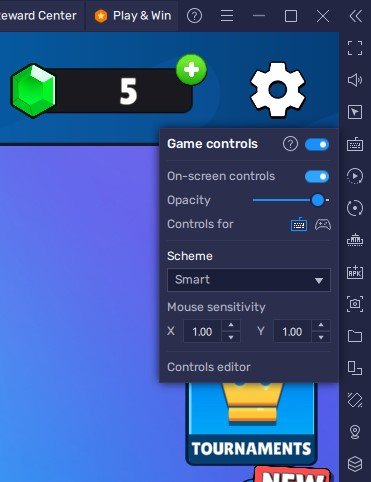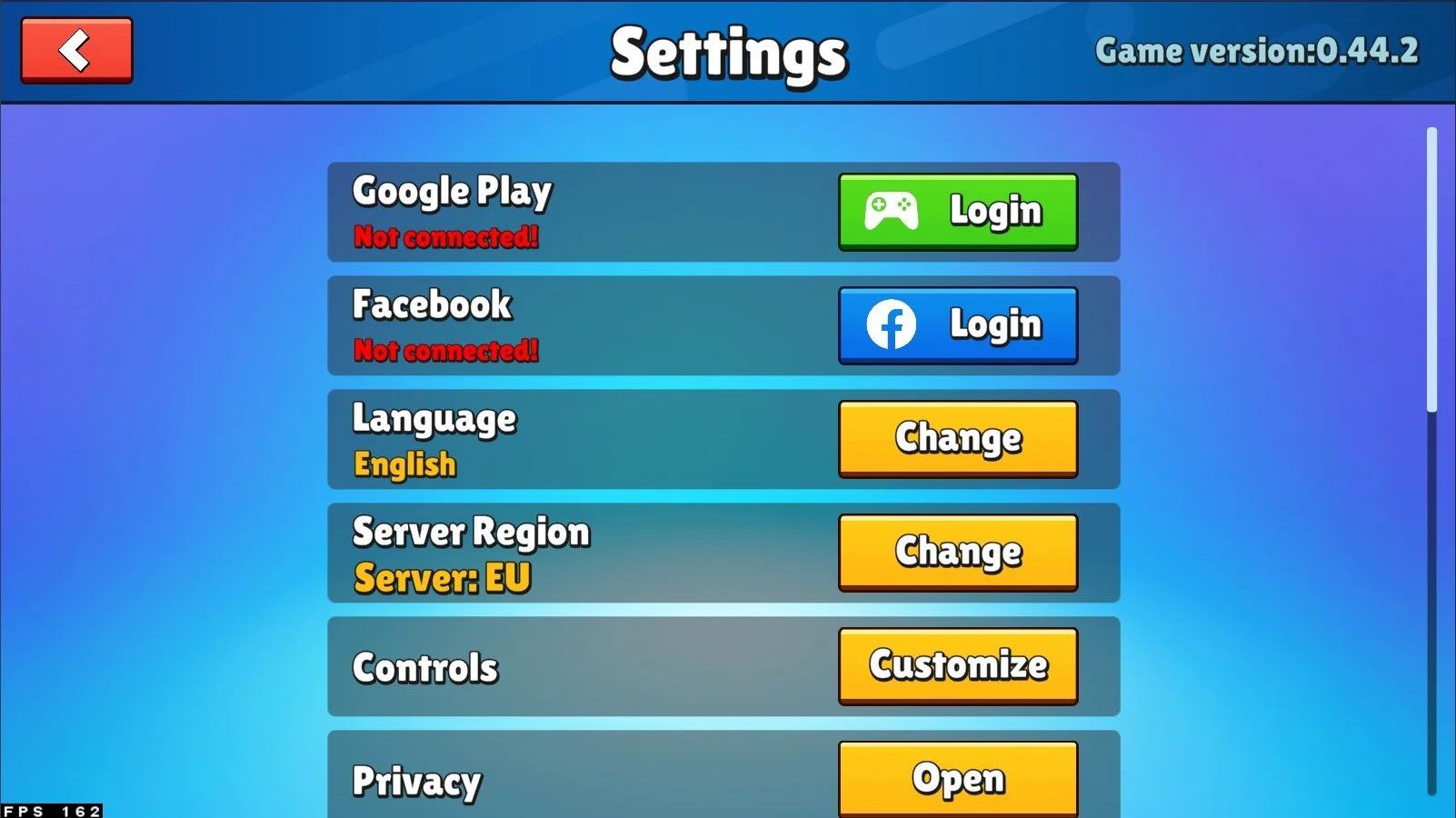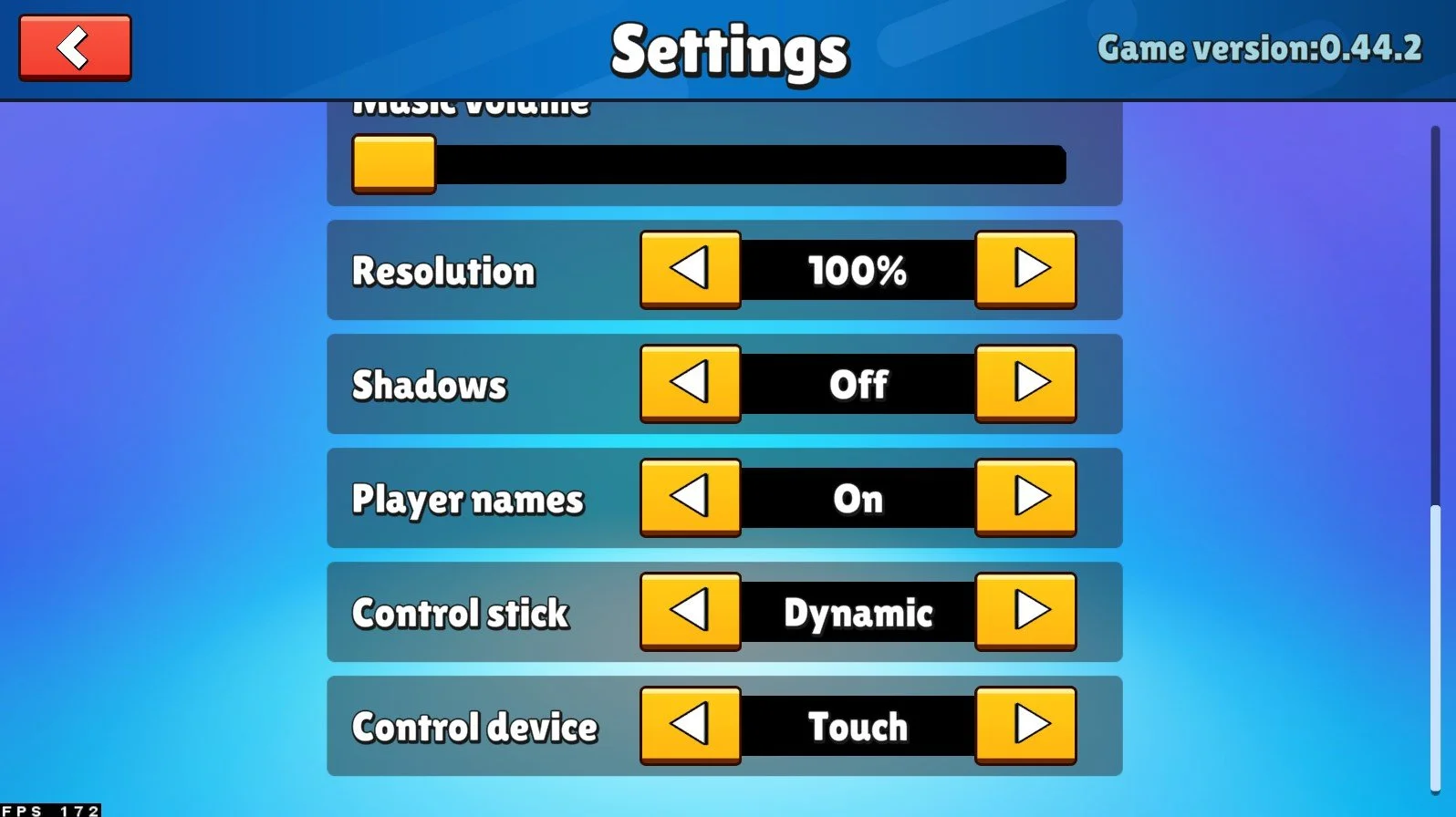How To Play Stumble Guys on PC & Mac
Stumble Guys is a multiplayer battle royale game that has become very popular among gamers worldwide. It is a game of survival where you race against other players, overcome obstacles and be the last one standing. If you're a fan of this game, you'll be happy to know that you can play it on your PC or Mac with BlueStacks.
This article will explain how to play Stumble Guys on PC & Mac with BlueStacks. From downloading and installing BlueStacks to configuring the controls and gameplay, we will guide you through every step of the process.
Download & Install BlueStacks
To play Stumble Guys on your PC, you must use an Android emulator, such as Bluestacks. Bluestacks is a popular choice to play mobile games on your PC, as it’s optimized for playing mobile games. This should take a second to complete, and you can follow the install wizard to install the application to your system.
Download Stumble Guys
Open your Play Store and log in with your Google account. Search for Stumble Guys, and download the game to your BlueStacks emulator. This might take a few minutes to complete depending on your network connection.
BlueStacks Performance Settings
While downloading the game, you should look at your emulator settings. Click on this gear icon to access these settings. In the Performance tab, you should set these according to your PC’s performance. Allocate a High amount of CPU cores if you don’t have a lot of other applications running in the background. The same goes for your Memory allocation. For users with 4GB or less RAM, set this option to Low.
BlueStacks Performance Settings
Under Performance Mode, make sure to set this option to Balanced. This will reduce the memory and CPU usage if your PC lags or you otherwise encounter low performance. I prefer to enable the high FPS option and set the frame rate of the emulator according to my screen refresh rate.
BlueStacks Settings > Frame rate
Windows Display Settings
If unsure about your refresh rate, right-click your desktop and select Display Settings. From here, make sure that the correct display is selected, scroll down, and click on Advanced Display. This will allow you to preview your refresh rate and change it if you want. Also, if you want to troubleshoot performance issues, then make sure to enable the FPS counter option.
Windows Settings > Display > Advanced Display
BlueStacks Display Settings
In your Display settings, set the display orientation to landscape, and choose a proper resolution to play Stumble Guys on your monitor. You can also adjust the size of this window by dragging its corners.
BlueStacks Settings > Display
Stumble Guys Keyboard Controls
While in-game, click on the keyboard icon in your BlueStacks menu bar on the right-hand side. This will allow you to enable and disable the On-Screen Controls option. This will help you figure out which keyboard keys to play Stumble Guys on your PC.
Stumble Guys On-Screen Controls
Stumble Guys In-Game Settings
In your in-game settings, you can connect your Google Play or Facebook account. This will allow you to continue playing where you left off on your mobile device.
Below, change the language and server region closest to you, and you can change your controls when clicking on Customize. Below, change the volume settings, and then you should set your graphics settings according to your PC’s performance and how many resources are allocated for BlueStacks to use.
Stumble Guys General Settings
Stumble Guys Graphics Settings
In my case, setting the Resolution option to 100% is fine, as Stumble Guys is running very well on my PC. This option should be set to 75% by default, and you can play a game to see how well it runs on your PC or Mac. I prefer to disable Shadows, enable Player Names set the Control stick to Dynamic and Control device to touch. Your keyboard and mouse input will still work when setting it to “Touch”.
Stumble Guys Resolution and Shadows settings
Playing Stumble Guys on PC & Mac with BlueStacks:
Now that you've set everything up, it's time to play Stumble Guys on your PC or Mac. Here are some tips to help you get started:
Practice makes perfect: Before you start playing, take some time to practice the controls and get a feel for the game.
Be strategic: Pay attention to the obstacles and other players, and use your strategy to avoid them and come out on top.
Stay focused: Stay focused on the game and try not to get distracted.
-
Yes, you can play Stumble Guys on your Mac with BlueStacks. The process is the same as playing on a PC.
-
Yes, BlueStacks is safe to use. It is a reputable and trusted software that has been around for many years.
-
Yes, you can play many other Android games on BlueStacks besides Stumble Guys. BlueStacks allows you to run various Android apps and games on your computer.
-
Yes, you can play Stumble Guys with friends using BlueStacks. Simply invite your friends to play with you through the game's multiplayer mode.
-
Yes, BlueStacks supports gamepads and other controllers. You can connect a gamepad or controller to your computer and play Stumble Guys on BlueStacks.
Stumble Guys is a fun and exciting game that you can play on your PC or Mac with BlueStacks. By following the steps outlined in this article, you can have the game up and running in no time. Whether you're a seasoned gamer or just starting out, BlueStacks makes it easy to play Stumble Guys on your computer. So what are you waiting for? Download BlueStacks today and start playing