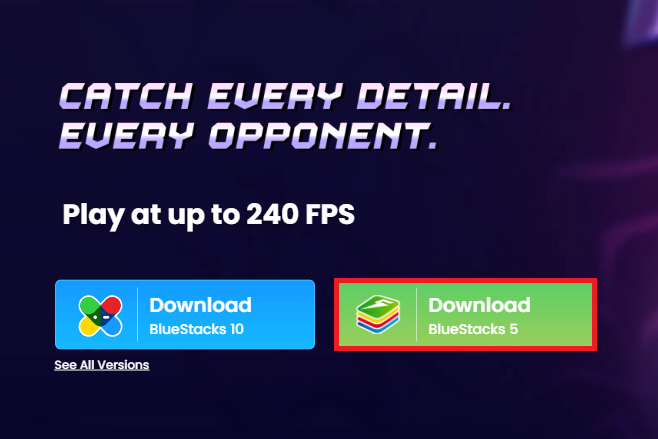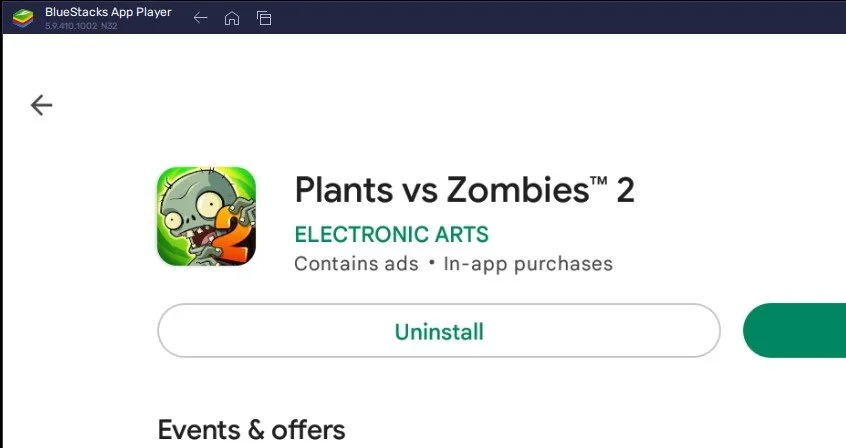How To Play Plants vs. Zombies 2 on PC & Mac
Welcome to the world of Plants vs Zombies 2! A game that has taken the world by storm with its unique blend of strategy and humor. If you're looking to join in on the fun, but are unsure of how to play on your PC or Mac, then look no further! In this article, we'll show you how to play Plants vs Zombies 2 on your computer using the BlueStacks emulator. So sit back, grab your device, and let's get ready to save your garden from the hordes of zombies!
Download & Install BlueStacks
To play Plants vs. Zombies 2 on your PC, you must use an Android emulator, such as Bluestacks. Bluestacks is a popular choice to play mobile games on your PC, as it’s optimized for playing mobile games. This should take a second to complete, and you can follow the install wizard to install the application to your system.
Download Plants vs Zombies 2
Open your Play Store and log in with your Google account. Search for Plants vs Zombies 2, and download the game to your BlueStacks emulator. This might take a few minutes to complete depending on your network connection.
BlueStacks Performance Settings
While downloading the game, you should look at your emulator settings. Click on this gear icon to access these settings. In the Performance tab, you should set these according to your PC’s performance. Allocate a High amount of CPU cores if you don’t have a lot of other applications running in the background. The same goes for your Memory allocation. For users with 4GB or less RAM, set this option to Low.
BlueStacks Performance Settings
Under Performance Mode, make sure to set this option to Balanced. This will reduce the memory and CPU usage if your PC lags or you otherwise encounter low performance. I prefer to enable the high FPS option and set the frame rate of the emulator according to my screen refresh rate.
BlueStacks Settings > Frame rate
BlueStacks Display Settings
In your Display settings, I like to use a resolution of 1920 x 1080, but you can set this to anything you like. You can leave the other settings to their default option and play Plants vs Zombies 2 to see how well it runs on your PC.
BlueStacks Settings > Display
Play Plants vs Zombies 2
After downloading Plants vs. Zombies 2 and opening the game for the first time, you must complete the tutorial. To find your keyboard and mouse controls, click on the keyboard icon in your BlueStacks menu and toggle the On-Screen Controls option. After downloading the remaining resources, you can start playing Plants vs Zombies 2 on your PC or Mac.
-
The game is a tower defense strategy game where players must protect their garden from waves of zombies using various plants with different abilities.
-
To play the game on your computer, you need to use an emulator such as BlueStacks. Our article provides step-by-step instructions on how to set up and play the game using BlueStacks.
-
Yes, the game is free to download and play, although there are in-app purchases available for additional content and features.
-
The minimum system requirements for BlueStacks are Windows 7 or later and 2GB of RAM. For Mac, you'll need macOS Sierra 10.12 or later and 4GB of RAM. However, it is recommended to have a higher-end system for optimal performance.
-
Of course! There's no dress code for playing Plants vs Zombies 2 on your computer. So, feel free to play in your comfiest attire.