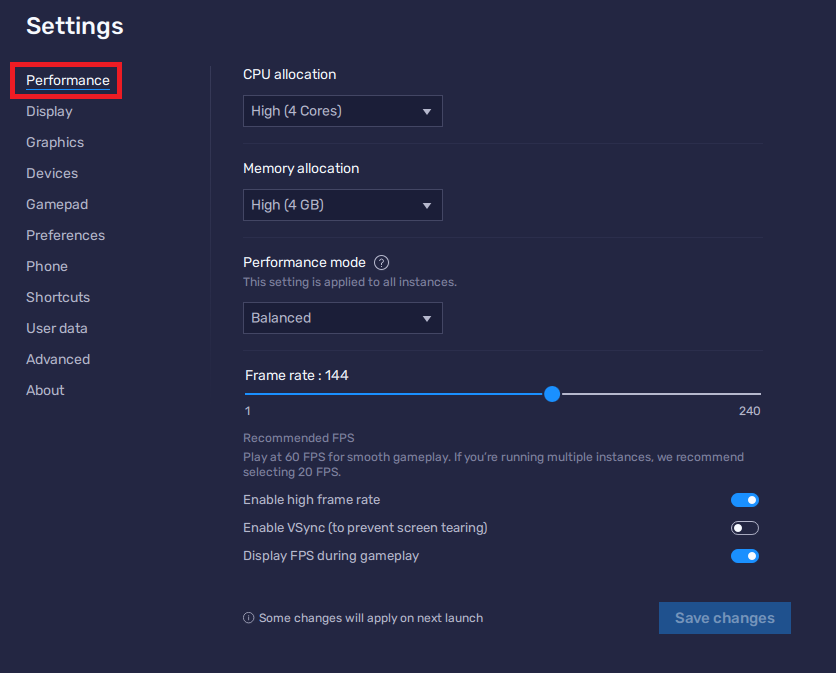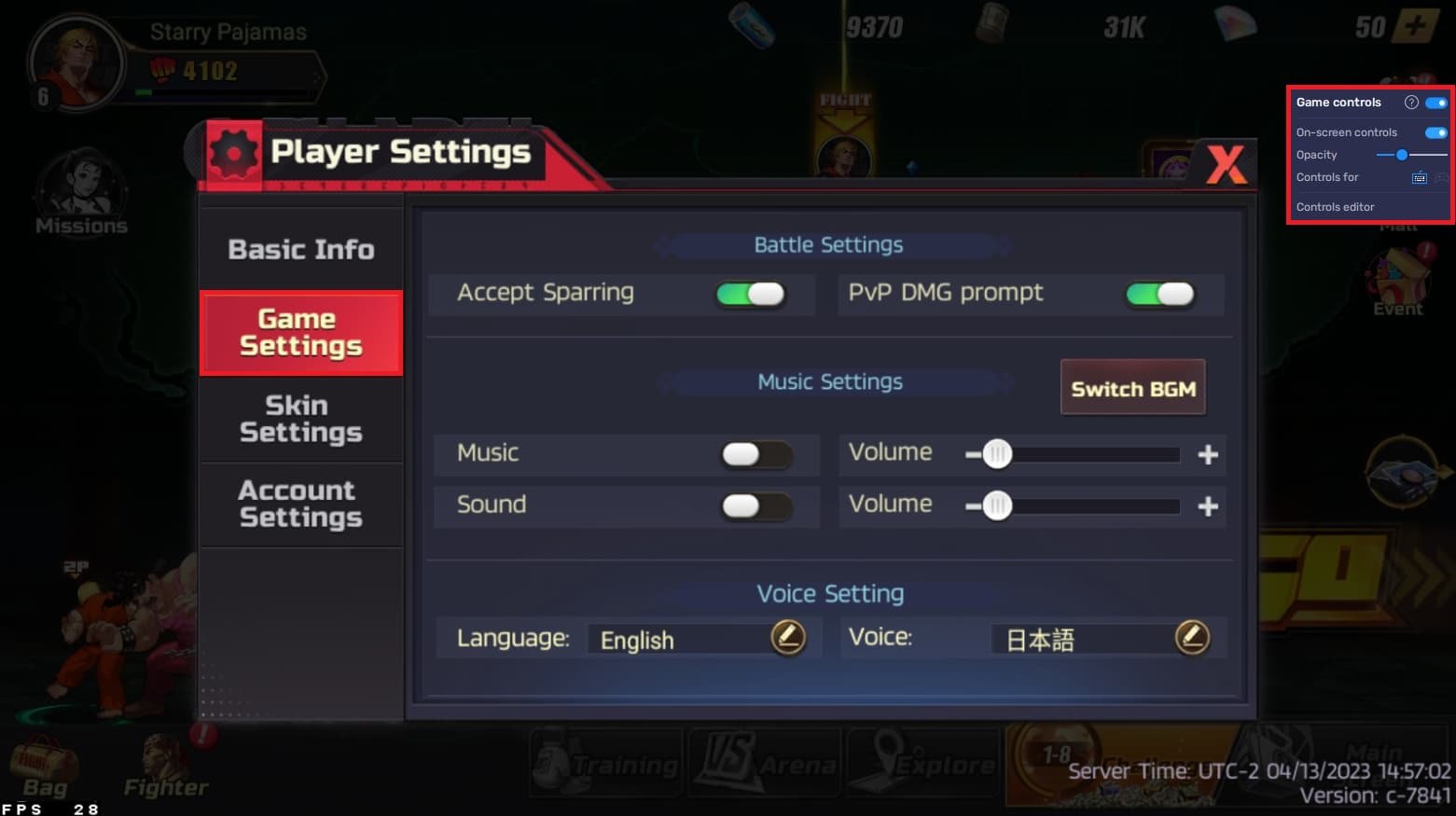How To Play Street Fighter Duel on PC & Mac
Introduction
Are you a fan of the iconic Street Fighter series and eager to play the latest Street Fighter Duel on your PC or Mac? Look no further! This comprehensive guide will walk you through the steps to set up and play Street Fighter Duel using the versatile BlueStacks emulator. By following this tutorial, you'll be able to enjoy an enhanced gaming experience on a larger screen and with better performance. We'll cover everything from installing BlueStacks to configuring the emulator's settings to optimize gameplay. So, get ready to unleash your favorite fighters and experience the intense action of Street Fighter Duel on your PC or Mac like never before!
Download & Install BlueStacks
To enjoy Street Fighter Duel on your computer, you'll need an Android emulator like BlueStacks. Widely recognized for its exceptional performance, BlueStacks is designed to optimize PC mobile gaming. The download and installation process is straightforward and quick – follow the on-screen instructions provided by the setup wizard. With BlueStacks installed, you'll be all set to experience Street Fighter Duel in a whole new way on your PC or Mac.
Download Street Fighter Duel
Open your Play Store and log in with your Google account. Search for Street Fighter Duel and download the game to your BlueStacks emulator. This might take a few minutes to complete depending on your network connection.
Download Street Fighter Duel from the Google Play Store
BlueStacks Controller Settings
While downloading the game, take a moment to review your emulator settings. Click the gear icon to access these options. In the Gamepad section, enable "Gamepad detection" for BlueStacks to recognize and accept input from your controller.
Below, set the "Gamepad input settings" to "Automatic" and adjust the "Gamepad vibration" option based on your personal preference, though it may not impact Street Fighter Duel.
Once you've connected your controller or gamepad, BlueStacks will recognize it as an alternative input method to your keyboard and mouse, enhancing your gaming experience.
BlueStacks Gamepad Settings
Optimize BlueStacks Performance Settings
In the Performance tab, adjust the settings based on your PC's capabilities. Allocate a high number of CPU cores if you have minimal background applications running. Similarly, consider your Memory allocation; for users with 4GB or less RAM, set this option to Low.
Under Performance Mode, select the Balanced option to optimize memory and CPU usage, reducing lag or performance issues.
For an enhanced gaming experience, enable the High FPS option and match the emulator's frame rate to your screen's refresh rate, ensuring smooth gameplay.
BlueStacks Settings > Performance
BlueStacks Display Settings
In your Display settings, set the display orientation to landscape, and choose a proper resolution to play Street Fighter Duel on your monitor. You can also adjust the size of this window by dragging its corners.
BlueStacks Settings > Display
Optimizing Street Fighter Duel Settings
Once you've launched Street Fighter Duel, navigate to the in-game settings to personalize your gaming experience. Tweak the background music and overall sound volume to suit your preferences. Utilize the convenient BlueStacks controls located on the right-hand side to maximize your gameplay experience.
Additionally, you can switch your server region in the Basic Information tab to connect with players from different parts of the world. Customize these settings to create the perfect environment for epic battles and unforgettable Street Fighter Duel matches on your PC or Mac.
Street Fighter Duel Settings
-
Yes, you can play Street Fighter Duel on both PC and Mac using the BlueStacks emulator, which allows you to run Android games on your computer.
-
To adjust the sound settings, navigate to the in-game settings in Street Fighter Duel, and change the background music and overall sound volume according to your preference.
-
Yes, you can change the server region in Street Fighter Duel when playing on BlueStacks. Go to the Basic Information tab in the game settings and choose a different server region to connect with players from various parts of the world.
-
To get the most out of your gameplay experience, utilize the BlueStacks controls located on the right-hand side of the emulator window. These controls allow you to access various features and settings to enhance your gaming sessions.
-
Yes, you can customize the control settings in Street Fighter Duel on BlueStacks. To do so, access the BlueStacks controls on the right-hand side of the emulator and tailor the settings to your preference for a more comfortable gaming experience.