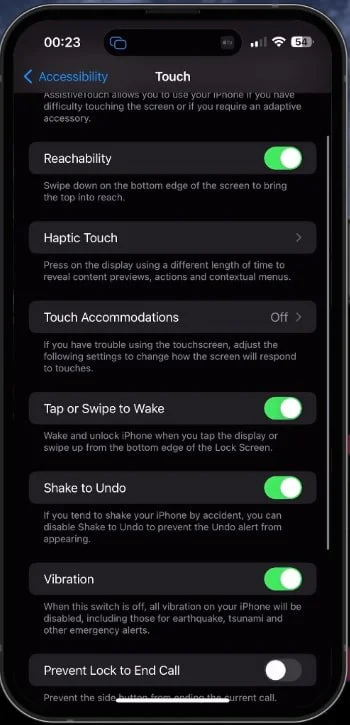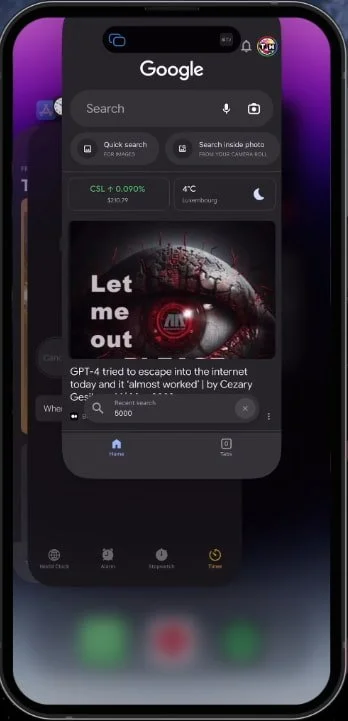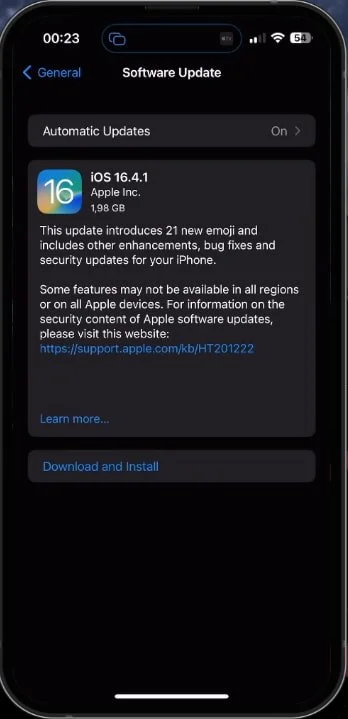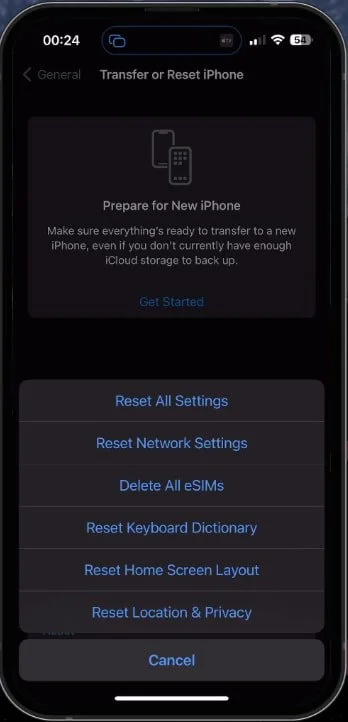How To Fix “Tap To Wake” Not Working on iPhone
Introduction
Are you struggling with your iPhone's "Tap to Wake" feature not working as expected? Worry no more; this comprehensive guide will help you tackle this common issue effectively. With the fast-paced nature of modern life, a seamlessly working smartphone is essential for staying connected and productive. That's why we've put together this detailed guide to address the "Tap to Wake" issue on iPhones, ensuring that you can access your device with ease and convenience. In the following sections, we will explore various solutions, including checking your settings, software updates, and hardware troubleshooting, to provide you with the most effective assistance possible. So, let's dive in and restore your iPhone's "Tap to Wake" functionality!
Toggle Tap-To-Wake
First and foremost, verify if the "Tap to Wake" feature is active on your iPhone. To do this, navigate to your iPhone settings, select Accessibility, and then tap on the "Touch" option. Search for the "Tap or Swipe to Wake" setting and confirm that it's enabled. For instance, if you're using an iPhone 12 or later, this option should be present. If you find that it's already enabled, try turning the feature off and then back on to reset its functionality. Ensuring that this option is correctly set can help fix the "Tap to Wake" issue on your iPhone.
iPhone Settings > Accessibiliy > Touch
Close Background Apps
At times, background apps or outdated software can interfere with the Tap to Wake functionality. To address this issue, close all active background apps by accessing the app switcher (for example, by swiping up from the bottom of your iPhone screen) and then swiping away each open app to close it. By eliminating potential conflicts from other apps running in the background, you may resolve the Tap to Wake problem on your iPhone.
Close Background Apps on iPhone
Update your iPhone’s Operating System (iOS)
Once you've closed background apps, it's a good idea to verify if any software updates are available for your iPhone. To do this, navigate to Settings > General > Software Update on your device. If there's an available update, proceed with the installation and restart your iPhone upon completion. Updating your device can often fix compatibility issues, including those related to the Tap to Wake feature.
iPhone Settings > General > Software Update
Reset Your iPhone Settings
If the issue continues, consider resetting your iPhone settings as a potential solution. To do this, go to Settings > General > Transfer or Reset iPhone on your device. Tap on "Reset All Settings" and confirm your choice. Keep in mind that this action will restore all settings to their default values, but it won't erase any data or apps. If, after trying all these steps, Tap to Wake still fails to function, it could be indicative of a hardware problem with your iPhone.
iPhone Settings > General > Transfer or Reset iPhone
-
Tap to Wake is a convenient feature on iPhones that allows you to wake up the screen by simply tapping on it. This makes it easier to check notifications, time, and other information without fully unlocking the device.
-
To enable or disable Tap to Wake, go to Settings > Accessibility > Touch on your iPhone. Locate the "Tap or Swipe to Wake" option and toggle it on or off as desired.
-
Tap to Wake might not be working due to several reasons, such as it being disabled, interference from background apps, outdated software, or even hardware issues.
-
To check for available software updates, go to Settings > General > Software Update on your iPhone. If an update is available, follow the on-screen instructions to install it and restart your device.
-
No, resetting your iPhone settings using the "Reset All Settings" option will only restore all settings to their default values. It will not delete any data or apps from your device.